Learn how to make iPhone ringtone on Mac and Windows easily
Posted to iOS Tips
Are you tired of the limited iPhone ringtone resources? Do you want to use the part of a song or the background music of a film as the distinctive ringtone for your iPhone? If you are a Mac user, you are highly recommended with this iPhone Ringtone Maker for Mac. Here is the using instruction of this Ringtone Maker.
1. Download and install the program on your Mac. Double click the icon to launch it.

2. Click Add File, choose the source file you want to convert and click Open to load it to the program.

3. Drag the process bar to the start and end time, or input the start and end time directly to set the time length. By doing this, you can get your favorite part.

4. Click Generate and the source video/audio will be converted to M4R ringtone file in no time.

Learn how to make iPhone ringtone on Mac and Windows easily
Posted to iOS Tips
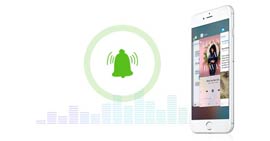
If you want to make iPhone ringtone easily, just try this method in this article.
Posted to Transfer iOS Data
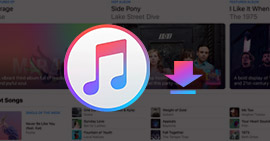
Learn more about getting and downloading free iTunes music/videos and more.
Posted to iTunes Tips
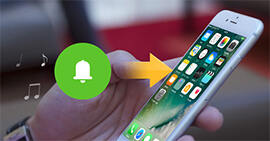
Now, learn how to transfer various ringtones to iPhone directly.
Posted to Transfer iOS Data

How to make iPhone Ringtone from iPhone Audio and videos easily and quickly.
Posted to Transfer iOS Data

There are two ways to sync ringtones to iPhone
Posted to Transfer iOS Data

Read this article to create free iPhone ringtones easily.
Posted to Transfer iOS Data

Follow this article to make ringtones for Android easily
Posted to Convert Video

Now, learn how to make ringtones for iPhone on iTunes.
Posted to Edit Audio
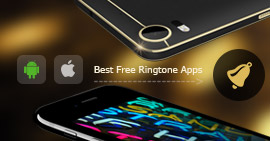
There are Top 10 Best Free Ringtone Apps for iPhone and Android.
Posted to App

When you want to edit M4A audio files, an M4A editor is needed. This article shows 6 best M4A editing software to edit your M4A files on Windows and Mac easily.
Posted to Convert Audio

Now change iPhone wallpaper in an easy way.
Posted to Fix iOS Problems