Creating a passcode for iPhone can protect your privacy. But there are various reasons for you to lose control of the lock screen passcode. How to get into a locked iPhone? Aiseesoft iPhone Unlocker will remove the various lock screen passcode from 4-digit, 6-digit, Touch ID and Face ID, and unlock the locked iPhone easily.
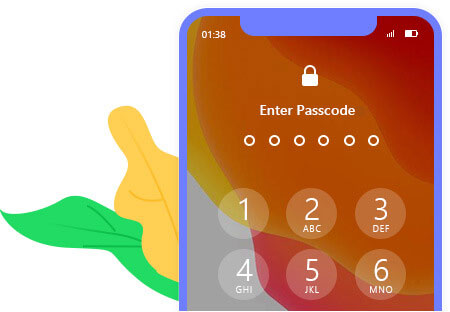
Change your iPhone passcode frequently and forgot it? Find an old iPhone, but fails to unlock it with the passcode in memory? Mix up the password for many devices at hand? Aiseesoft iPhone Unlocker can remove the iPhone screen passcode easily.
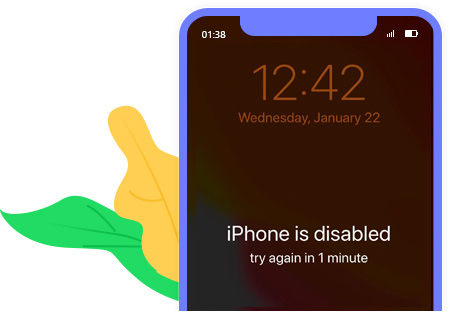
After entering the wrong passcode too many times, your iPhone will be locked and disabled. There is nothing better than Aiseesoft iPhone Unlocker, which can kick you out of the locked iPhone by removing the passcode with waiting for hours to years.
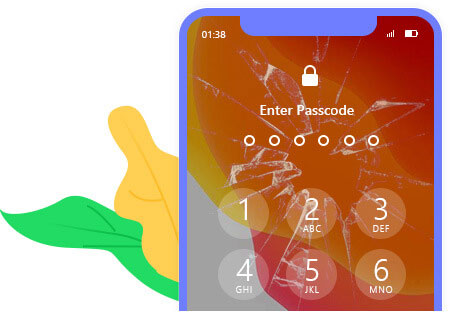
iPhone is broken or damaged in an accident and cannot enter the password on the screen? No worries, try the lock wiper to bypass the lock passcode form iPhone, iPad and iPod and access your device again easily.
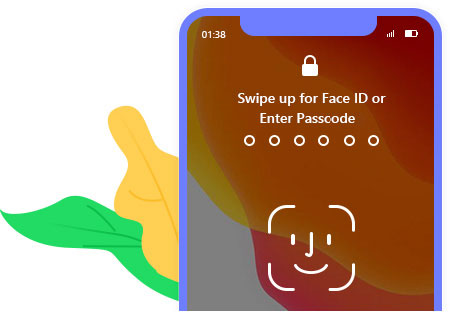
Touch ID or Face ID gives you more ease to unlock an iPhone, However, once iPhone is locked for the fingerprint or face recognition not working, take the iPhone unlock software to get into the locked iPhone iPad and iPod.
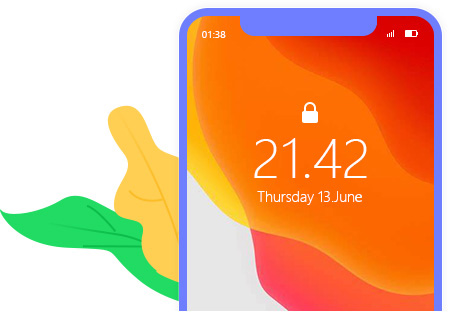
Get a second-hand iPhone from your friends or families or bought an old iPhone online, but get no idea what the passcode is? Take iPhone Unlocker to remove the lock screen passcode and use it in your style.
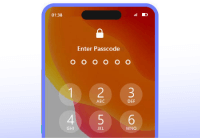 Forgot iPhone Passcode
Forgot iPhone Passcode
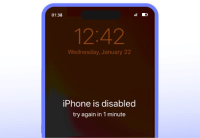 Several Wrong Attempts
Several Wrong Attempts
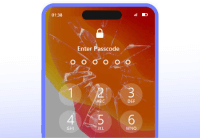 Damaged iPhone Screen
Damaged iPhone Screen
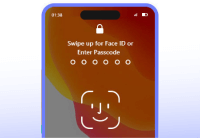 Touch ID/Face ID Not Working
Touch ID/Face ID Not Working
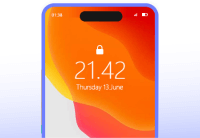 Get Second-hand iPhone
Get Second-hand iPhone
Apple ID is a pass to accessing App Store, iCloud, iMessage, FaceTime, and more. If you forgot the Apple ID or password, you will lose access to many Apple services. Even trying the security questions and rescue emails in iForgot, but still fail to recover the password, you should try iPhone Unlocker. It can remove the forgotten Apple ID and let you change a new Apple ID account to activate your iPhone.
1. All the data and settings will be erased after removing the Apple ID on iPhone.
2. If Find My iPhone/iPad is disabled, you can unlock Apple ID on any device.
3. If Find My iPhone/iPad is enabled, devices running under iOS 11.4 are supported to unlock Apple ID directly. But for devices running on iOS 11.4 or later versions, to unlock Apple ID, the Two-Factor Authentication should be enabled.
4. Do not use Erase All Content and Settings feature or Restore iPhone using iTunes after removing Apple ID, because it will link to your old Apple ID and get stuck in iCloud activation.
5. Unactivated iOS device is not supported.
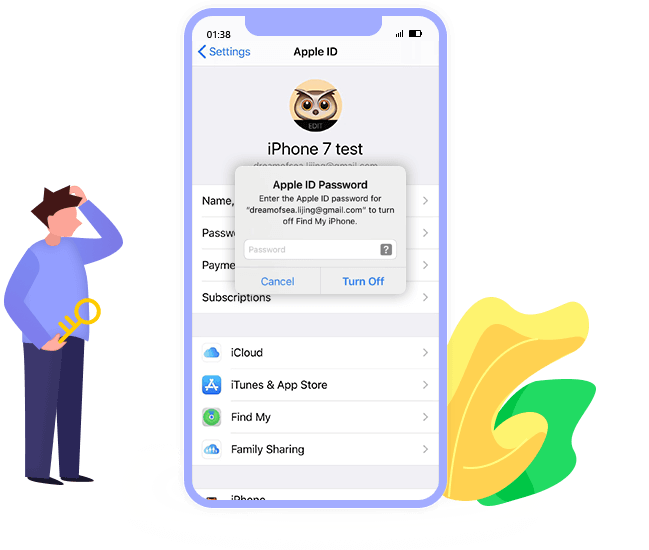
While you are bothered by the message pop-up that, you have reached your limit on XX on your iPhone, you should enter the Screen Time passcode to change the settings. However, it will be the embarrassing once you forgot the restriction passcode. Aiseesoft iPhone Unlocker can help you recover the passcode and remove the passcode without data loss on iPhone and iPad.
Attention: You should turn off Find My iPhone/iPad on your device to recover or remove the restriction passcode.
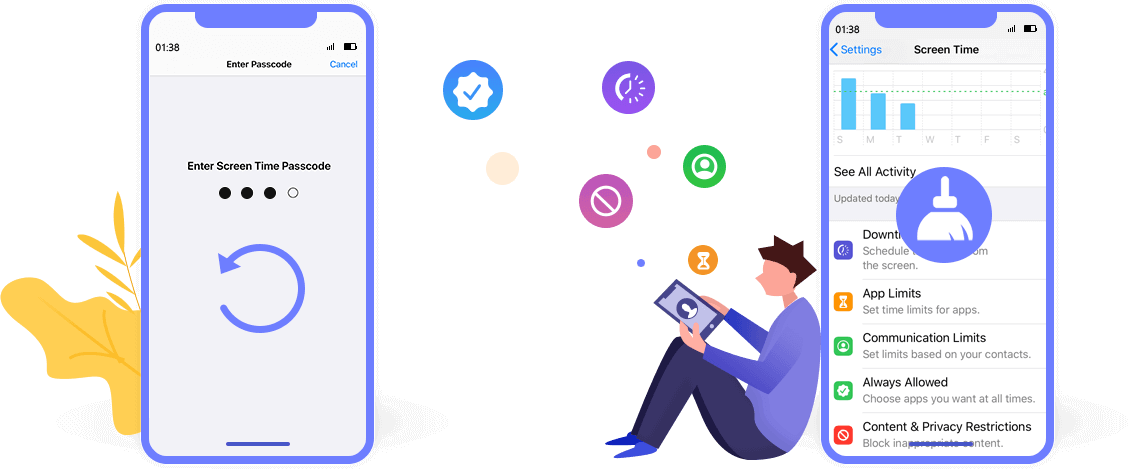
Recover the restriction passcode without losing any data.
Remove Screen Time passcode directly from iPhone and iPad.
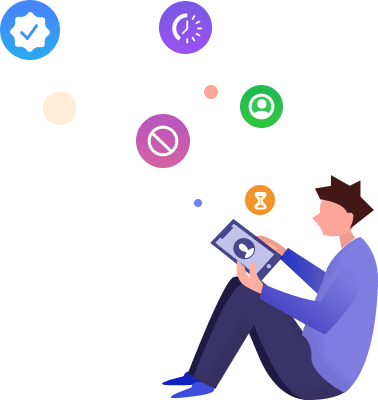
 Recover Restriction Passcode
Recover Restriction Passcode
Recover the restriction passcode without losing any data.
 Remove Screen Time Passcode
Remove Screen Time Passcode
Remove Screen Time passcode directly from iPhone and iPad.

MDM (Mobile Device Management) is usually used by companies or colleagues to monitor and control devices remotely and track operations. Once MDM restricts your iPhone, you cannot access all features of your device or use it without limitation. To let you get rid of being frustrated, Aiseesoft iPhone Unlocker provides a function called Remove MDM. The interface of this function is straightforward, making the MDM profile removal easy and fast.
After Removing MDM from iOS Devices, You Will:iTunes backup enables Apples users to monitor the device storage space, manage applications like videos, images, texts, contacts, audio and more easily. After setting up an iTunes backup password, you can encrypt the local backup to protect personal and sensitive information. But once you forget the password, you will fail to access the backup and synchronize new data via iTunes.
Aiseesoft iPhone Unlocker will save you from the big trouble. In Remove Backup Encryption Settings, you can erase the iTunes backup encryption settings easily and smoothly and start new backups on iTunes again.
Attention: Find My iPhone/iPad must be toggled off to support the process.
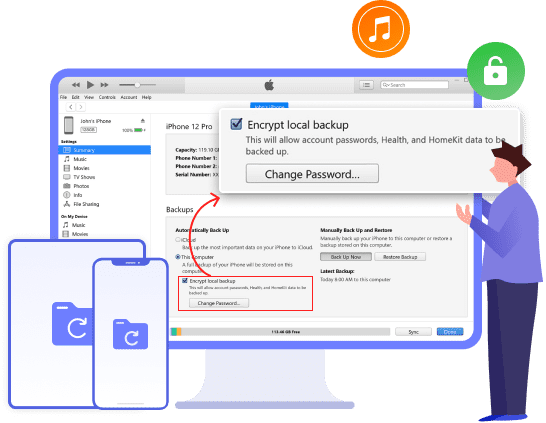
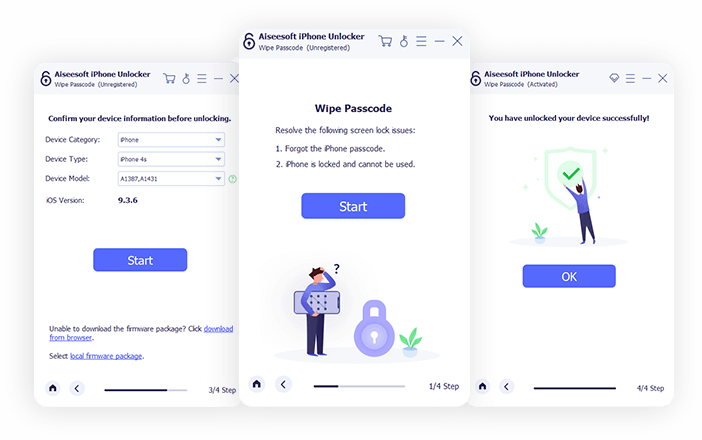
Step 1. Connect iPhone to computer with the USB cable.
Step 2. Confirm your iPhone information and download the firmware.
Step 3. Click Start Removing and your screen locked iPhone will be unlocked.
Get Complete Guide Here ->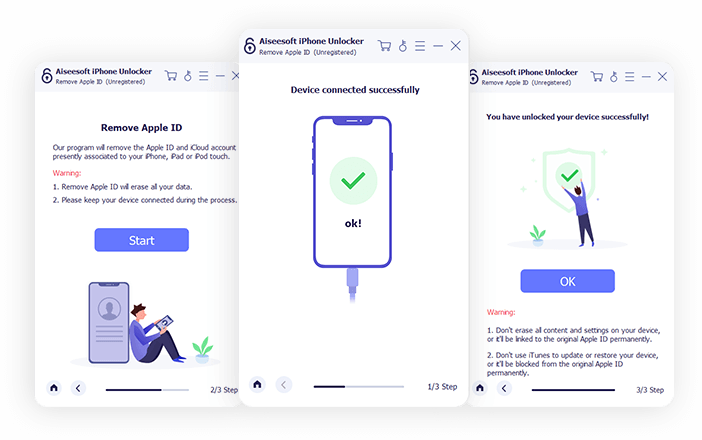
Step 1. Connect iPhone to computer with the USB cable.
Step 2. Tap Trust on iPhone and enter the screen passcode.
Step 3. Click Start Removing to erase the Apple ID and remove from device.
Get Complete Guide Here ->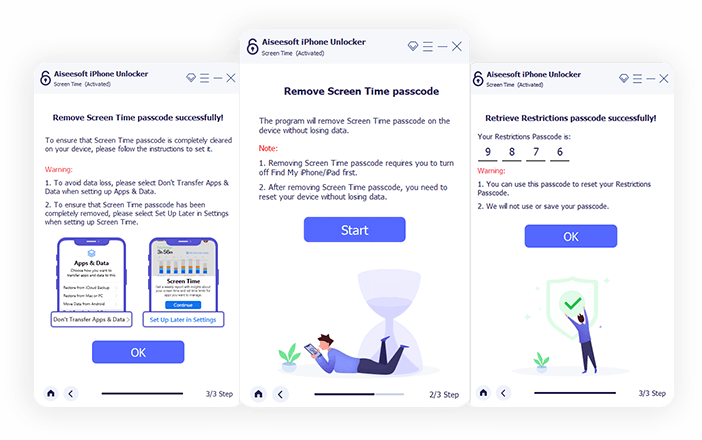
Step 1. Connect iPhone to computer with the USB cable.
Step 2. Select your iPhone information and download the firmware.
Step 3. Click Start to recover or remove the Screen Time passcode.
Get Complete Guide Here ->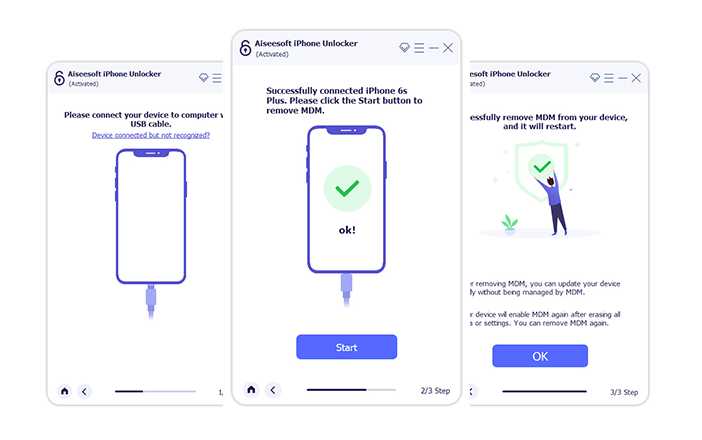
Step 1. Connect iPhone or iPad to computer with the USB cable.
Step 2. Tap Trust on your iPhone or iPad.
Step 3. Click Start Bypassing to get rid of MDM from your iPhone or iPad.
Get Complete Guide Here ->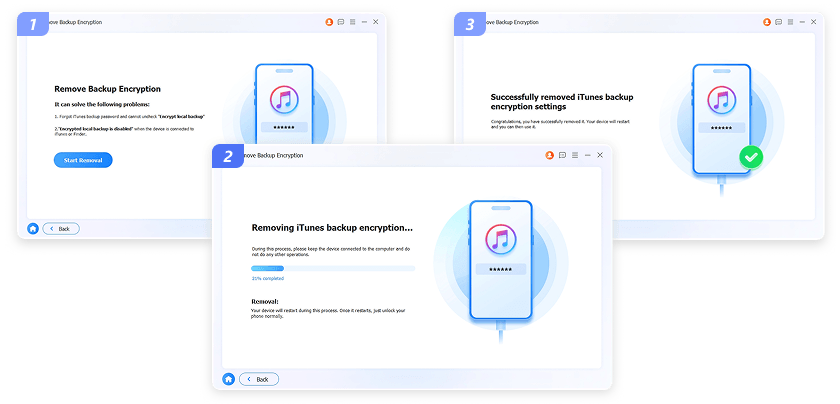
Step 1. Connect your iOS device like iPhone to your computer via a USB cable.
Step 2. Click Trust on your mobile device then wait until you see the successful connection.
Step 3. Click Start Removal to begin removing iTunes backup encryption settings.
Get Complete Guide Here ->
Step 1. Connect your device to the computer and choose “Unlock SIM Card”.
Step 2. Click “Start Now” after your device is recognized to begin the process.
Step 3. In just a few minutes, your SIM card will be successfully unlocked.
Get Complete Guide Here ->Can you unlock your iPhone if you forgot the password?
Yes, you can. If you forgot the password, you should restore your iPhone with the computer that you have synced it. Put your iPhone into DFU mode, then locate your iPhone icon on the computer, click Restore in the pop-up window, and then your iPhone will be restored to the factory settings and follow the on-screen instructions to activate it.
How do I recover my iPhone passcode?
Actually, there is no way to recover your iPhone lock screen passcode. You can follow the way mentioned above to restore iPhone to set it as a new or use Aiseesoft iPhone Unlocker to remove the iPhone passcode and create a new one.
How do I disable lock screen on iPhone?
The lock screen passcode is not necessary for everyone. If you want to turn off the Passcode input, just go to Settings on iPhone, then select Face ID & Passcode (Or Touch ID & Passcode), and tap Turn Passcode Off to disable it. Surely, you should take care of your iPhone data safety if you turn off it.
Can I remove Apple ID if I forgot the iPhone lock screen passcode?
For removing Apple ID with Aiseesoft iPhone Unlocker, you should tap the Trust button on iPhone and unlock iPhone. So, if you forgot iPhone passcode, you will not remove the Apple ID. The solutions to it is using the software to unlock the locked iPhone and then take the program to remove Apple ID.
| Supported Devices |
|
|
|
| System Requirements |
|
||
Permanent data eraser to wipe all content and settings on iPhone, iPad, and iPod Touch in three erasing levels.
Recover deleted data from iPhone directly and restore lost data from iTunes and iCloud backup without device optionally.
A better alternative to iTunes or iCloud to transfer contacts, messages, photos, videos, music and more for iPhone, iPad and iPod.