Summary: Want to backup contacts, messages or other files from BlackBerry phone to PC but don't know how? Whether you are using a BlackBerry Passport/Classic/Bold/Curve in BB10 and lower BlackBerry OS, or a new BlackBerry KEY One/Two, Priv with an Android OS, you can find suitable method here to make BlackBerry backups.
"I am an old BlackBerry fan and still using the BlackBerry Classic phone as a backup machine. While the fact is that, I'm no longer pay much time on how to use it like old days. Now I want to make a whole BlackBerry backup on my Dell PC. But I don't know how to backup a BlackBerry phone in BB10. Any help?"
"Can I backup my BB Passport without BlackBerry link/blend? Is there any easy way to make BlackBerry backup on PC without having Link, Blend, or BlackBerry Backup Extractor? Many BlackBerry backup tools on the market are having problems, how do you guys backup your BB?"

Are you still a BBer and using a BlackBerry smartphone? Physical keyboard is still your most caring thing?
We have to admit that, less and less users are using a BlackBerry phone. Even we still carry one, we only take it as a backup machine. But for many people, BlackBerry is still unique and irreplaceable.
This post will explain how to backup BlackBerry contacts, messages, pictures, emails and more to Windows PC. We mainly talk about the BlackBerry phones in BB 10 and Android OS.
As a BBer, I can't figure out whether it's a good thing or bad to put Android OS in a BlackBerry phone. Surely, Android makes it very convenient to transfer data and install more apps. But sometimes, the BB10 and some original BlackBerry OS versions bring back so many memory. Nothing to add to that, this part will show you how to make BlackBerry backup in Android.
To quickly make a whole BlackBerry backup, here we sincerely recommend a powerful Android data backup tool for you. It enables you to quickly backup any frequently-used data type like contacts, messages, photos, videos, songs, emails, etc. from BlackBerry phone to PC.
Step 1 Free download, install and launch this BlackBerry backup and restore software on your computer. Connect your BlackBerry phone to it with USB cable.
Step 2 When you enter the main interface, choose the Android Data Backup & Restore option.
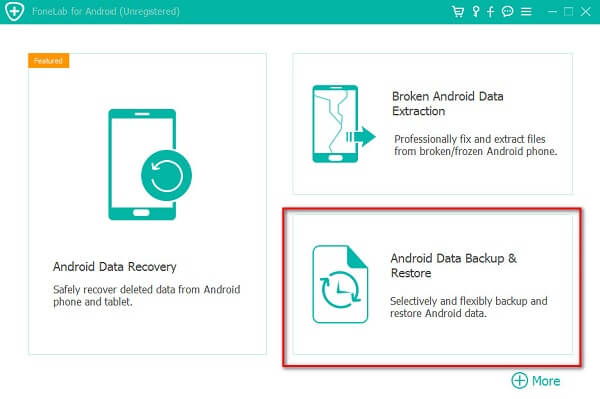
Step 3 Two data backup solutions are offered here, you can choose Device Data Backup or One-click Backup based on your need.
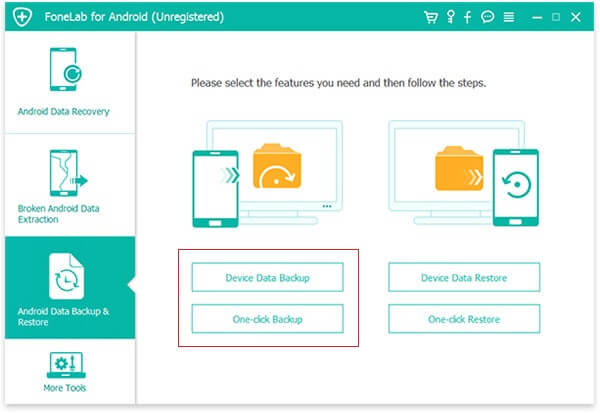
Step 4 Click Start button to backup contacts, images, emails, pictures and more from BlackBerry phone to PC.
For more information about how to make BlackBerry backup, you can check the video below:


BlackBerry 10 is the last BB OS which built following on the PlayBook OS. This QNX-powered operating system was first introduced on BlackBerry Z10 and Q10. You can handily swipe from the bottom frame to the right frame to access the Hub. Moreover, the user interface moved from one that relies on physical buttons to gestures.

The following parts will show you three regular ways to backup your BlackBerry phone data, with BlackBerry Link, BlackBerry desktop software and Blackberry Backup Extractor.
Step 1 Download and run BlackBerry Link on your computer. Then connect your BlackBerry device to it with USB cable.
Step 2 Click the device name at the bottom of the screen.
Step 3 Click Back Up & Restore to perform a quick backup of your BlackBerry phone. This BlackBerry backup won't carry media files and applications.

Step 4 You can select the Automatically back up my device checkbox to automatically make BlackBerry backup. You are allowed to choose the Full Backup option to back up all files on the device. There is also a Custom Backup option provided for you to backup specific data.
Step 5 Click Back Up Device on Windows PC or Back Up Now on Mac to starting making a BlackBerry backup.
BlackBerry Desktop Software gives you a simple way to sync BlackBerry to computer. It enables you to back up and share BlackBerry files with ease. In addition, this BlackBerry backup software allows you to install/manage apps, transfer contacts, messages, tasks and more between BB device and PC. Now you can take the following guide to back up your BlackBerry smartphone data.
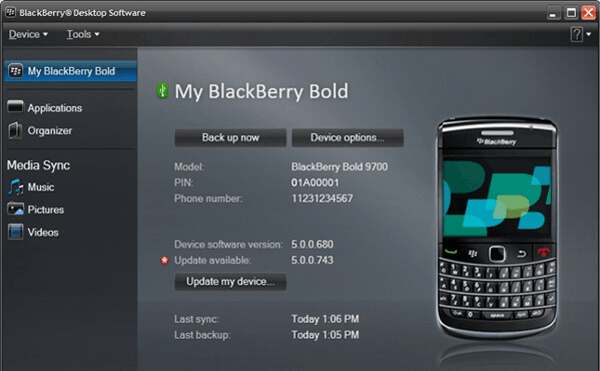
Step 1 Download and open BlackBerry Desktop Software on your computer. Connect your phone to it with USB cable.
Step 2 Click Back Up Now once the BlackBerry phone is detected. You can select Full, Quick or Custom backup solution according to your need.
Step 3 Click Back up to start making the BlackBerry backup.
If you want to extract the information stored in IPD backup files by BlackBerry Desktop Manager or convert BlackBerry backup file to CSV, VCard or ICAL, BlackBerry Backup Extractor can be a great choice.
BlackBerry Backup Extractor has the capability to backup and restore contacts, SMS messages, call logs, calendars, notes, app files, game saves and more on your BlackBerry phone. This BlackBerry backup software is compatible with any BlackBerry device, even including BlackBerry Curve, Bold, Touch and Torch.
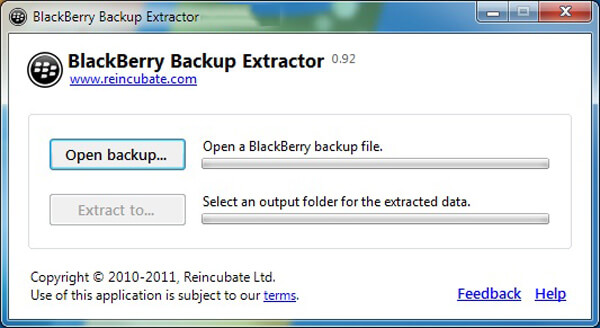
Step 1 Download and run BlackBerry Backup Extractor on your computer.
Step 2 Click "Open backup..." button to load your IPD backup to this software. BlackBerry Backup Extractor will automatically find your IPD files.
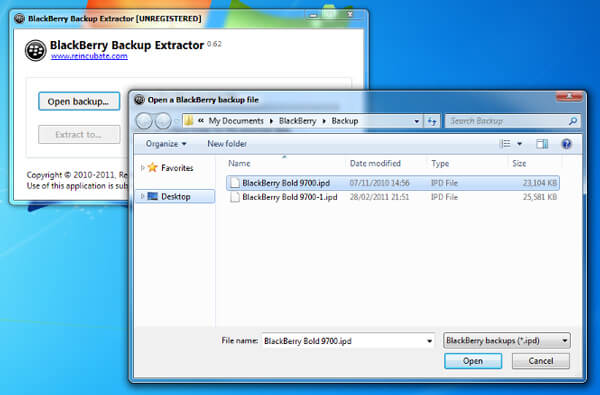
Step 3 After opening the BlackBerry backup, you can easily check how much of the backup it has read and how many databases of information found. Now you are allowed to check various data like emails, contacts, call histories, tasks, memos, messages, and more.

We have talked about BlackBerry backup in this page. After reading this post, surely you have learnt the effective methods to back up your BlackBerry phone data. If you still have any question or have better idea to make BlackBerry backup, you can tell us in the comment.