Want to save an audio track on web browser like Google Chrome, IE, or Safari but don't know how?
While the daily usage of your computer, you may frequently access some attractive background music, audio book, or lecture. Do you know how to record audio from browser?
Recording audio from your browser is not a difficult task as long as you have a good browser audio recorder. Here in this post, we will introduce you with 3 great browser audio recorders to help you capture any sound from web page.
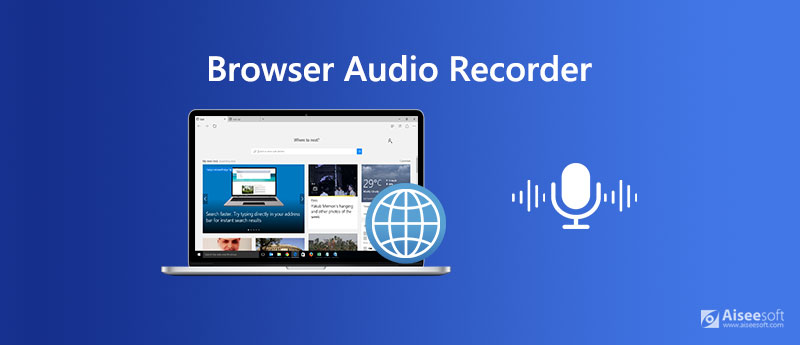
When you Google how to record audio from browser, you can see many results are free online audio recording tools. Here at the first part, we like to recommend the popular browser audio recording software, Free Online Audio Recorder. It has the capability to grab any audio from your browser. The following guide will show you how to record audio from browser with it.
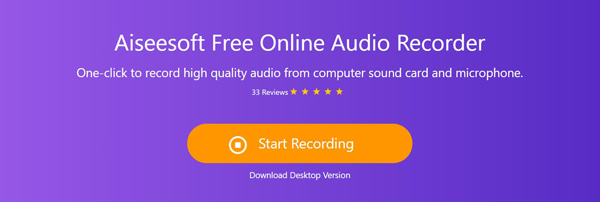
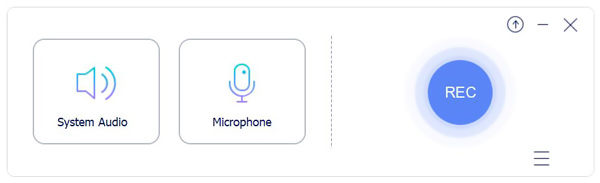

After the audio recording, you can play or edit the captured TV show. The captured audio will be saved in MP3 format by default.
If you are using Google Chrome and want to capture sound from this browser, you can choose the Chrome Audio Capture extension to make the recording.
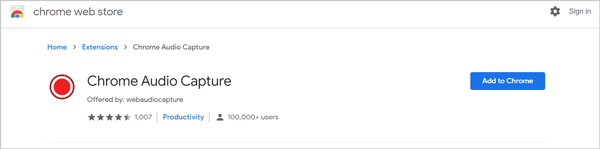
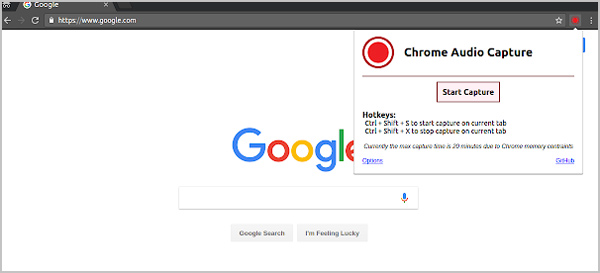
Besides the browser audio recorders above, you can also rely on the professional audio recording software, Screen Recorder to record any audio from your browser.

Downloads
100% Secure. No Ads.
100% Secure. No Ads.
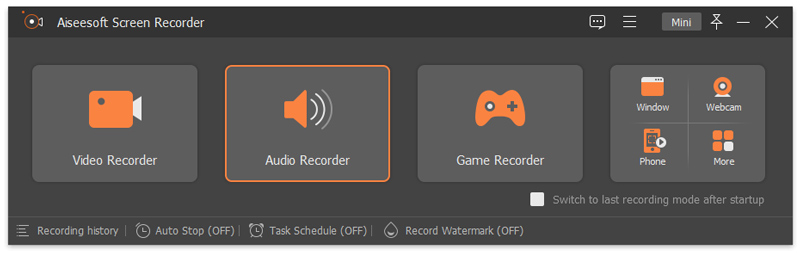
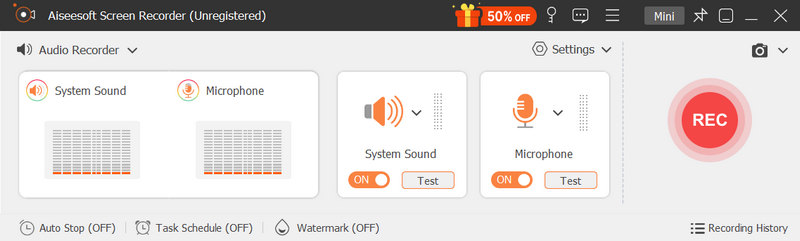
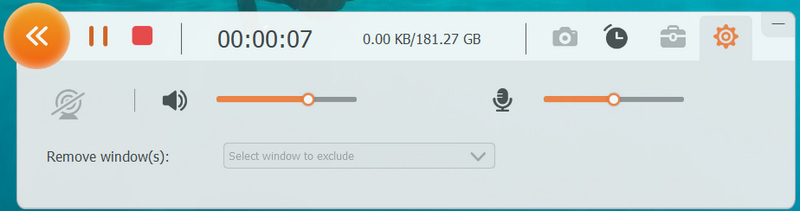
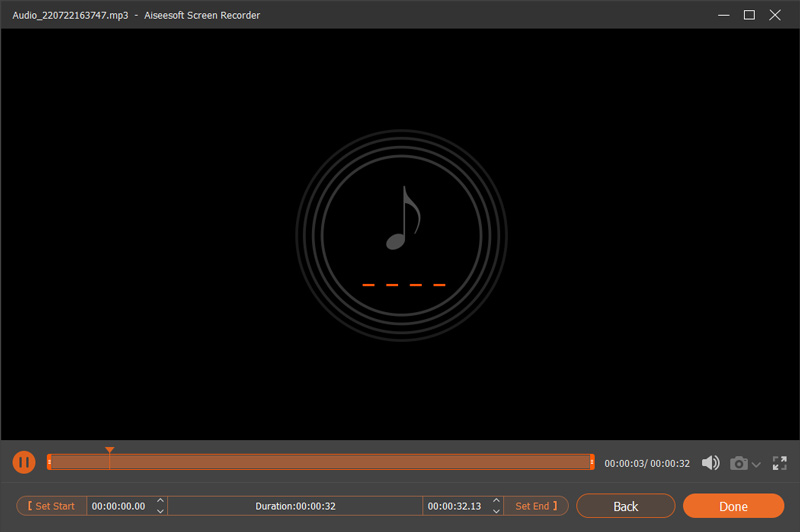
Question 1. How can I record my voice online for free?
When you want to free record your voice, you can turn to the free online audio recorder. Here you can choose the recommended Free Online Audio Recorder. It enables you to capture your voice from microphone with high sound quality.
Question 2. Does Windows 10 have an audio recorder?
Windows 10 does have a built-in audio recording tool called Voice Recorder. This free Voice Recorder app allows you to record interviews, conversations, lectures, podcasts, and more with ease.
Question 3. How do I record audio on my Mac?
You can rely on QuickTime Player to capture screen and audio on Mac. Just open QuickTime Player and click "File" > "New Audio Recording" to start the audio recording on your Mac.
We have mainly talked about browser audio recorder and how to record audio from browser in this post. We introduce you with 3 browser audio recording tools to capture any sound on browser like Chrome, IE or Safari. You can pick your preferred one based on your need. If you have any other recommendations, please share them in the comment part with other readers.

Aiseesoft Screen Recorder is the best screen recording software to capture any activity like online videos, webcam calls, game on Windows/Mac.
100% Secure. No Ads.
100% Secure. No Ads.