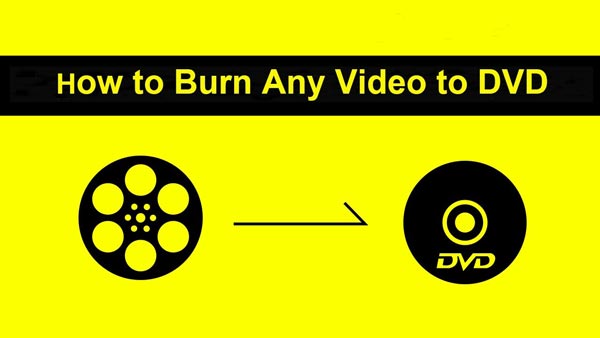Tip
If your Mac does not have a DVD drive, you need to connect a third party DVD drive via USB plugin.
Even though it becomes much easier to share or backup media files and data, using your mobile phone, USB hard drive, or cloud storage services, that doesn't mean that burning DVD is out of date now. When comes to storing or preventing those important videos or movie files, it is still more reliable to burn them on an actual disc.
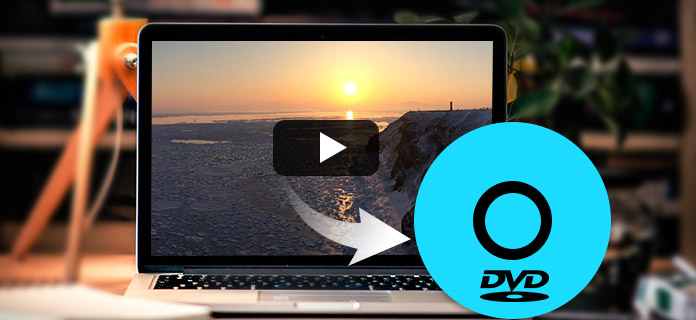
Many people are worrying that the burning DVD process can be complicated, but if you choose a proper DVD Burner, you can easily and quickly burn DVD on Mac or Windows. In the latest article, I have showed how to burn a DVD on Windows, this article will give you a introduction about the best DVD burner for Mac, and teach you how to burn DVD on Mac.
If you have searched on the Internet, you would find more than one DVD burning software for Mac recommendation. Many people also said that the built-in iTunes is actually the best DVD burner for Mac, which enables you to burn DVD or audio CD with ease.
For Macs, you don't have a lot of options. The only free program I can recommend is Burn.
Key Features
Step 1 Go ahead and download the software and then run the application.
Step 2 Click on the little plus icon at the bottom left to add video to your project.
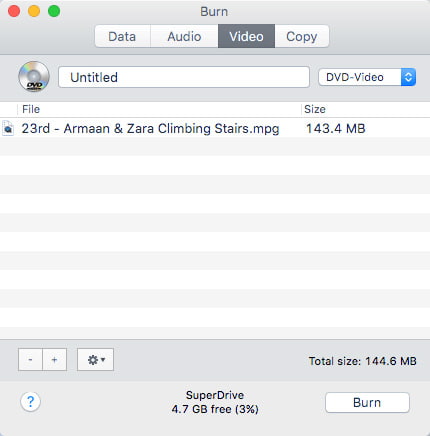
If your video is not in the correct format, you can convert it to proper format like mpg.
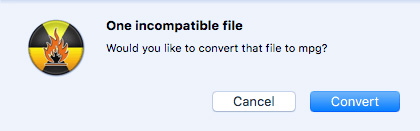
Step 3 After adding all your files, click the Burn button to start the burn process.
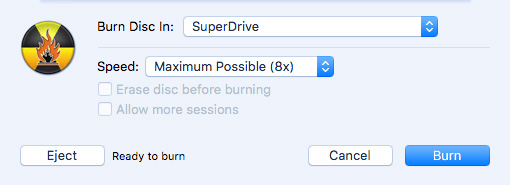
To save all the comparison, here I would like to recommend you the most powerful and professional DVD burner for Mac. It is the best and fastest DVD burning software to burn DVD discs, DVD folders, and DVD ISO images from your video files. Besides, there are also some advanced functions provided in this Mac DVD burner, you can customize your own DVD menu as you like, or add audio tracks and subtitles to DVD. Now free download this DVD burner for Mac and learn how to burn videos to DVD on Mac with ease.
Step 1 Download and install this DVD Burner for Mac on your computer.
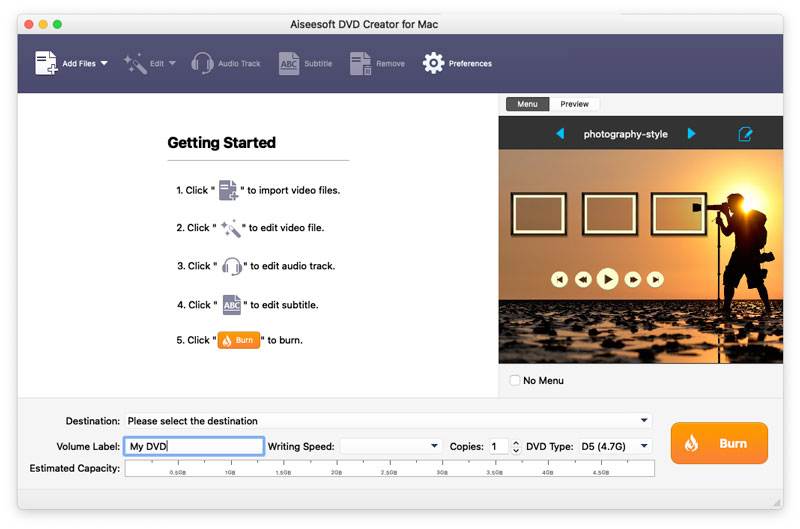
Step 2 Insert a blank DVD disc to the DVD drive.
Tip
If your Mac does not have a DVD drive, you need to connect a third party DVD drive via USB plugin.
Step 3 Click "Add Files" button to add source video files to this application.
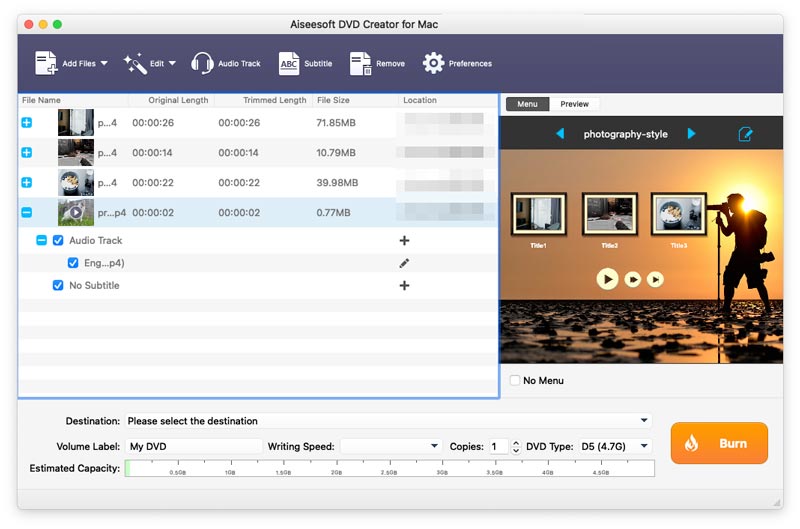
Step 4 Select the target DVD disc from the "Destination" drop-down list. If you just need to create DVD folder or ISO image file, you can choose to save as DVD Folder or save as ISO (*.iso) and set the destination folder.
Step 5 Select the menu for the output DVD in the preview window on the right part of the application by tapping the right or left arrow. Also you can click "Edit menu" button to do some further editing on the menu, like menu style, frame, button, background music/picture, and so on.
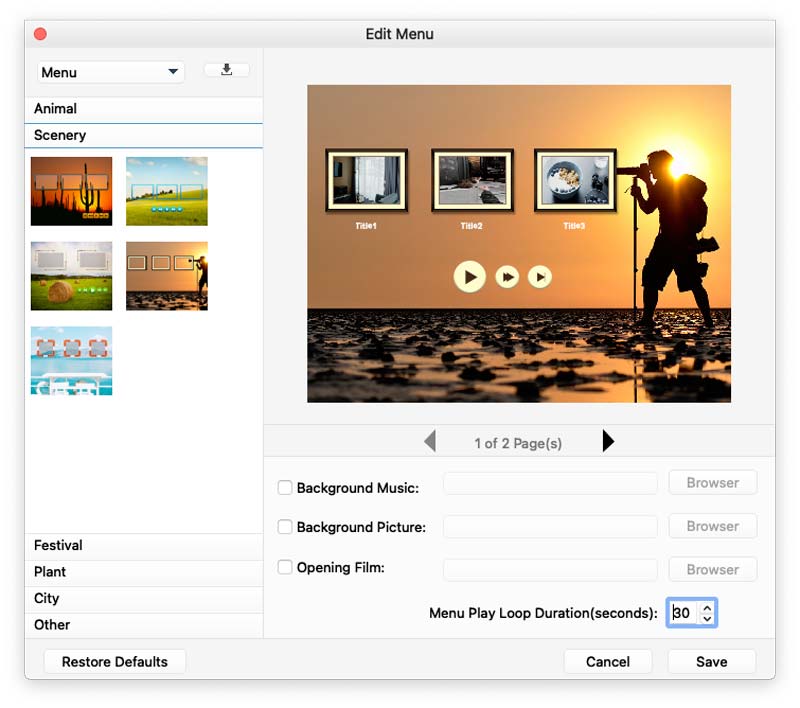
Step 6 If you need to add audio track and subtitle to the DVD or edit the video effect, you can click the correlative button on the top of the application.
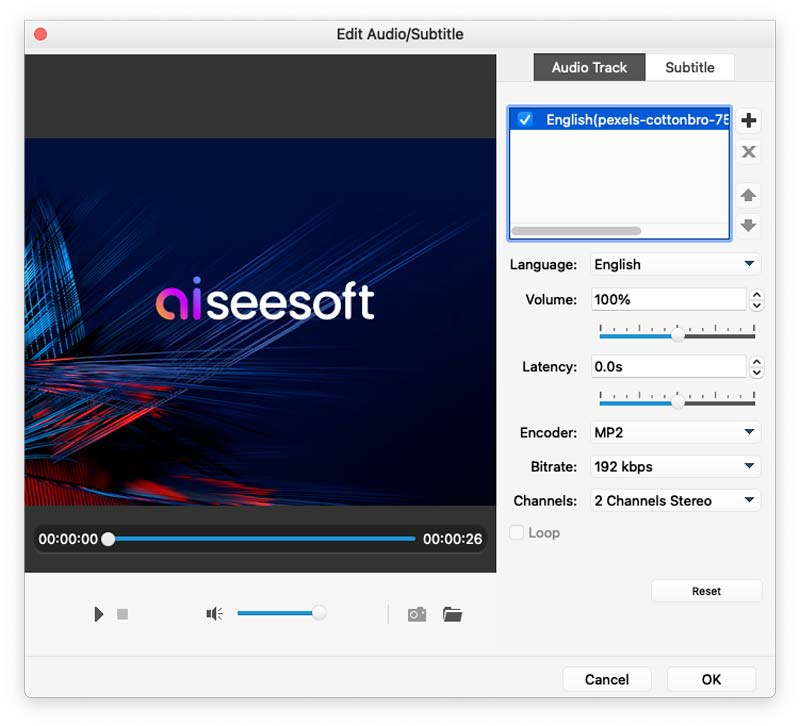
Step 7 Click the "Burn" button to start burning source videos to the DVD.
This article mainly introduces you the best DVD Burner for Mac, and how to burn DVD using this Mac DVD Burner. Still have more questions? Feel free to leave your comments down below.