If you often download games or applications on the internet, you may access ISO file. When you get a file in the form of ISO, for various reasons, you will choose to burn ISO to DVD. Here comes the question, how to convert ISO to DVD? Just keep reading to find out how to make the conversion from ISO to DVD with ISO burner.

ISO Burner
An ISO image file is simply an archived file (a.k.a. disk image) of an optical disc using a conventional ISO (International Organization for Standardization) format that is supported by many software vendors. It is an unattached file format (like RAR and ZIP) which containing an exact representation of the content from an optical disc. ISO image file has been used as a very popular way to store and distribute discs for some time. ISO files typically should be in a file extension of .ISO, but Mac OS X ISO images often have the extension .CDR.
When you want to burn ISO to DVD, you need to rely on some useful ISO DVD burner tools. To help you quickly convert ISO to DVD, here we sincerely recommend the professional ISO Burner to make the conversion. You can free download it and have a try.
Step 1Launch ISO Burner
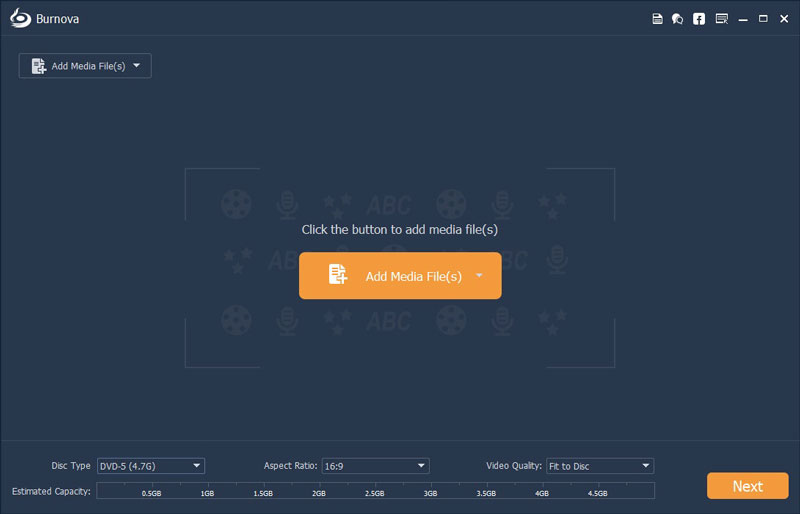
Download, install and open this powerful ISO burning software on your computer.
Step 2Add ISO file(s)
Click "Add Media File(s)" to add your ISO image file to this DVD Burner. Insert a blank DVD disc to your DVD drive for the ISO burning.
Note: If the ISO file is big size, you could try to compress it and then burn it to DVD.
Step 3Edit DVD menu
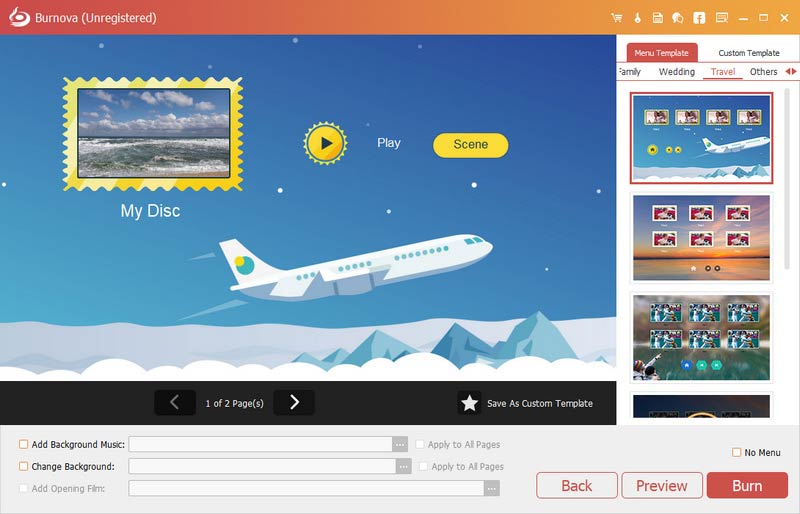
Click "Next" button to edit DVD menu. Click "Next" button again to customize the DVD burning settings. This ISO Burner provides many useful menu settings for you to choose and set.
Step 4Burn ISO to DVD
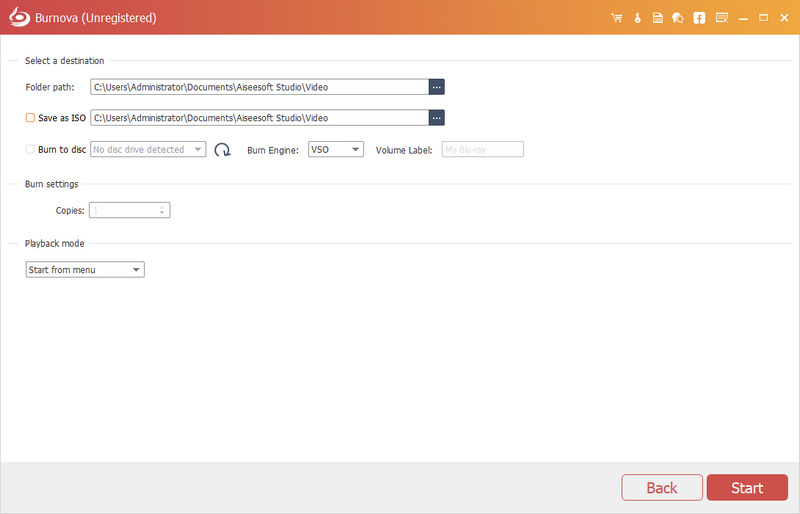
When all settings are finished, you can click "Start" button to burn ISO to DVD.
After a while, the ISO file will be burned to DVD as you need. The output DVD will keep exactly the original ISO image quality, you don't need to worry about the quality loss. This ISO Burner is also equipped with other advanced features, you should give it a try.
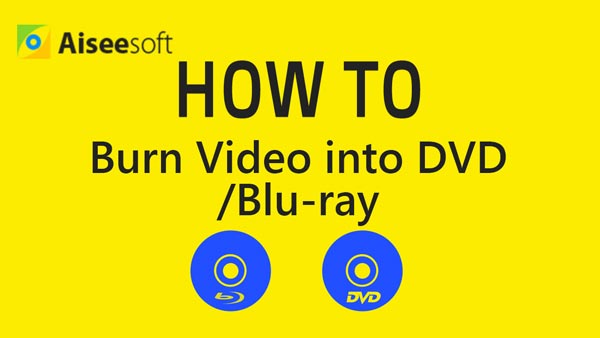

Compared with burning ISO to DVD on PC, converting ISO to DVD on Mac is little more easier. You can directly use the Disk Utility feature to make the ISO to DVD conversion. Now you can follow the next guide to use the ISO burner tool on Mac.
Step 1Insert a blank disc.
Step 2Start the "Disk Utility" app on Mac.
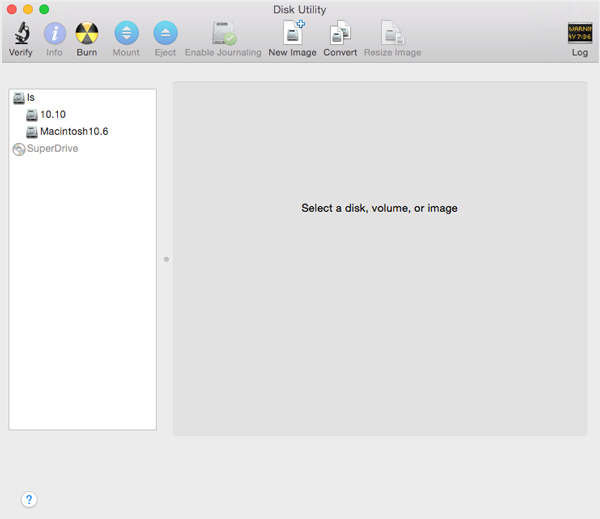
Step 3From the "File" menu, choose "Open Disk Image" to import your ISO file.
Step 4In the list of volumes, you can see an item representing the ISO file. Select it.
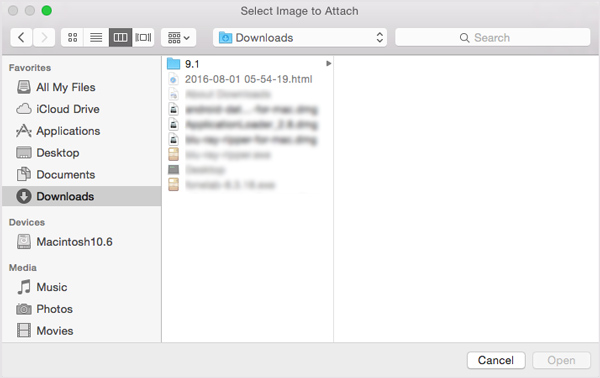
Step 5Click the "Burn" button and follow the instructions to burn ISO to DVD.
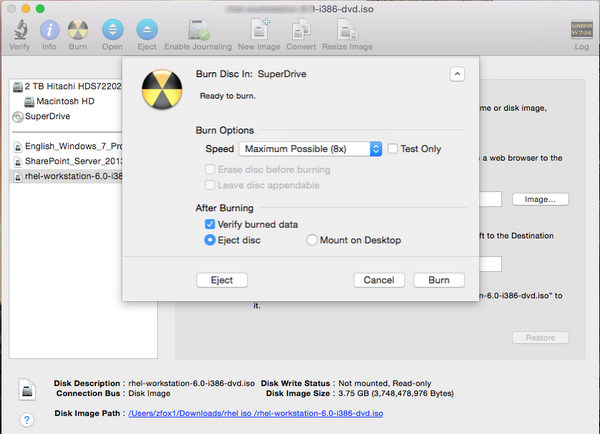
In this post, we mainly talk about how to burn ISO to DVD. Whether you want to burn ISO to DVD on Windows, or convert ISO to DVD on Mac, you can use the recommended ISO burner tools to do it.
Surely, you could also find the method when you want to rip DVD to ISO.