Is FonePaw Data Recovery a reputable tool for recovering lost files?
It can be an inevitable issue that we mistakenly delete some valuable files like documents, photos, or emails. Sometimes, we lose data due to other accident factors. When you search for a tool to get your deleted or lost data back, you may easily get the FonePaw Data Recovery recommendation. I would like to gives a FonePaw review in this article to help you learn more about the software. You can then decide if you want to use it to rescue your data.
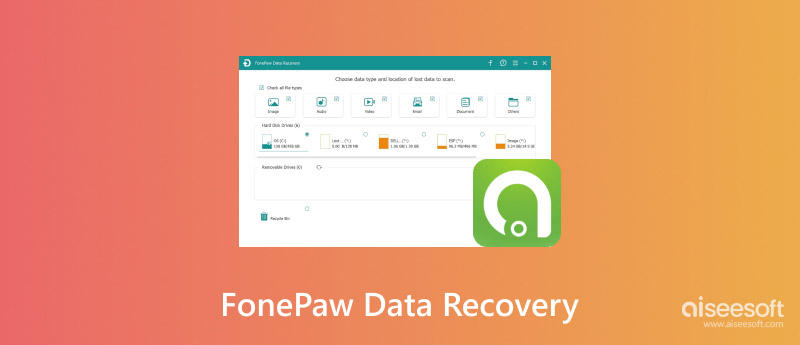
FonePaw Data Recovery is a popular software designed to recover lost or deleted files from various storage devices, such as computers, external hard drives, USB drives, memory cards, and more. It offers both Windows Data Recovery and Mac Data Recovery to restore commonly used data types, including documents, images, videos, emails, and others. FonePaw Data Recovery claims to support data recovery from over 1,000 file types. The software is compatible with the latest Windows and macOS systems.
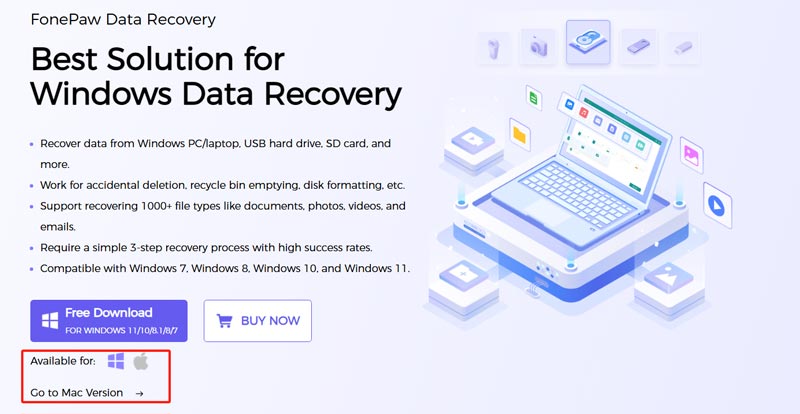
FonePaw Data Recovery mainly refers to its Windows or Mac Data Recovery. Actually, FonePaw also offers specific Android Data Recovery and iPhone Data Recovery for you to recover mobile files. The FonePaw Data Recovery software mentioned in this post is its hard drive data recovery tool.
FonePaw Data Recovery is mainly used to retrieve lost or deleted files from different storage devices. It can recover data from various file-loss situations. Whether you have accidentally deleted important documents, lost meaningful pictures due to a system crash, or formatted a storage device that contains valuable files, FonePaw can be your great helper in finding them.
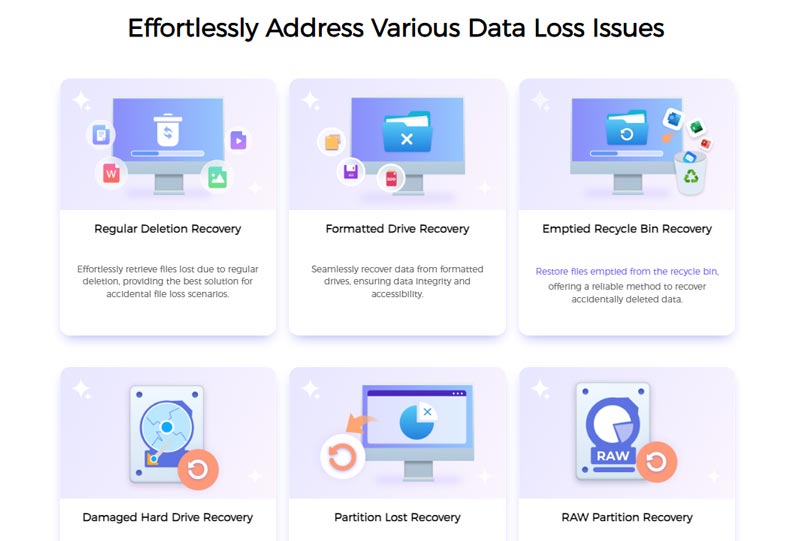
FonePaw Data Recovery for Windows and Mac can support many commonly used storage drives, including the built-in hard drives on your computer, external hard drives, SSDs, USB drives, and memory cards. Like other data recovery programs, FonePaw offers both fast and deep data scanning options. The Deep Scan allows you to perform a thorough scan on your storage device to find lost files, even after a formatting or system crash. Moreover, it will enable you to preview recoverable files and select the ones you need to recover.
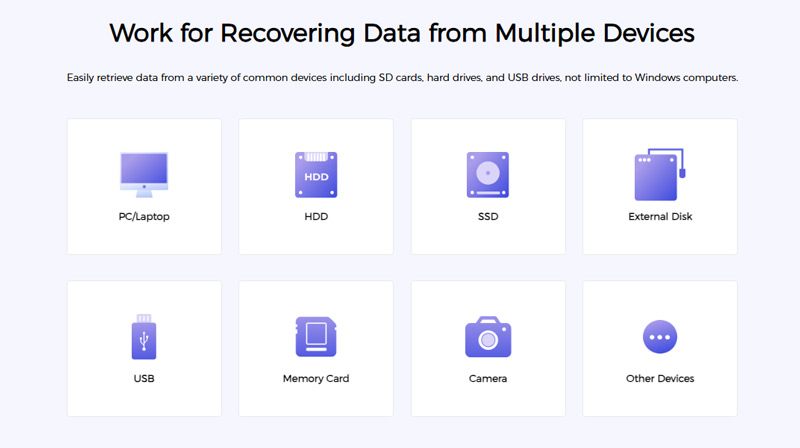
FonePaw Data Recovery is also designed with several advanced functions. For instance, it allows you to repair and restore corrupted photos and videos. What’s more, FonePaw lets you retrieve selected files from NAS systems. FonePaw Data Recovery offers a free trial version for you to scan and view your lost data. However, you must upgrade to a paid license to proceed with the data recovery. When you are at the product page of its Windows Data Recovery or Mac Data Recovery, click the Buy Now button to check detailed pricing information.
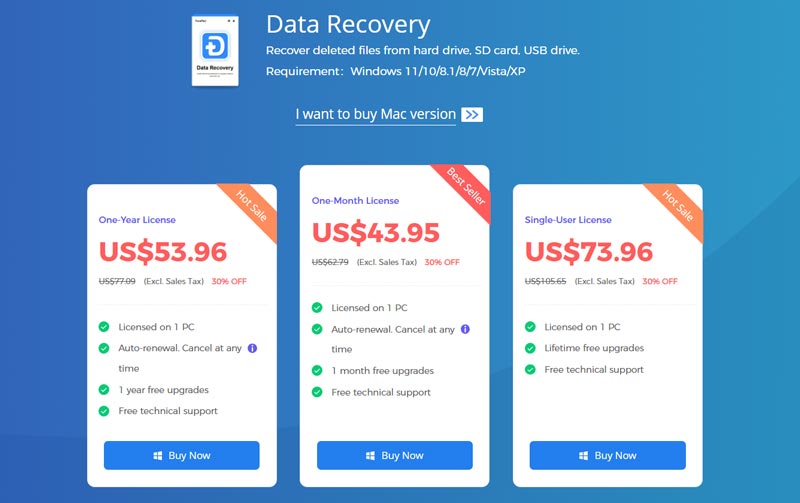
Click the Free Download button on the FonePaw Data Recovery page to start a free trial. Launch the software and follow the steps below to retrieve lost files from your Mac or Windows PC. This part takes its Windows version as an example.
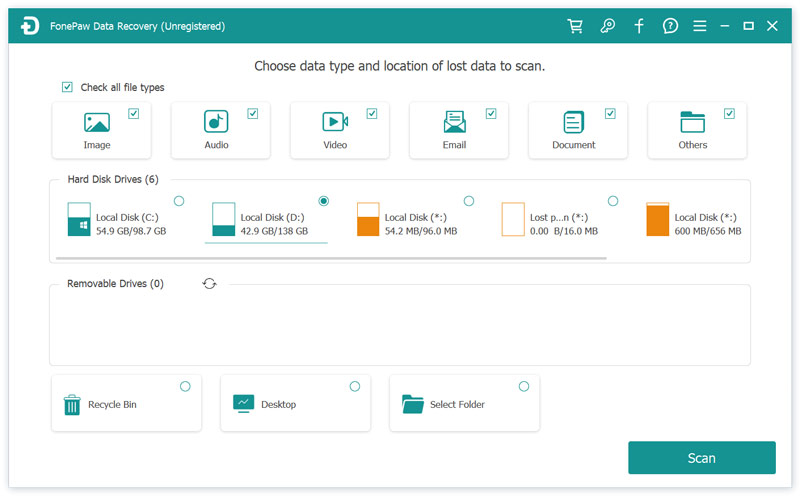
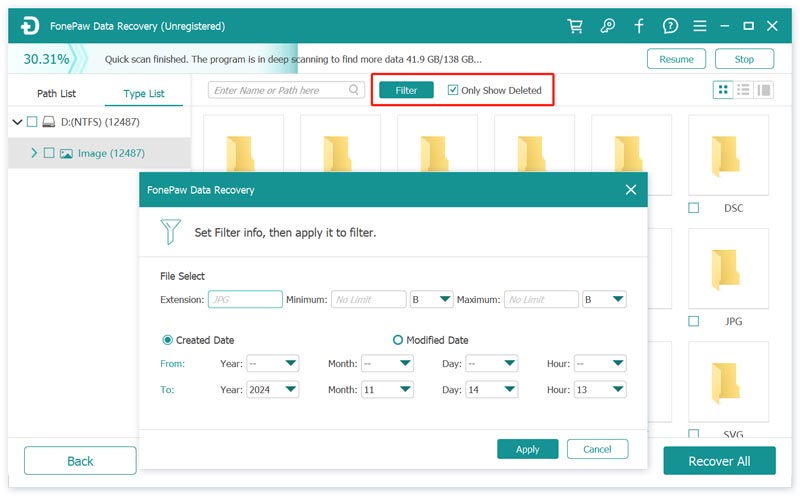
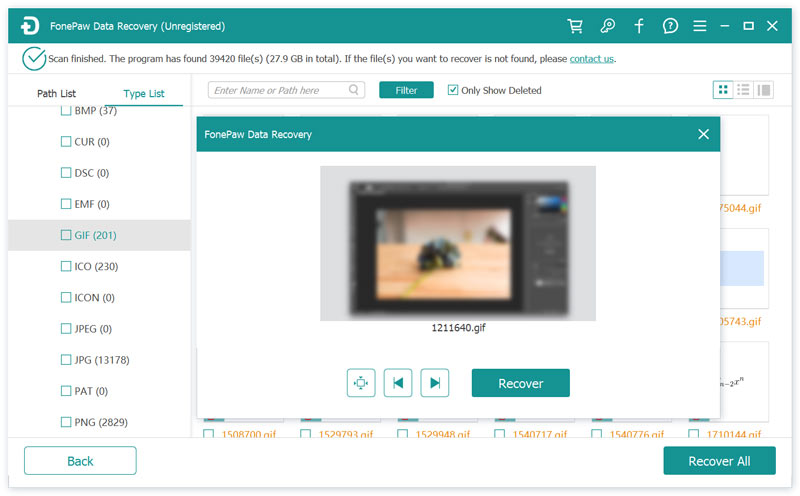
After clicking the Recover button, you will be prompted to purchase a license to continue the recovery operation. Click the Purchase button, which will guide you to the Data Recovery pricing page.
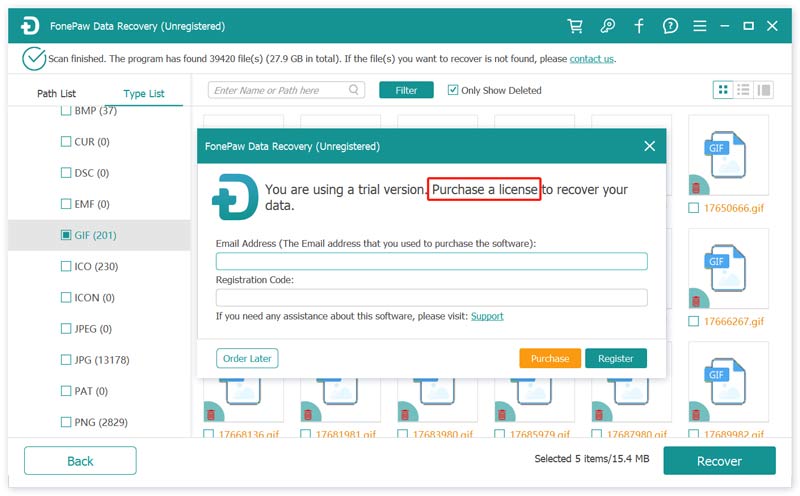
If you prefer to use a FonePaw Data Recovery alternative before purchasing a license, or if the software fails to find your lost data, try using the reputable Aiseesoft Data Recovery. It carries similar recovery functions to FonePaw. It can be the high-quality version of FonePaw Data Recovery. Compared to FonePaw, Aiseesoft can give you a more stable user experience. You won’t face any scanning stuck or software crash problems.
100% Secure. No Ads.
100% Secure. No Ads.
Aiseesoft Data Recovery is designed with a concise interface and similar recovery features. It can restore deleted and lost data from your computers, external disk drives, USB devices, cameras, and more. This FonePaw Data Recovery alternative also provides a Deep Scan function to ensure your files can be found. You can preview the scan results and selectively restore files based on your needs. It uses advanced recovery algorithms to increase the chances of successful data recovery.
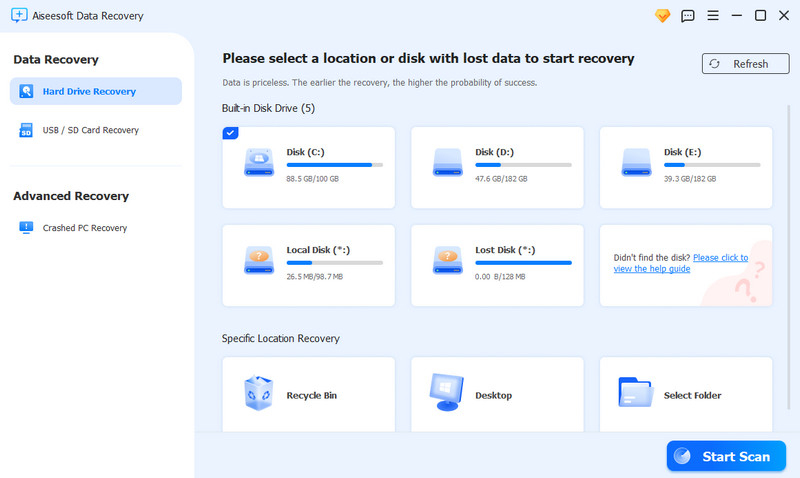
Is FonePaw Data Recovery safe to use?
Yes, as a reputable software, FonePaw Data Recovery is generally considered safe to use. It gets many positive user reviews and doesn’t have any malicious intent. In addition, FonePaw has privacy policies that protect user data. The FonePaw Data Recovery software is also regularly updated to fix bugs and improve performance. Whether you use it to scan or recover files from various storage devices, it won’t collect your files or personal information. Ensure you get the software from the official FonePaw website. Moreover, during the installation process, you should select the right installation path to ensure your data won’t be overwritten.
Can I use FonePaw Data Recovery to recover files from old computers?
Yes. FonePaw Data Recovery can help you recover all types of files from old computers as long as you can install the software on these devices. It can work well on most Windows and macOS versions, including Windows 11/10/8.1/8/7/Vista/XP and Mac versions higher than macOS 10.12. You should also check and ensure your old computer's hard drive is still readable.
Can FonePaw recover files from a Windows PC after factory resetting?
FonePaw Data Recovery claims that it can scan NTFS and mildly damaged FAT hard drives to recover your data, even after a factory reset. However, in most cases, it won’t successfully find these lost files. A factory reset on your device will overwrite the entire storage drive. This operation will effectively erase all data and make it unrecoverable. However, you can still try using FonePaw or the introduced Aiseesoft Data Recovery to start data scanning. If you can find target files among scan results, you can then perform a data recovery.
Conclusion
I hope you can learn all the necessary information about FonePaw Data Recovery after reading this article. This reliable software provides a straightforward way to recover deleted and lost data. You can start with the free version and try using it to rescue your files.

Aiseesoft Data Recovery is the best data recovery software to recover deleted/lost photos, documents, emails, audio, videos, etc. from your PC/Mac.
100% Secure. No Ads.
100% Secure. No Ads.