HEIC vs. RAW is the most frequently asked question over the web because both of these formats provide the best quality you wouldn't see on other formats. Yet, these formats contain digital photography isn't like the same, for HEIC is processed, and RAW isn't. Technically speaking, there is only a little information gathered for these formats, so if you are interested in knowing more about these and converting the HEIC into a RAW format, you can read the detailed information below.
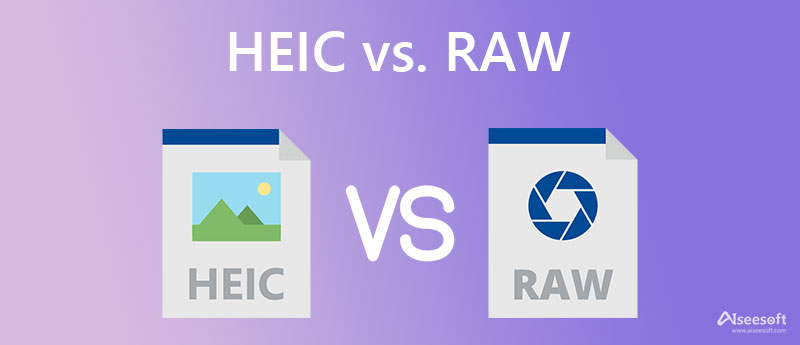
HEIC vs. RAW is an image container that stores the best digital color data, making photos look realistic. Professional photographers like to go on with the RAW extension rather than the HEIC, but what makes them choose the .raw? Does it mean that every user must select the RAW over HEIC as an image extension?
Let's take the information to the next level by reading the information added in the next part to make everything more straightforward. If you are interested in the topic, proceed to the points listed below.
HEIC, High-Efficiency Image Container, uses the most advanced approach to compressing the images without losing the original quality. This format can compress the image into 50% or 70% smaller than JPEG and PNG. Since the format is processed, when you will not have the original quality of the photo you took. In contrast, the RAW file uses the camera sensor and captures the images using uncompressed data, which gives the photographer and editor improve the appearance by processing it manually. As a result, RAW files' file size is twice as large as JPEG and PNG or in other alternative formats.
Now that everyone knows RAW files are unprocessed files, you might as well think that this format contains the best quality than the HEIC. The answer is a big fat YES. Since the file is uncompressed and unprocessed, you will see that the RAW images mostly likely capture the image. It means you will get the photo on-point, with no compression or color data manipulated by the format. Though HEIC does provide high quality, RAW is still at the top.
Apple Inc. announced that HEIC would become supported on Apple devices, e.g., iPhone, iPad, Mac, etc. For that reason, users have difficulty opening images in the .heic extension, and no image editor supports the HEIC. While RAW is supported on both Windows and macOS, it gives you the advantage of choosing a wide selection of image editors you can find on the market.
Aiseesoft HEIC Converter is a powerful HEIC converter you can use to convert HEIC files into a standard or popular format that is more diminutive than the RAW file. It is a known solution for converting the HEIC file on Windows and Mac, so if you want to download a converter on your desktop, you can't go wrong in picking this. With it, transforming multiple HEIC files into a new format is more accessible and supported in this software. Plus, it has a built-in ultra-fast conversion process to have the final output in no time. So, if you want to test this converter, follow the indicated steps.
100% Secure. No Ads.
100% Secure. No Ads.
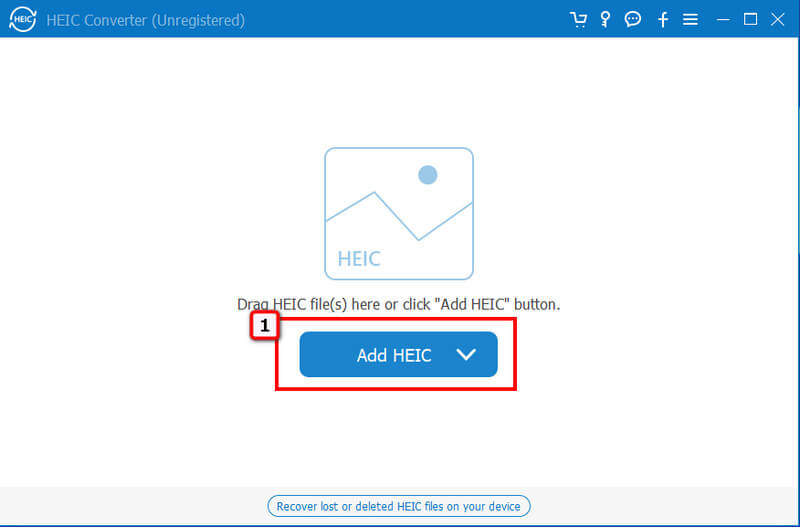
Tips: If you want to upload HEIC files simultaneously, you can drag and drop them on the interface so that you wouldn't need to upload the HEIC files individually.
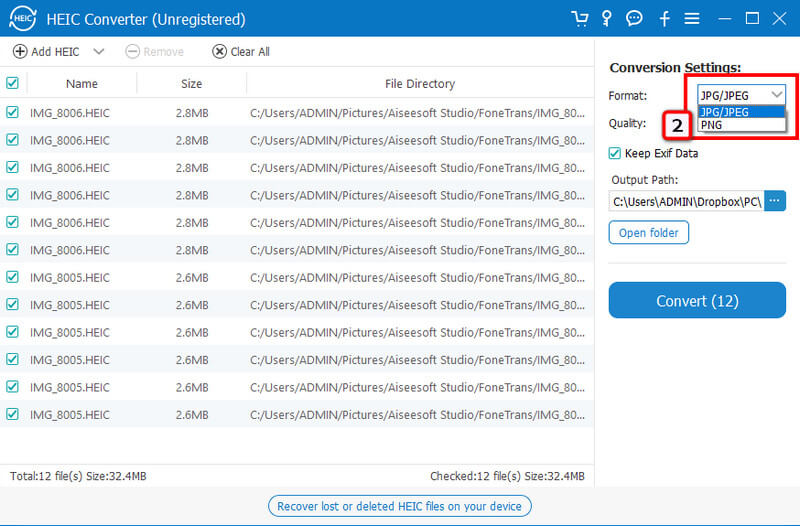
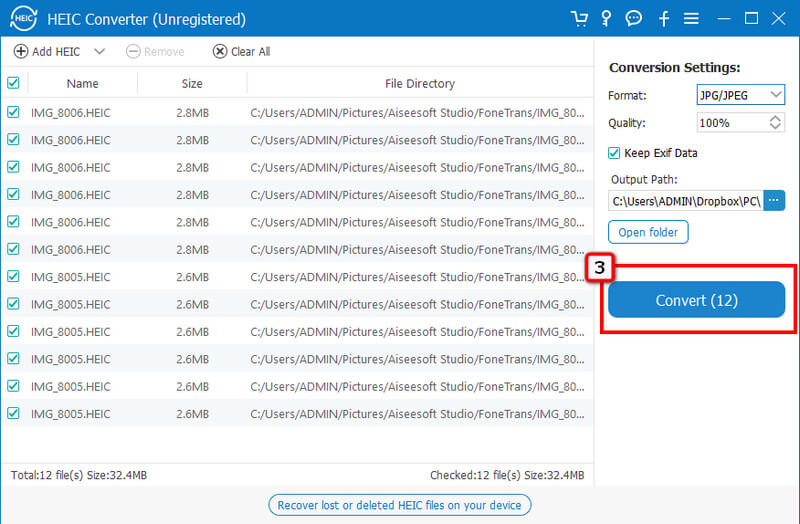
PDF Mall allows you to convert HEIC to RAW without reducing the original image input and output quality. Here, you can upload images saved on your device, Google Drive, or Dropbox, or add the link's name. Though the converter is free to use and accessible to your browser, there are pop-up ads that will appear on your display that could make your experience less likely. But, if you want to try this converter, you can start following the steps we added.
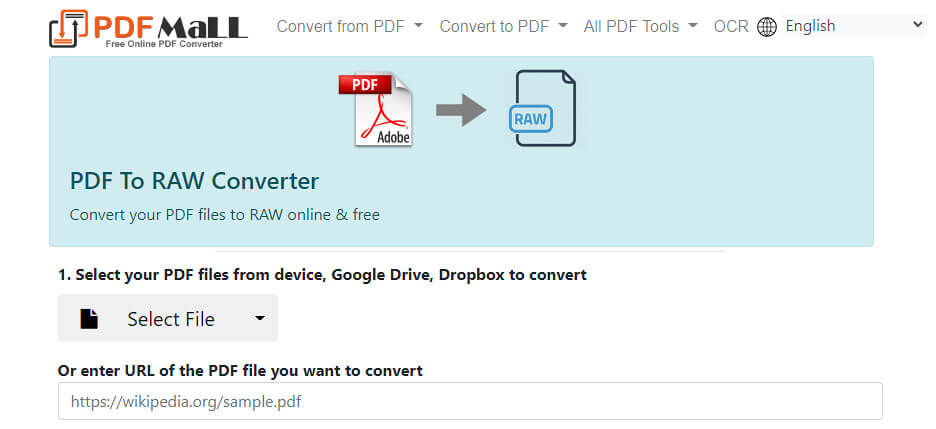
Convert 365 is another web-based application you can access over the web without downloading or installing software to convert HEIC to RAW. It has the same function as the first converter added in this part. However, the GUI approach is better than the PDF Mall, and it has a Chrome extension so that you wouldn't need to visit its official web page to convert. A disturbing ad is popping out while you are on the main website and transforming. Nevertheless, this converter provides a professional that you might want to try.
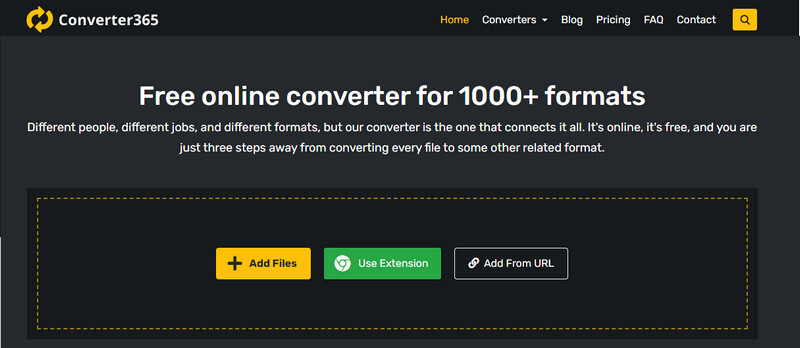
Does converting HEIC to RAW make it uncompressed?
After you convert the HEIC into a RAW, it will become visible that the file size has become larger because RAW isn't using a compressing method. The best way to compress pictures in RAW or any other image is by using a reliable compressor that you can find on the web or download on your device.
What makes RAW best for editing?
Since RAW is unprocessed, you can make some adjustments to make the image look better by processing it manually, which means every image in this format has room for improvement.
Why can't I open the HEIC file on Windows?
Windows don't support Windows even on the updated version, yet Windows supports an extension you can download on Microsoft Store. Its name is HEIF Extension. Yet, there are times that this extension doesn't work well, meaning you will need an HEIC viewer to open the HEIC file without any hassle.
Conclusion
This article shares the information you will need and battle HEIC vs. RAW to help you recognize which format suits you best. You can use the HEIC to RAW converters we add in Part 3 without downloading a converter on your device. But if you want to make the HEIC file into a compatible format smaller than RAW, you must select the Aiseesoft HEIC Converter.

Video Converter Ultimate is excellent video converter, editor and enhancer to convert, enhance and edit videos and music in 1000 formats and more.
100% Secure. No Ads.
100% Secure. No Ads.