Have you had enough of putting up with the limitations of 3GP files? It's time to upgrade your video and convert to the excellent and flexible MP4 format. Imagine the benefits that MP4 offers: more compatibility, smoother playback, and higher quality. And what's the best aspect? You may be surprised to learn how simple it is to convert your old 3GP to MP4. We'll delve further into the features and techniques of 3GP to MP4 conversion in this article. You're at the ideal place whether you're a computer enthusiast keen to learn the art of video conversion or a casual user trying to organize your collection of videos. So grab a popcorn and prepare to take your multimedia experience to a whole new level!
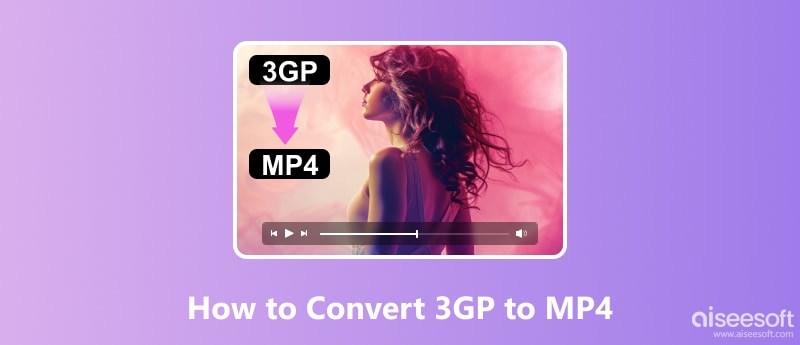
Let's discuss video formats, everyone! You have come to the correct article if you have ever been trying to decide whether to use MP4 or 3GP.
Imagine that a video is on your phone, and it won't play because it's in the incorrect format. Yes, it is frustrating knowing the distinctions between MP4 and 3GP are useful.
One option is 3GP, the traditional format that has been used for mobile video since its inception. It's dependable and small, but does it still meet today's standards? Afterward, MP4 is the current leader among video formats. For the majority of contemporary devices, it is the preferred format due to its extensive compatibility and excellent playback quality. What, though, is so unique about it? The article will discuss how to differentiate .3GP to MP4 files, go over their advantages, and look at some of the reasons you would wish to transfer 3GP to MP4 videos. So, stay put whether you're interested in technology or just want to get the most out of your collection of multimedia files. You’re lucky!
| File format | 3GP | MP4 |
| Small file size | Small file size | High-quality videos and audio |
| Compatibility with older devices makes them convenient for sharing videos | Versatility in codecs | |
| Streaming capability over mobile networks to run smoothly | Broad compatibility in any devices | |
| / | Advanced features like multiple tracks |
Reasons for Converting 3GP to MP4
MP4 is the best for modern media. It has better quality, variety, and compatibility than 3GP. But, 3GP may have some size and compatibility advantages. Changing your 3GP to MP4 videos can open up a world of opportunities and guarantee that your material is still relevant in the current digital environment.
The best way to convert 3gp to mp4 Mac or PC without losing quality is by using Aiseesoft Video Converter Ultimate! You can only go further if you have a library of 3GP videos that you need to convert to the more widely used MP4 format. You may complete this task with ease using Aiseesoft Video Converter Ultimate, which guarantees that your videos won't lose any quality while being converted. Aiseesoft Video Converter Ultimate provides the ideal balance of functionality and ease of use to fulfill your requirements. Its powerful features allow you to tailor your conversion settings to your tastes, and its intuitive interface makes it easy to navigate. It implies that you may relax knowing that the integrity and quality of your videos will hold up during the conversion process. Aiseesoft Video Converter Ultimate can, therefore, be used for converting videos for sharing with friends and family, playing on your preferred device, or getting ready for editing in your preferred editing program. Here is how to change 3gp to mp4.
100% Secure. No Ads.
100% Secure. No Ads.
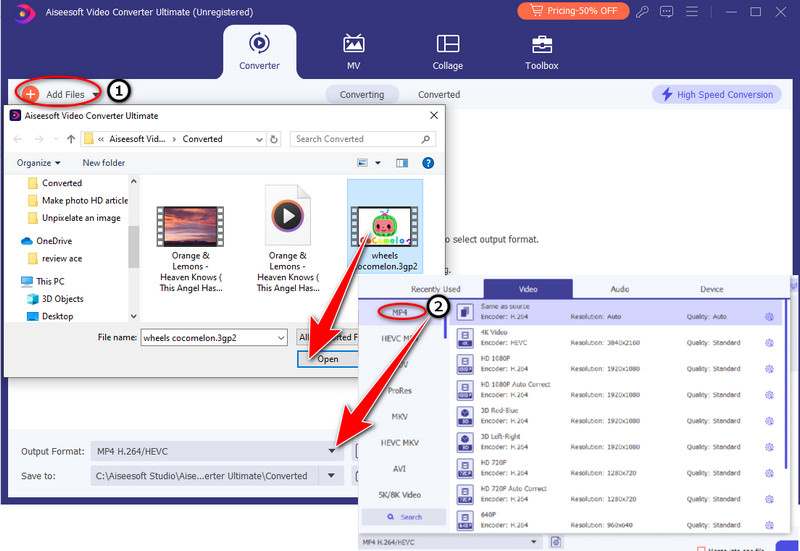
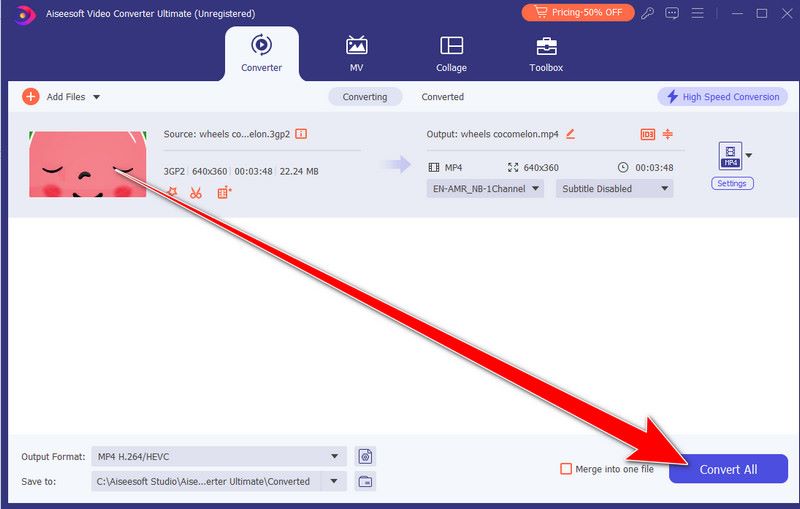
VLC, short for VideoLAN Client, is your all-in-one multimedia partner for all your transcoding requirements! It is available for various operating systems, including Windows, macOS, Linux, Android, and iOS. In addition, VLC offers a plethora of features, including streaming, media conversion, and customization options. Its lightweight design, extensive codec support, and different platform compatibility make it a popular choice among users worldwide for enjoying multimedia content. VLC supports converting 3GP video files to the more extensively used MP4 format. VLC facilitates rapid and simple conversions with its strong capabilities and accessibility interface. With VLC Media Player, you can convert videos seamlessly and wave goodbye to compatibility problems. Let's start learning how to convert 3GP to MP4 in VLC now!
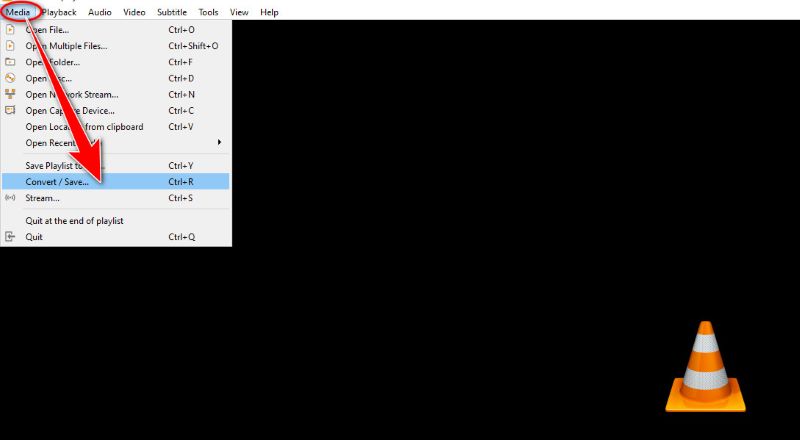
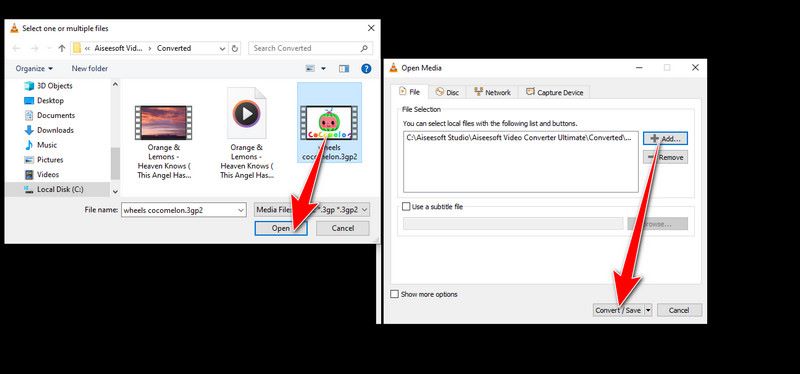
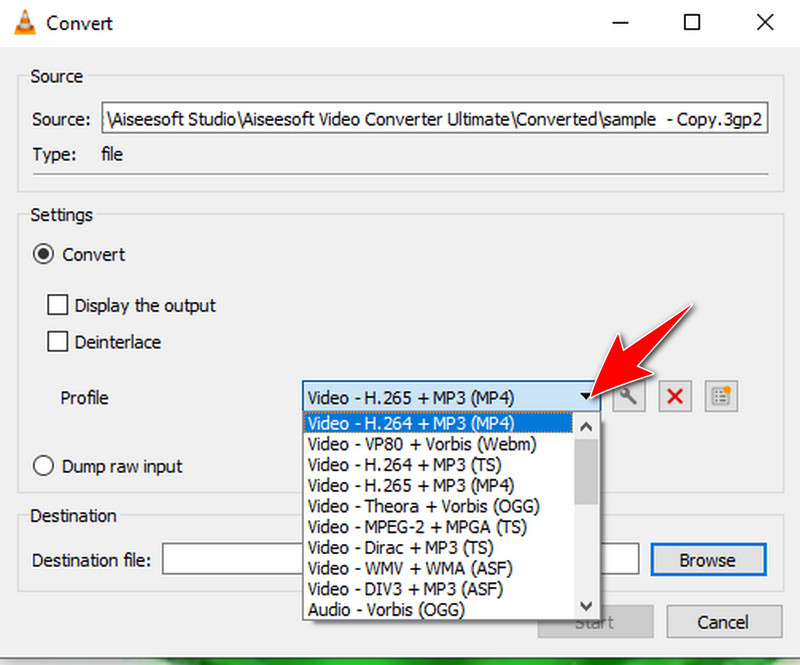
The perfect partner for all of your media converting needs is here! Adobe Media Encoder provides the ideal balance of strength and ease of use to support your objectives. Converting your 3GP video files to the commonly used MP4 format is simple with Adobe Media Encoder's user-friendly interface and powerful capabilities. With this professional video to MP4 converter bid compatibility problems, a fond farewell and welcome to flawless media conversion. As a component of Adobe Inc.'s Creative Cloud suite, Its main functions are encoding, transcoding, and format conversion for audio and video files. Users can optimize media files for streaming services, various devices, and editing programs by using Adobe Media Encoder. Its extensive format and codec compatibility make it an invaluable tool and ensure the best quality and compatibility for your projects. Let's get started and discover how to use Adobe Media Encoder quickly to transfer 3GP to MP4.
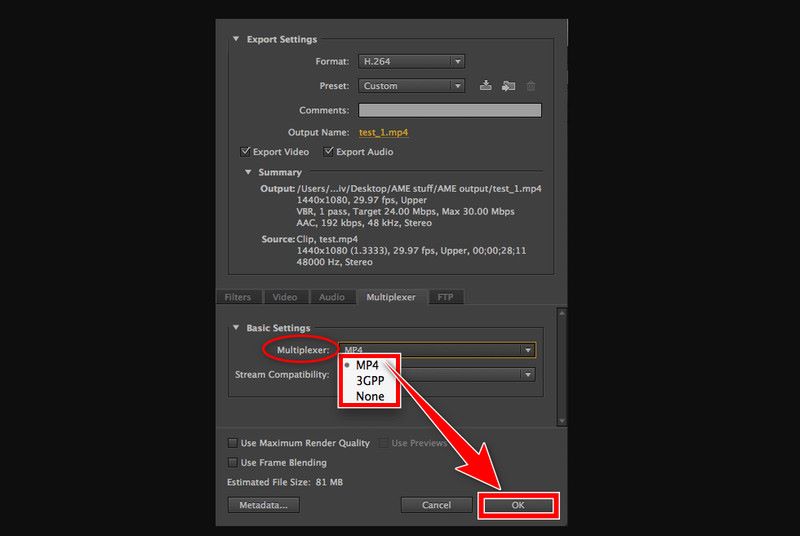
Introducing Aiseesoft Free Video Converter Online, your dependable ally for quickly and easily converting 3gp to mp4 online. You may experience the ease of converting your videos straight from your web browser and avoid the hassles of traditional software installations with the tool. This online video converter is the ideal solution for all your video conversion needs because of its user-friendly interface and strong conversion skills, regardless of your needs. You could be a professional, a student, or just someone who loves to share films with friends and family. Let's now examine the various ways you can easily convert your 3GP files to MP4 format with Aiseesoft Free Video Converter Online!
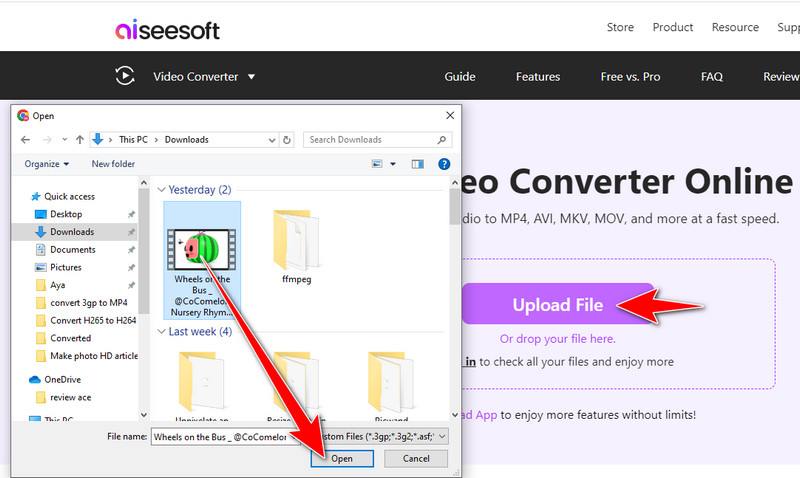
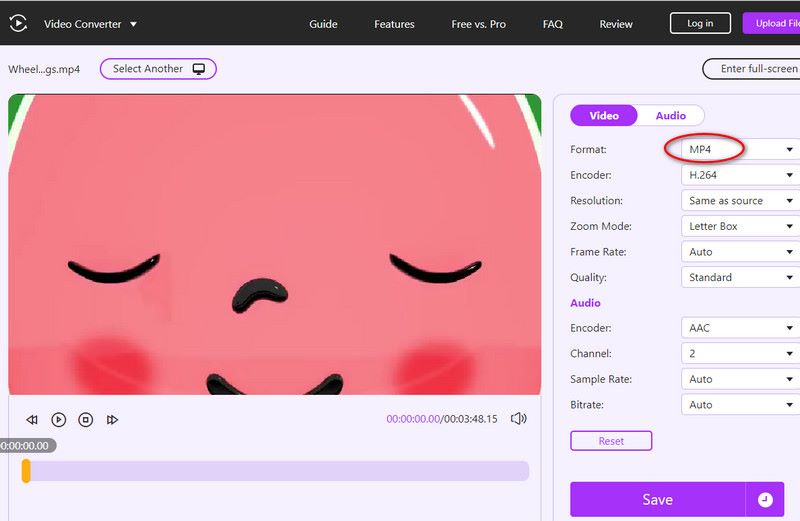
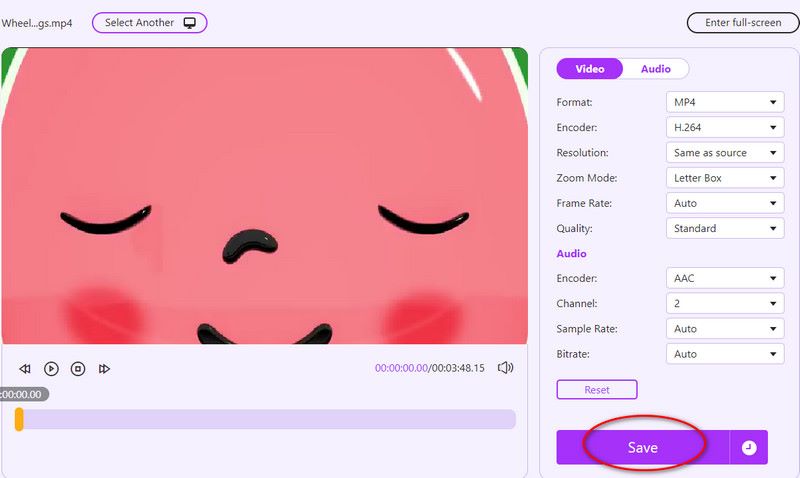
The hassle-free way to convert 3GP to MP4 online media files directly from your web browser is now available with Movavi Online. Movavi Online provides an easy-to-use interface that makes it quick and easy to convert your files, regardless of whether you're on the go or want the convenience of online features. You can easily convert your pictures, music files, and movies with its user-friendly design and strong capabilities. So, let's look at how you can use Movavi Online to accomplish your media conversion goals easily!
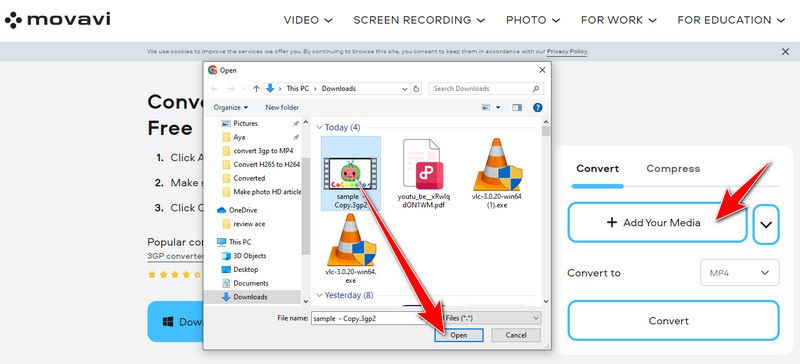
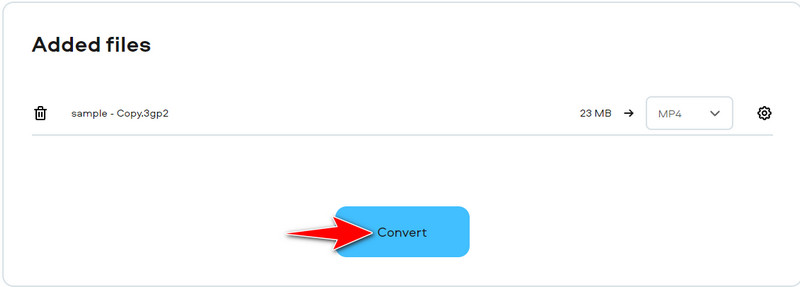
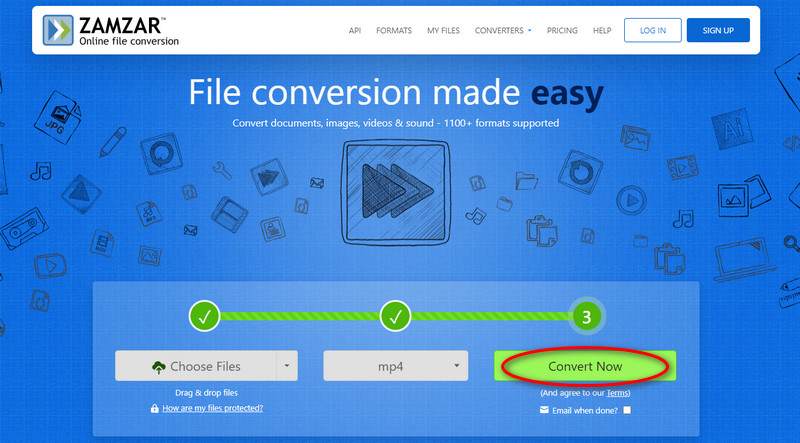
Your ultimate video creation tool that gives you the ability to realize your ideas and creativity easily. It is the Zamzar file conversion tool that convert 3GP to MP4 online. Zamzar offers a comprehensive suite of tools and features to help you craft stunning videos in minutes. From customizable templates and intuitive editing tools to a vast media library and seamless collaboration options, InVideo has everything you need to create professional-quality videos for any purpose. Now, let's explore how Zamzar can assist you in converting 3GP to MP4 effortlessly, adding another dimension to your video creation journey.
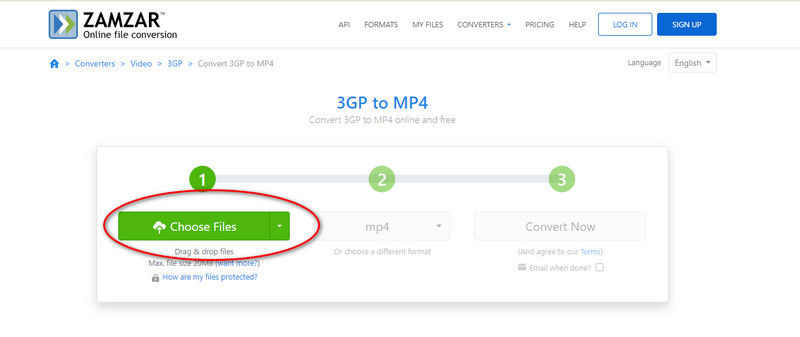
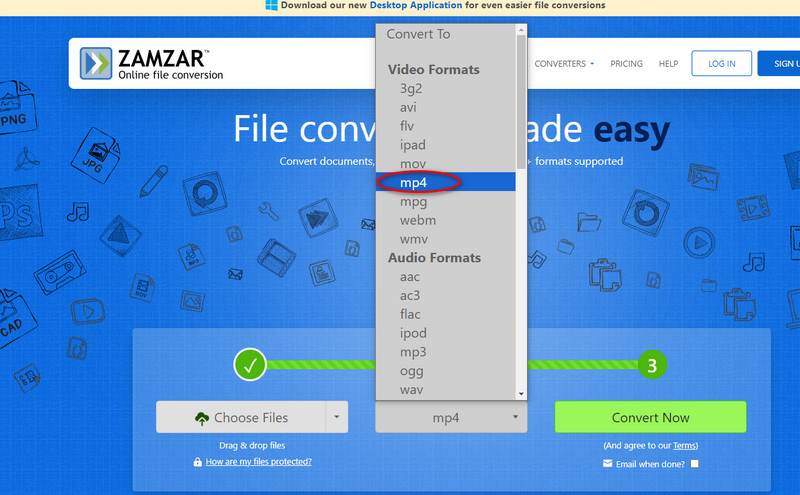
How can I Convert 3GP to MP4 Windows 10 using Windows Media Player?
Windows Media Player lacks an integrated feature to convert video formats. Instead, it is primarily meant to be used for viewing multimedia files. Nevertheless, the 3GP file may be burned onto a blank DVD using Windows Media Player, and it can subsequently be ripped back into MP4 format. For conversion, VLC is a simple and effective tool. It removes the need for further processes like burning to a DVD and gives you more control over the output options.
Does Mac have an MP4 converter?
Yes, macOS comes with a built-in application called QuickTime Player, which can be used to convert video files to MP4 format. While QuickTime Player is a convenient option for basic conversions, if you need more advanced features or options, consider third-party video conversion software for macOS.
Can HandBrake convert 3GP to MP4?
3GP files can be converted to MP4 with HandBrake. A free, open-source video transcoder with versatility, HandBrake can convert video files to common formats like MP4 and accepts several input formats, including 3GP.
Conclusion
If you find yourself in need of converting .3GP to MP4, there are several programs available to suit various needs and situations. For those looking for a professional-grade program with customizable options and lossless converting capabilities, Aiseesoft Video Converter Ultimate is a dependable option because of its simplicity, not having to deal with installation and its powerful conversion capabilities. For individuals who prefer a simple approach with respectable customization possibilities, VLC Media Player provides a free and easy-to-use choice. However, Adobe Media Encoder is a more sophisticated option that is best suited for customers who have particular encoding needs and demand high-quality results. Furthermore, free internet converters offer a practical substitute for rapid and straightforward conversions anywhere you go straight from your web browsers. Don’t hesitate to give these tools a try or simply share the post to help achieve effective 3GP to MP4 conversions.
3GP Converter
What is 3GP 3GP Video Converter 3GP to AVI 3GP to MP3 3GP to MP4 3GP to MP4 on Mac 3GP to iPhone
Video Converter Ultimate is excellent video converter, editor and enhancer to convert, enhance and edit videos and music in 1000 formats and more.
100% Secure. No Ads.
100% Secure. No Ads.