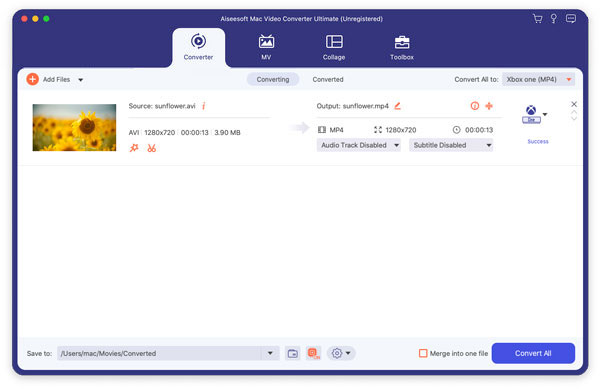If you have lots of 3GP video files and want to convert these 3GP to MP4 for playing them on your iPhone like iPhone 16/15/14/13/12/11/XS/XR/X/8/7, etc. What can you do? As 3GP file cannot work with iOS devices like iPhone, iPad and iPod, so you may need to convert 3GP videos to iPhone compatible format first.
Now, let's check what is iPhone compatible video formats:
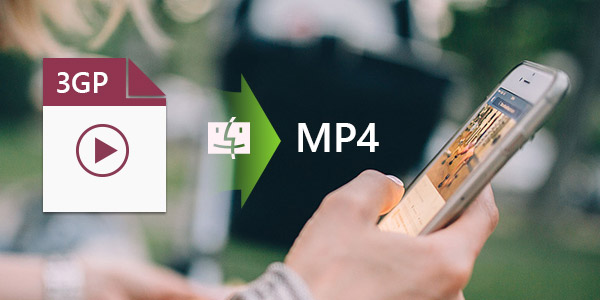
MPEG-4 video: up to 2.5 Mbps, 640 × 480 pixels, 30 fps, Simple Profile with AAC-LC audio up to 160 Kbps per channel, 48kHz, stereo audio in .mov, mp4 and .m4v formats;
H.264 video: up to 1080p, 30 fps, High Profile level 4.1 with AAC-LC audio up to 160 Kbps, 48kHz, stereo audio in .mov, .mp4 and .m4v formats;
After having the general ideas of the iPhone supported video formats, then you need an iPhone Video Converter for Mac which can help you to convert 3GP to iPhone. Here we will recommend you Aiseesoft iPhone Video Converter for Mac which can easily convert popular 3GP files to iPhone MP4 format with fast conversion speed and high image quality.
Step 1Download 3GP to iPhone Converter
Free download Aiseesoft Mac Video Converter Ultimate. Then you can install and run this program on your Mac computer.
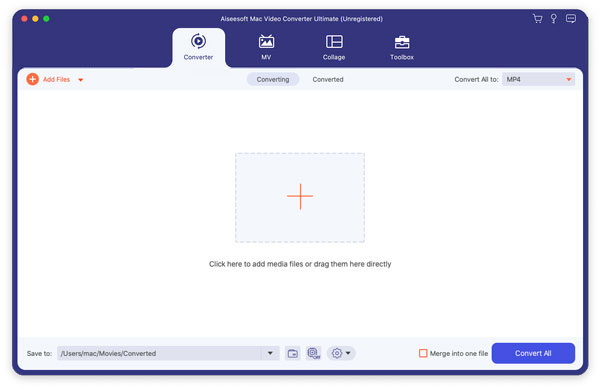
Step 2Add the 3GP video files to the Mac 3GP to iPhone Converter
Click "Add File" button on tool bar to open the dialog, and browse on your Mac then choose the a 3GP file or a 3GP folder you want to convert and add it. Of course, you can also directly drag and drop your 3GP files to the main interface of the program.
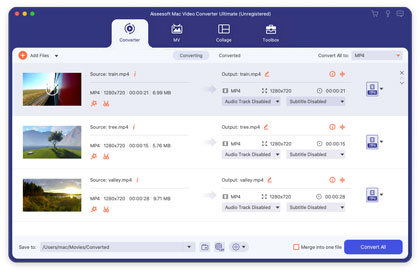
Step 3Choose iPhone compatible format as output format
You can click profile dropdown box to choose iPhone MP4 format from Apple iPhone category of the Profile list according to your need. Click "Browse" button to select a destination folder to save your output iPhone format files.
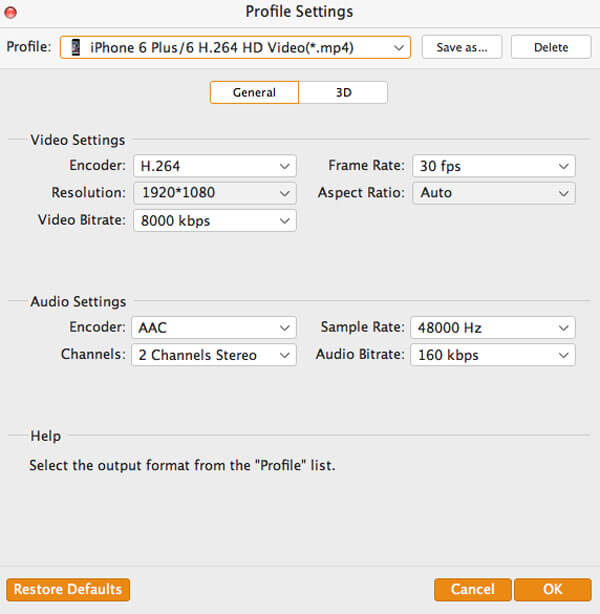
Besides, you can set the output format parameters in Settings window to customize the output iPhone video and audio, including Video Encoder, Resolution, Frame Rate, Video Bitrate, Audio Encoder, Sample Rate, Channels, Audio Bitrate.
Step 4Start the conversion of 3GP file to MP4 on Mac
At last, click the "Convert" button to start the 3GP to iPhone MP4 conversion. When the conversion is completed, you can directly click Open Folder button to check the converted iPhone MP4 files on your Mac.