It helps a lot to use iTunes for purchasing items from iTunes Store and making backup files of iOS devices. As we all know, iTunes has two kinds of passwords. One is its log-in password, and another is an encrypted backup password set as users like. However, people may not remember the passwords sometimes. In this article, we will show you responding solutions on how to recover iTunes password.
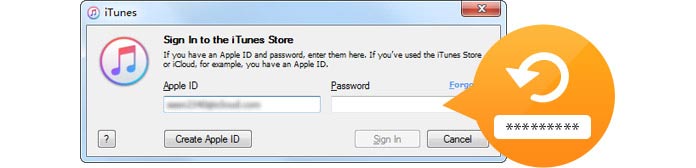
How to recover iTunes password?
Forgetting iTunes password can result in various problems. When users cannot sign in their iTunes account, they are not able to purchase or download favorite songs, videos, applications and many other items from the iTunes Store. In this situation, you'd better remind yourself of all possible passwords you ever set. If you still cannot sign in it, you have to reset the iTunes password.
1After launching iTunes on Mac, click "Sign In". In the pop-up window, tab "Forgot Apple ID or password". This will take you to an Apple website of iforgot to reset your Apple ID.
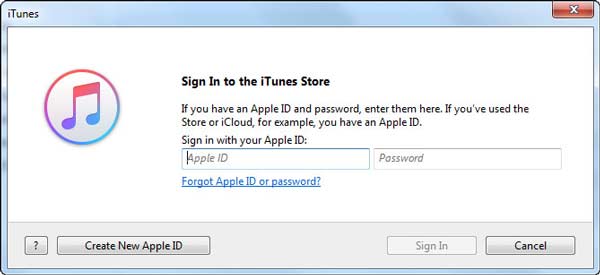
2Input your Apple ID, which is your email address you ever used it to create your Apple ID. If you don't remember it, tab "Forgot Apple ID" beneath the input box.
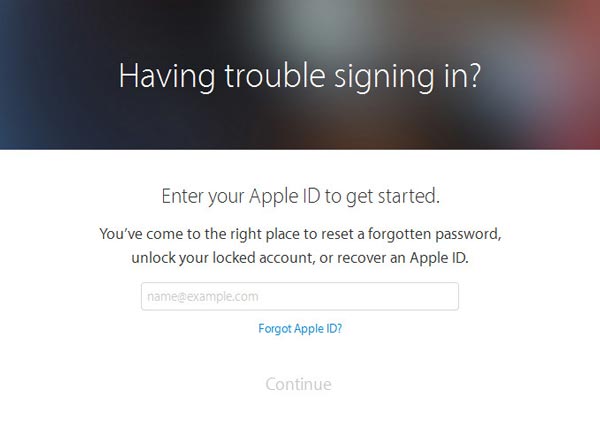
3In another pop-up page, you are asked to enter your username and email address. When you finish that, Apple will tell you the correct Apple ID.
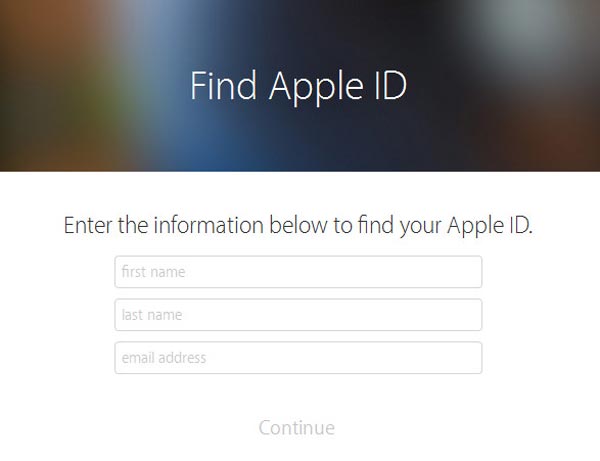
4Back to the step 2, enter your Apple ID, and then you will go to another page. You can choose "Get an email" or "Answer security questions" to change your Apple ID.
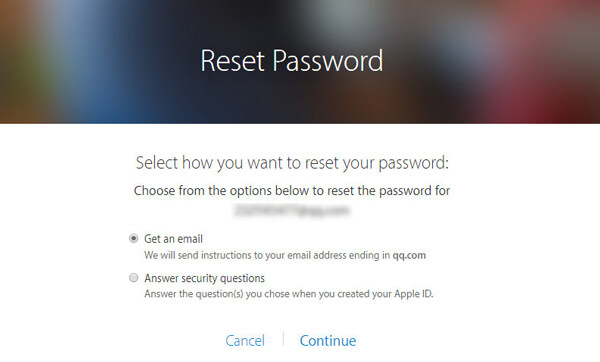
Notes: If you choose the option of "Get an email", Apple will send an email with a link. Click the link "Reset now", then you will go to a new web page to reset your Apple ID password. If you choose the second authentication method, you will be asked several account security questions you ever set. When you complete that, you will be led to a page to reset your log-in password.
5After resetting the iTunes passwords, you'd better sign in your iTunes account at once to make sure the new password works. Then you should keep Apple ID and new password clearly in your mind.
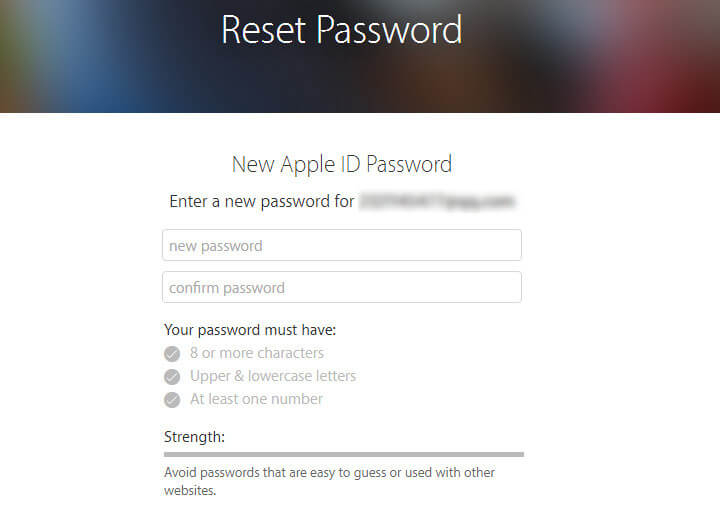
iSunshare iTunes Password Rescuer is designed to decrypt or retrieve the lost iTunes encrypted backup password. With its Cryptography algorithms, it can scan and get back your iTunes encrypted password in several clicks.
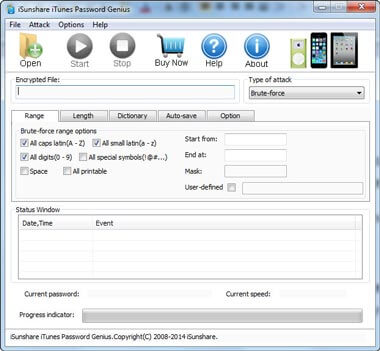
Jihosoft iTunes Backup Unlocker provide simple ways to decrypt iTunes backup password for iOS device with three decryption methods - "Brute-force Attack", "Brute-force with Mask Attack" and "Dictionary Attack".
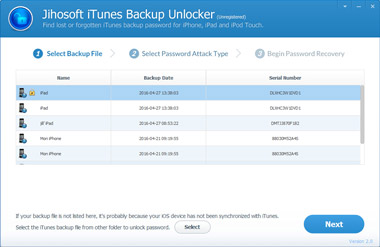
SmartKey iTunes Backup Password Recovery provides Windows users to unlock their iTunes encrypted backup files. It provides Brute-force Attack, Brute-foce with Mask Attack, and Dictionary Attack for user. Its Pro version offers GPU acceleration.
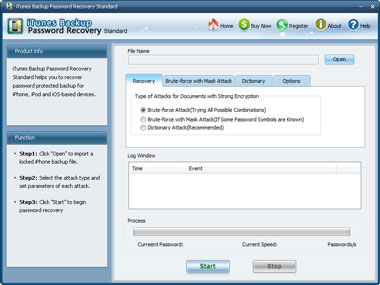
If you want to recover iTunes encrypted backup password on Mac, you can try Keychain Access, with which various passwords are saved, including iTunes encrypted backup password.
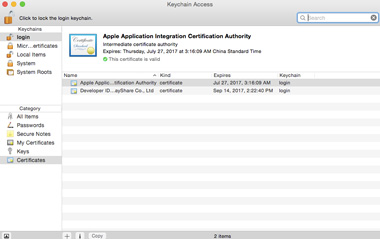
Apart from the sign-in password, iTunes has another password, encrypted password, which can be set as users like. To better protect backup data files of your iOS devices like iPhone/iPad/iPod, many people choose to create an encrypted backup password. What if users cannot remember their encrypted backup password? In the next part, several methods will be introduced when you don't remind of iTunes encrypted backup password.
Maybe you can forget it and turn to iCloud. Attempt to restore from iCloud backup files instead of iTunes backup.
If you still don't know the encrypted backup password after trying, you have to turn off the encrypted backup password by erasing all content and settings of your iPhone/iPad/iPod.
For finding files from your iPhone, iPad or iPod, you may need an iOS device recovery tool, FoneLab, if you choose this method.
With FoneLab, you are able to find files directly from iOS device or from iCloud if you don't remember the encrypted iTunes backup password. In addition, the program enables you to access other iTunes backup files, so that you have the chance to find the files you want.
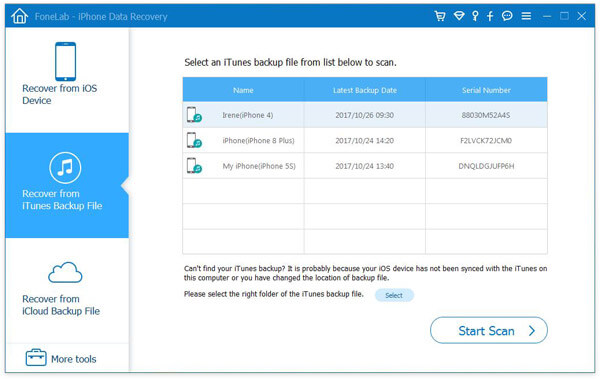
Backing up iPhone to iTunes is one method, but not the best. So if you want to back up iPhone data, you can backup iPhone with FoneLab.