I get a new Samsung Galaxy S7 becase my old iPhone 5s is broken. But I get many purchased music and movies from iTunes store. Are there some tools like iTunes for Android that let me transfer my iTunes music and movies to my new Android phone? Thanks a lot." - From Yahoo Answer
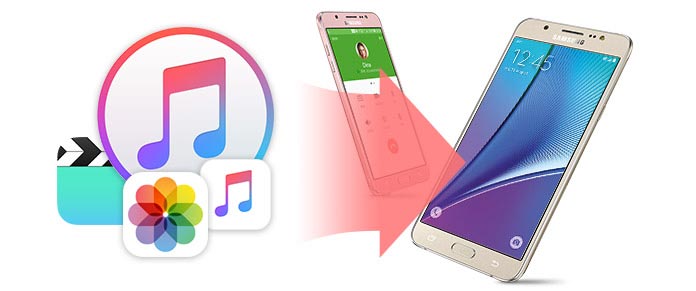
iTunes is the basic way for you to get apps, music, movies, and more to iPhone. However, once you give up iPhone and turn to Android phone, the files in iTunes will be kept there, and you cannot move them directly from iTunes to Android. Why? With the closure designed specially for iOS or OS system, Apple only lets you use iTunes home sharing to share iTunes data among families (iPhone, iPad iPod touch and Mac), instead of using iTunes for Android phone with Android system. Many users may also get stuck in such questions, like "How to get iTunes music on Android?" "How to transfer iTunes movies to Android?" "How can I use iTunes on Android?"…
Here we will recommend you the best iTunes tool for Android. It lets you put iTunes music, movies, and others on Android for free playing.
The first iTunes equivalent for Android is FoneLab for Android. This app will extract iTunes backup so that you can put on Android phone or Android tablet. The iTunes backup data it supports to extract as following:
| iTunes Data Type | |
|---|---|
| Media file | Photos (Camera Roll, Photo Stream, Photo Library), App photos/videos/audio |
| Messages & Contacts | Messages, Message Attachments, Contacts, Call history, Voicemail, WhatsApp, WhatsApp attachment |
| Memos & Others | Notes, Calendar, Reminders, Voice memos, Safari bookmark, Safari history, App document |
From the above chart, you can know that this iTunes Data Extractor can help you get many types in iTunes to Android. So you just need to bear the steps as below to transfer iTunes data to Android.
When you find iTunes does not work well, you could find iTunes alternatives to replace it. You may be interested in: Best iTunes Alternatives.
Firstly you need to download this iTunes to Android app to your computer or Mac. It has two version, and you can select the correct version on your Windows computer or Mac.
Before you continue the description as below, you must make sure you did iTunes backup before and install the latest iTunes on your computer or Mac.
1Install iTunes Data Extractor
You need to install this iTunes for Android app on your PC or Mac and double click it to launch this software.
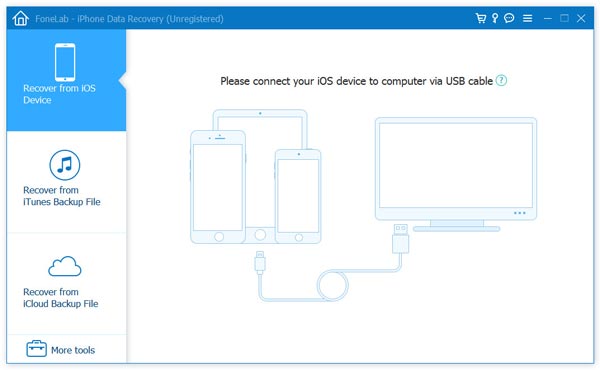
2Scan iTunes data
After running this tool, click "Recover from iTunes Backup" to choose the newest iTunes backup, and click "Start Scan" to scan iTunes backup. If your make encrypted iTunes backup, then you are required to enter the password to unlock it. If you forgot iTunes password, try to contact Apple support to reset iTunes password.
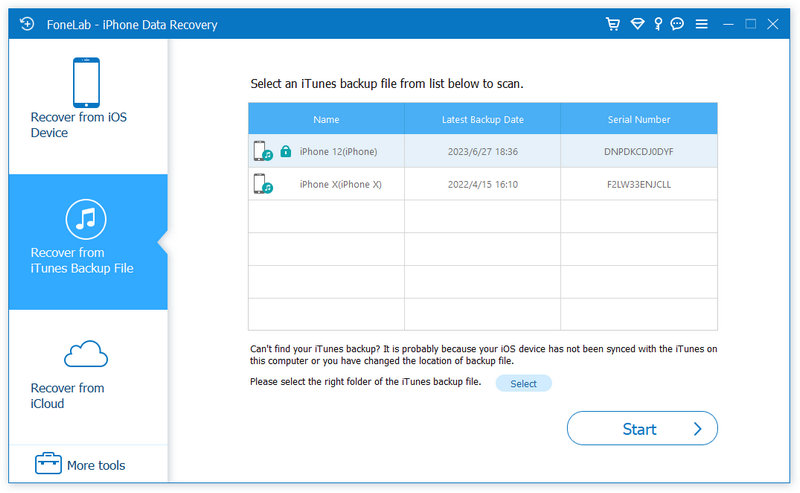
3View and extract iTunes data
After finishing the scan, you will find all iTunes backup on this computer display in the interface. You can click one data type like music, photos, movies, etc. to view iTunes backup files in details. Then select the data you want to sync from iTunes to Android, click "Recover" to download iTunes photos, app video, app audio files and more to your computer.
Download iTunes media files for Android
In the list of "Media", and you will view all photos, app videos and app audio. Select the files and click "Recover" to download music and movie to your computer.
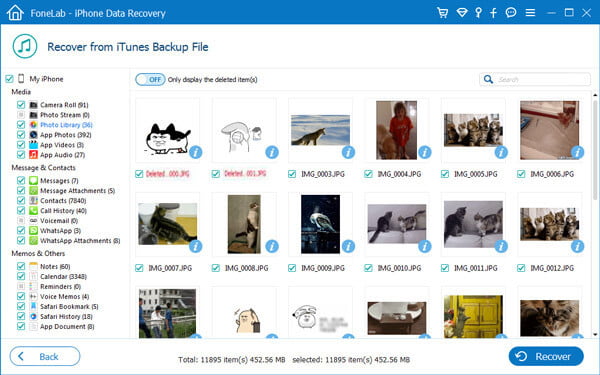
Transfer iTunes text files for Android
Navigate "Messages & Contacts" to transfer messages, contacts, call history, WhatsApp, voicemail, etc. to computer for moving to Android.
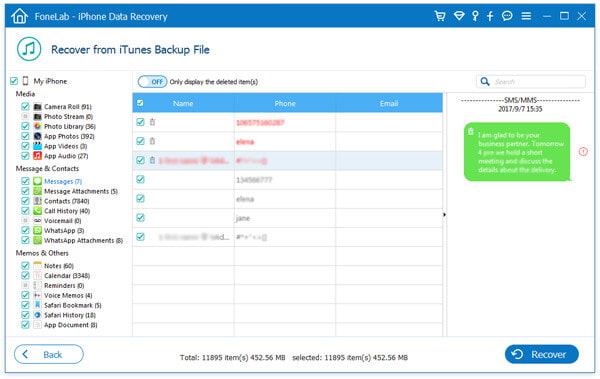
Sync iTunes memos and others to Android
This iTunes app for Android can let you view deleted encrypted notes, reminders, App document and other. After choosing the items, click the "Recover" button to sync iTunes data to computer.
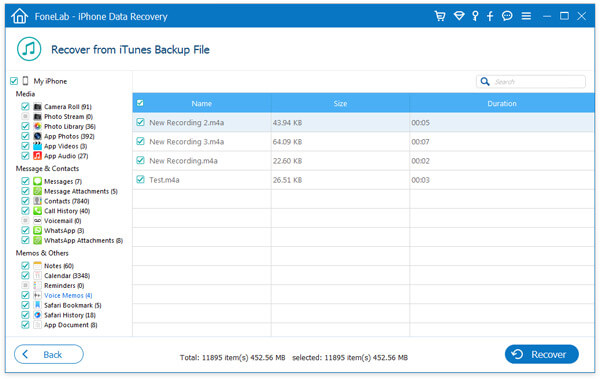
Music and movies from iTunes for Android
This iTunes for Android app cannot let you move music or movies from iTunes to Android directly. You need to refer to this description of transfer iTunes music to Android phone to make it.
This iTunes app for Android can let you view deleted encrypted notes, reminders, App document and other. After choosing the items, click the "Recover" button to sync iTunes data to computer.
4Transfer iTunes data to Android
The three steps above enables you to move iTunes library to external drive like the computer or Mac. So for making iTunes data for Android trasnfer, you need to do one more step as below.
Plug your Android phone to this computer with USB cable, then drag the data into your Android phone or Android tablet.
From the above process, you will find iTunes do work on Android easily. Better than iTunes for iOS devices, this app enables you to view all iTunes details before you sync iTunes music, playlist, videos, photos and more to Android.