Sometimes there will be some problems of iTunes on your computer, and the only and common way for iOS users is to uninstall and then reinstall it on your PC or Mac. Well, the question is how to uninstall iTunes thoroughly? In a few rare cases, iOS users should delete iTunes, QuickTime and other related components before reinstalling iTunes.
iTunes users may more care about the files and data which have been backed up in iTunes. In general case, when you uninstall iTunes, your saved data will not miss with it. However, for insurance purposes, it is necessary for you and all iTunes users to backup the iTunes Library to your computer before the uninstallation and reinstallation.
This article will tell you the way of how to backup iTunes files on you computer before reinstall it and also introduce the way of how to uninstall and reinstall iTunes.
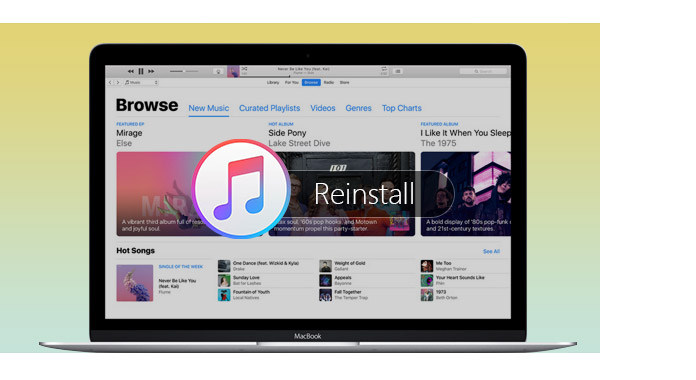
To solve the problem of how to backup data from iTunes to computer, you may need to free download and install this iTunes companion – FoneLab. With this software, you can backup your files within several seconds.
1Install FoneLab
Make sure that you have free download this FoneLab on your computer. Launch this software and you will get the following interface.
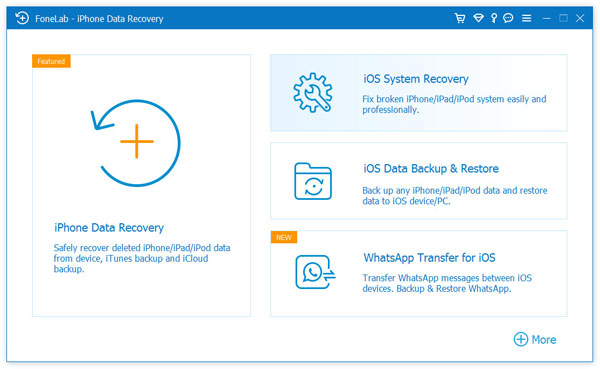
2 Connect your iOS devices to computer
As the picture shows, you should connect your iOS device to computer via USB cable.
3 Scan the files from iTunes
Click "Recover from iTunes Backup file" in the left middle sidebar. Select the iTunes backup file, and then click "Start Scan".
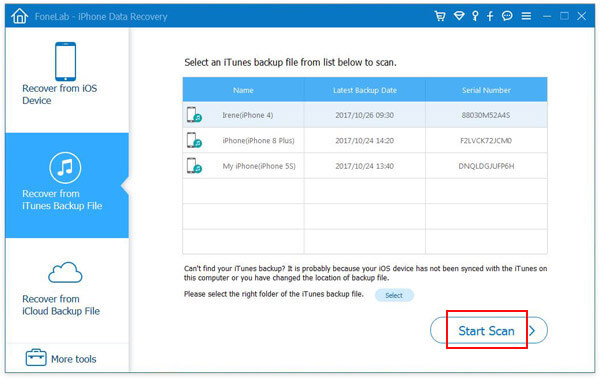
4 Select the files you need to backup
Choose what you want to backup from the left side of the interface of FoneLab, such as the Camera Roll, App photos, Messages, Contacts, Memos and more.
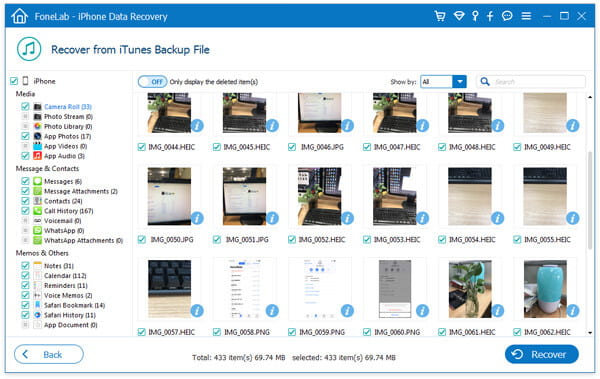
5 Backup the files on yopur computer
Click 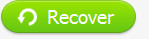 and choose the output folder, so you can recover your data within several seconds.
and choose the output folder, so you can recover your data within several seconds.


1Click "Start" of your computer to find "control panel";
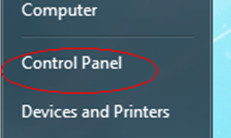
2Under "Program", you will find "Uninstall a program", click it.
3Find "iTunes", double click to uninstall it;
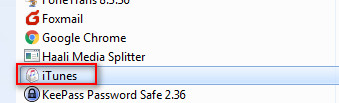
4You need to uninstall QuickTime, Apple Software Update, Apple Mobile Device Support, Bonjour, and Apple Application Support one after another;
Reminder: If you uninstall there components with another order or uninstall a part of the components, it may cause unintended influence.
After uninstalling iTunes and its components, you are able to reinstall iTunes on your computer.
1Get into Apple's official website
Download iTunes from Apple's official website: http://www.apple.com/itunes/download/
2Download iTunes
Click  from the right side and following the prompt message to install it on your computer.
from the right side and following the prompt message to install it on your computer.
After reinstalling iTunes, you can add music to iTunes.
This article introduce the way of how to reinstall iTunes as well as how to backup the files on iTunes/uninstall iTunes to you. Hope it is helpful for you.