Shooting and editing videos are now very common for us. Sometimes, we may need to record the beautiful moments of our lives, and sometimes, we may make videos for our work content. In order to make our videos look more complete and attractive, we may need some professional video editing software to help us deal with the videos that have been shot or have been generated. If you are also a Windows computer user, Clipchamp is a perfect choice. It is now the official video editor for Microsoft Windows, and it integrates well with our computer system. If it meets your needs as well, you can read this article. We will provide you with a detailed review of Microsoft Clipchamp in the following content. One of its best alternatives will also be recommended.
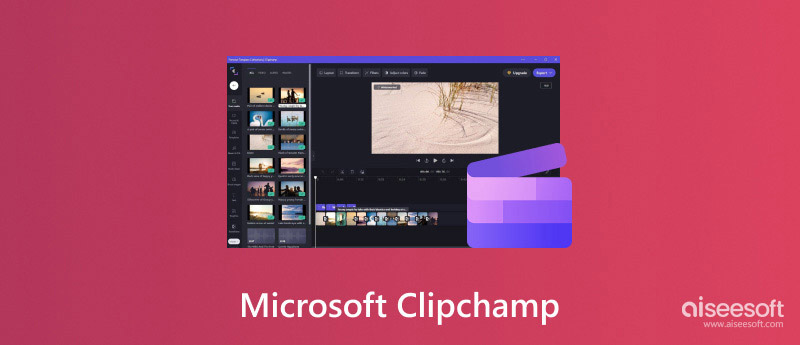
How We Test & Review
We have made actual use of selected tools in preparing the content of the article. Our content incorporates real-life usage experiences.
We have made actual use of selected tools in preparing the content of the article. Our content incorporates real-life usage experiences.
We collect timely reviews from users, not only of our products but also of competing products.
We collect timely reviews from users, not only of our products but also of competing products.
First, let's start with a general understanding of its concept. Clipchamp was acquired by Microsoft in 2021. It is a video editing tool that offers a range of features and functionalities to help users create and edit videos easily. With Microsoft Clipchamp, users can access a variety of tools to trim, crop, and add text, transitions, filters, and effects to their videos. It also provides templates that users can customize to create engaging video content. The platform is designed to be user-friendly and intuitive, catering to users with different levels of video editing experience. Also, Microsoft Clipchamp is integrated with various Microsoft services and products, such as Microsoft 365, Outlook, and Teams, providing users with a seamless video editing experience within the Microsoft ecosystem.
Users can download Clipchamp from the Microsoft app store and open it from the Start menu, Microsoft Photos, Windows Media Player, File Explorer, etc., directly. In addition to the app version, it also offers an online platform.
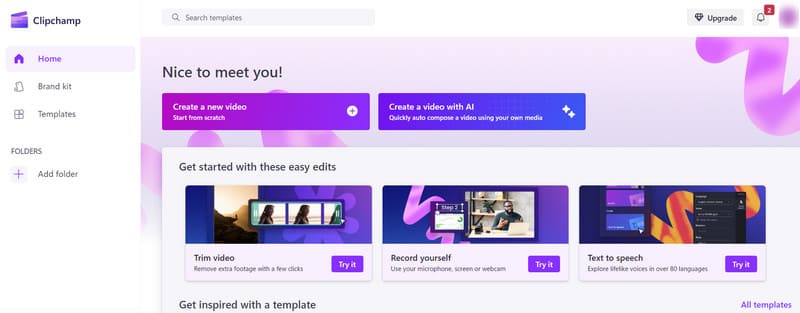
Now, let's examine Clipchamp's performance. Currently, it can only be downloaded on Windows computers. Its main features include editing images and videos. We will start by making a few minor points to explain its main features.
• Create Videos with No Skills Needed
Let the Clipchamp video editor help you make interesting videos. First of all, you can use it to record what's on your computer screen or record your activities or explanations through the webcam on your computer. The recorded content will be used as the material for video production. It provides many templates or stocks to make your video more vivid and eye-catching. In addition, Clipchamp can also utilize your video clips to create GIF animations.
• Create Videos with No Skills Needed
This is its most central function. You can modify the elements of your video at will with its help. If there are parts of the video that you don't want, you can use its trim and crop tools to cut the video to the length or frame size you want. If you need to remove the background of the original video, its green screen background function will help you replace the background with special effects or other exciting stock. You can also freely edit the background music of your video to add more sound effects to it.
• Enhance Your Video from Several Aspects
Clipchamp also offers a wide range of advanced features to help you perfect your videos in every way. If your video needs a voiceover, record your voice directly through your microphone. You can also use the Clipchamp text-to-speech feature to generate audio in multiple languages with the help of the app. It can also create subtitles for your videos in any language for easy viewing. It will also automatically help you to clean up any unnecessary pauses or silent clips in your video if they exist. Similarly, the resolution, brightness, contrast, and other elements of the video can be freely adjusted.
• Integration with Microsoft System
Clipchamp is integrated with Microsoft services, offering seamless video editing and sharing capabilities within the Microsoft ecosystem. Applications that currently work with it include Windows Media Player and Microsoft Photos.
In addition to these main features, Clipchamp has several other properties that we need to be aware of.
• The first is the more common issue of watermarking. Does Clipchamp have a watermark? If you use it to edit your video, it will not add any watermark to your video. However, if you need to add a watermark to your video to mark the ownership, it has a function to help you.
• One other thing to note is that Clipchamp has introduced a new feature called multi-item editing. This also means that you can add effects to multiple video tracks and change their properties. By using this feature, your efficiency in processing videos will be greatly improved.
Is Clipchamp free? The answer is no. Currently, it offers two options for use.
• Free Version
The first is a free version offered to beginners. It has the basic video editing features you might need, such as cropping, trimming, enhancing, removing background, text-to-speech conversion, etc. With this version, you can export videos up to 1080p quality.
• Premium Version
The second option is fee-based and costs $11.99 per month. Compared to the first version, it offers some more advanced features and an expanded range of effects and filters. Your uploaded and edited content is also backed up. Your exported videos can be up to 4K quality.
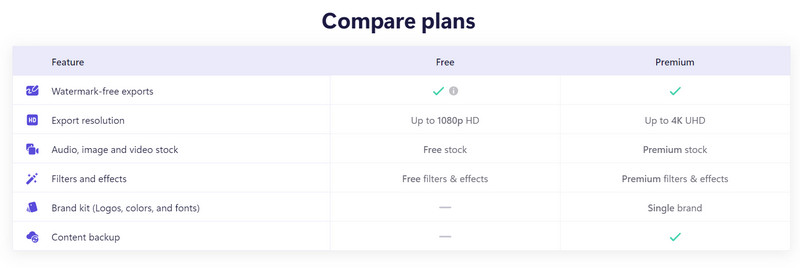
Is Clipchamp good? Everyone may see it differently, but overall, some of its advantages and problems are fixed. In this subsection, we will give you a brief overview of its pros and cons.
Pros
Cons
Overall, Clipchamp is a good choice for Microsoft Windows users. It also has a nice interface design, the steps to use it are not complicated, and the editing features offered are comprehensive. However, some effects require payment, and the price is pretty high. The lagging problem that occurs from time to time is also a point of concern.
In this part, we will offer a Clipchamp tutorial. If you try to edit and crop your video with it, please follow the steps below. We will take the online version as an example.
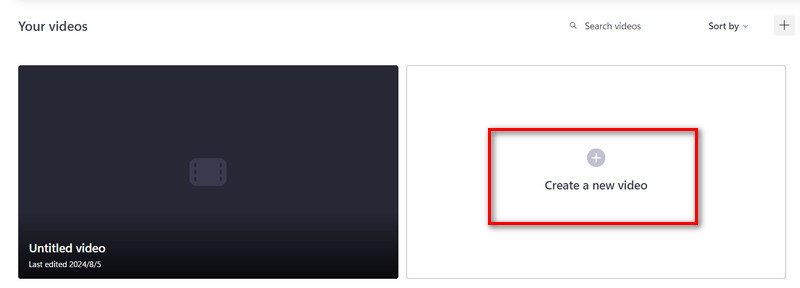
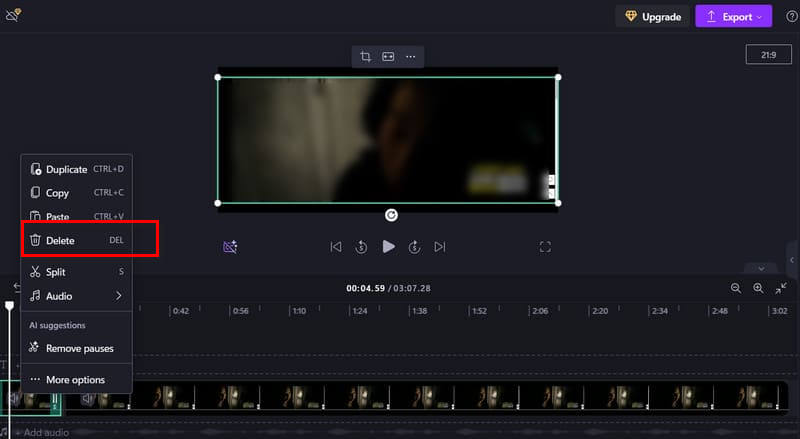
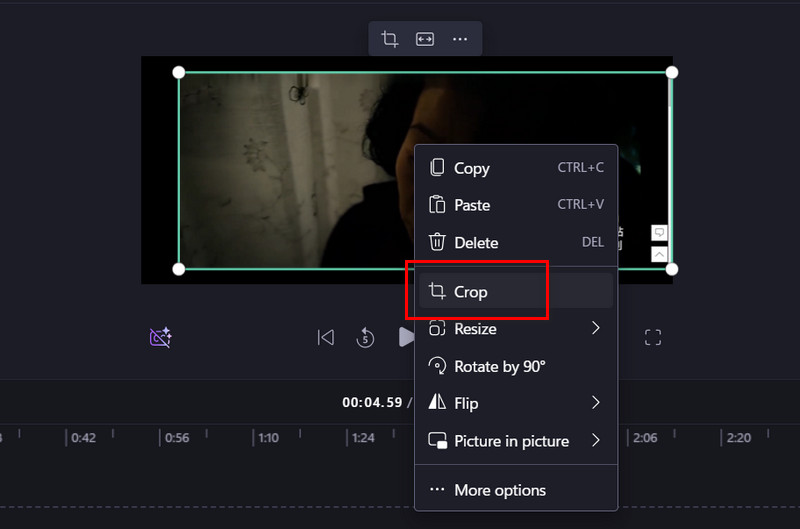
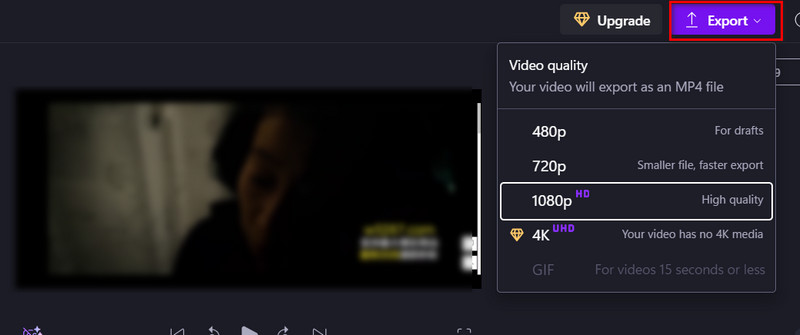
Does ClipChamp keep crashing while used? If you constantly encounter this problem during the editing process, you can try its best alternative, Aiseesoft Video Converter Ultimate. It not only helps you convert videos to any format you want but also provides a variety of video editing and enhancement tools, such as trimmer, cropper, enhancer, compressor, and so on. Video Converter Ultimate also supports users in generating music videos using video or picture clips. It handles videos extremely fast and is 100% safe.
100% Secure. No Ads.
100% Secure. No Ads.
Here is what you need to do to edit a video with Aiseesoft Video Converter Ultimate.
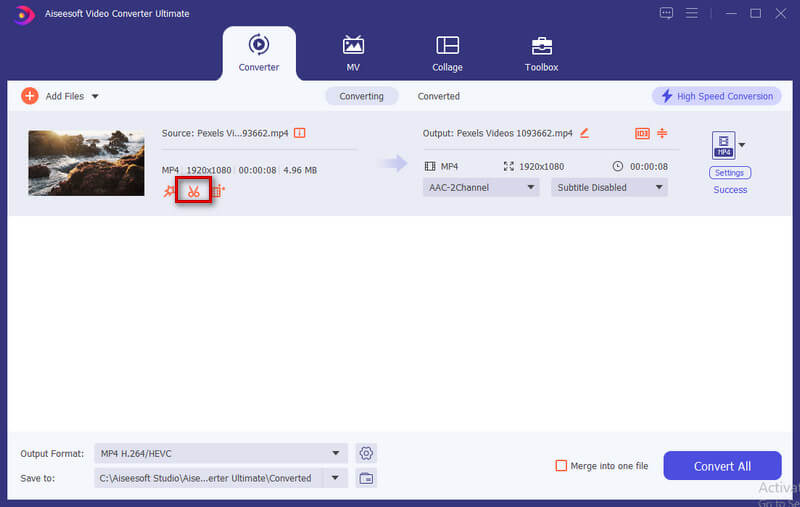
If you want to crop your video, click Edit. Then, go to the Crop & Rotate section.
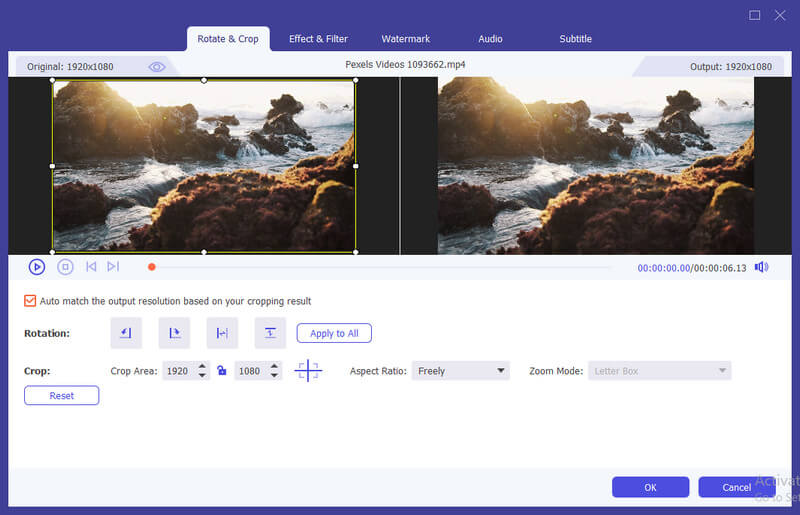
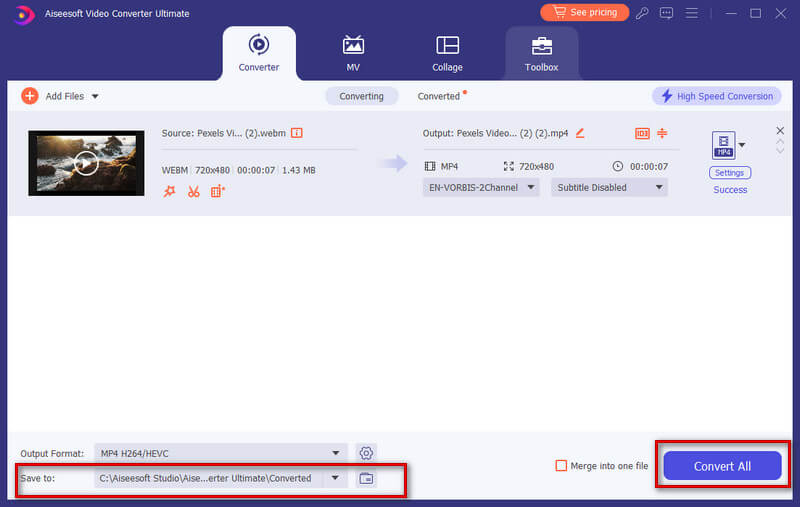
Why is ClipChamp slow?
One of the primary factors affecting Clipchamp's speed is the speed of your internet connection. The hardware specifications of the device you are using to access Clipchamp can affect its performance.
How to remove Clipchamp from the context menu?
To remove Clipchamp from the context menu in Windows, you can press Win + R on your keyboard to open the Run dialog box. Type regedit and press Enter. Go to HKEY_CLASSES_ROOT\*\shell, and look for the entry related to Clipchamp in the list of items under the shell key. Right-click on it and choose Delete.
ClipChamp VS iMovie, which is better for beginners?
Both platforms offer user-friendly interfaces and basic video editing tools suitable for users new to video editing. Clipchamp is convenient for Windows users who prefer cloud-based solutions. iMovie is available on Mac computers and iOS devices.
Conclusion
This is a detailed review of ClipChamp. We have listed its main features and pros and cons. If you always encounter problems while using it, feel free to try our recommended alternatives. If you still have any questions, feel free to leave them in the comment section and let us know.

Video Converter Ultimate is excellent video converter, editor and enhancer to convert, enhance and edit videos and music in 1000 formats and more.
100% Secure. No Ads.
100% Secure. No Ads.