It is convenient to deal with multi-task on a computer since it supports multiple windows at the same time.
Fortunately, Google has introduced such feature into Android N and improved it in Android O. What about old Android phones? Multi-window apps could meet your needs.
Can you imagine that a simple app has the capacity to split your screen into two parts and you can open two apps on your screen at the same time?
It is true that developers have released several apps to help you handle multitask simultaneously and we call them multi-window app.
In this post, we are going to share the top 8 multi-window apps for Android users. 
Multi Window App for Android
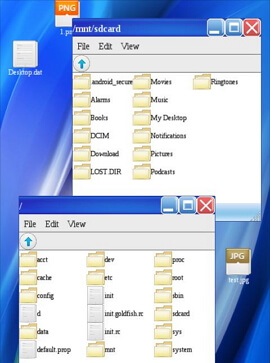
Pros
1. Turn the Android screen to Window desktop.
2. Open multiple windows on Android screen.
3. Manage your files between two or more windows.
Cons
1. This multi-window app cannot split screen.
2. You cannot use two apps except File Manager at the same time.
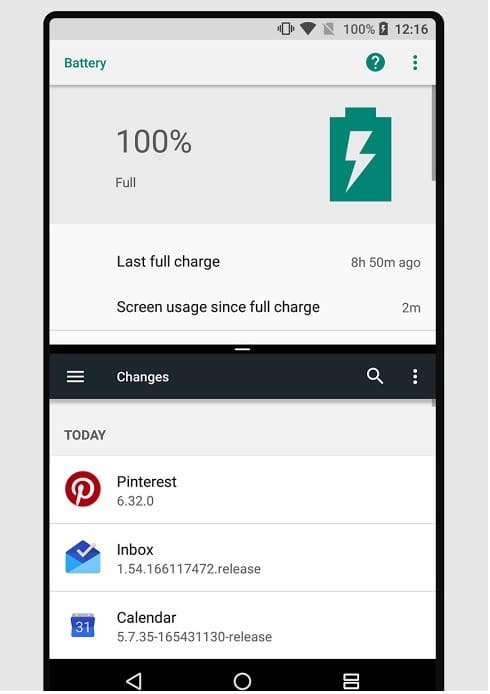
Pros
1. Launch two apps in multi-window mode.
2. Do different thing on each part of the screen.
3. Free to download in Play Store.
4. Compatible with a variety of old Android phones.
Cons
1. Some users reported that this multi-window app is not stable on Android.
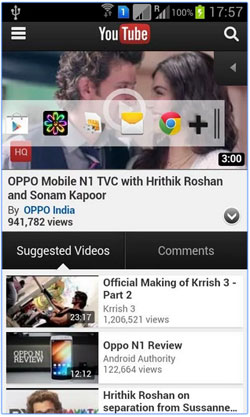
Pros
1. Simulate Mac computer screen on Android phone.
2. Add more than one app on your home screen.
3. Switch from one app to another effortlessly.
4. Free to download with in-app purchase.
Cons
1. Users have to view ads in the free version or upgrade it to pro version.
https://play.google.com/store/apps/details?id=com.splitscreen.multiwindow&hl=en
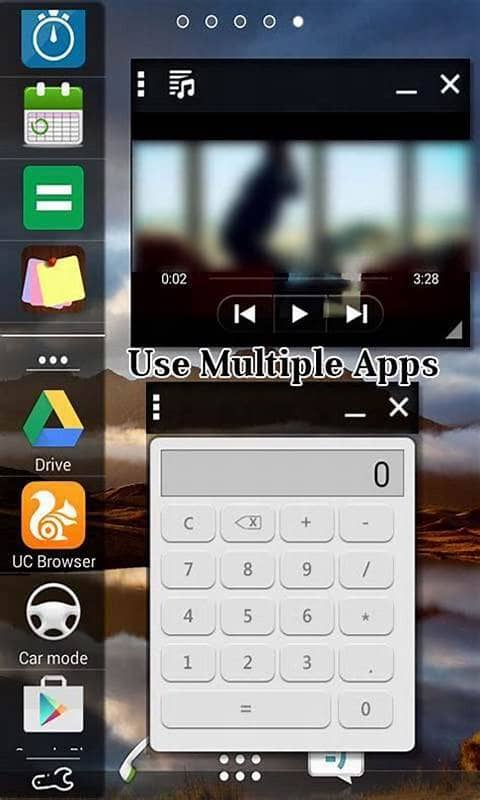
Pros
1. Display app icons on left side of your screen.
2. Open two apps on screen simultaneously.
3. Use multiple apps at a time in one screen.
Cons
1. Sometimes it causes apps freezing.
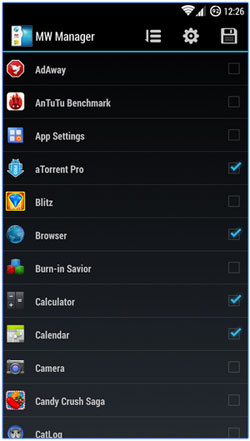
Pros
1. Manage more than one window on an Android device.
2. Open two apps at the same time in split screen.
3. Free to download in Google Play.
Cons
1. This multi-window app is only available to rooted Android phone.
2. The operation is a bit complicated.

Pros
1. Add your apps to the sidebar.
2. Launch multiple apps on screen from the sidebar.
3. Offer 6 themes for free.
4. Available to both rooted and unrooted Android devices.
Cons
1. This Android multi-window app eats up your storage.
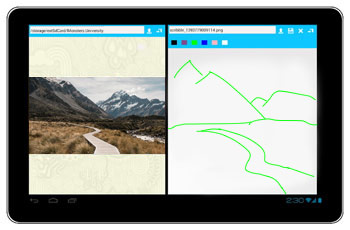
Pros
1. Split your home screen into two parts.
2. Launch two apps on your home screen and use them at the same time.
3. Support both portrait mode and landscape mode.
4. Not require root access.
Cons
1. This app is not available in Google Play.
https://play.google.com/store/apps/details?id=uk.co.keepawayfromfire.screens&hl=en_US
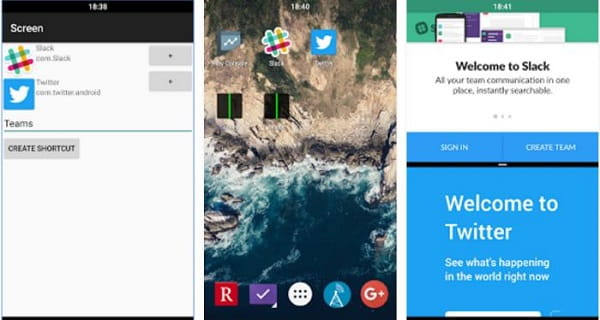
Pros
1. Enter the split-screen mode quickly.
2. Display selected apps on your screen at the same time.
3. Downloadable in Google Play for free.
4. Adjust the size of each part on the split-screen.
Cons
1. It may slow down the performance of your phone.
Some multi-window apps need users to root their smartphones; however, any mistake could lead to data loss. Therefore, we suggest you grasp a data recovery tool for your Android device, such as Android Data Recovery.
Android Data RecoveryGo To Mac
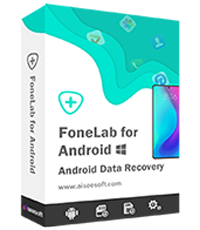
In short, Android Data Recovery is the best way to get back your app data from any Android device from major manufacturers.
How to recover Android app data
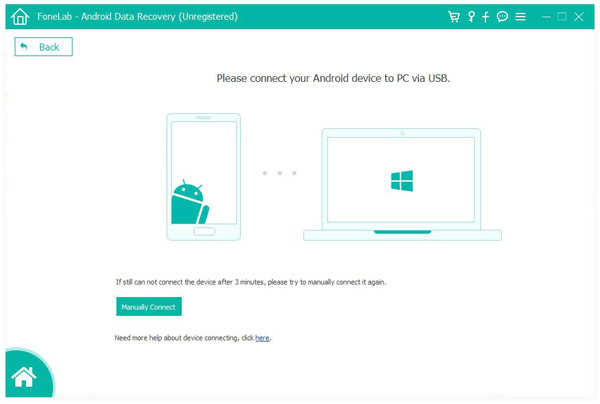
Step 1 Install Android Data Recovery
Run the best data recovery tool for Android devices after installing it on your computer. Connect your Android phone to your computer using a USB cord, and enable USB Debugging mode following the onscreen instructions. Click the OK button to move on.
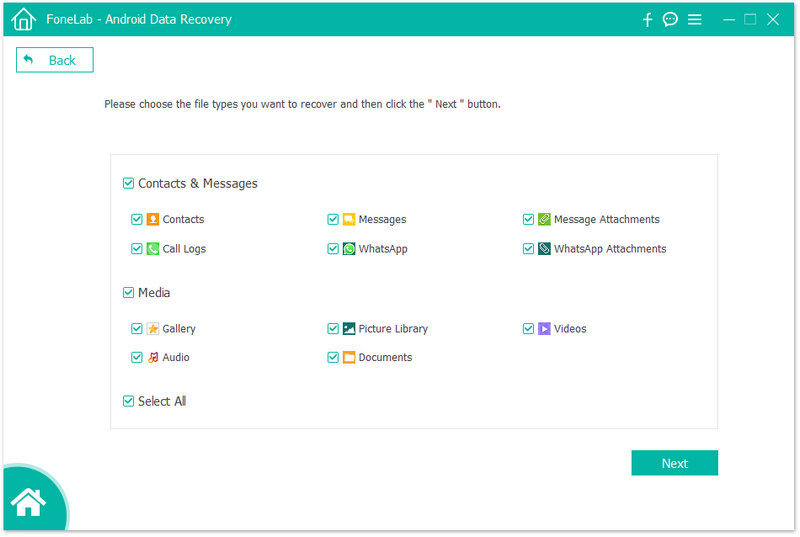
Step 2 Preview lost app data
On the data type window, select what data types to recover, such as Videos, Messages, Audio and more. Hit the Next button to open the preview window. Here you can preview the lost app data by types, for example, select Gallery and Picture Library on left sidebar to display all image files.
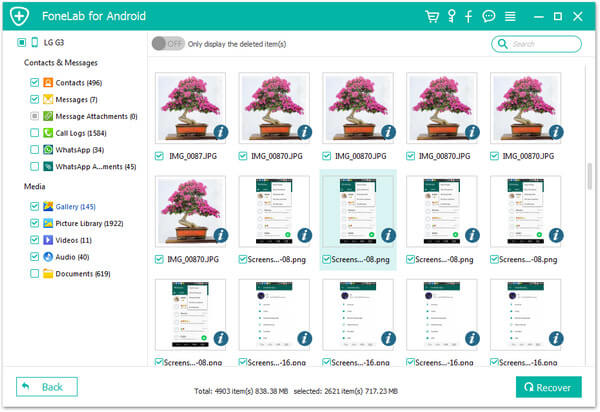
Step 3 Recover app data from Android
Finally, check the boxes next to the files you want to restore and click the Recover button. A few seconds later, you can find the lost app data on your hard drives.
conclusion
The multi-window app for Android devices is a smart way to improve efficient since it allows you to perform multitasks at the same time. Now, you should grasp at least 8 such utilities to open multiple apps on your Android phone simultaneously according to our reviews.