As people are more likely to enjoy short cool videos, it encourages more video creators to make short videos. If you have a large video in your hand, it would be better for you to split video into several clips with the most appealing parts. Doing that could not only attract viewers more quickly, but also help you upload and transfer videos easily.
How to split video files? In order to split large videos within simple steps, you need to find an easy-to-use video splitter. In this article, we will recommend you the best video splitter, and show you how to use this video splitter to split any part of the video with ease.
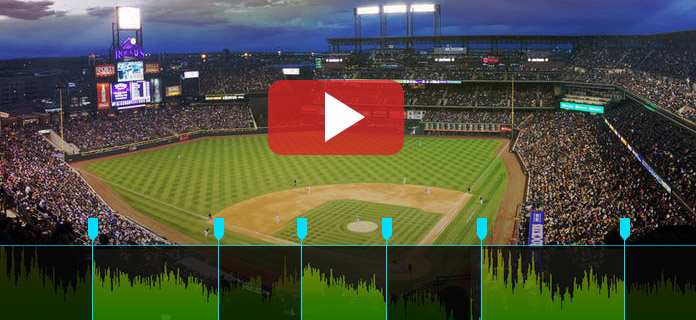
Split Video
If you have searched on the internet, you would find many video splitters are provided. You can split video with Windows Movie Maker/iMovie, but it would take too much time to process file. You can also choose online video splitter to split video files, while it appears to be risky. A video splitter with great quality and comprehensive features can usually perform video splitting task more efficiently. On account of that, we would like to present you the best video splitter, Aiseesoft Video Editor
Now free download this useful app on your PC or Mac, and learn how to split video using our quick step-by-step guide.
1Install and open the video splitter on PC/Mac. You'll see the interface as below.
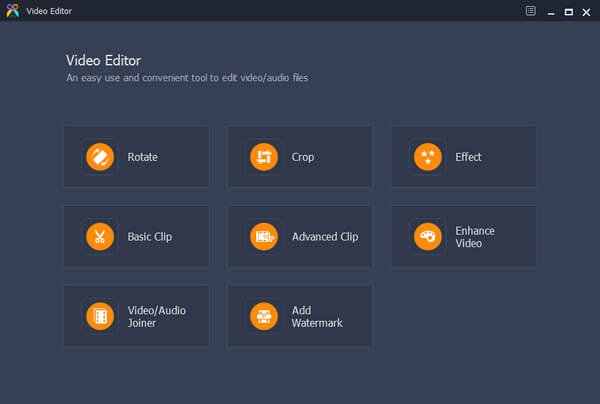
2Click "Advanced Clip" and then you'll come to the video splitting window. Click "Add File" to load the video you intend to split.
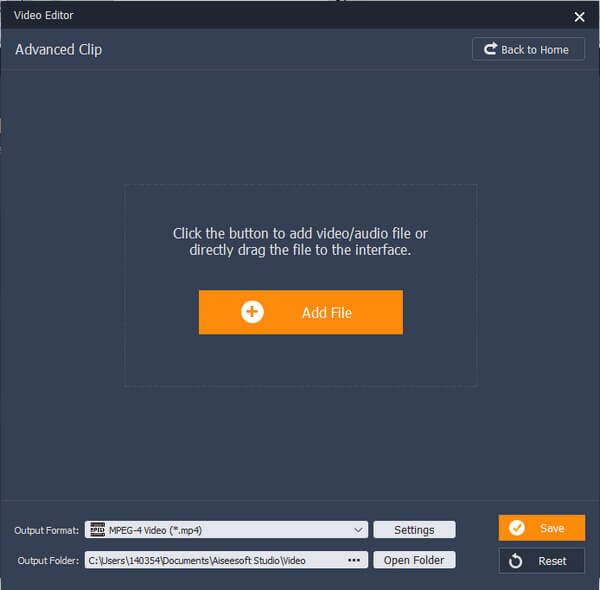
3Clip the video by dragging start point and end point on the progress bar. When it's set, click the "New Clip" button, then you will find a new video segment in the list below. So far you have split one video successfully.
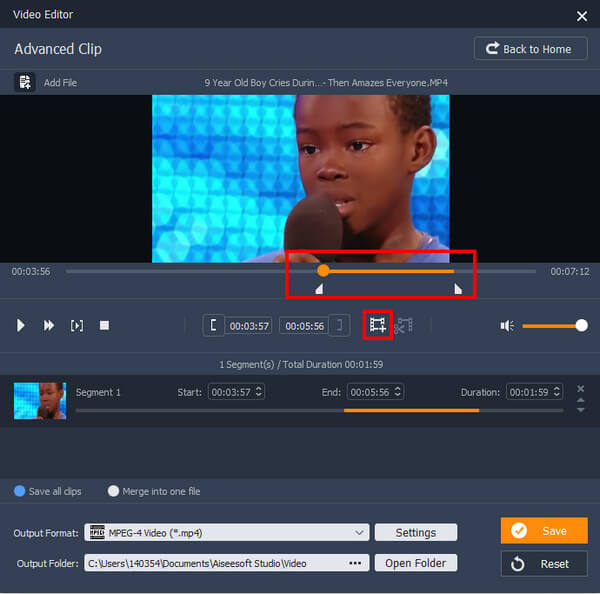
4After you split all video clips as you want, click "Save" button to save all split videos in PC or Mac. Before you save all clips, you can also change the profile format to save split videos as the video formats you need, and you can also merge the clips into one long fiel directly.
Free Video Editor provides you the limited editing features. If you want to enjoy more features of editing, Video Converter Ultimate will be a good idea.
As you can see, it is super easy to split video using this video splitter. Still have more questions about how to split video? Feel free to leave your comments down below.