8 Best Ways to Edit QuickTime Videos on Windows and Mac
MOV, also called QuickTime video format, is a popular video format. A QuickTime video editor is able to import and process a video file in MOV format. In fact, QuickTime Player integrates some MOV video editing tools, though they are very simple.In this post, we are going to share 8 free MOV video editors available to Windows and Mac. Moreover, you can learn the basic video editing functionalities in QuickTime Player.
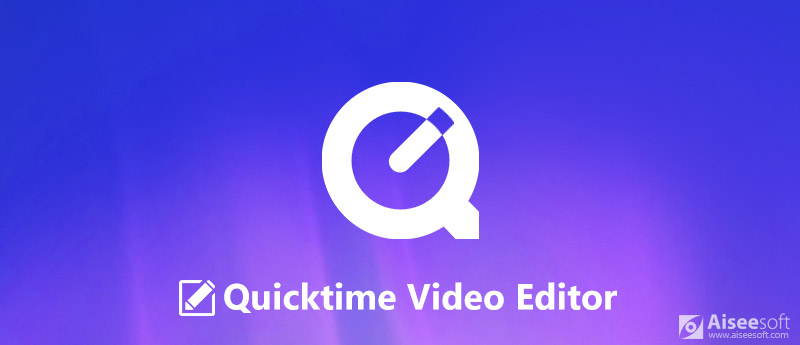
QuickTime Video Editor
Part 1: How to Edit Video in QuickTime
QuickTime Player is the pre-installed media player on Mac. In fact, it is more than a video player. The built-in media recorder feature, for example, allows you to capture everything on your computer. Moreover, it offers some video editing tools.
Trim a MOV Video
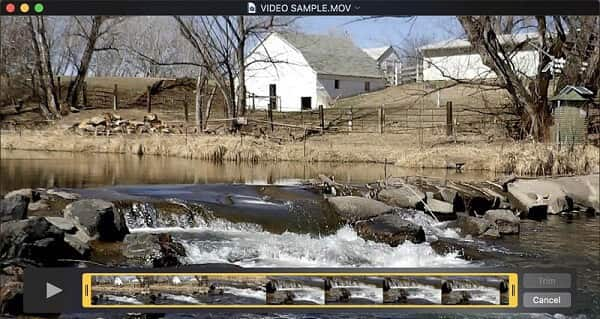
Step 1.
Open your QuickTime from your Mac, and go to File > Open File to import the MOV video into the QuickTime editor.
Step 2.
Click Edit > Trim on the top ribbon to open the trim bar. Then move the sliders on the starting and ending points to remove the unwanted frames.
Combine Multiple MOV Files
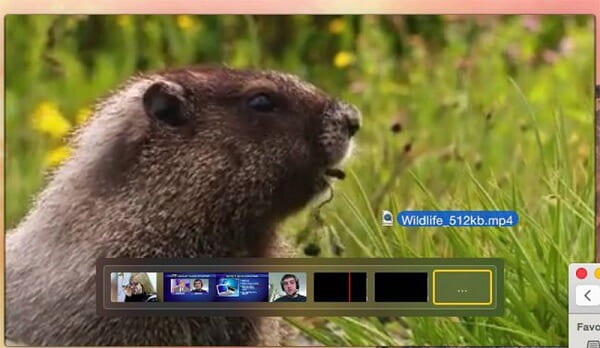
Step 1.
Open the first MOV clip into QuickTime Player, and select Add Clip to End from the Edit menu to open the story board.
Step 2.
Then drag and drop the video files onto the story board and arrange them based on your wish.
Step 3.
Finally, export the MOV video story.
Split a MOV Video and Rearrange the Clips
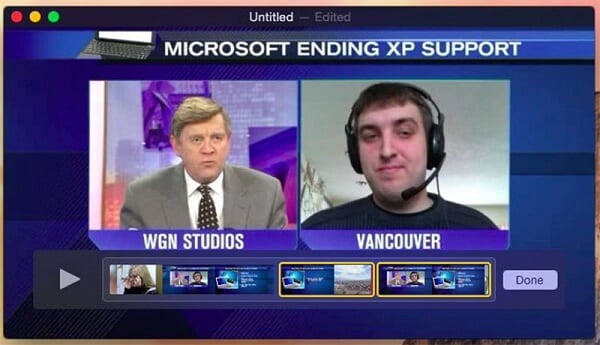
Step 1.
Play the MOV video in your QuickTime Player and stop it at the point to split.
Step 2.
Head to Edit > Split Clip to break the MOV video into two clips. Then split the other points.
Step 3.
Then you can drag the clips to rearrange them or insert MOV video file between two clips.
Step 4.
Click Done to confirm it after MOV editing.
Flip and Rotate a MOV Video
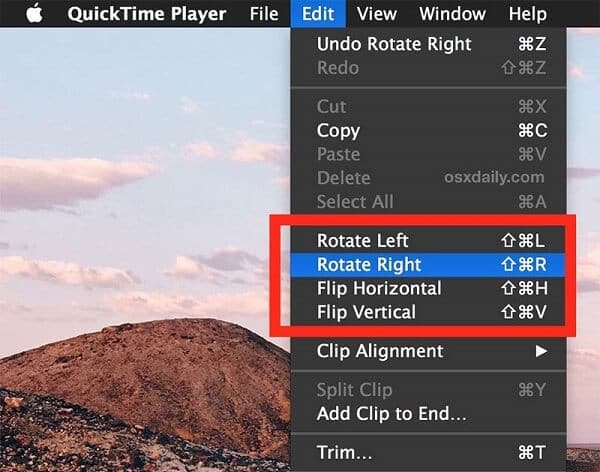
Step 1.
Add the MOV video to edit in your QuickTime Player.
Step 2.
Head to the Edit menu and you will get Rotate Left, Rotate Right, Flip Horizontal and Flip Vertical.
Step 3.
Apply the option based on your video until you get the right orientation.
Add a Voice Over a MOV Video
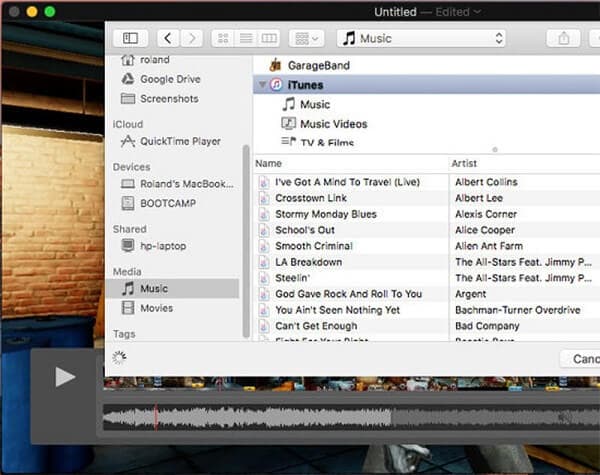
Step 1.
Load a MOV video in QuickTime Player.
Step 2.
Choose Add Clip to End from the Edit menu to open the storyboard.
Step 3.
Click Music in the sidebar and import the sound file to cover the original audio.
Shrink a QuickTime Video
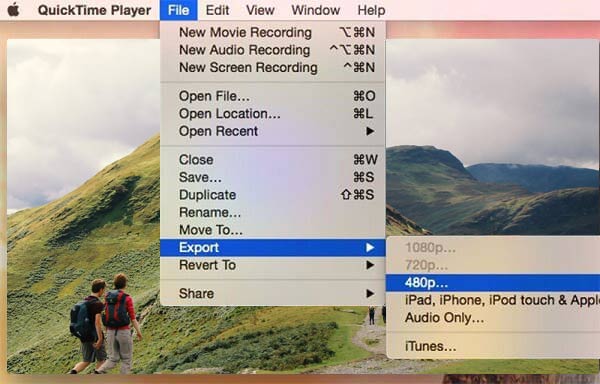
Step 1.
After editing MOV video, you can downsize the file size in QuickTime Player.
Step 2.
Go to File > Export and select the proper resolution to shrink it.
Note: QuickTime Player can only trim, split, merge, and rotate MOV video files. It does not provide more editing tools. You can export the MOV video up to 1080p or for playback on iPhone and iPad.
Part 2: Top 8 Free MOV Video Editors
If QuickTime Player cannot meet your need, here are more options that you can use to edit your MOV videos for free.
Top 1: Aiseesoft Free Video Editor
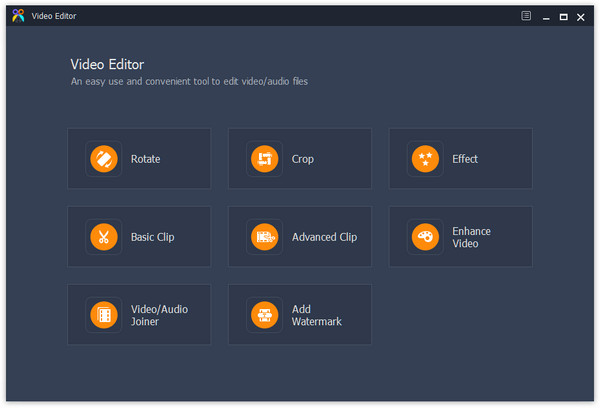
As its name said, Aiseesoft Free Video Editor is a free way to edit your videos simply.
Pros
- It includes a wide range of video editing tools.
- You can rotate, crop, trim and polish MOV videos for free.
- It supports almost all video formats including MOV.
- Both Windows and Mac owners can use this MOV editor.
Cons
- The advanced tools need to upgrade to Pro version.
- You cannot get full custom options in the free version.
Top 2: iMovie
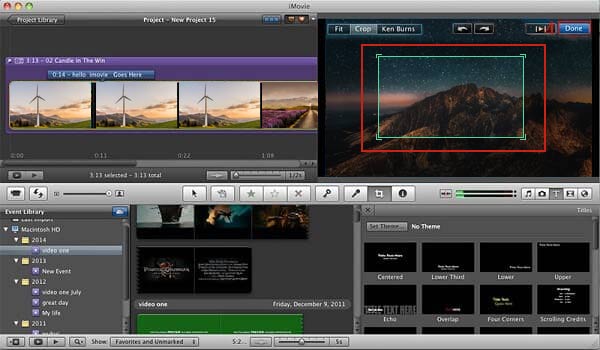
iMovie was developed by Apple for Mac uses to edit videos on their computer quickly.
Pros
- This free MOV video editor lets you edit videos on timeline.
- The full version is available to everyone for free.
- It will export videos to QuickTime Player directly.
- The output quality is pretty good.
Cons
- It is too complex for beginners.
- The interface seems a bit messy and difficult to master.
- The input and output formats are limited.
Top 3: Windows Movie Maker
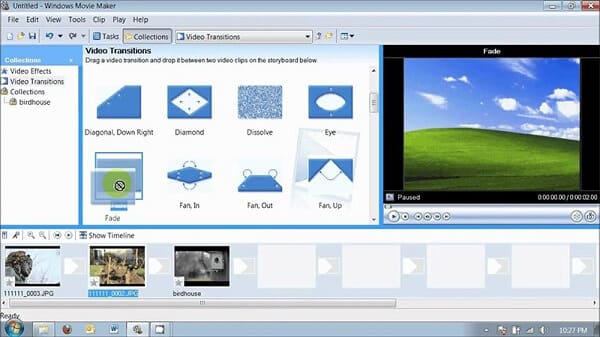
Windows Movie Maker is a simple video editor for extensive Windows computers.
Pros
- This QuickTime video editor is totally free of charge.
- You can edit your MOV videos on storyboard simply.
- The preview window shows the result in real time.
- It allows you to share the output to social media directly.
Cons
- It is only available to Windows computers.
- The video effects are limited.
- Some third-party plugins are not free to use.
Top 4: Avidemux

Avidemux is a popular open-source video editor for extensive platforms.
Pros
- It can cut, filter and encode MOV videos for free.
- The QuickTime video editor is compatible with MOV, MP4, etc.
- It integrates the powerful scripting capabilities.
- It is available for Windows, Linux, BSD and Mac.
Cons
- The video editor lacks some features, such as trim and more.
- Non-tech savvy cannot master the installation.
- The interface looks outdated.
Top 5: VSDC Free Video Editor
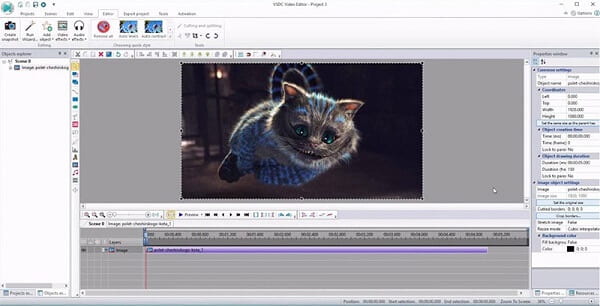
VSDC Free Video Editor is another way to modify your QuickTime videos for free.
Pros
- It is able to edit non-linear MOV videos on the timeline.
- You are permitted to import MOV up to 4K.
- It includes the advanced video filters for MOV.
- This free MOV video editor can convert MOV to other formats.
Cons
- You cannot find tutorial of the video editor.
- Some features require to purchase, such as technical support.
Top 6: Shotcut
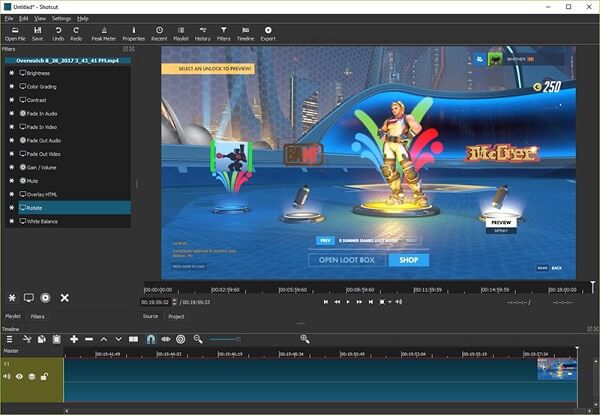
For vBloggers, Shortcut is a well-known video editor to create stories with home-made video clips.
Pros
- It can edit MOV videos up to 4K and HD resolution.
- You can display a QuickTime video frame by frame.
- It is compatible with plentiful video formats including MOV.
- It is extensible with plugins.
Cons
- This free MOV video editor is suitable to experienced users.
- It may crash when processing video files.
Top 7: DaVinci Resolve
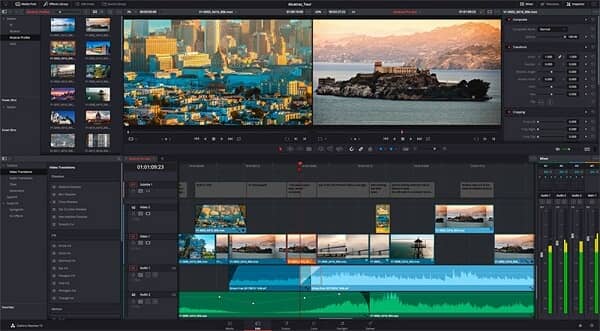
Though DaVinci Resolve is a free QuickTime video editor, it provides extensive tools.
Pros
- You can edit multiple video and audio tracks on the timeline.
- It contains a wide range of filters and custom options.
- The color correction tool is amazing.
- It is available to macOS, Windows, and Linux.
Cons
- The system requirement is pretty high.
- Average people cannot grasp the video editor quickly.
Top 8: Lightworks

Lightworks is a long-standing video editor to polish your videos on the timeline.
Pros
- It makes advanced MOV edits easier with the intuitive interface.
- You can use tones of effects and editing tools.
- It allows you to export videos in high quality.
- The interface is highly customable and can be redesigned.
Cons
- The free version cannot output videos at 1080p or higher.
- You have to register with your information.
Recommend: Video Converter Ultimate
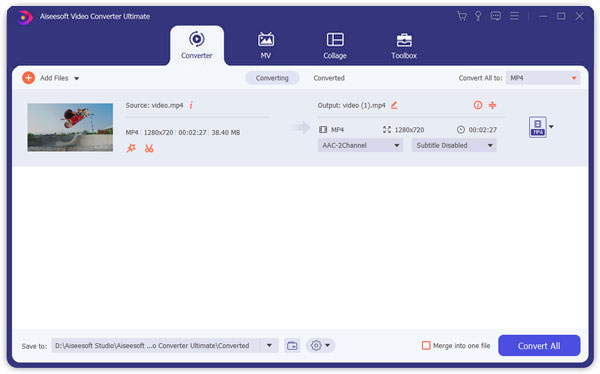
Free MOV video editors have some limitations, so we suggest you to use professional QuickTime editors, such as Aiseesoft Video Converter Ultimate. It offers a wide variety of video editing tools, such as crop, rotate, clip, flip, filter and more. Moreover, you can output super high-quality videos after editing.
FAQs of QuickTime Video Editor
Can you crop a QuickTime video?
Yes. Load the QuickTime video into Aiseesoft Video Converter Ultimate. Click the Edit icon and find Rotate & Crop tab. Drag the frame of your screen to set the crop area, and click OK to save the changes. Then click Convert All button to crop and save the QuickTime video on your computer.
How do you reverse a QuickTime video?
Open the video in QuickTime player. Hold down the Shift key and double click the picture at the beginning of the video clip. Then the video will play backwards.
Is QuickTime free?
Yes. QuickTime is a free player for Apple and Mac products. It is pre-installed on all Macs and MacBooks and can be installed for free on Windows computer. The pro version is also free for basic operation, but require a license key to use all features.
Conclusion
Now, you should master at least 8 free MOV video editors available to Windows, macOS and Linux. If the video editing features in QuickTime Player cannot meet your need, you can pick up your favorite free MOV editor based on our review.
What do you think of this post?
Excellent
Rating: 4.7 / 5 (based on 85 votes)Follow Us on
 Leave your comment and join our discussion
Leave your comment and join our discussion
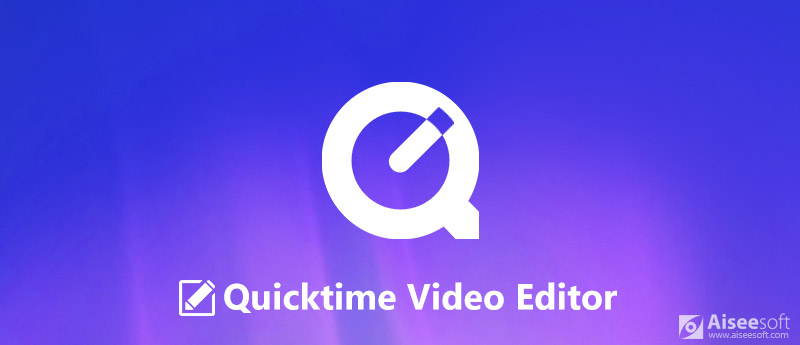
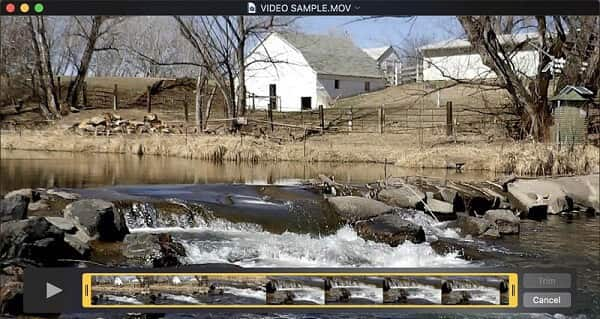
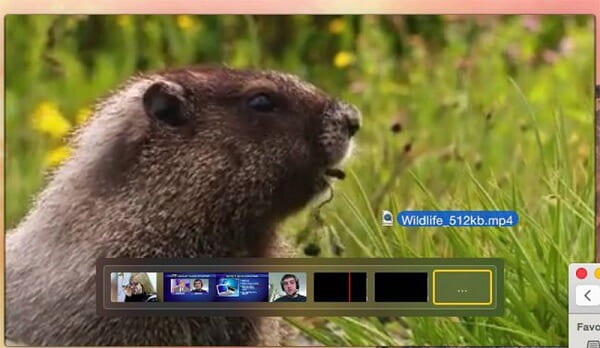
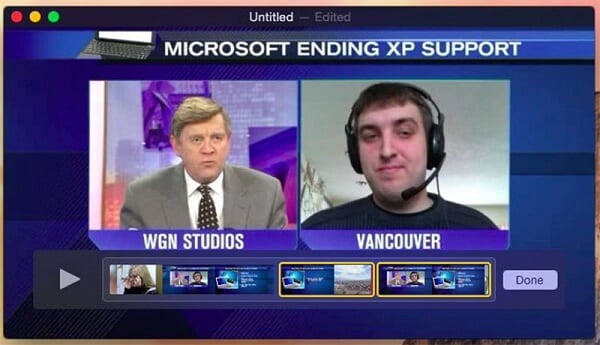
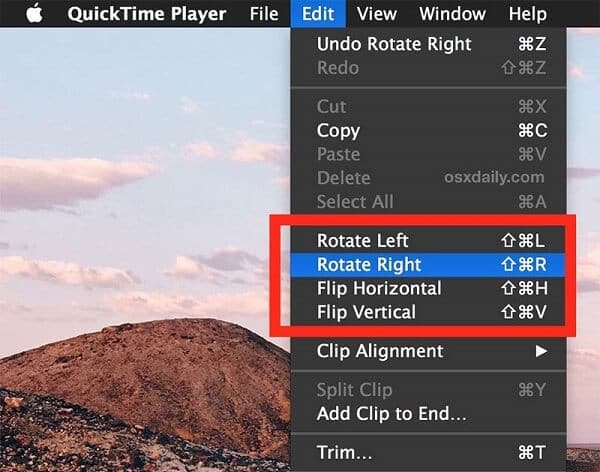
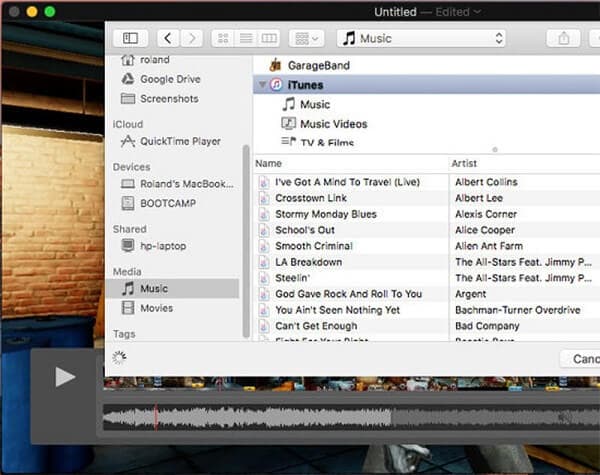
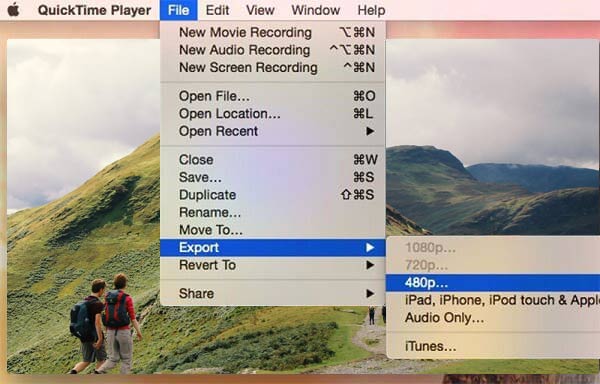
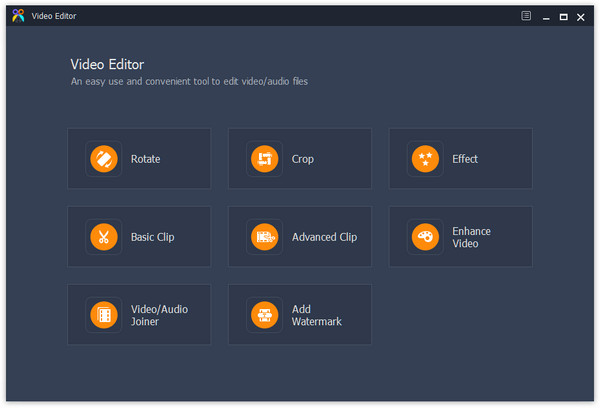
100% Secure. No Ads.
100% Secure. No Ads.
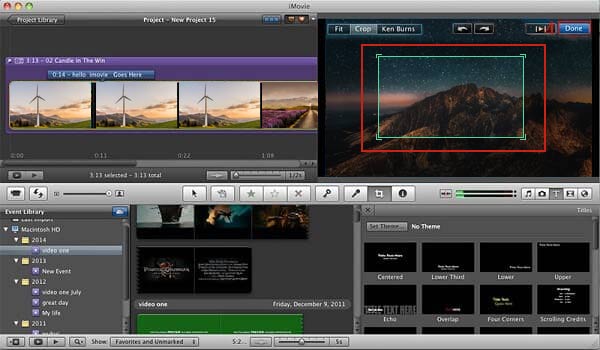
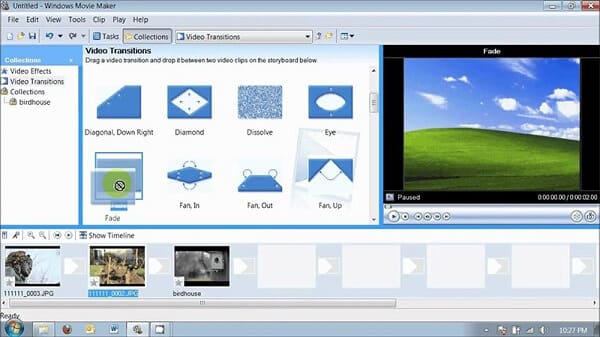

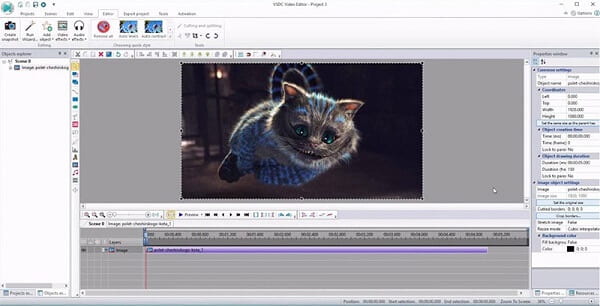
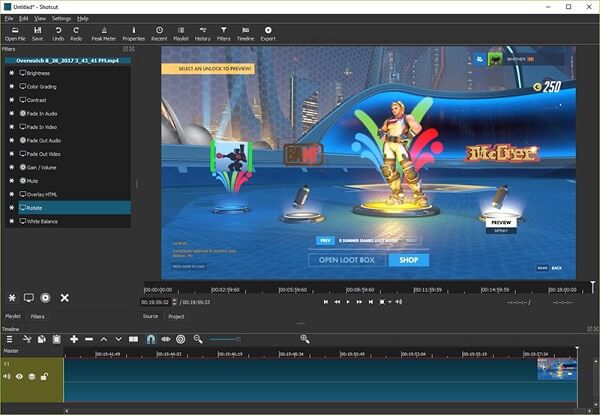
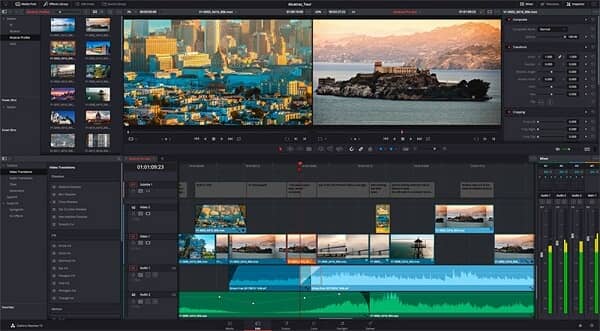

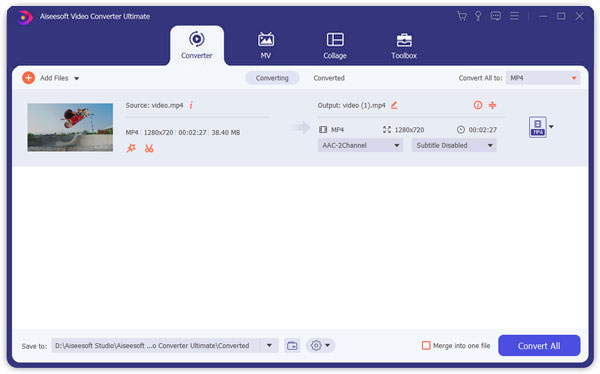
100% Secure. No Ads.
100% Secure. No Ads.

100% Secure. No Ads.
100% Secure. No Ads.