As a QuickTime Player user, you may notice that, there is no longer MP4 option in the Export feature. You can only save your screen recording in the MOV format. Are you looking for a way to make QuickTime export MP4?
When capture your computer screen using QuickTime's Screen Recording feature, you can only save the captured video to an MOV file. You can't Make QuickTime Player record in MP4 instead of MOV. Considering that, here in this post, we share 3 simple ways to help you convert QuickTime to MP4.

As it mentioned above, you are no longer allowed to export QuickTime screen recording to MP4. Now you are allowed to export QuickTime to 4K/1080p/720p/480p QuickTime movie using H.264. At the first part, we like to share you a simple way to quickly export or change QuickTime movie as MP4.
After the QuickTime screen recording, you can take the regular way to export the QuickTime movie. You can click the File on the top menu bar and then choose the Export option. After that, you need to select the iPad, iPhone, iPod touch & Apple TV... option to export your QuickTime screen recording.
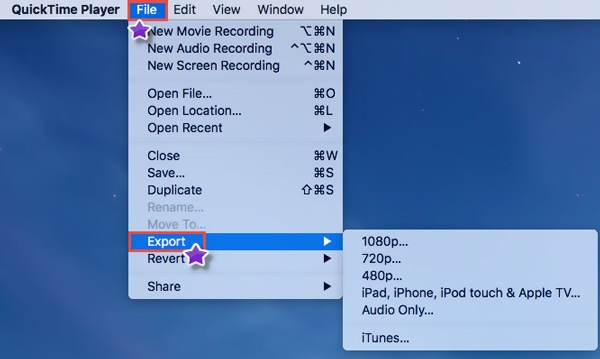
With this method, you can export QuickTime to M4V. You should know that, M4V is technically MP4 format. If you want to export QuickTime to MP4, you can simply rename .m4v to .mp4.
After the screen recording with QuickTime Player, you can get an MOV file. This part will introduce you with a popular QuickTime movie converting tool, Video Converter Ultimate to help you convert your QuickTime screen recording to MP4.

Downloads
100% Secure. No Ads.
100% Secure. No Ads.
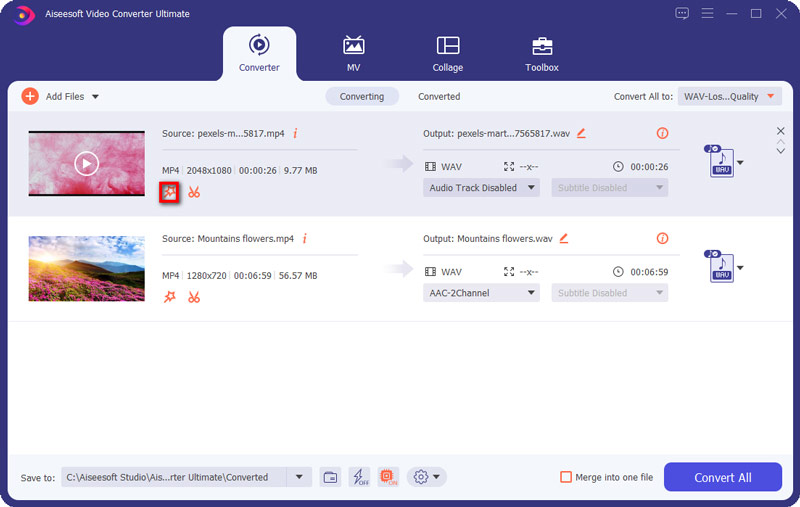
This QuickTime to MP4 converter is equipped with a batch converting feature which allows you to convert one or more QuickTime movies to MP4 at a time.
Within just a few clicks, you can convert your QuickTime movie to MP4 with high quality. There won't be image quality loss during the converting. You can also rely on it to convert QuickTime MOV to AVI with ease. Just free download it and have a try.
Besides the methods above, you can also choose to directly record QuickTime movie to MP4. You can replace the QuickTime Player with the powerful screen recording software, Screen Recorder. It is specially designed to capture anything displayed on your computer screen, as well as grab audio with high quality. It is compatible with both Windows PC and Mac.

Downloads
100% Secure. No Ads.
100% Secure. No Ads.
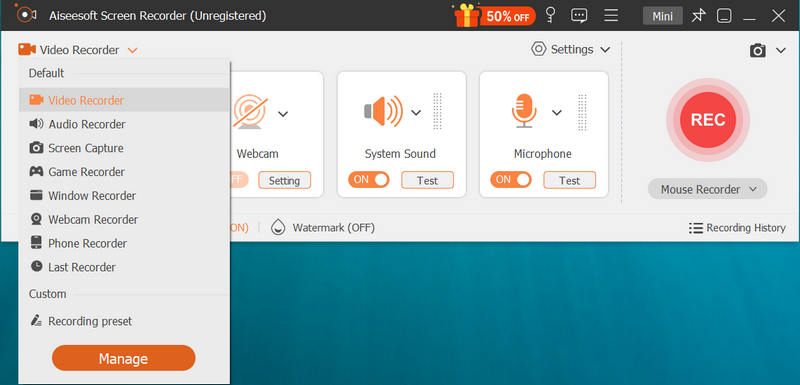
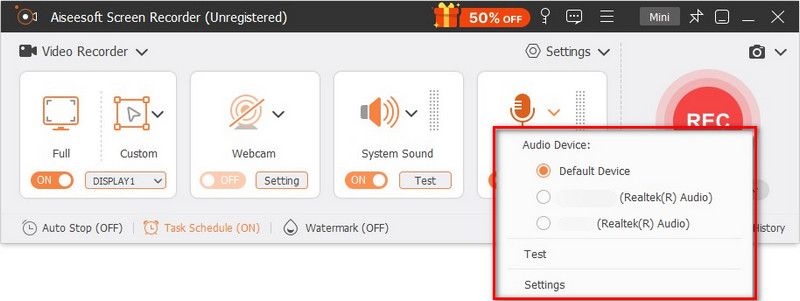
Better than QuickTime Player, this screen recorder enables you to capture audio System Sound and Microphone. QuickTime only captures sound from microphone.
Question 1. How to free convert QuickTime to MP4 online?
There are a large number of online video converters offered on the internet that can help you convert MOV to MP4 with ease. If you don't know which one you should use, you can give the popular Free Online Video Converter a try.
Question 2. Does converting MOV to MP4 lose quality?
In general, converting MOV to MP4 won't lose quality that you can notice. Many QuickTime to MP4 converters will allow you to adjust the detailed parameters of the output settings. So you can get an output MP4 video while keeping the original image and sound quality.
Question 3. Does QuickTime Player support MP4?
You should know that, both the QuickTime MOV and MP4 can use the same MPEG-4 formats. They are mostly interchangeable in a QuickTime-only environment. Compared with MOV, MP4 is a more popular format and had more support. So QuickTime Player support MP4 format.
How to make QuickTime Player record in MP4 instead of MOV? How to save QuickTime movie as MP4? How to convert a QuickTime screen recording to a MP4 file? You can easily find answers for all these questions in this post. If you still have any question about the QuickTime export MP4, you can leave us a message in the comment.
QuickTime
QuickTime Video Editor Recover Unsaved QuickTime Recording QuickTime Player for Windows Convert QuickTime to AVI Use QuickTime Slow Motion QuickTime Download QuickTime Screen Audio Recording Convert QuickTime to AVI Convert QuickTime MOV to MP4 Convert/Export QuickTime to MP4
Aiseesoft Screen Recorder is the best screen recording software to capture any activity like online videos, webcam calls, game on Windows/Mac.
100% Secure. No Ads.
100% Secure. No Ads.