In this post, we are going to talk about one popular video effect frequently used in cinematography and music videos, placing 2 videos side by side. It is also known as split screen effect that a screen is divided into two or more parts, where videos are played simultaneously. Usually, it is the same video played in both parts of the screen; however, you can put 2 different videos side to side to create a special effect, like two events happened at the same time. It sounds amazing, right? Ok, the problem is how to place 2 videos side to side. Below is the answer in detail.
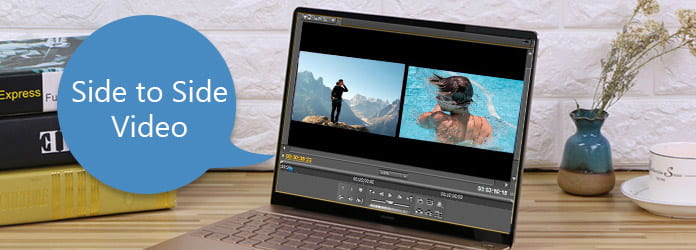
Side to Side Video
You have to understand that Windows Movie Maker does not support to split screen natively. But there is a third party transition could help you to place 2 videos side by side in WMV.
Step 1 Visit www.rehanfx.org/split_video.htm in your browser and download the transition to your computer for free. Double-click the downloaded file and follow the onscreen instructions to release it. Then the transitions will be stored in C:\Program Files\Movie Maker\Shared\ AddOnTFX.
Step 2 Launch the WMV and import the video files to make split screen effect into the media library. Then drag and drop the two videos onto one track of the timeline. And you can trim or crop the videos first.
Step 3 Switch to Storyboard view and then you will see the transition space between the two videos. Click "View Video Transitions" on left sidebar to open the transition database. Scroll down and find out the transition titles started with "Split", such as Split: Horizontal and Split: Circle. Drag your favorite split transition and drop it into the transition space.
Step 4 Return to "Timeline" view and extend the starting point of the split transition to the first frame of the former video. Preview the result video in video player and then save it if you are satisfied.
Note: The third party transition may not work on latest versions of Windows.
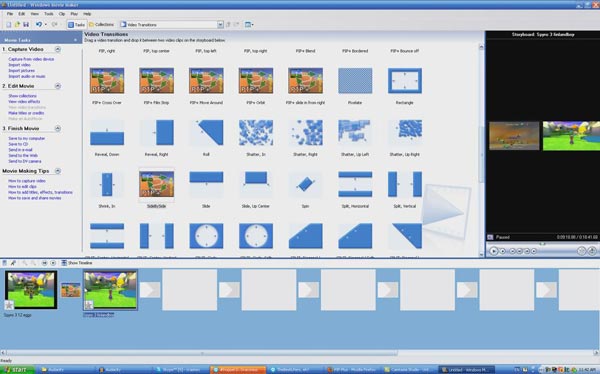
Besides Windows Movie Maker, there are many video editors could help us place 2 videos side by side and create a split screen effect.
Step 1 Start iMovie and put two video clips on separated timeline tracks. Adjust the length of the two videos.
Step 2 Click "Adjust" in the toolbar above the viewer and select "Side by Side" icon on left of the popup menu. Then the side-by-side controls will show up and put the 2 videos side by side in the viewer.
Step 3 Then you can change the split screen mode from the dropdown menu and adjust the length of each side by move the slider. Finally, click the "Right" icon to apply the split screen effect.
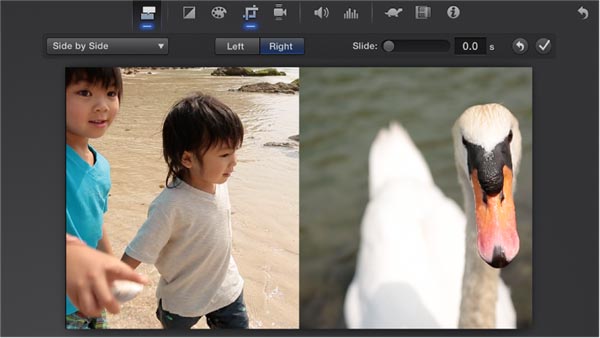
VirtualDub is an open-source video editor. Some people prefer to put 2 videos side by side with VirtualDub since it supports program language.
Step 1 To place 2 videos side by side with VirtualDub, you will need to write the AviSynth Script. Create a text file and write down the code below:
a = AviSource("L:\File 1.avi")
b = AviSource("L:\File 2.avi")
StackHorizontal(a,b)
Note: You will need to change the file paths and names based on your conditions.
Step 2 Save the text file as splitscreen.avs. Launch VirtualDub, drag and drop the avs file into the video editor. Then VirtualDub will read the avs file and show you the split screen arrangement.
Step 3 Skip to the next screen and follow the onscreen instructions to capture and edit the videos. Finally, go to the Video menu and select directly stream copy to save the result.
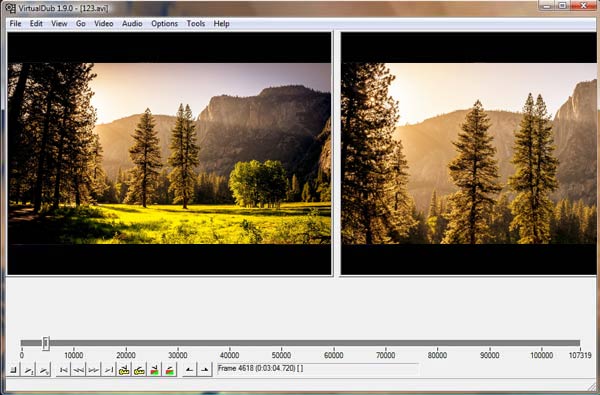
Video Merge - Side By Side is a simple tool to place 2 videos side by side on Android.
Step 1 Launch the video editor, add the first video from Photo Gallery and import the second video into the app.
Step 2 Put 2 videos side by side to create a split screen effect.
Step 3 Preview the result and then share it on social media.
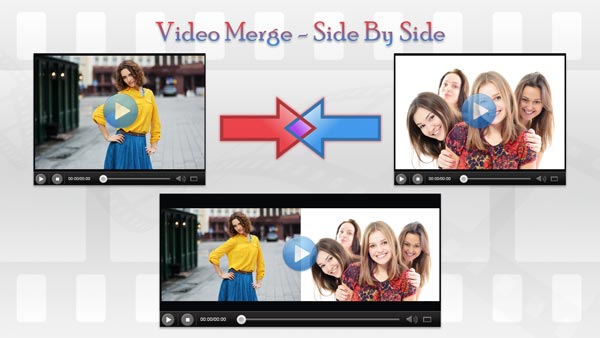
As its name said, Split Screen Videos is the easiest way to place multiple videos into one split screen on iPhone.
Step 1 Open Split Screen Videos app and select a layout from the start screen.
Step 2 Add video clip for each area from your Camera Roll. Then you can customize the audio for each video clip.
Step 3 Then watch the result in the built-in player and save the split screen video to your Camera Roll.
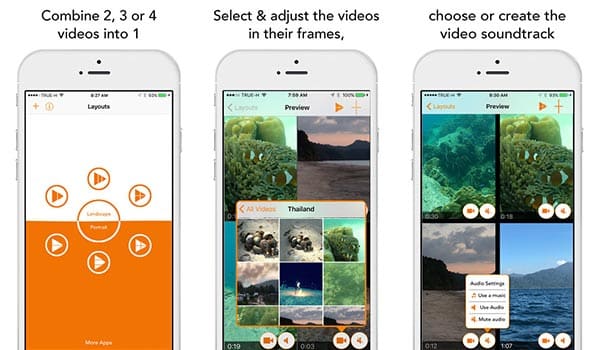
Sometimes, you will discover that editing videos on smartphone is not convenient. And though there are many video editors on market, they are too complicated to average people. Aiseesoft Video Editor is one of the best video editor supports to place 2 videos side by side simply. Its key features include:
1. Optimize and enhance videos in one click.
2. Create split screen effect with two videos.
3. Support all video formats.
4. Edit videos without quality loss.
5. Produce videos for portable devices and social media.
6. Compatible with Windows 10/8/7/XP/Vista and Mac OS.
How to put 2 videos side by side easily
Step 1 Import the videos to the video editor
Launch Aiseesoft Video Editor and click "Add File" to import two videos into the program.
Step 2 Create split screen in one click
Press the "SPLIT SCREEN" button and pick the preset layout to create a split screen effect. Then drag and drop the video to each section.
Step 3 Save the split screen video
Preview the result in built-in video player and then click "Export" to save it to your computer or share it to YouTube.
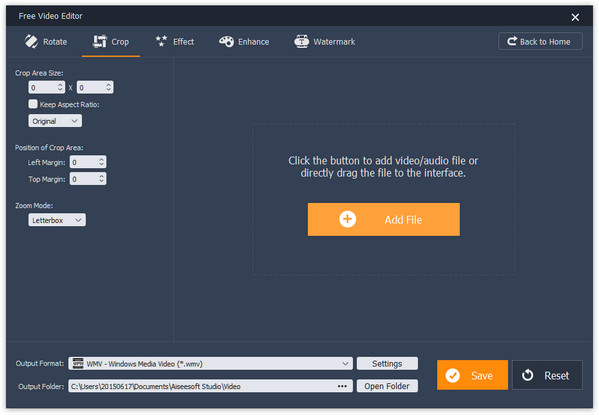
In this tutorial, we have talked about how to place 2 videos side to side to create a split screen effect. There are a lot of video editors on market, but only a few have such capacity. And we have shared guides about the best ways to make split screen effect on Windows, Mac, Android and iPhone. When you want to make unique video effect, you will find our guides helpful. And for average people, we suggest you to use Aiseesoft Video Editor to put 2 videos side by side since it is really easy to use.