Have you ever had such a question that your video played on the Windows Movie Maker has no sound? It really can be annoyed. Don't worry about this question anymore. Today we explain the reasons that why Windows Movie Maker has no sound. After you know the reasons, we will teach you how to fix Windows Movie Maker no sound. Just keep reading and get what you need from this article.

Windows Movie Maker No Sound
The obvious reason of your Windows Movie Maker no sound is that there is no sound on the imported video. So first of all, you should assure whether the original video has sound or not.
If the original video has audio and you have the latest version of Windows Movie Maker, you must consider the following reason. Windows Movie Maker no sound means that the audio and video files can't sync at the same time so that appearing such an error. When you face such a situation, you should have a look about the file format your video is and then confirm whether it is compatible with your player or not.
If it isn't compatible with Windows Movie Maker, it should be the main reason of Windows Movie Maker no sound.
Besides, the sequences coming with diverse time code will lead the sound problems of Windows Movie Maker as well. When you set the output video with erroneous timescale by mistake during your editing process, the sequences will possibly make your Windows Movie Maker no sound.
Thus, make sure you set the correct timescale when you edit your video. Frame rates also can influence the audio problem of Windows Movie Maker. If the frame rates are incorrect, you should know that it is impossible for your video has sound. Therefore, you must be carefully when you set the frame rate as well as time scale.
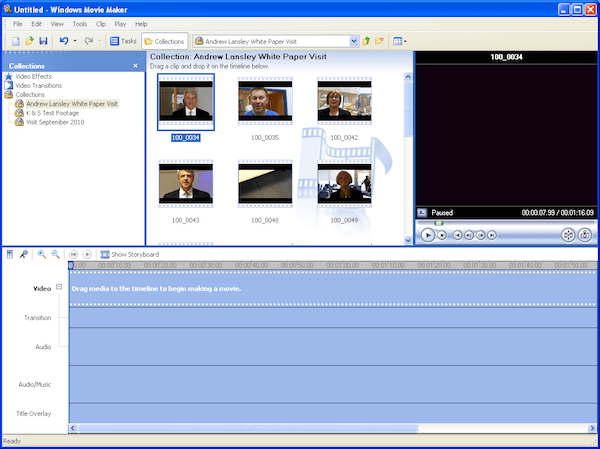
After knowing the reasons of Windows Movie Maker no sound, now you can fix the audio problem according the causes you know. The following are workable solutions you can use for reference.
If your video has no problem but Windows Movie Maker has no sound either, you can check your device first. Make sure that the sound can be heard with this device and the sound drivers are well installed. Sometimes your sound drives are installed already, but they are outdated so that can't play your files. To solve this problem, just update your sound drives to the latest version and try to play your video again.
There is no sound in Windows Movie Maker when you didn't save your video in a compatible format. If the reason of Windows Movie Maker no sound is that, there is an easy way to solve this question. Just convert your video into a compatible format which is supported by Windows Movie Maker. You can look at the audio formats which can work well with the maker and then convert your video to one of these compatible formats. It is a reliable way you can solve this problem.
If you still can't resolve the problem about Windows Movie Maker no sound after trying the methods above, you can seek an alternative program to help you. There are all kinds of different third-party programs you can choose to instead Windows Movie Maker. And most of them can play your video which is refused by Windows Movie Maker with sound easily. And it is the most convenient way to solve Windows Movie Maker no sound.
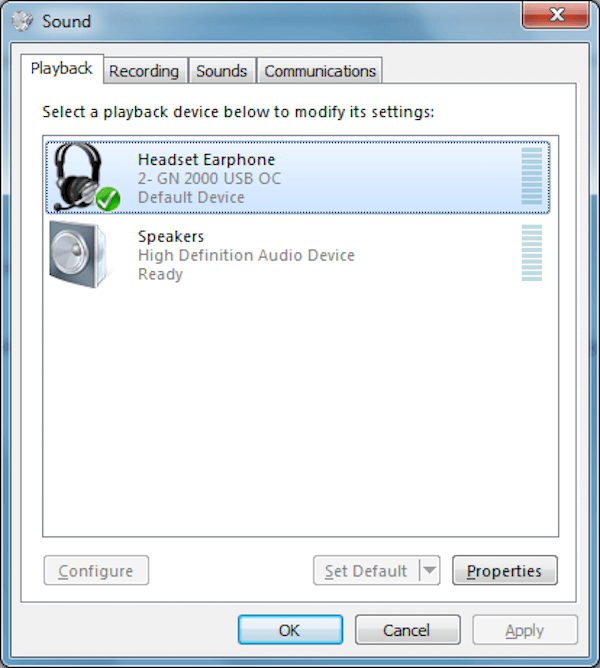
As we mentioned above, you can choose an alternative to avoid Windows Movie Maker no sound. And here we'd like to recommend the best alternative of Windows Movie Maker for you. Aiseesoft Video Converter Ultimate is a wonderful tool which offers a great solution to download, enhance, convert and edit your videos. In what following we introduce this tool to you in detailed and you will love to use it certainly.
Key Features of Video Converter Ultimate:
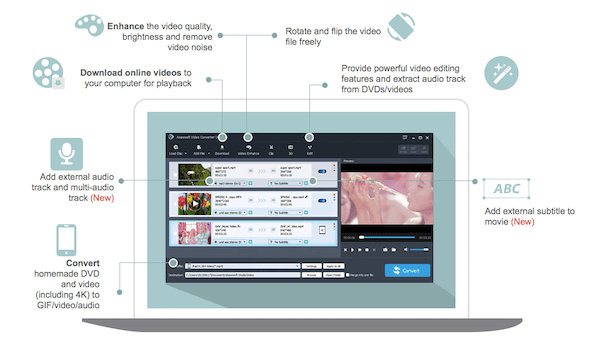
After you open Video Convert Ultimate, click "Add File" to load the video you want to convert. Then click "Profile" and choose the format you want to convert. After choosing the destination, click "Convert" to begin your conversion.
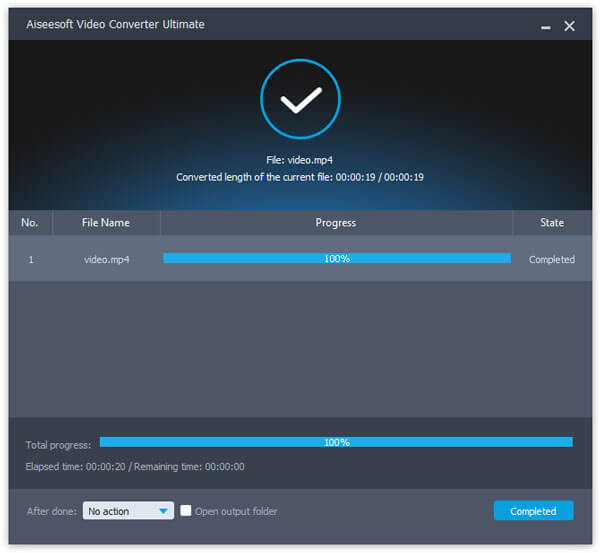
Copy the address of the online video you want download and then click "Download" in Video Convert Ultimate, the URL will be pasted automatically. Then click "Analyze" and choose the preferred solution to download.
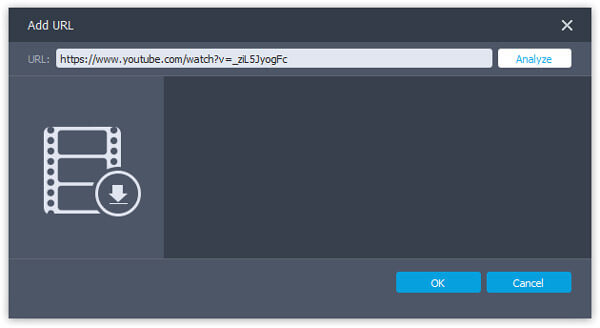
Choose the video you want to edit, then click "Edit" button to enter the editing interface. Here you can see "Rotate", "3D", "Crop", "Effect", "Enhance" and "Watermark". And now edit your video as you like.
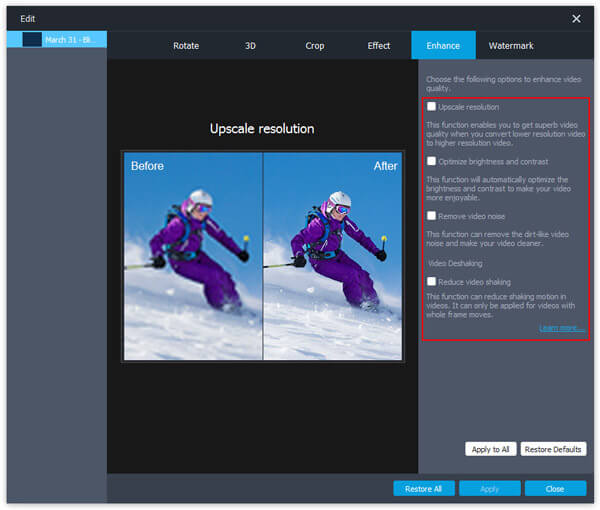
Click "Add File" to import the wanted video and then click the audio track option to add or remove external audio tracks. If you want to add subtitle, click "Add subtitle". Then choose the output format and save it.
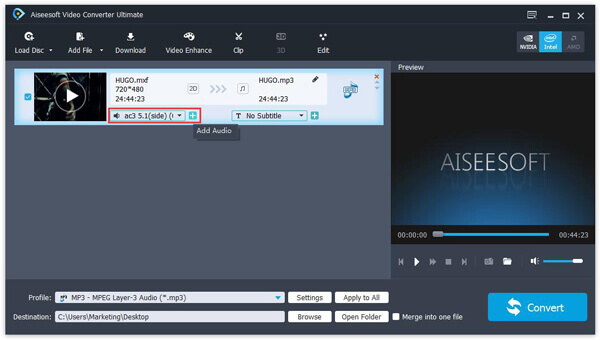
When your Window Movie Maker has no sound that you can enjoy your video well, don't worry, just read this article to solve this problem. In this article, we told you the reasons why Windows Movie Maker no sounds and give you the solutions to fix the problem as well. We also recommend the best alternative for you to help you enjoy your video. If you like this article, just share it with your friends!