Because of security concerns and the rise of HTML5, SWF (Small Web Format) files have fallen out of favor. If you have old SWF files containing precious memories or important information, you may need to convert them to MP4, a widely used and universally supported video format. This post will introduce the 5 best SWF to MP4 converters to make the conversion with ease.
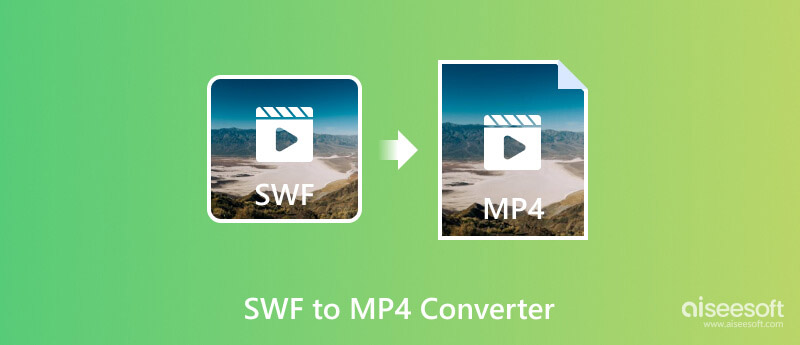
SWF (Small Web Format) is mainly designed for delivering video content on the web. SWF files can contain animations, graphics, and scripts. However, due to the reliance on Flash plugins, SWF is incompatible with most modern browsers.
MP4 (MPEG-4 Part 14) can be the most popular multimedia container format. It can store video, audio, and subtitles in a single file. Its compatibility makes MP4 the perfect format for online video distribution and offline playback.
Modern devices, platforms, and media players can widely support MP4 files. They don’t need the outdated Flash plugins or specific software to access the content. By converting SWF files to MP4, you can ensure they remain accessible and playable. Moreover, converting to MP4 allows for easy sharing across various platforms and devices.
While many SWF to MP4 converter options exist, I like to recommend the powerful Aiseesoft Video Converter Ultimate for you to convert your SWF files. It can efficiently convert SWF files to the MP4 format while maintaining the original video and audio quality. Moreover, Aiseesoft lets you easily optimize your converted MP4 files with advanced editing and enhancement features.

Downloads
100% Secure. No Ads.
100% Secure. No Ads.
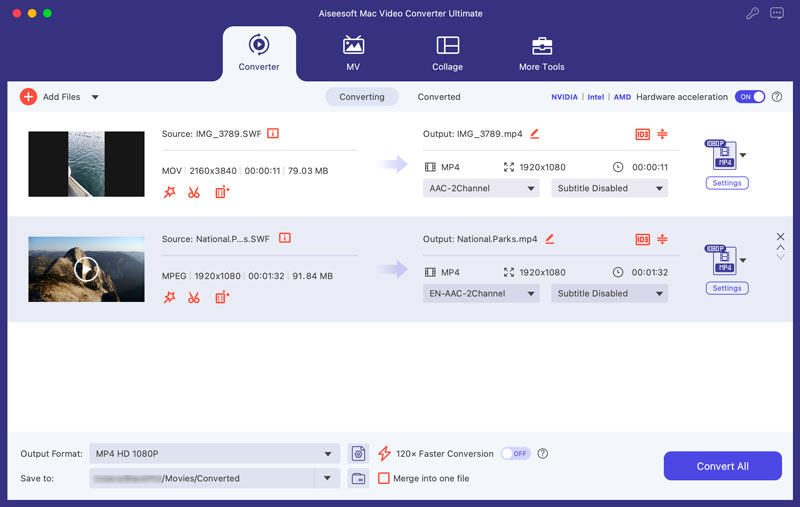
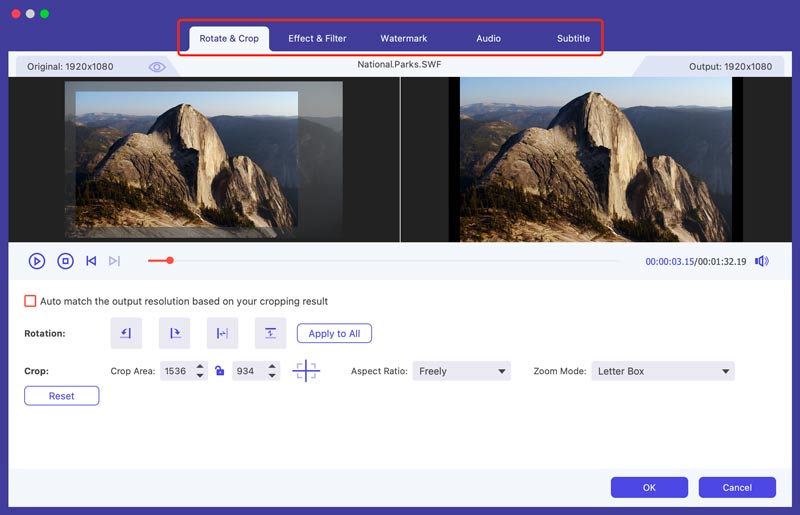
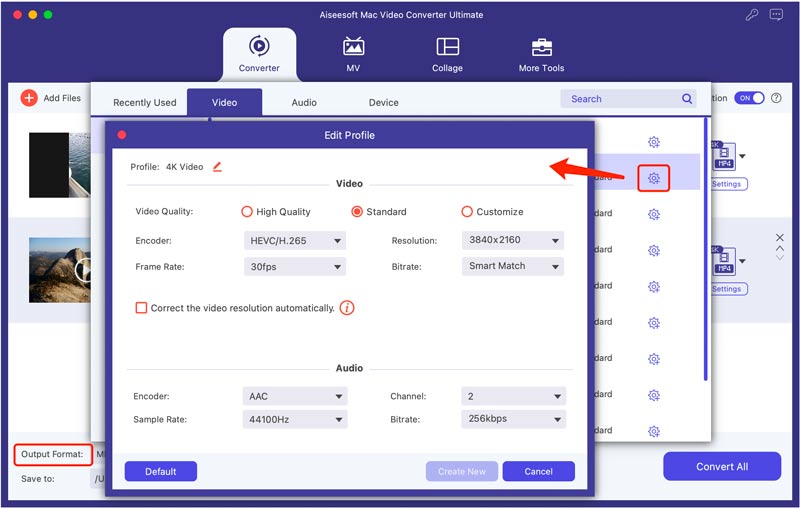
While HandBrake is a powerful open-source video transcoder, it doesn't support direct SWF to MP4 conversion. HandBrake primarily focuses on converting video formats like MP4, MKV, and AVI. To convert SWF to MP4 using HandBrake, you need an additional tool called Gnash. It is free and open-source software that can access the visual and sound content from an SWF file.
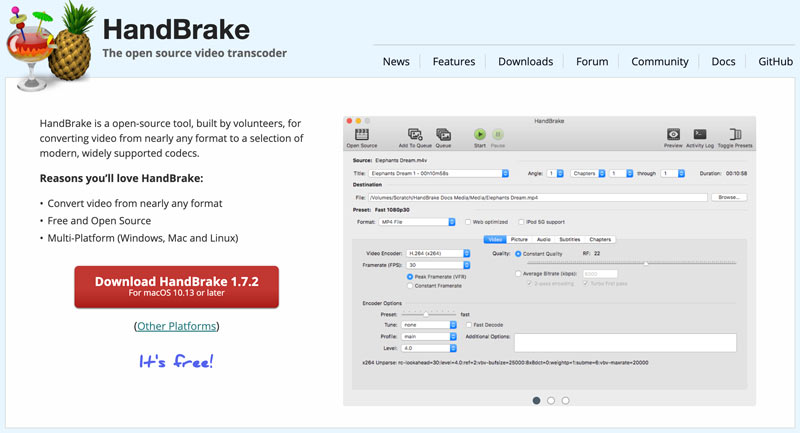
Use the dump-gnash command to extract video and audio from your SWF file. Open HandBrake and then click Open Source to select the extracted video file.
Under the Output Settings tab, choose MP4 as the format. You can adjust various settings. Then, click Start Encode to begin the conversion from SWF to MP4. This conversion solution is more complex. Compared to using dedicated SWF to MP4 converters, HandBrake requires more technical knowledge.
If you occasionally need to convert a small SWF file, here are three well-regarded online converters to consider.
FileZigZag is a popular online converter that supports various file formats, including SWF and MP4. It allows uploading files from your device or providing a URL for online files. File size limitations exist for the free version, and processing speed might vary depending on server load.
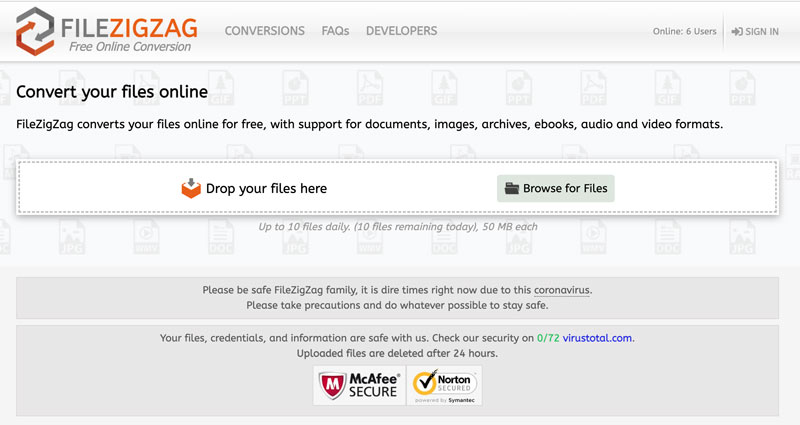
Similar to FileZigZag, this platform offers a straightforward interface and supports several file formats, including SWF and MP4. It also allows uploading from your device or providing a link for online files. This online SWF to MP4 converter allows you to convert a file up to 1GB.
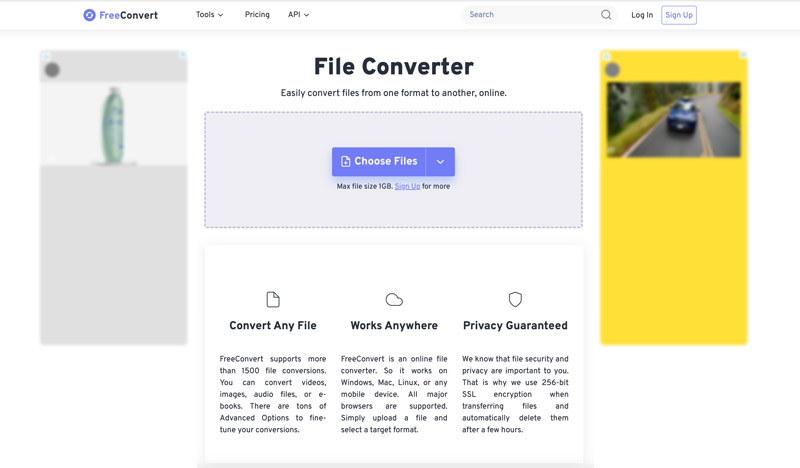
Aiseesoft Free Video Converter Online supports various input and output formats. Besides SWF and MP4, it converts many other video and audio formats. It allows you to make basic conversions and settings adjustments. This free online SWF to MP4 converter ensures you have a quick conversion on any device with internet access.
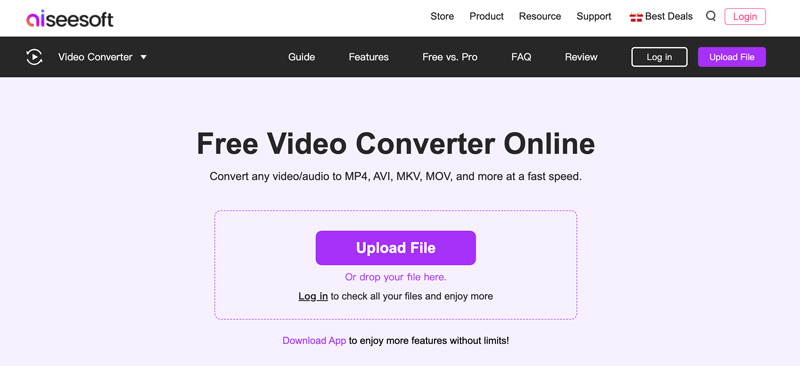
While convenient, online SWF to MP4 converters have certain limitations and considerations. Ensure the converter uses a secure connection (HTTPS) to protect your data. Look for a clear privacy policy outlining how your data is handled. Also, you should ensure your SWF file falls within the allowed limit.
How do I use FFmpeg for a SWF-to-MP4 conversion?
FFmpeg cannot directly convert SWF to MP4. It lacks the necessary tools to process the non-audio/video components within an SWF file. However, you can rely on an additional tool called Gnash to make the conversion along with FFmpeg. Gnash is a free and open-source software that can render visual and audio content from an SWF file.
Can Windows Media Player open SWF files?
No, Windows Media Player cannot directly open SWF files. SWF is a container format that utilizes outdated Adobe Flash technology. Windows Media Player lacks the necessary capabilities to interpret and play the content within an SWF file.
How do I play SWF files on VLC Media Player?
Modern versions of VLC no longer have the capability of playing SWF files. Due to the decline of Flash technology and the associated security vulnerabilities, SWF is less relevant for the majority of users.
Conclusion
Flash content, packaged in SWF files, is no longer widely supported by modern browsers. However, you may still have some SWF files that contain valuable memories or educational materials. This post recommends 5 SWF to MP4 converters for you to easily turn these SWF files into a more popular format like MP4.

Video Converter Ultimate is excellent video converter, editor and enhancer to convert, enhance and edit videos and music in 1000 formats and more.
100% Secure. No Ads.
100% Secure. No Ads.