1. Don't do anything about your phone.
2. Connect well your phone to computer.
As the name implies, Tenorshare Android Recovery software is dedicated to recover data from Android mobile devices. It is an Android recovery tool that can help users get back different types of files from different Android smartphones to the computer, including contacts, videos, text messages, photos, call history and so on. Besides this, it can also recover music, PDF documents as well as WhatsApp messages & attachments. Tenorshare Android Recovery software enables you to preview your contacts, messages, photos or other data before recovery, and you can simply decide which files you want to recover. With a couple of clicks, you can recover your deleted data as well as files from your Android mobile device.

Main Features of Tenorshare Android Data Recovery
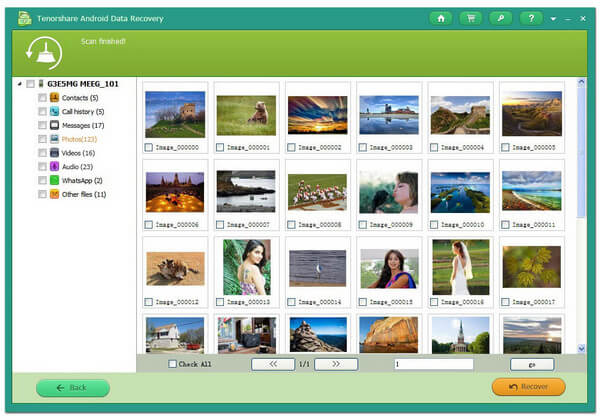
Pros
Cons
This Tenorshare Android Data Recovery Alternative is not only useful for recovering data files, but also effective in finding all existing and lost data files from the device and transferring them to local PCs. And FoneLab Android Data Recovery is such an excellent alternative to Tenorshare Android Data Recovery. FonLab Android Data Recovery enables you to view single item in each category in a convenient way. Moreover, the interface of FonLab Android Data Recovery is extremely user-friendly, so you don't need any other instructions. Also, it offers some methods to connect your Android device and rooting stuff.
| Factors | FoneLab Android Data Recovery | Tenorshare Samsung Data Recovery |
|---|---|---|
| Compatibility | Compatible with Windows 10 or Mac OS 10.10 | Compatible with all Windows versions |
| Hard Disk Space | 1GB or more | 200MB or more |
| Device support | Supports all Samsung, HTC, Motorola, Google, LG, Sony, ZTE, and other devices | Supports all Samsung smartphones and Tablets, like Galaxy S5, Galaxy Note 2, Galaxy S3, Galaxy Nexus, Galaxy Note, Galaxy Ace 2, etc. |
| Android support | Compatible with Android 8.0 Oreo/7.0/6.0/5.1/5.0/4.4/4.3/4.2/4.1/4.0/2.3 | Compatible with Android 5.1, 4.1.x and 2.3 – 2.3.2 |
| File Support | Support contacts, messages, photos, videos, audio, call Logs, WhatsApp and documents | Support 8 types of files, which include contacts, messages, call history, videos, audios, photos, documents and other files |
Step 1Plug your Android device to computer
Launch the software, and connect your Android phone or tablet to computer via a USB cable. And here, we will take Motorala Moto G3 as an example.
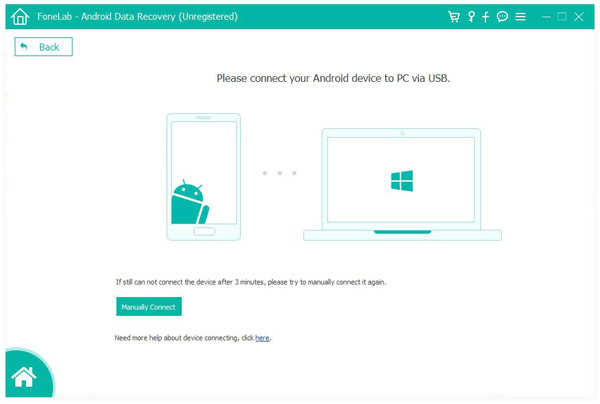
1. Don't do anything about your phone.
2. Connect well your phone to computer.
Step 2Allow USB debugging
There will be a pop-up message to allow USB debugging on the phone/tablet. If not, you can handily turn it on.
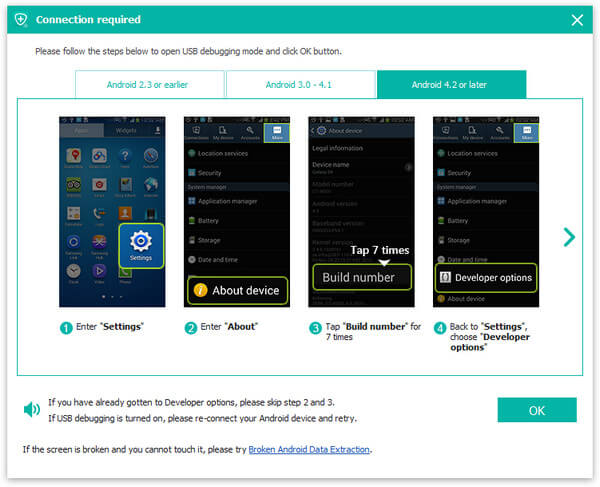
For Android 2.3 and former versions: Tap "Settings" app > "Applications" > "Development" > "USB debugging".
For Android 3.0 - 4.1: Navigate to "Settings" > "Developer options" > "USB debugging".
For Android 4.2 and later versions: Choose "Settings"> "About phone". Choose "Build number" for several times until the message of "You are under developer mode" shows. Return to "Settings" > "Developer options" > "USB Debugging".
Step 3Select Android files to get back
When you manage to connect the device to computer, you will enter the window where you need to choose file types to recover. You are allowed to retrieve contacts, messages, call logs, pictures, videos, audios, documents, etc. Tick what you need, and then tab the button of "Next". The software will scan the device soon.
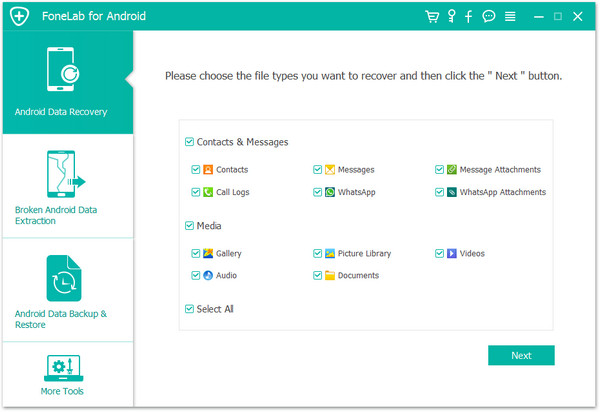
1. Before the scanning process, the software will ask you of the permission to scan the Android device. You need to click "Allow/Authorize/Grant" on your Android phone/tablet.
2. If you get data stored in you tablet, you can still use this software to help you get back data from tablet with this program.
Step 4Preview and recover Android files
Within moments, the scanning process will be completed. All files you select will be list in the left column. You are able to preview the files from the right window when tabbing the file type.
Too much files shown in the interface? You can slide "Only display the deleted item(s)" to "On", so that you can fast tick the lost/deleted Android data. When the selection is done, click the button of "Recover" and choose a destination folder. Within seconds, you will find the deleted/lost Android files will be saved on your computer.
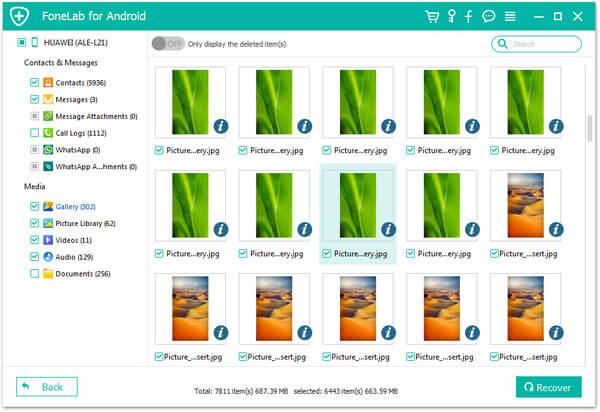
Have you successfully recovered files from Android with this method? Hope this Android Data Recovery can help you. One big update of this software is that it lets recover WhatsApp data from Android directly including WhatsApp messages, and WhatsApp attachments like WhatsApp photos and videos recovery.
You can learn more about FoneLab Android Data Recovery from the video below:
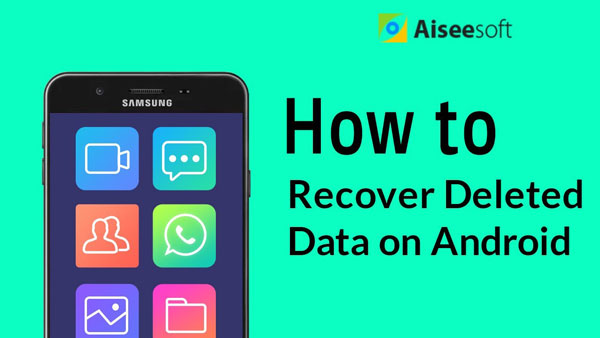

That's it. We mainly review Tenorshare Android Data Recovery in this post and recommend one useful alternative program to Tenorshare Android Data Recovery, FoneLab Android Data Recovery. Any suggestion or advice is welcome to leave below.