With the popularity of social networking and the development of portable device, more and more people like to capture their videos and upload the videos to YouTube, Facebook, Twitter, and more. To better show your ideas, before sharing videos with others, you may need to edit video or trim video to only keep the useful parts. At this time, a video cutter is necessary.
Do you want to trim the big video and cut the blank content at the beginning and end of video? Do you need to cut the large video into small clips?
To do that, you also need a video cutter app. In this article, we will show you how to cut video with free online video cutters and the best video trimmer. You can keep reading to find the best answer.
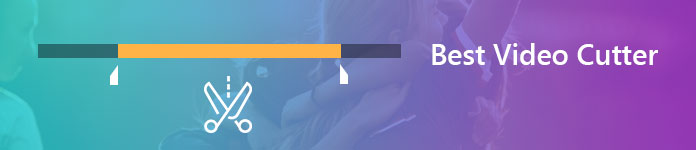
Video Cutter
If you ever used an online video cutter to chop and convert one video clip from a large video file, you must know that the whole process will waste you too much time. Here we sincerely recommend the professional video cutter, Video Converter Ultimate to help you edit video. You can free download and install it on your computer.
Video Converter Ultimate Go to Mac
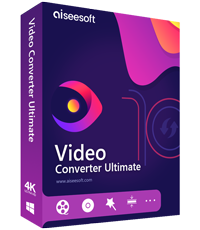
1Launch video cutter and Add video files
After downloading, please install and run this powerful video cutting software on your computer. Then click Add Files on the top to upload the video you want to trim.

2Open the Cut window
Click on the Scissors icon to go to the Cut window.
3Cut off unwanted part
Drag the processing bar to decide the starting and ending point. Or, you can set the value for Start time, End time and Duration to confirm the cutting parts.
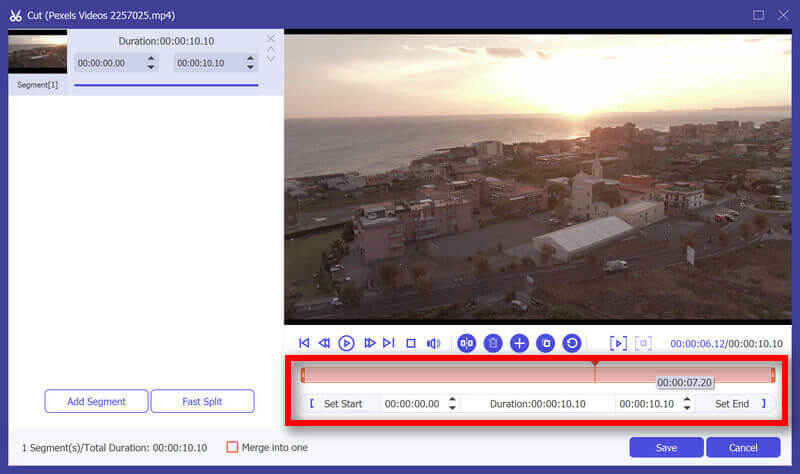
4Save the changes
If you want more segments, click Add Segment to create a new clip. You can also split the video by clicking the Split icon next to the + icon. Then Save all the changes you made.
For the clips, you can arrange them according to your needs, to merge video files.
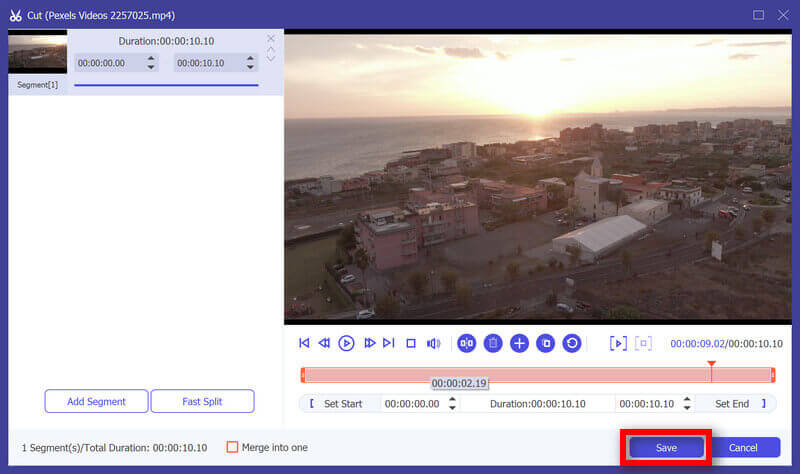
5Select output format
When you are back to the home interface, click Convert All to select the suitable output format.
6Export the modified video
After that, you can choose the destination file folder for the output video by clicking Browse. Finally, click Convert All to save the video clips on your PC/Mac.

Within just a few clicks, the original videos will be trimmed and saved on your computer with high video quality.
Check this video tutorial to clip your video file.
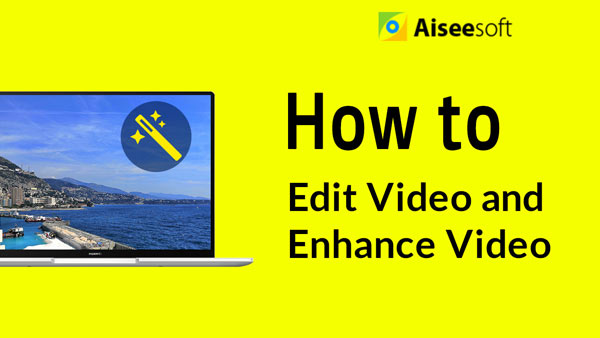

If you prefer to edit video online and don't want to install any video cutter app on your computer, you can rely on an online video cutter to chop the video files. Here we introduce you with an easy-to-use online video trimmer, you can take the following guide to trim video.
1Open your browser and navigate to the online video cutter site.
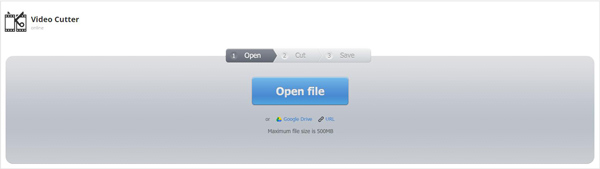
2Click the "Open file" button to import the video you want to cut. It will take you some time to add your video to this online video trimmer, be patience.
3After loading, you are allowed to preview and trim video. Also, you can select the output video quality and format. Click "Cut" button to only save the needed part.
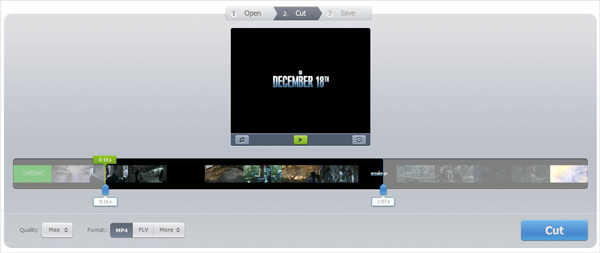
4Click "Download" button to save the trimmed video to your computer.
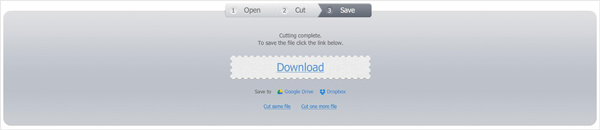
Cut video online (http://www.aconvert.com/video/split/): Cut local and online video by adjusting the value time one by one.
CROPPER (https://ytcropper.com/): Trim video into parts by adjusting the processing bar or set the value.
Video Cutter (http://www.wincreator.com/video-cutter): Cut video uploaded from your local computer at max 50mMB.
1. How to cut out parts of a video on android?
Find the video in the Gallery and do not play it. Tap on the Action Overflow or Menu icon and select Trim tool. Adjust the video's length as you like by moving the start and end point. Then save the changes.
2. How do you trim a video on iMovie on iPhone?
Open your video in the timeline of iMovie. Tap the video clip and then drag the yellow trim handle on either side to adjust the length of the clip. After trimming your video, don't forget to save it to your iPhone.
3. How can I merge videos together?
In fact, Video Converter Ultimate allows you to merge multiple video clips into one with one click. Just upload all the video files you want to merge and enable the Merge into one file option next to Convert All button. Then start the conversion. You will get the merged video file in a few minutes.
Conclusion
In this post, we mainly talk about how to chop video with online free video trimmer and best video cutter. Online video cutter enables you to trim video for free, but you need to bear the slow speed, limited file size or number (one by one). Aiseesoft is the professional but easy video cutter to trim and split video into parts as you wish.
You can choose the preferred way to edit your videos. Hope you can easily cut your video after reading this post.