Why are my iPhone photos in HEIC? It is the frequently asked question of millions of iOS users who updated their system to iOS 11 and later. HEIC has the upper hand in terms of compression and quality compared to the standard JPG. However, this format isn't portable as a viewable and editable format on other platforms and apps. You will have more ideas about this format if you continue reading the additional information we state below.

Why are my images HEIC and not in the same JPG? Since Apple Inc. is known for being one of the innovators of the best phones and cameras in the modern era, it also takes a giant leap in making the HEIC a new standard format for capturing images via their device since JPG or JPEG is old. This new format has a unique and advanced approach to digital compression that the JPEG isn't capable of, and its quality is far superior. Other than the still image, HEIC can contain audio samples and live photos.
Though the format has many digital advantages compared to the JPG, other devices such as Android and Windows aren't into it. You can't view the image in this format by default, so you will need to install a codec to view it or a third-party HEIC viewer. Nonetheless, HEIC will become the next-in-the-line standard image format in the digital verse since the JPG has more cons if we compare it to HEIC.
Why are my photos HEIC instead of JPG? Because HEIC is smaller but can contain high-quality images better than the JPG. Many users ask how to turn the file extension back to JPG or the most compatible format. To do this, you will only need to spend a few minutes and read and copy the steps we include so that every time you capture or take a photo, they are all in the JPG format instead of HEIC.
Tips: HEIC files saved on your iPhone or iPad can't be converted by default into a JPG after you follow the steps. However, whenever you take a snap using the Camera, the images are saved as JPG, not HEIC. But if you want to convert the HEIC file into a JPEG, read part 3.
Why are my photos saved as HEIC? Is it possible to change the format of the saved HEIC into a JPG? Well, it is possible and doable. Even if you aren't professional, you can easily convert the HEIC file into the format. But how when the image saved on your iPhone? Well, there is software that Aiseesoft developed, FoneTrans and Aiseesoft HEIC Converter, to help you. If you are interested, read the information about the software and the steps we added below.
FoneTrans is the fastest and most superb software you can install on your computer to transfer or back all your files on your iOS device. Generally, you can download this software on Windows and Mac. So, if you are ready to transfer the file, get your charging cable, and proceed to the steps.
100% Secure. No Ads.
100% Secure. No Ads.
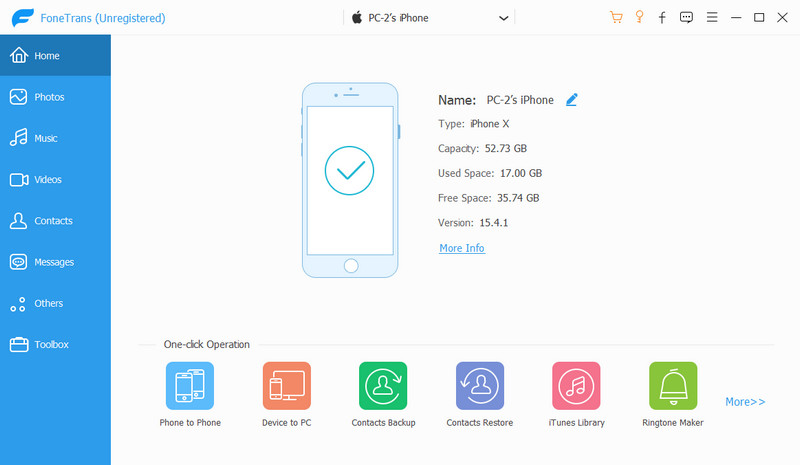
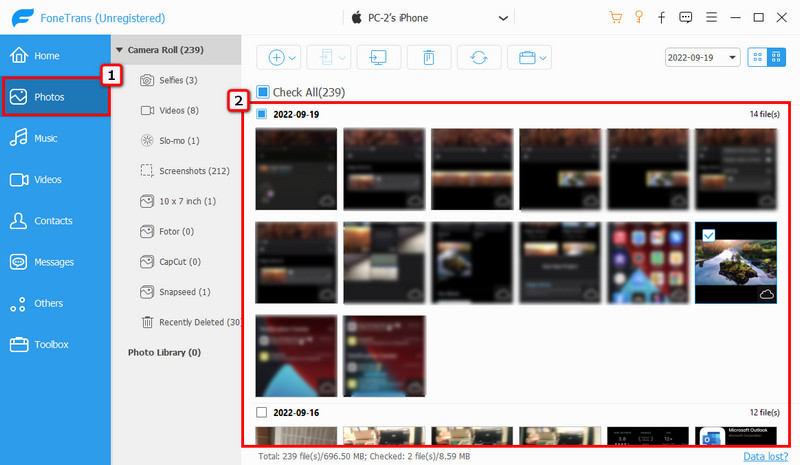
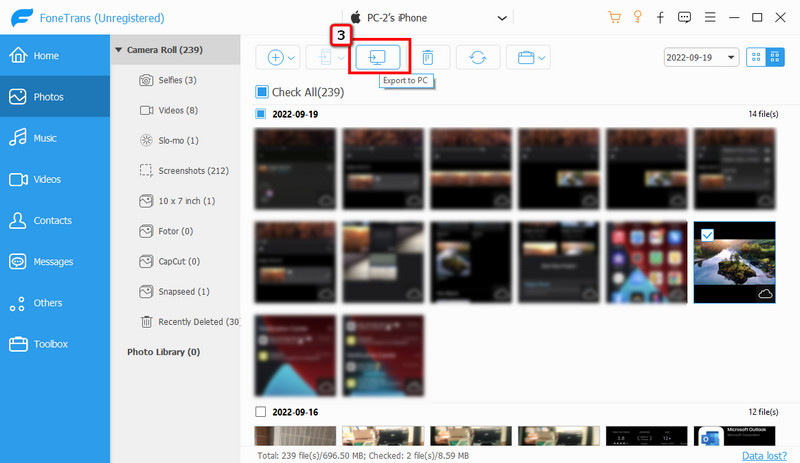
Aiseesoft HEIC Converter is a desktop-based converter you can download to change the format of HEIC files into a popular format such as JPEG and PNG. Since you have transferred multiple HEIC files on your computer, this software offers batch conversion. Upload all of the HEIC files you want to save as JPG easily with this converter. You can do the conversion properly once you have done following the steps below.
100% Secure. No Ads.
100% Secure. No Ads.
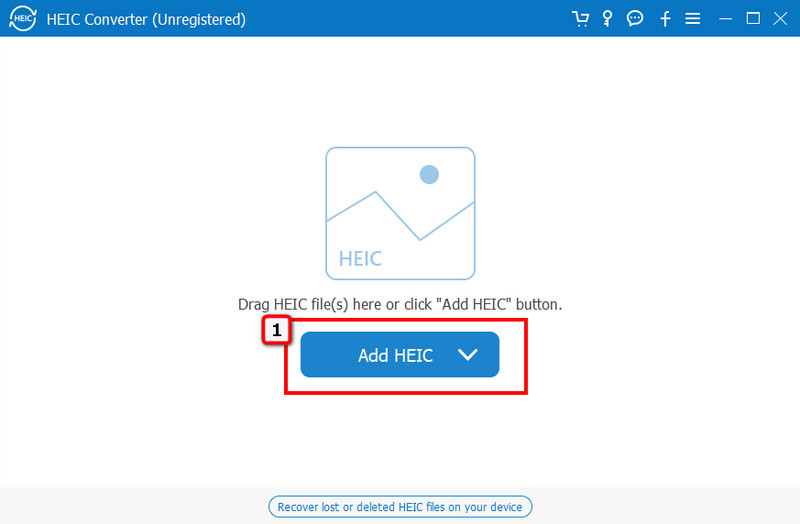
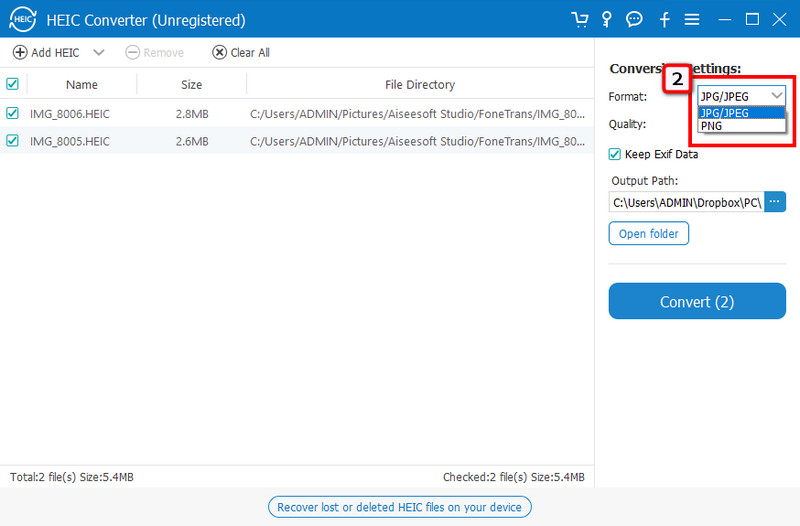
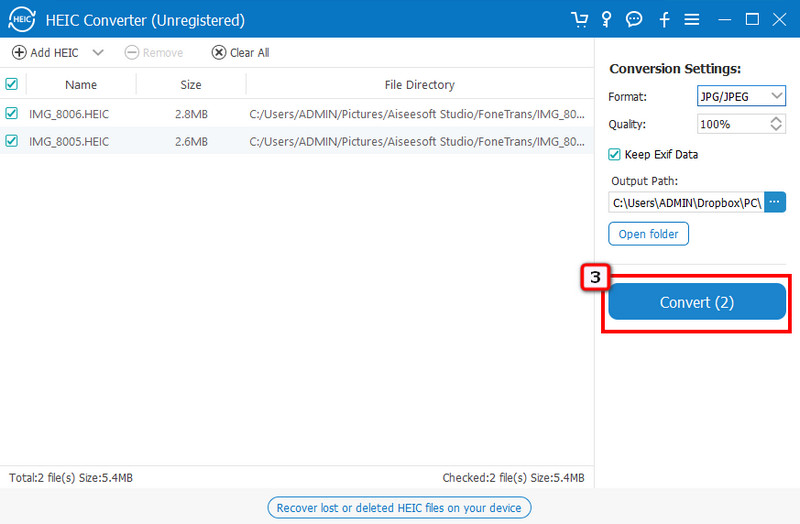
What is macOS HEIC supported?
Since Apple embraces the HEIC as a standard format, you can natively view this image file on macOS 10.13, known as HIgh-Sierra, or the newer versions.
Can I open HEIC files on Android?
Android doesn't natively support the HEIC format, which means you can save the HEIC file on your Android device, but it will be non-sense to have one since you can't open it; it only eats up space. Therefore, you will need a third-party application to open HEIC images on the said operating system.
Can Windows 10 or up natively open the HEIC file?
Unfortunately, it can't open the image in the HEIC format. However, you can download a HEIF file extension on Microsoft Store to have the codec that can open the file. So, you can instantly view the image even if you don't convert or download a photo viewer on your Windows device.
Conclusion
Questions like why are my photos HEIC instead of JPG or some sort are answered in this article. So, if you aren't ready to embrace the format of HEIC on your iPhone, you can change the format back to JPG by transferring and converting the image into your desktop or changing the final output of every photo you have snapped.

The best iOS Transfer software to manage and transfer iOS files from iPhone/iPad/iPod to your computer or reversely without running iTunes.
100% Secure. No Ads.
100% Secure. No Ads.