After you enter the WiFi password to connect to a wireless network, your device will store the password and make the connection automatically next time. In that case, you may easily forget the wireless network password. So when you want to connect a new device or share your WiFi password with others, you don't know where to find the password on your iPhone, iPad, Android phone, or computer. How to view your saved wireless network password?
Both mobile phones and Windows/Mac computers have a built-in wireless network password viewer to see all WiFi passwords you ever stored. But there are some system requirements. This post shares the 5 best WiFi password viewers, including pre-installed and third-party ones, to help you quickly find and copy your passwords.
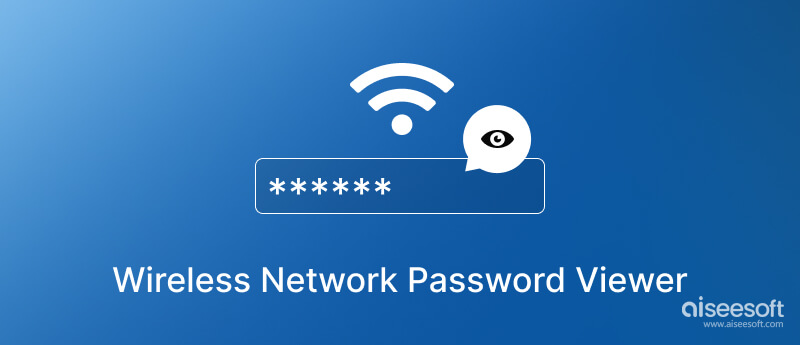
iOS 18/17 comes with a built-in wireless network password viewer to see and copy your WiFi password. If you use an old iPhone model running iOS 15 or earlier, you must use a third-party password viewer app to check the password.
When your iPhone is updated to iOS 18/17 or later, you can go to the Settings app to get the built-in WiFi password viewer. Tap WLAN or Wi-Fi to select the network that you are currently connected to. Tap the Info button next to it and use your Face ID or Touch ID to activate the iPhone wireless network password viewer. After that, you can see the hidden Wi-Fi password and copy it for sharing.
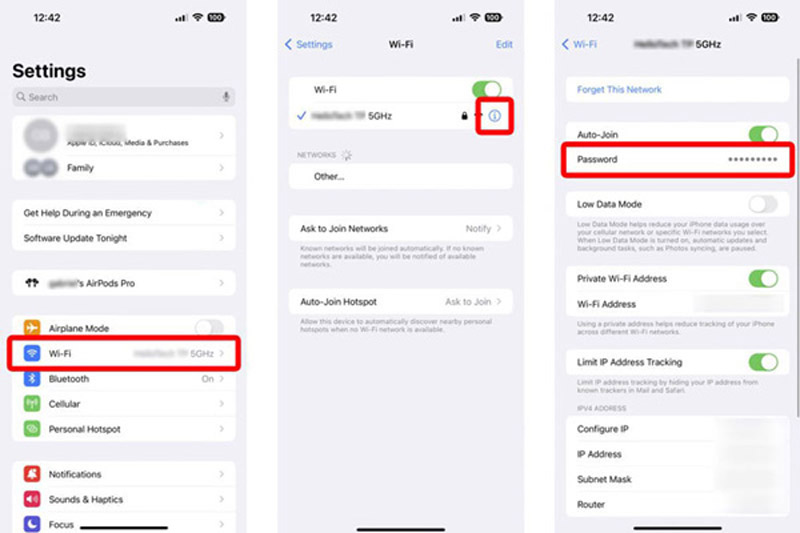
As mentioned, an old iPhone with iOS 15 or an earlier version doesn't have this official WiFi password viewer. You have to rely on some third-party apps to see your stored passwords. We like to introduce you to the all-featured iPhone Password Manager to view, edit, and export various created passwords on your iOS devices.

Downloads
100% Secure. No Ads.
100% Secure. No Ads.
You need to free download this wireless network password viewer on a computer to see your iPhone WiFi passwords. You can connect your iPhone and click the Start button to scan all stored passwords.
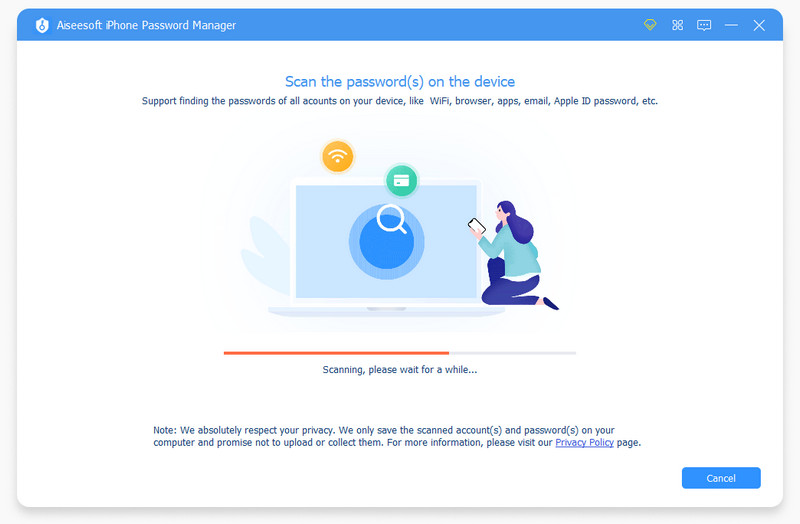
All types of iPhone passwords will be listed in categories when the scanning is done. You can click WiFi Account to check all wireless networks you have ever connected. Locate the WiFi name you like to view its password and click the eye icon to show the hidden password. This iPhone WiFi password viewer app also allows you to select and save passwords as a CSV file for backup.
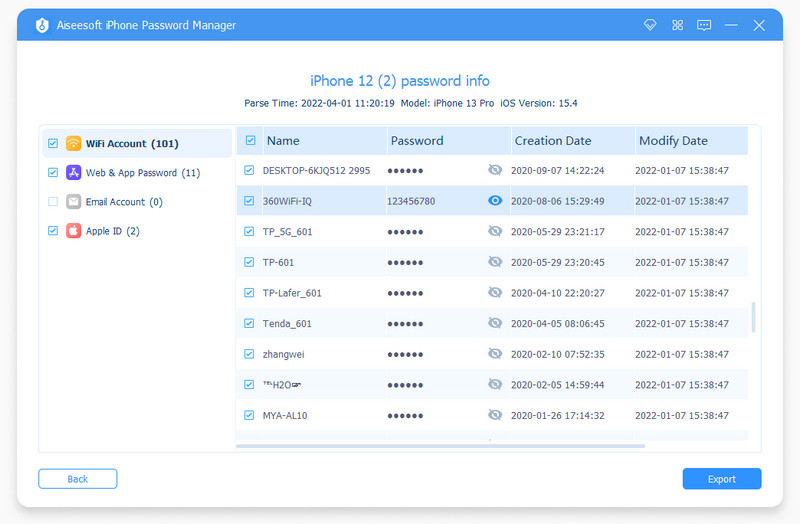
You have a built-in WiFi password viewer on Android 10 and above. Similar to the official wireless network password viewer In iOS 18/17, it lets you easily view and share your WiFi password. You can enter the Network & internet option in the Settings app to access the Android WiFi password viewing tool.
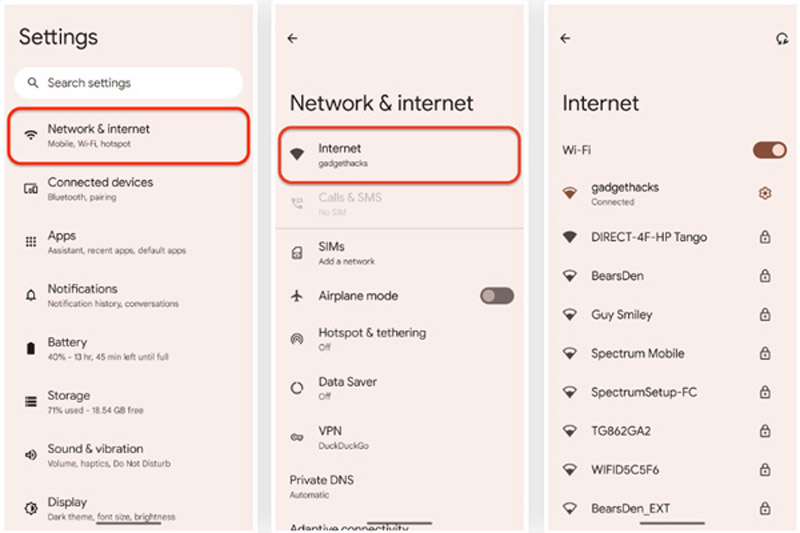
When you enter the Network & internet interface, tap Wi-Fi or Internet, choose the wireless network, and tap the related settings icon. Tap Share in the Network details interface to check the WiFi password. You need to identify yourself through your face, fingerprint, or password. This Android wireless network password viewer will show you a QR code that contains your WiFi credentials.
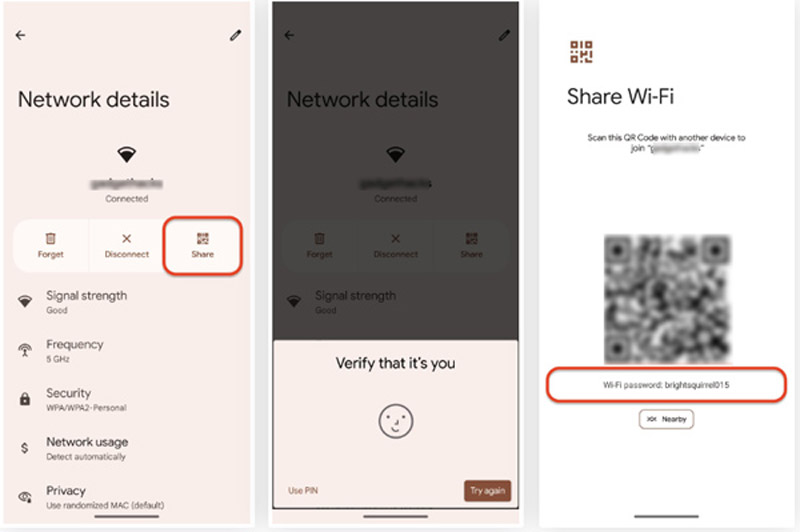
You don't have this built-in password viewer if you use an Android phone that runs Android 9 or below. It would help if you found some third-party apps from Google Play Store. Generally, you have to root your Android device to use them to view your WiFi passwords. You can check the descriptions of high-rated apps to find your preferred one. Click here to get the best password manager for Android.
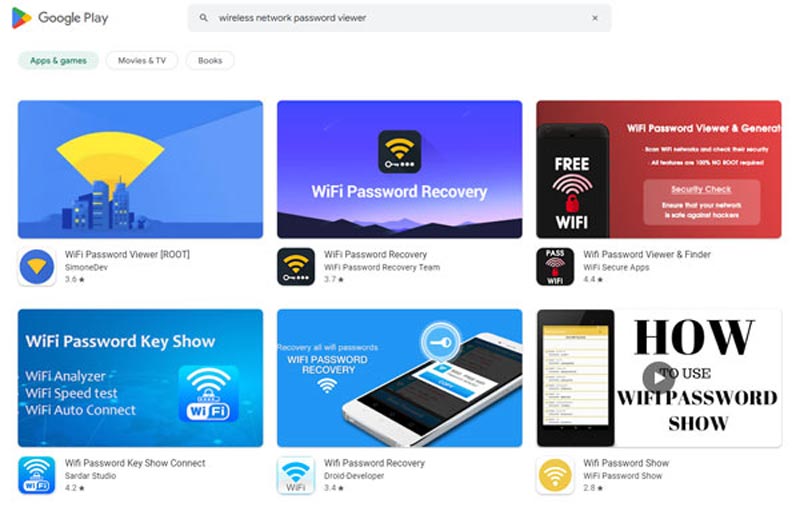
Windows systems, including Windows 11, Windows 10, Windows 8.1, and Windows 7, have a built-in wireless network password viewer. You don't need to install any third-party software or plugins to see your WiFi password. This Windows WiFi password viewer is designed in Network and Sharing Center.
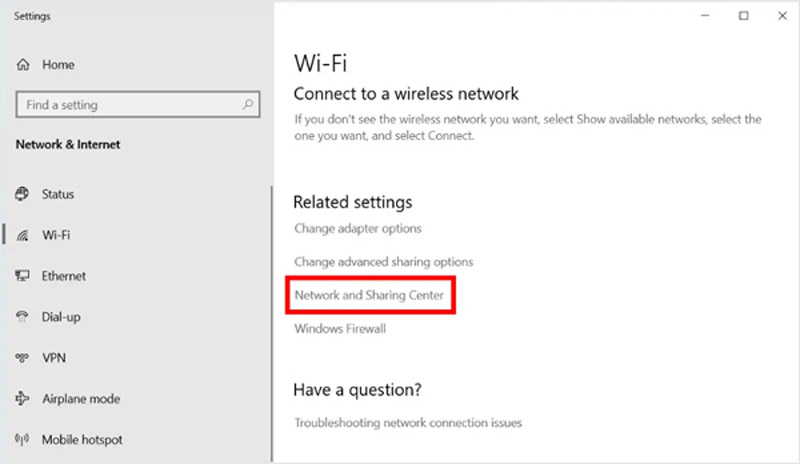
You should go to Settings or Control Panel on your Windows computer to choose Network and Internet. You can also right-click on the WiFi icon and go to the Network and Internet Settings. After that, you can enter the Network and Sharing Center page to find the WiFi network you are connected to. Click the wireless network name to pop up a Wi-Fi Status window. Click Wireless Properties, and tick the Show characters box under the Security tab. This Windows WiFi password viewer will reveal your password. You can directly copy it for sharing.
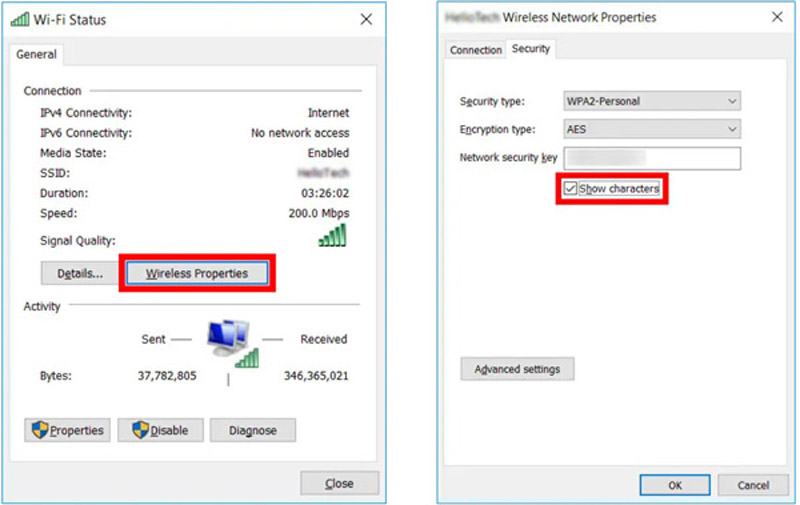
To find passwords for your Wi-Fi networks on a Mac, you can rely on its built-in wireless network password viewer app in Network. You need to ensure your Mac has updated to macOS Sequoia or a later system.
Click the Apple menu in the upper-left, then choose the System Settings option from its dropdown. Click Network in the left sidebar to access the Mac WiFi password viewer. It lists all wireless networks, including the currently connected WiFi. Click the 3-dots icon next to the network and select Copy Password. You can paste the WiFi password for viewing or sending according to your need.
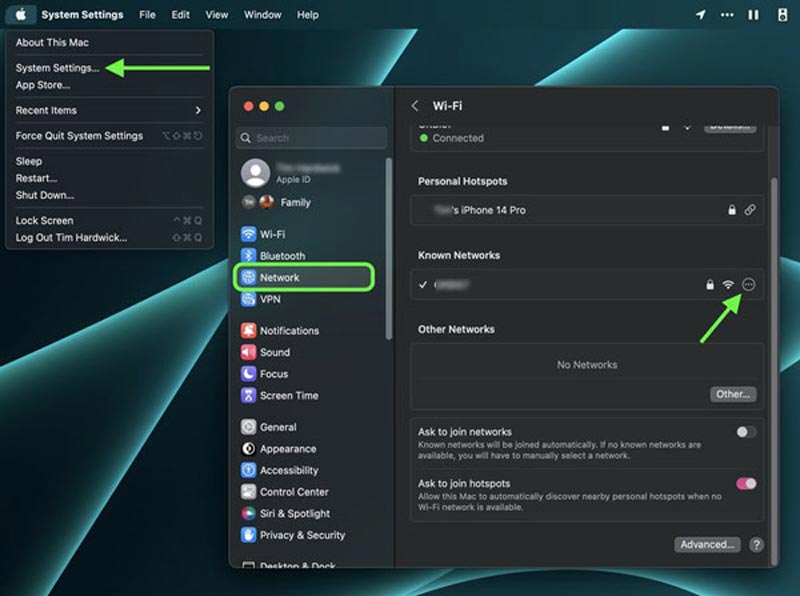
You can also go to the Keychain Access app to view saved WiFi passwords on a Mac. Click the login in the left sidebar and scroll down to find the WiFi network you want to see its password. You can enter AirPort to display all Wi-Fi networks. Double-click the network name and check the Show password box to view its details.
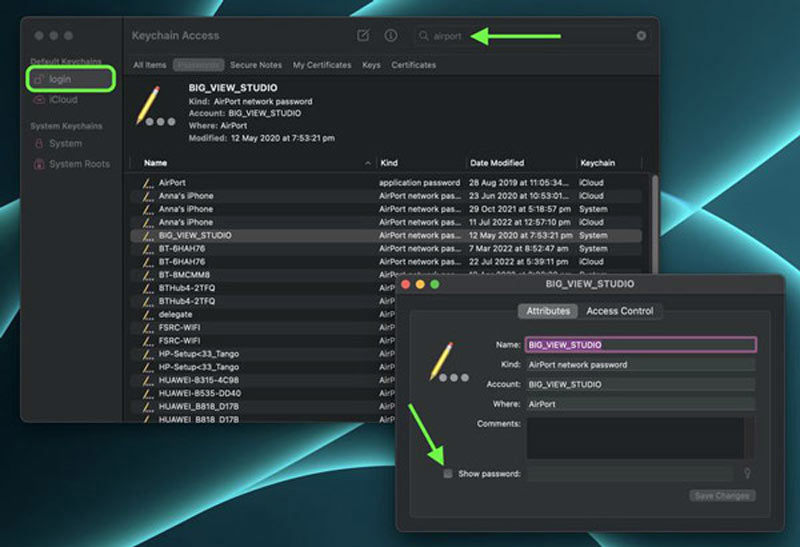
How to share a WiFi password from iPhone to Android?
You can see your wireless network password with the built-in WiFi password viewer In iOS 18/17. Tap on it to display a Copy option. You can tap Copy and then share it with the Android user.
How to view the Personal Hotspot password on iPhone?
To see and edit the password for your personal hotspot, you can go to Settings, tap Cellular, and then enter Personal Hotspot. Here you can check its password and edit it based on your need.
How do you share an Android WiFi password with an iPhone?
When you get a QR code in the Network details interface, you can let the iPhone user scan the QR code to connect to your WiFi network. Or you can send a QR code screenshot to help make the connection.
Conclusion
We have talked about the wireless network password viewer in this post. You can get 5 WiFi password viewer apps to see saved passwords on iOS, Android, macOS, and Windows devices. You can message us if you still have questions about viewing WiFi passwords.

iPhone Password Manager is a great tool to find all passwords and accounts saved on your iPhone. It also can export and back up your passwords.
100% Secure. No Ads.
100% Secure. No Ads.