The error code 0xc00d36cb can’t play is a common playback issue encountered by Windows users when attempting to play videos. This error code typically arises in Windows 10 and 11, disrupting video playback and preventing you from enjoying your desired content. When it occurs, you can see a message, Can't play this video. Error code: 0xc00d36cb.
This article will explore several main causes of the 0xc00d36cb error and provide five methods to resolve it with ease.
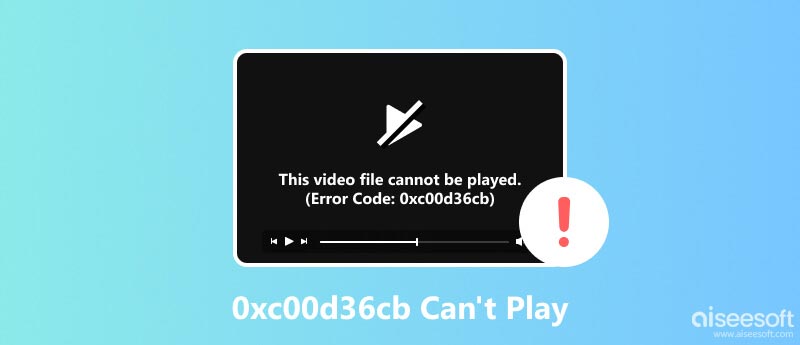
The 0xc00d36cb can’t play error indicates that your media player cannot play the video file due to an underlying issue. It can manifest itself in various scenarios, such as when playing videos from the Movies & TV app, web browsers, or other video playback applications.
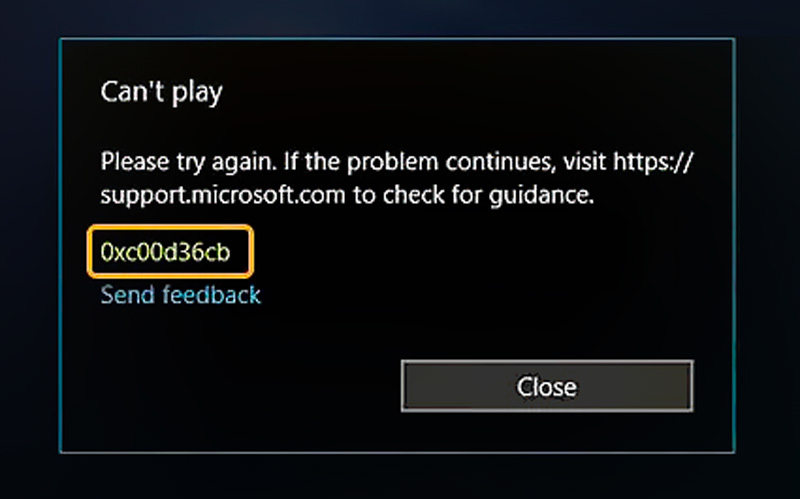
Several factors can lead to the 0xc00d36cb error, including corrupted video files, outdated codecs, corrupt system files, driver conflicts, or issues with the media player application itself.
Encountering the 0xc00d36cb error while attempting to play a video can be frustrating, especially when you're eager to watch your favorite movie or show. This part shares five effective methods to resolve the 0xc00d36cb error and get your videos playing smoothly again.
Windows has a built-in troubleshooter specifically designed to address video playback issues. It scans for common problems and applies appropriate fixes. Navigate to Update & Security from the Settings app and choose Troubleshoot.
Click Additional troubleshooters and scroll down to select Video Playback. Click Run the troubleshooter and allow it to detect and rectify any issues.
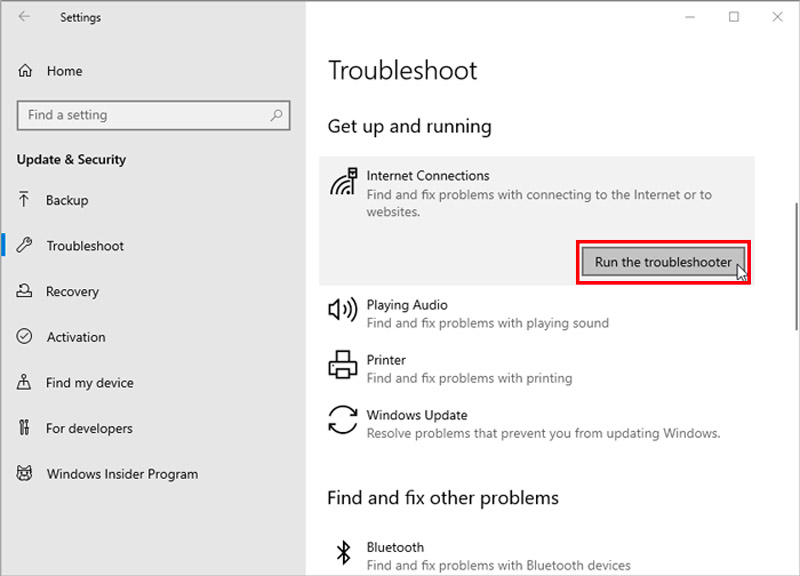
Resetting the Movies & TV app can often resolve errors related to video playback. This process will clear the app's cache and data, potentially eliminating any corrupted or outdated information that may be causing the error.
Go to Apps in the Settings app and click Apps & features. Locate the Movies & TV app in the list and choose App settings. Click Reset and confirm that.
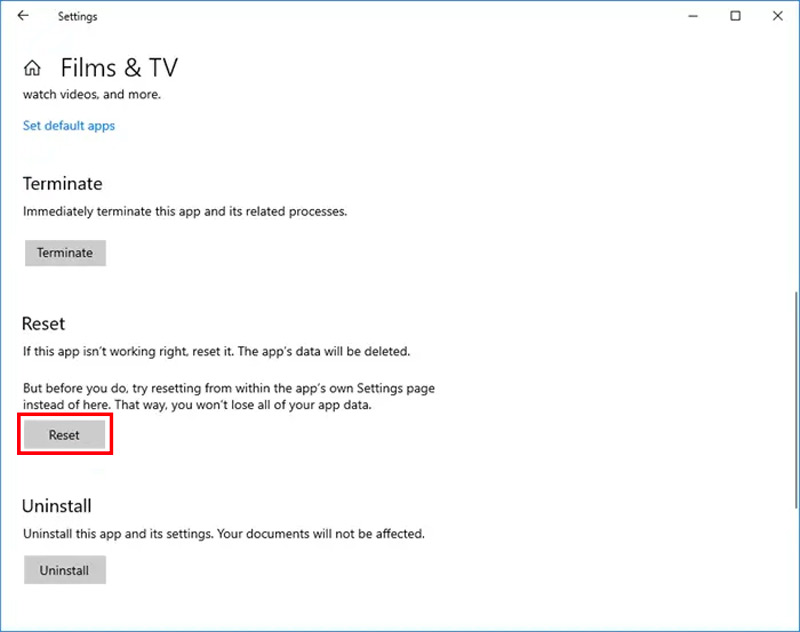
If the problem extends to other apps besides Movies & TV, consider resetting the Microsoft Store. Open the Start menu, search for wsreset, and run the command prompt as administrator. Type wsreset and press Enter.
Codecs are essential software components that enable media players to decode and play different video formats. Outdated or incompatible codecs can lead to playback errors. To ensure you have the latest codecs installed, you can install the K-Lite Codec Pack or VLC Media Player. These software packages include a comprehensive set of codecs that support many video formats.
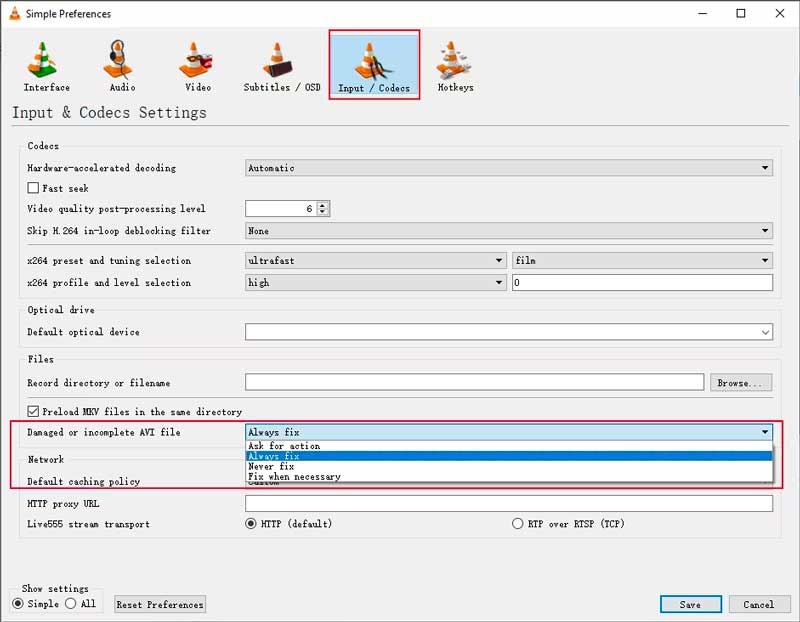
If the video file itself is corrupted, it may not play properly and cause the error 0xc00d36cb. You can use the powerful Aiseesoft Video Repair to repair corrupted videos and fix various playback errors, including the 0xc00d36cb error. It offers a comprehensive solution to restore damaged videos and ensure smooth playback.
100% Secure. No Ads.
100% Secure. No Ads.
Download and Install the recommended Video Repair on your computer. Launch it and click + to load your corrupted video file. You can choose to add a sample video for better repair.
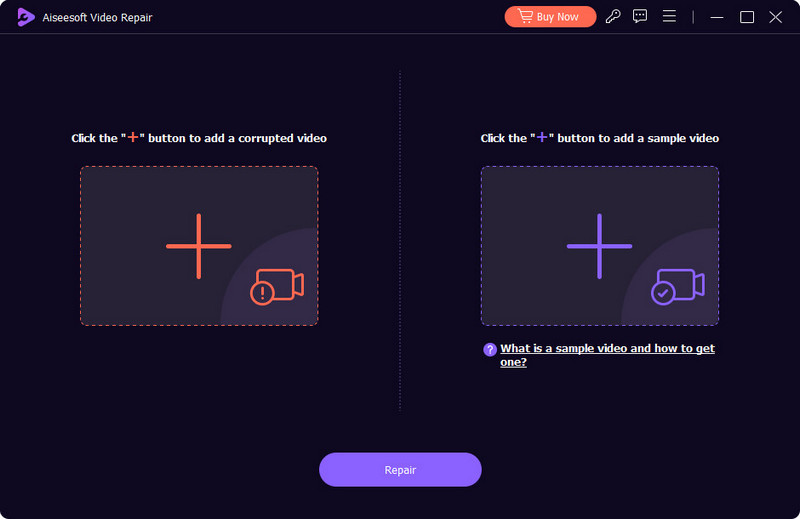
Click the Repair button to begin the error scanning process. It employs advanced repair technology to analyze and fix corrupted video files, ensuring maximum repair accuracy.
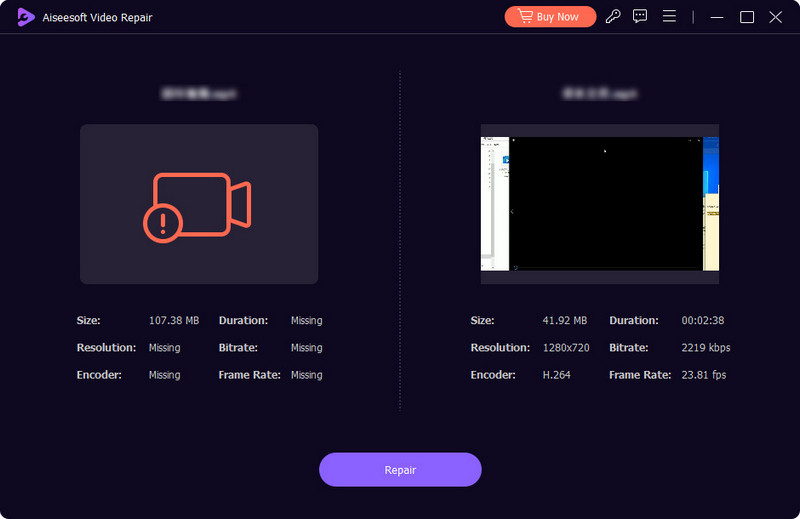
When the repair process is finished, you can preview the repaired video to ensure it plays smoothly. Then, click Save to save the repaired video file and check if the 0xc00d36cb error is gone.
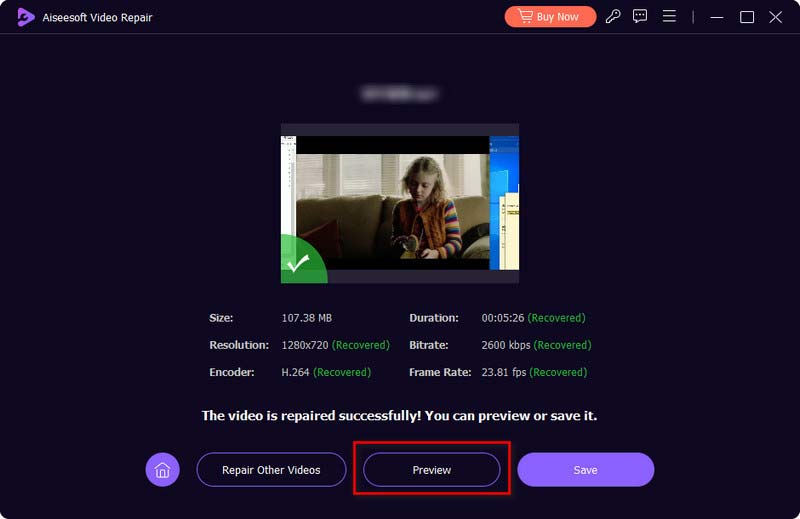
In some cases, the 0xc00d36cb error may be associated with corrupted user profile settings. Creating a new user profile can eliminate this possibility.
Navigate to Accounts in the Settings app. Click Family & other users and choose to add a new user. Create a new user profile by following the instructions, and then switch to the newly created user profile and try playing the video file.
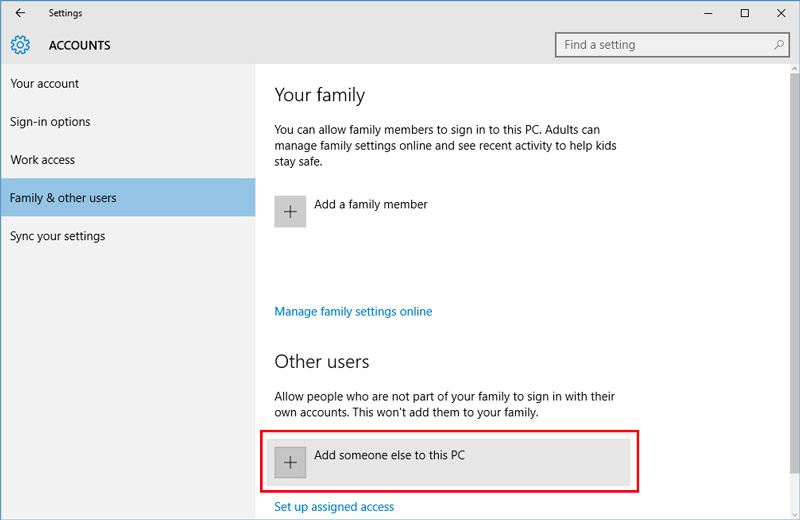
Why won't my MP4 video play 0xc00d36c4?
Several reasons will cause your MP4 video not to be played with error code 0xc00d36c4, including the unsupported file format or codec, corrupted video file, outdated or incompatible codecs, and Movies & TV app or Microsoft Store issues. Occasionally, underlying system issues, such as corrupted system files or outdated drivers, can also trigger the 0xc00d36c4 error.
What is error code 0xc00d36b4 on Xbox?
The error code 0xc00d36b4 on Xbox is a media playback error that can occur when trying to play a video or music file on the Xbox console. It indicates that the media file you are trying to play is either in an unsupported format or is corrupted. This 0xc00d36b4 playback error can occur with various media players, including Windows Media Player, Xbox, and Groove Music.
What is error code 0xc00d36b4 on Windows 11?
The error code 0xc00d36b4 on Windows 11 is a media playback error that can occur when trying to play a video or music file on Windows 11 computers. It means that there's a problem decoding the media content, preventing your media player from rendering it properly.
Conclusion
With the right troubleshooting solutions, you should be able to resolve the 0xc00d36cb error and restore seamless video playback on your Windows device. For any additional questions or concerns about the 0xc00d36cb error, simply leave us a message.

Repair your broken or corruped video files in seconds with the best quality.
100% Secure. No Ads.
100% Secure. No Ads.