Does your computer suddenly slows down, freeze, or is unresponsive to your command and notice that the disk is 100%? For sure, it is a frustrating experience for any user to happen since it can affect the overall performance of your desktop. When this happens, even opening files or browsing the internet takes more time to load up. This problem occurs due to various factor majority on your disk drive. So, in this article, we will discuss what 100% disk usage is, what causes it, and ways to fix the problem to solve the problem immediately.

| Workable Solutions | |
| Solution 1. Disable Auto- startup Programs | Go to Tutorial |
| Solution 2. Remove Malware/Viruses | Go to Tutorial |
| Solution 3. Reduce High Disk Usage by Disabling Indexing | Go to Tutorial |
| Solution 4. Adjust Virtual Memory in Windows 10 | Go to Tutorial |
| Solution 5. Update the Disk Driver | Go to Tutorial |
| Solution 6. Windows Update Delivery Optimization | Go to Tutorial |
| Solution 7. Optimize Disk I/O to Reduce High Disk Usage | Go to Tutorial |
| Solution 8. Update Windows 10 | Go to Tutorial |
| Solution 9. Remove junk files Using Disk Cleanup | Go to Tutorial |
| Solution 10. Uninstall Flash Player | Go to Tutorial |
When your computer is in 100% disk usage, it means that the full storage of your device is fully utilized, and there is no available capacity to do other operations. It only occurs when your computer performs multiple tasks that require reading or writing data, such as running multiple programs simultaneously, performing intensive operations, and viruses.
With that being said, having a 100% can result in slow performance, high response time, unresponsiveness, difficulty in multitasking, and increasing boot time. That is not a good thing to happen to your computer, especially if you need a well-performing device. When this happens, you must troubleshoot your computer to see the underlying hardware or software problems.
100 disk usage on Windows 10 and Linux does happen compared to Mac since many users do multiple tasks on the said operating system. So, if you are experiencing this problem, we better start troubleshooting it by following the steps we have added here.
Some applications launch automatically and run in the background, consuming disk resources. You can disable unnecessary startup programs to free up disk usage to troubleshoot 100% disk usage in Task Manager.
Steps to Disable Startup Programs:
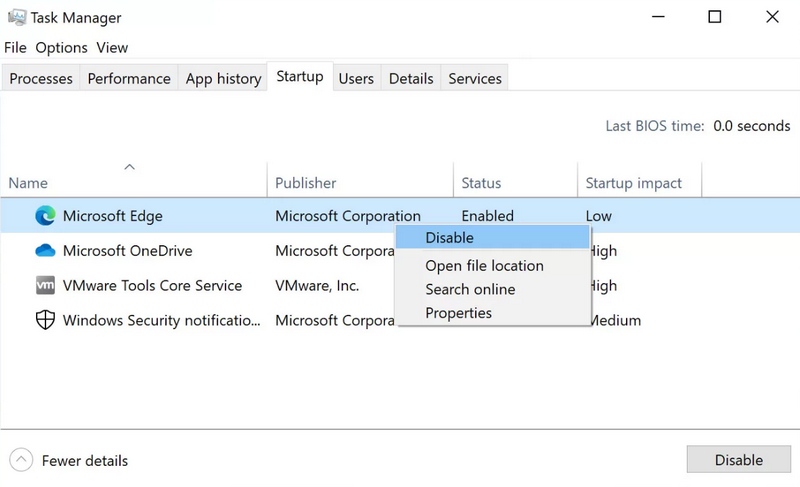
Malware and viruses consume a large part of your disk resource that can cause disk usage on Linux and Windows. You can detect and remove any malicious programs downloaded to your computer that might cause the problem by performing a scan using a reliable antivirus.
Steps to Remove Malware/Viruses:
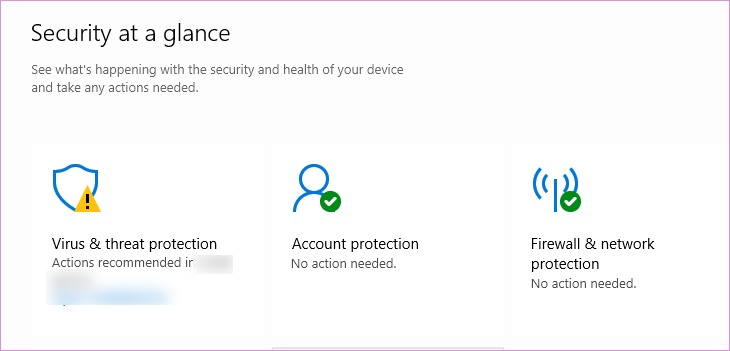
If you can’t find the Quick scan option, you can turn on the Microsoft Defender Antivirus options’ Periodic scanning.
File indexing can cause high disk usage. Disabling it can help reduce disk activity and improve performance. Follow the steps below to disable Indexing:
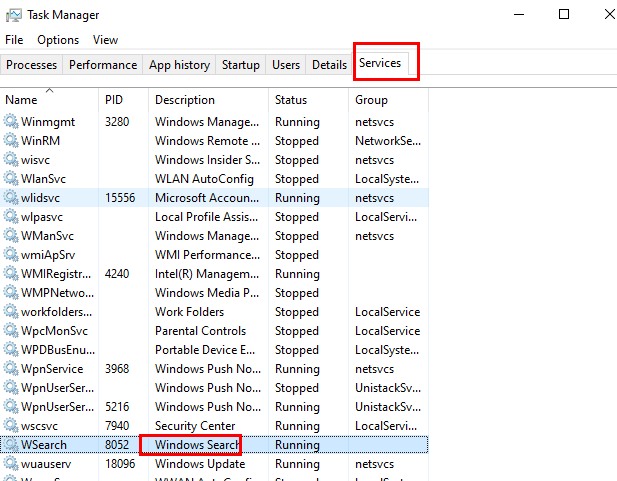
Virtual Memory is page files that consume a portion of your hard drive used as a physical extension on RAM. Due to needing to be optimized, it can cause excessive disk usage that can add strain to your disk. Follow the steps below to adjusting it can improve performance:
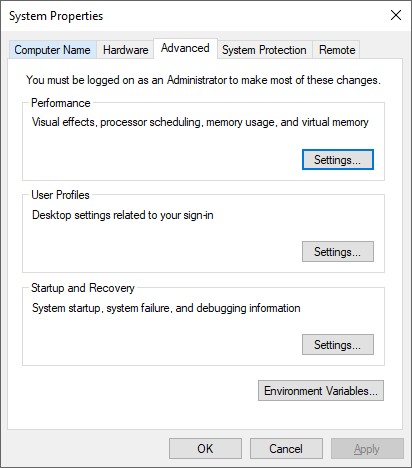
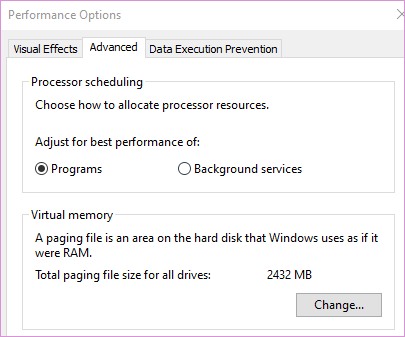
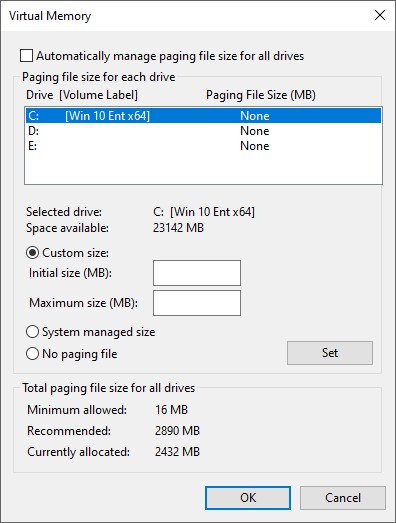
• Initial size: 1.5 times your RAM size. • Maximum size: 3 times your RAM size.
An outdated driver can contribute to high usage, so you must update or upgrade it to the latest one. You can go to the manufacturers' website and download the storage-related drivers. Here are the steps to update the disk driver:
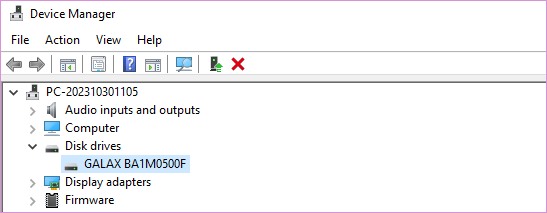

Through Windows Update Delivery Optimization, you can download the updates from PCs on your local network or the internet. With it, disk resources consume more which affects disk usage. Disabling this feature can minimize disk activity related to Windows updates. The following are the step-by-step guide:

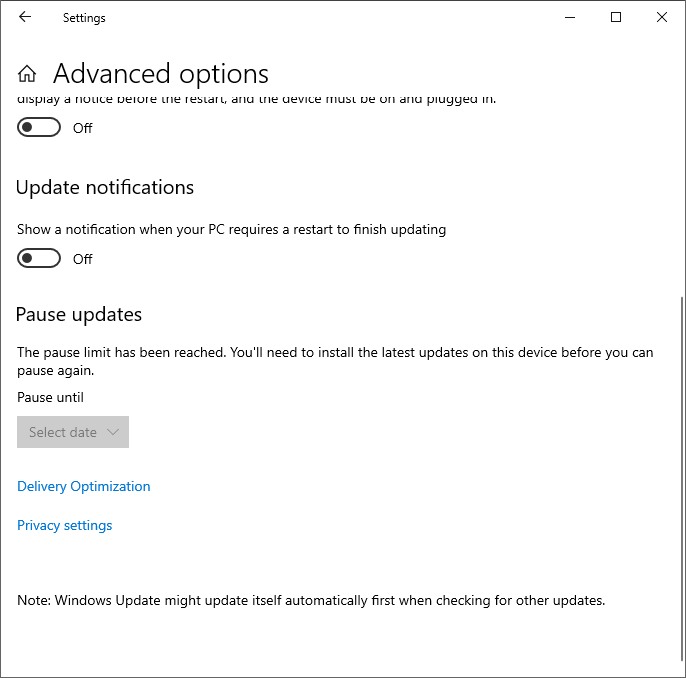
High disk I/O (Input/Output) activity can slow down your system. Optimizing disk I/O can help improve performance and reduce 100 percent disk usage on Windows. You can follow the steps below to do that:
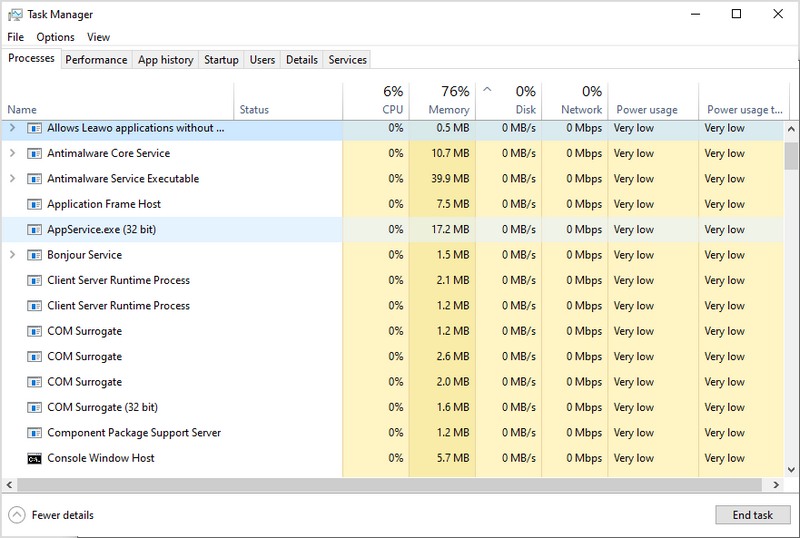
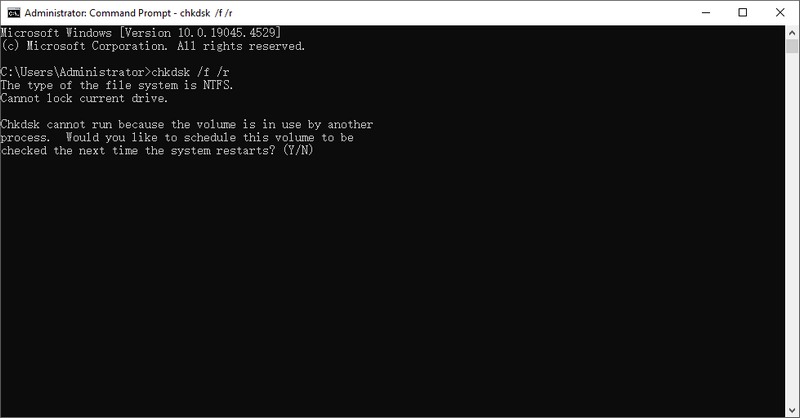
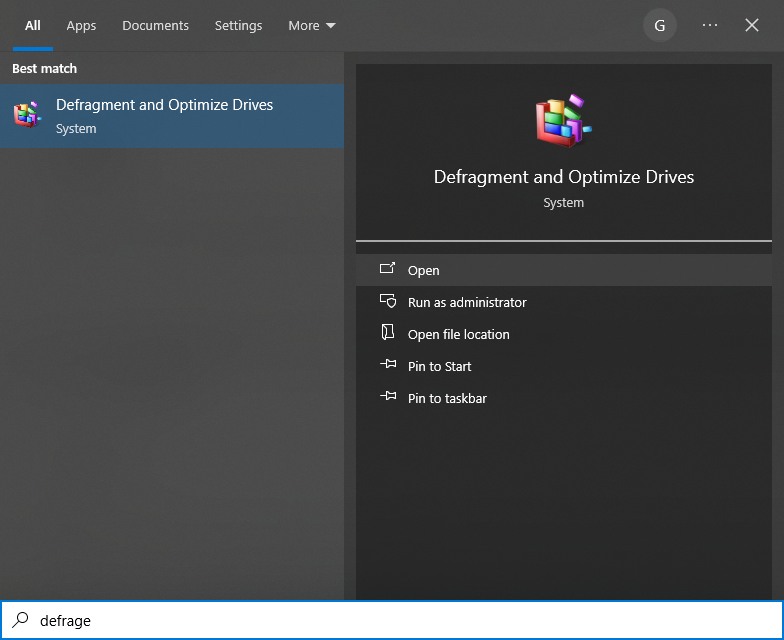
Keeping your system up to date can fix bugs and improve performance, potentially reducing 100 percent disk usage on Windows 10. Follow the following steps to Update Windows 10:

Removing junk files can free up disk space and improve system performance, helping to resolve 100% disk utilization on Windows. The Disk Cleanup tool is the right built-in tool to help remove unnecessary files. Here’s how to use this feature in Windows 10 to clean junk files easily:
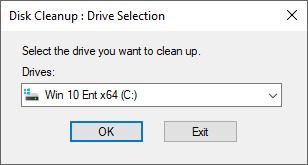
Adobe Flash Player is outdated and no longer supported, yet it can still consume system resources. Uninstalling it can help fix 100% disk usage on Windows. Here’s how to uninstall flash player:
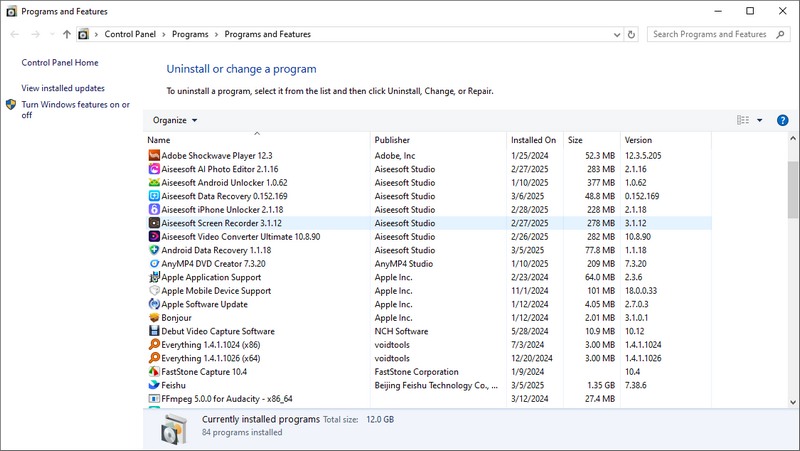
CCleaner is a 100 percent disk usage Windows 10 solution you can download to remove temporary files, cache, cookies, and other unnecessary data gathered from different sources on apps and browsers. It also includes a registry cleaner to optimize the Windows registry whenever needed. Aside from that, you can also use the customization option available here and the additional features such as uninstallation and startup management.
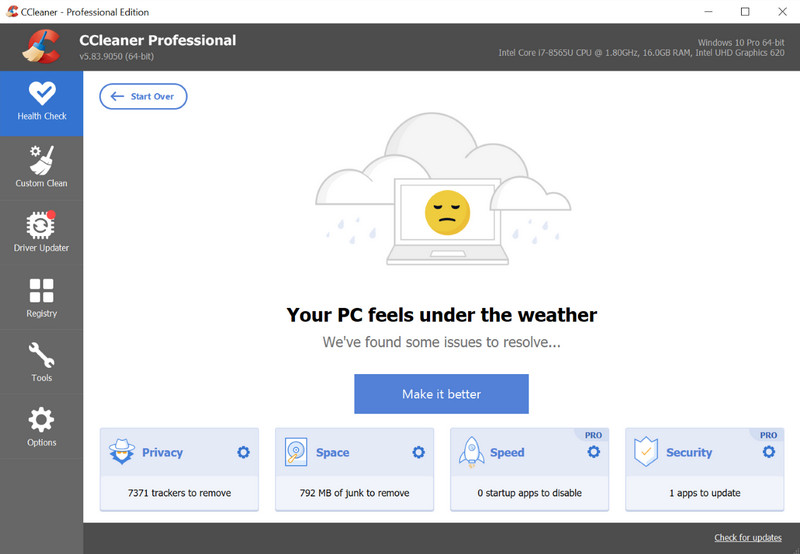
Clean Master is an Android application to clean your system, but now you can download it on your computer to clean unnecessary files from your system. It helps users to remove junk files, temporary, and other data so that you can free up their storage and avoid the high disk usage happening again. Even though it can be downloaded on Windows, its feature is limited compared to Android. That is another reason why users choose this last.
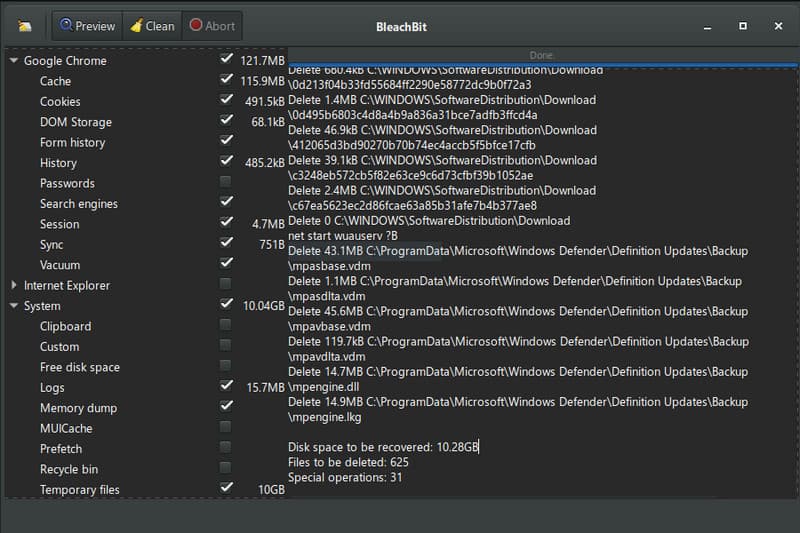
BleachBit is an open-source data cleaner you can download when high disk usage on Windows 10 happens. Plus, this app will fit your needs if you prioritize security and privacy. Like the previous one, it can delete additional files and data saved on your computer entirely free. It offers many cleanup options, but the UI of it could be more transparent and more manageable to non-advanced users. But if you master using it, you will have a great tool to clean up your Windows device.
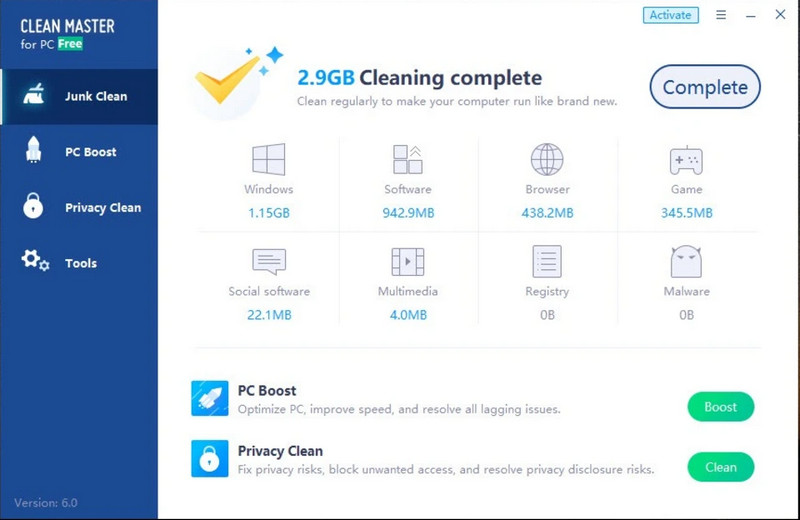
The 100% disk usage might lead to a crashed program that possibly causes your files to be lost. Under this circumstance, we can offer you a proven solution, Aiseesoft Data Recovery, to recover those mistakenly lost data, even deleting it from the recycle bin. This application can thoroughly scan all your system and load up all the data that can be recovered. Since your hard drive is connected to your PC or macOS, scanning and recovering the files here is a piece-of-a-cake task. Aside from doing multiple quick and deep scans, all recoverable files can be previewed before exporting. Want to have this data recovery on Windows or Mac? If so, click the download button below and recover all the data on your desktop.
100% Secure. No Ads.
100% Secure. No Ads.
Here’s how to recover lost data due to full disk usage that caused a program crash.
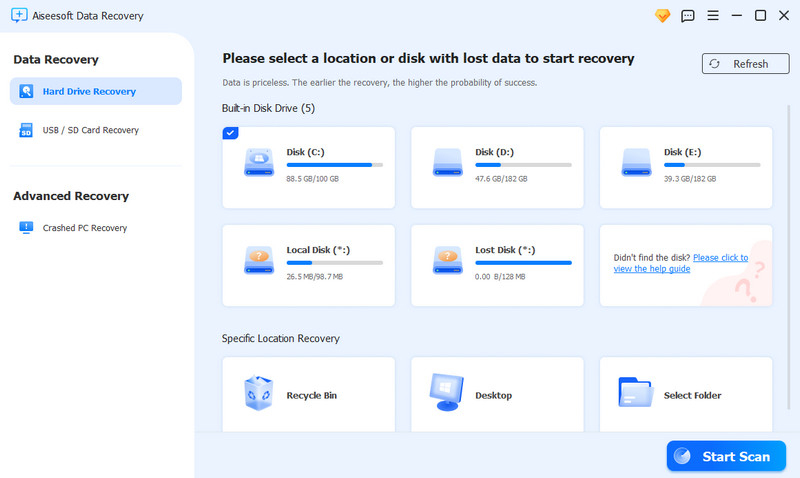
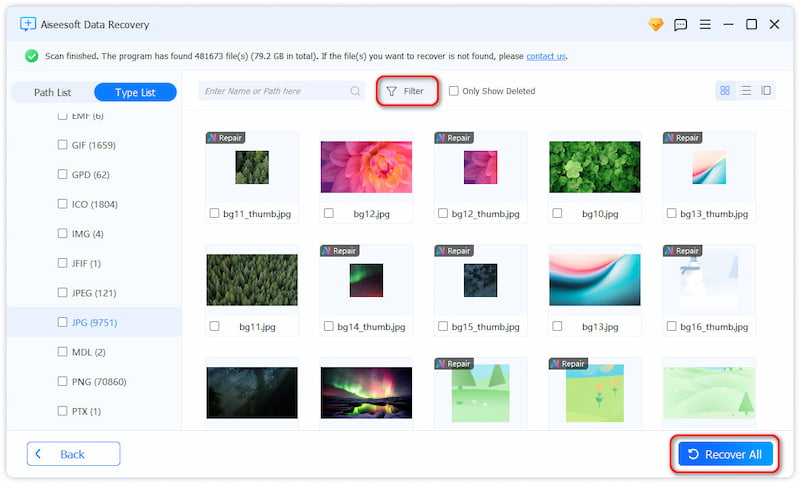
Will changing my hard drive to SSD helps with the 100% disk usage?
You can improve your PC's overall performance with the upgraded hard drive version. Knowingly, SSDs are faster and more efficient than traditional hard drives, and since they can read and write data faster, many users love this. However, changing the drive is a complex task, and specifications are needed, so it is better to ask for professional assistance.
Can I check disk storage on Mac?
You can use About This Mac since it is the built-in program to access and display your macOS storage on screen. Additionally, you can see which files consume more based on their legends with different colors. Checking disk storage on Mac is essential, allowing you to see the activity of your macOS and what action you can take to free it up.
Does restarting the PC reduce the 100% disk usage?
When you restart a PC, you can reduce the disk usage; however, if there are many startup applications, the 100% disk usage will happen again. Though restarting does not contribute much to speeding up your PC, it is still a good option if you want to at least speed it up since it closes other running software automatically.
Conclusion
100 disk storage is a problem that can be solved with the tutorial and the different approaches we have mentioned. Here, we hope your PC or Linux works faster after doing the steps we teach you. If you have deleted your files accidentally and have no way to retrieve then we suggest you use the app we have mentioned here to retrieve deleted files.

Aiseesoft Data Recovery is the best data recovery software to recover deleted/lost photos, documents, emails, audio, videos, etc. from your PC/Mac.
100% Secure. No Ads.
100% Secure. No Ads.