Many people will receive a message that accounts want to use login keychain when they open some websites or software. And someone says this pop-up window is very annoying. Do you know why you receive this message on your Mac? No worries, this post will tell you the reason. Moreover, this post will give you five ways to avoid receiving that accounts want to use the login keychain again.
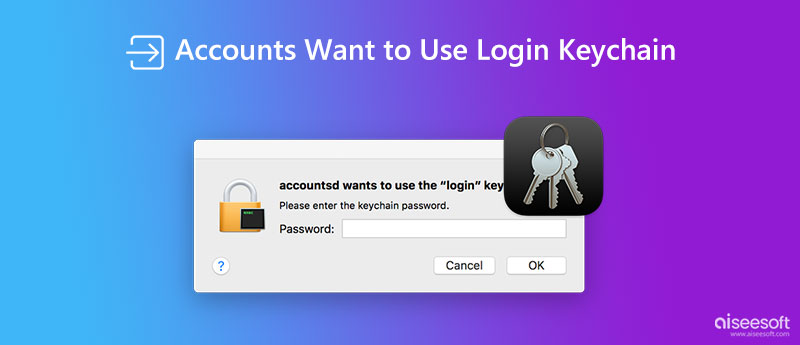
When the first time you enter accounts and passwords into the keychain, it will save those data. And the next time when you input the account, the keychain will automatically enter your password.
As we all know, if you log into the same Apple ID on your Mac and iOS device, the keychain will sync all accounts and password data. But if your keychain on your Mac is out of sync or you did not update the new password, there will be a message saying that accounts want to use the login keychain.
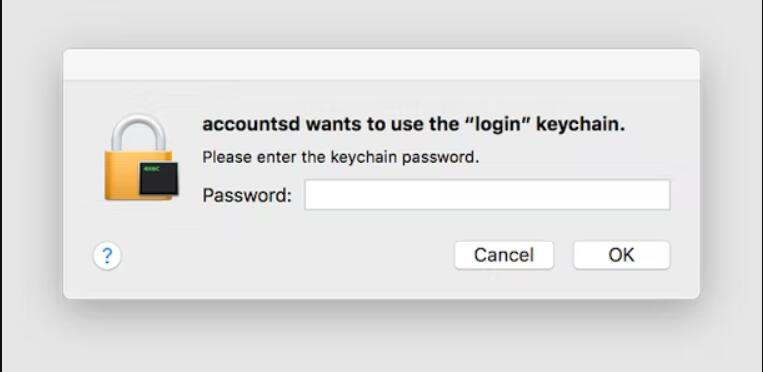
It is the easiest way to solve this problem. You can disable the keychain on your iCloud. And then, whether you update the password or not, you will not receive the message that accounts want to use the login keychain.
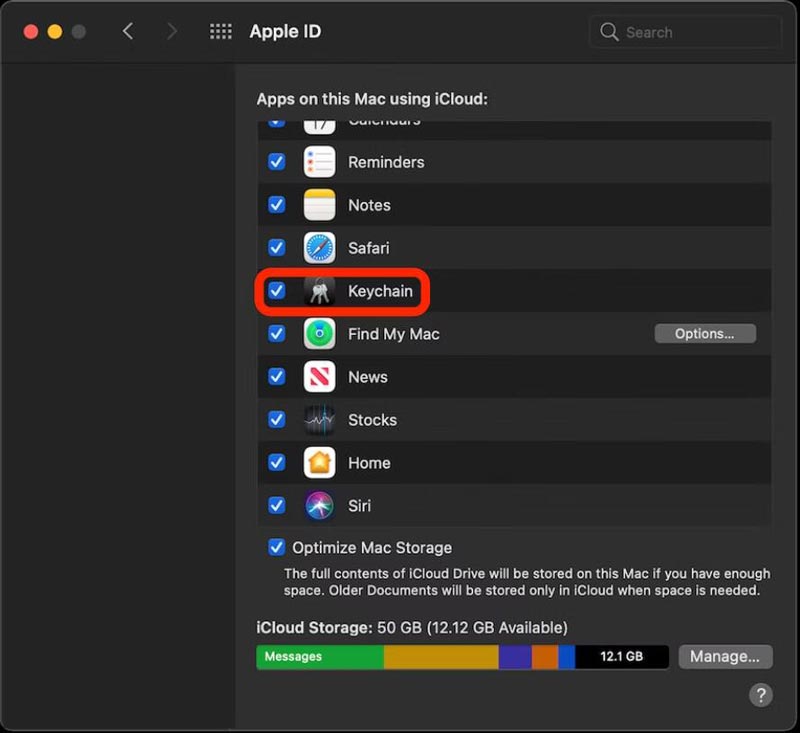
You can also reset the Keychain on your Mac. And you can use the keychain again without the window to say that accounts want to use the login keychain. When you open the keychain, click the Preferences button from the Keychain Access. And then click the Reset My Default Keychains button to reset the local keychain.
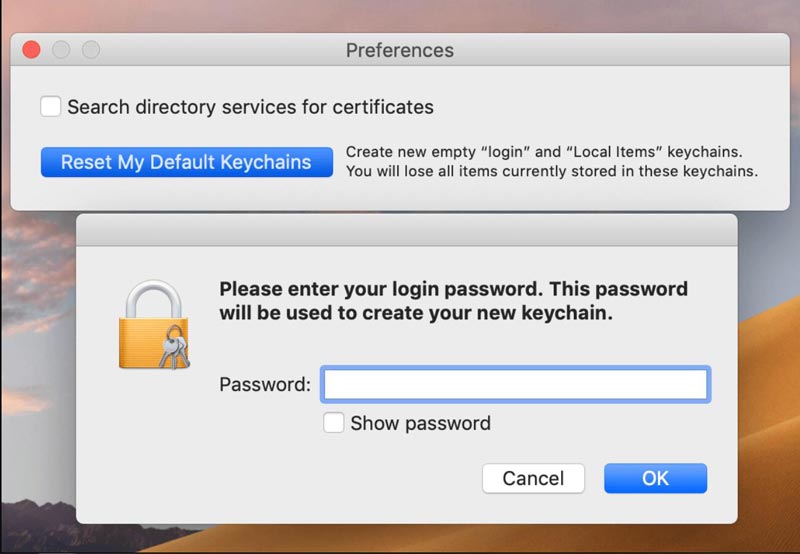
If you think it is trouble to update your keychain and do not want to sync it, you can create a new one on your Mac. It would be best if you went to Finder and opened the Go to folder, then input ~/Library/Keychains. Then you will create a new folder to save your passwords.
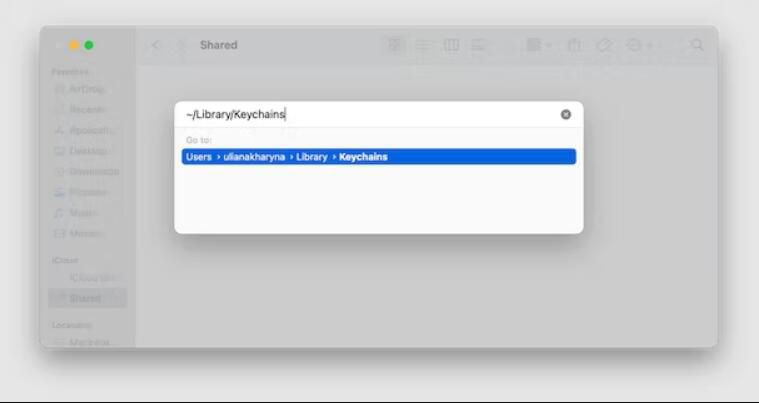
If you turn off the auto-lock, there also will be no message that accounts want to use login keychain. You can click the Login button on the right panel when you launch the keychain. And then, you can click the Change Settings for Keychain "login" button to turn off the auto-lock. In this way, you will no longer receive any messages like accounts or accountsd want to use login keychain from the keychain.
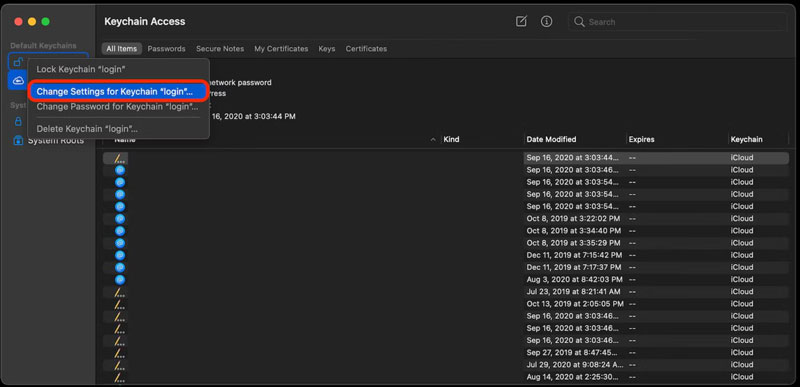
If you think receiving the message that accounts want to use login keychain is annoying, you can use a keychain alternative. Aiseesoft iPhone Password Manager is a good choice for you. This software could manage your passwords on your iOS device and Mac without popping up any annoying windows.
And you can export those passwords to CSV files from iOS to your Mac. So you can save and manage them safely. Also, each time you open this software, you must enter the passcode you set to see your password on this software.

Downloads
Aiseesoft iPhone Password Manager
100% Secure. No Ads.
100% Secure. No Ads.
How to recover keychain passwords?
You can restore your passwords to Safari from the Settings app if you have saved them. And Aiseesoft iPhone Password Manager has a coming soon feature to restore any password to your device.
Is there a virus for the keychain on my Mac?
No. But some malware or virus websites will try to access your keychain. So to protect your passwords, you should not enter passwords to harmful software and websites.
Will keychain classify my passwords?
No. The keychain can only classify data like passwords, notes, calendars, etc. If you want to classify your passwords with different tags, you can use Aiseesoft iPhone Password Manager.
Conclusion
Now you know why you receive the message that accounts want to use login keychain. And the five methods in this article must help prevent your Mac from sending this notification again. You can use the software Keychain First Aid to repair your keychain. If you are still annoyed by the keychain, you can manage your passwords with Aiseesoft iPhone Password Manager. Click the Download button to get this best password manager now!

iPhone Password Manager is a great tool to find all passwords and accounts saved on your iPhone. It also can export and back up your passwords.
100% Secure. No Ads.
100% Secure. No Ads.