Keychain Access is designed to store all types of Mac passwords. It can be a password manager to save almost all passwords for Mac-based applications. Are you facing a situation that, the Sharingd wants to use the login keychain message reappears on the screen even when you enter the correct password?
This post explains what Sharingd is, and tells two useful tips to get rid of the Sharingd wants to use the Login Items keychain.
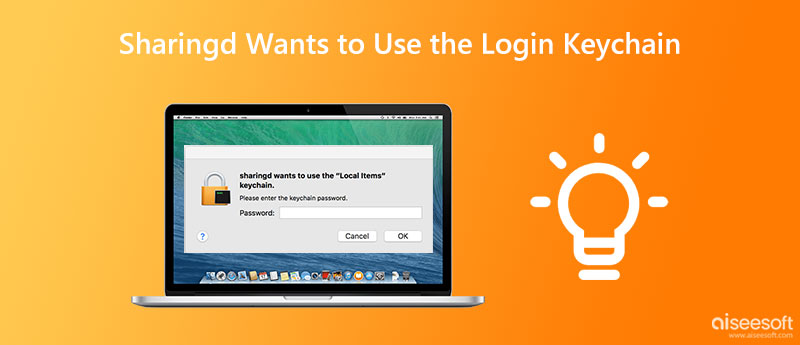
Sharingd is a sharing daemon used by Mac Finder to enable AirDrop, Handoff, Instant Hotspot, Shared Computers, and Remote Disc. It first appeared in Mac OS X 10.9 and started automatically every time the Mac boots up.
When you see the Sharingd wants to use the Login Items keychain message, you can click the Cancel button 3 times, or enter the keychain password to remove it. If the Sharingd wants to use the login keychain error message reappears on your Mac screen, you can use two solutions below to get rid of it.
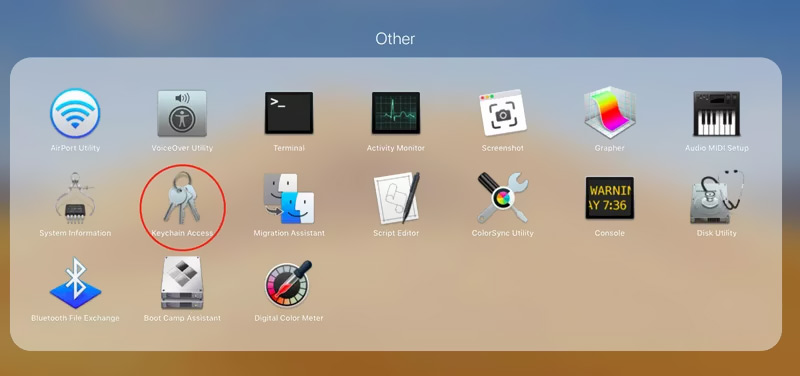
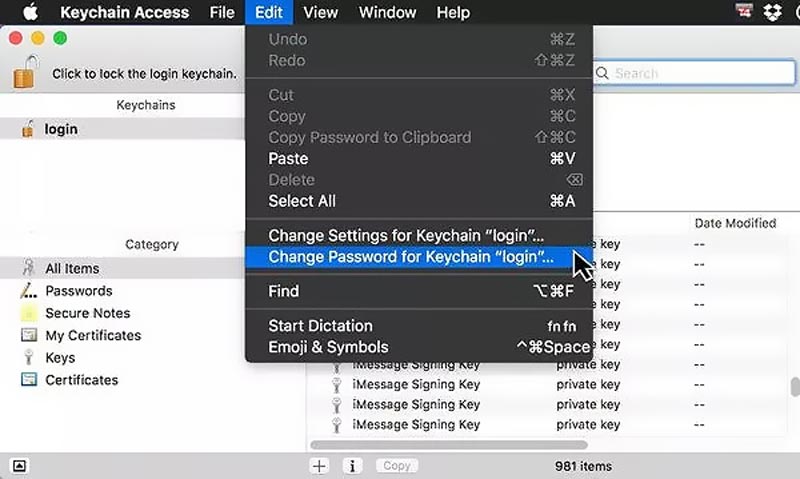
If the login keychain notification still pops up after you update password, you can choose to repair the corrupted keychain entries. You can follow the steps below to repair the keychain on your Mac.
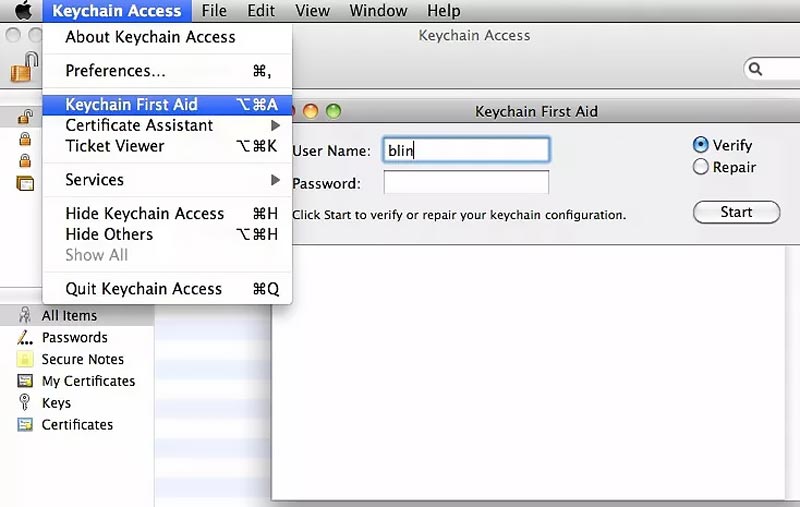
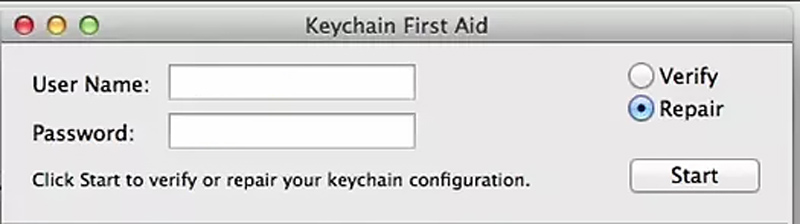
To better save your iPhone or Mac passwords, you can turn to the all-featured iPhone Password Manager. It can be a great Keychain alternative to manage various Apple passwords for Mac, iPhone, and iPad. Besides storing Apple accounts, logins on web browsers, and app passwords, it also enables you to check and manage your iCloud Keychain passwords.

Downloads
Aiseesoft iPhone Password Manager
100% Secure. No Ads.
100% Secure. No Ads.
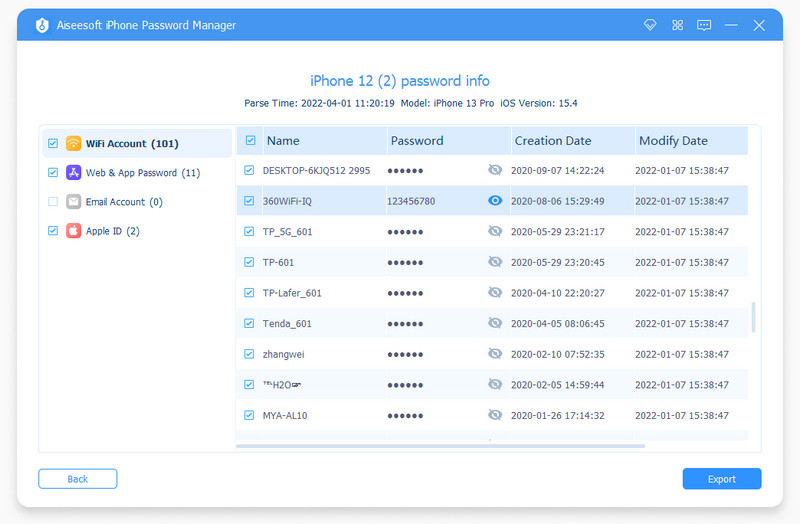
How do you reset the Default Keychain on a Mac?
Open Keychain Access on your Mac, click the top Keychain menu, and select the Preferences option. In the pop-up Preferences window, you can go to the General tab, and click the Reset My Default Keychain button. You are required to enter your account login password to proceed with the Keychain resetting.
Why does the Sharingd want to use the login keychain message?
macOS needs to access your login keychain if you want to create a new user account on a Mac. In that case, your account and password for the login keychain are in sync. If the login and keychain passwords are out of sync, macOS can't access your keychain properly, and will ask you for permission. It usually happens after you change your login password.
How do you enable Keychain on a Mac?
To turn on Keychain on your Mac, you can go to System Preferences from the Apple menu, choose your Apple ID, and select iCloud from the left panel. Now you can find the Keychain feature and enable it. Click here to learn how to disable Keychain on Mac.
Conclusion
Here in this article, we have explained what Sharingd is, and two effective methods to get rid of the Sharingd wants to use the login keychain error message. Sometimes, you can also restart your Mac or update your macOS to stop Sharingd login keychain from reappearing on your Mac screen quickly.

iPhone Password Manager is a great tool to find all passwords and accounts saved on your iPhone. It also can export and back up your passwords.
100% Secure. No Ads.
100% Secure. No Ads.