Initially released in Mac OS X Lion (macOS X 10.7) and iOS 7, AirDrop is a proprietary wireless ad hoc service integrated into Apple Inc.'s iOS, macOS, iPadOS, and visionOS operating systems. It facilitates close-range wireless file transfers between compatible Macintosh computers and iOS devices without the requirement of an internet connection.
However, AirDrop doesn’t run perfectly all the time, and it crashes sometimes. One of the most common issues is getting stuck in waiting. So why is AirDrop not working, and how to fix AirDrop stuck on waiting? This post has analysed the issue and offered a comprehensive range of solutions for you. Keep on reading and bring your AirDrop back into use.
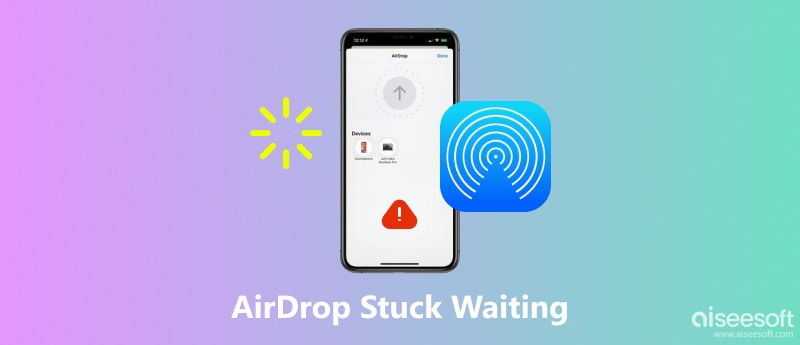
If AirDrop keeps saying waiting, it generally means that your device is having trouble connecting with the other one you're trying to share files with. Here are a few common reasons:
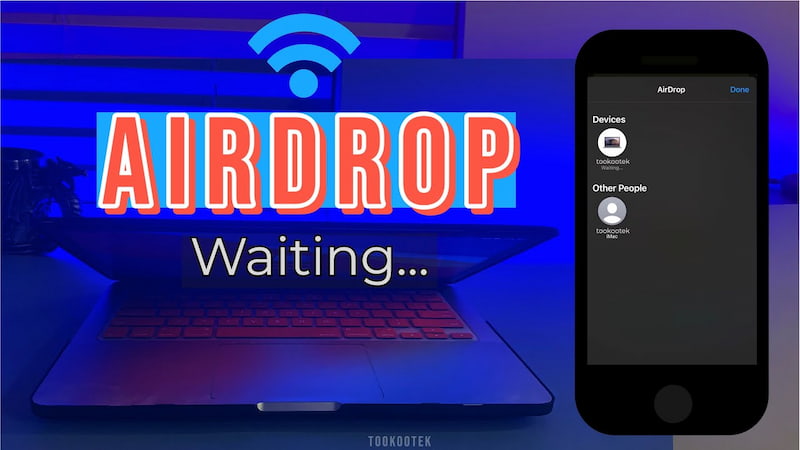
• Distance: The devices are not close enough for AirDrop to connect. AirDrop works best when the devices are within 30 feet (9 meters) of each other.
• Wireless networks: Wi-Fi or Bluetooth is turned off on either device. AirDrop relies on both technologies to work correctly.
• Personal hotspot: Either of the two devices has turned on the personal hotspot, which can interfere with AirDrop.
• Device version: The iOS version is too outdated to support AirDrop. Sometimes, updates can fix bugs related to AirDrop.
• Adjust device settings. Ensure that Bluetooth and Wi-Fi are turned on for both devices.
• Check network connection. Make sure that the device is connected to a reliable and stable wireless network. Transfers that fail or take a long time to complete may be the consequence of an unstable or sluggish network connection.
• Turn off specific modes. Airplane Mode, Focus Mode, and Personal Hotspot can disable AirDrop, so make sure that they are all turned off when you are having trouble with AirDrop stuck on waiting.
• Restart both Apple devices. Minor glitches that cause AirDrop to cease operating can often be fixed with a simple restart. If the AirDrop prompts fail, you can attempt restarting both devices.
• Update your software to the latest version. Update your software to the latest version.
When sharing files using AirDrop, you must follow many complex requirements and preparations. Additionally, AirDrop may not function as intended and sometimes gets stuck in waiting problems, which cannot fulfil your needs.
Here, we recommend Aiseesoft FoneTrans as the top pick for an AirDrop substitute.
Aiseesoft FoneTrans is a powerful data transfer tool with which you can transfer files between two iOS devices or between your computer and an iOS device. It can handle many different kinds of files, such as photos, music, videos, contacts, messages, etc. You can also use FoneTrans to restore or back up your contacts, convert your HEIC photos, and make your own ringtone.
Features:
• Transfer data between iOS devices and computers.
• Support all commonly used iOS file types like images, videos, contacts, etc.
• Offer Photo Organizer, Contact Assistant, Music Editor, and other valuable tools.
• Backup & restore contacts without loss.
• Make ringtones from your favourite music.
• Convert HEIC to JPG/PNG.
100% Secure. No Ads.
100% Secure. No Ads.
Simple steps:
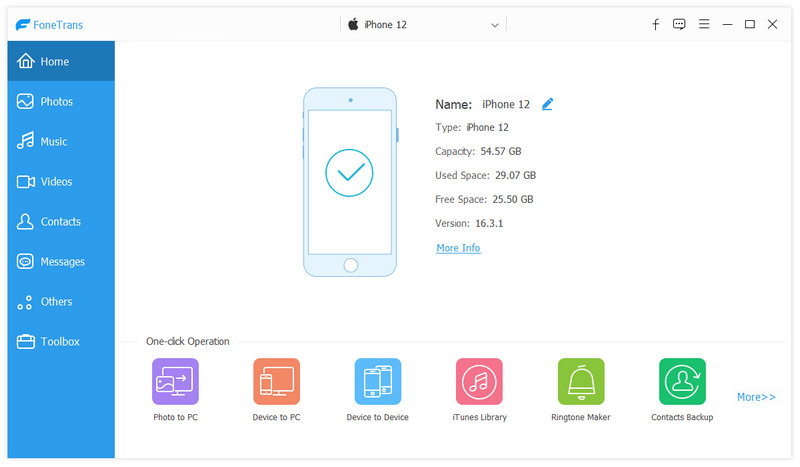
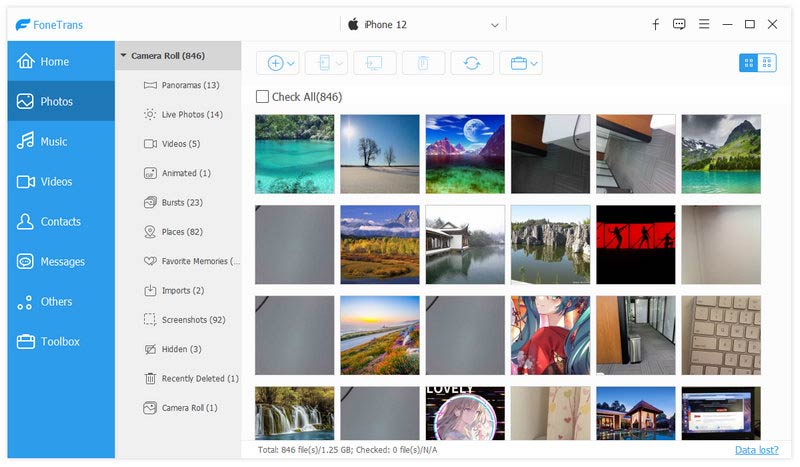
With these steps, you can transfer music, videos, images, and other multimedia files to your iPhone, iPad, or iPod quickly and effortlessly.
Why is AirDrop instantly declining?
AirDrop functions best when the devices are close together. Your AirDrop connection may fail if the two devices are too far apart, for instance, if there are physical barriers like walls or something else.
How long does AirDrop normally take?
Typically, AirDrop transfers fast and takes just a few seconds for small files. If the file is large, AirDrop may take longer than expected, which is always several minutes or longer.
Is there a limit on AirDrop?
There is no specific limit on the size of files that can be transferred using AirDrop, but some large files are difficult to transfer and may fail. Larger files will take longer to transfer. AirDrop works best when devices are within 30 feet of each other.
Conclusion
This post can help you solve the problem of AirDrop getting stuck in waiting while sharing files across several devices. If you still have other related issues, you can get assistance from Apple Support. Overall, you are advised to use Aiseesoft FonrTrans if your AirDrop takes too long to transfer or if you need to exchange big files. It’s worth a try, and you will have a nice day.
If you find the information here useful, thank you for sharing it with more people.

The best iOS Transfer software to manage and transfer iOS files from iPhone/iPad/iPod to your computer or reversely without running iTunes.
100% Secure. No Ads.
100% Secure. No Ads.