Apple TV is one of the most popular streaming devices today. It lets you watch your favorite shows and movies and even play games on your TV simultaneously. One of the most convenient features of Apple TV is AirPlay, which allows you to stream content from your iPhone, iPad, or Mac directly to your TV. But what if you don't have access to Wi-Fi? Can you still use AirPlay on Apple TV? It is a question that many people ask, and the answer might surprise you. In this article, we will take you on a fruitful, knowledgeable journey, whether or not you can AirPlay without Wi-Fi on Apple TV and what alternatives you have if you need an internet connection. Interesting right? So, keep on reading this!

When you are in a travel or isolated area, WiFi might be a problem of yours. Even though there is WiFi, AirPlay will not work correctly if it slows. Since you have encountered this problem, we are here to solve that problem by mentioning the top ways to use AirPlay without a WiFi connection.
With an Apple Lightning Digital AV Adapter, you can connect your iOS device to an Apple TV or any other TV without WiFi. Since this method is wired, you must put much effort into settings it up. Luckily, we found a quick way to Airplay to Apple TV without WiFi by following the steps indicated.

Can you use Airplay without WiFi? You might have heard the peer-to-peer Airplay that doesn't require both devices' WiFi. However, Apple developers don't want you to use this method regularly. Remember, you must open your WiFi on both devices but don't connect them to any network. If it automatically connects, it would be better if you forget the network on the device you want to use. After you have done that, proceed to the next step.
Aiseesoft Phone Mirror enables anyone to mirror their iOS screen into a PC without a problem, and you can do that even though there is no internet connection. Unlike the first way we mentioned here, the Lightning Digital AV Adapter will cost you $ 49.99. But if you use this app, you only need to have your charging cable and connect that to the USB port, and download the FoneLab Mirror as quickly as your mobile device will be screencast on PC.
Luckily, you can now download the application on your Windows and Mac for free, but if you want to use the full feature of this app, then you can purchase it for a low price. If you need a flexible way to mirror everything on your iOS to Windows/macOS, this app is the best choice! Follow the steps below on how to use it.
100% Secure. No Ads.
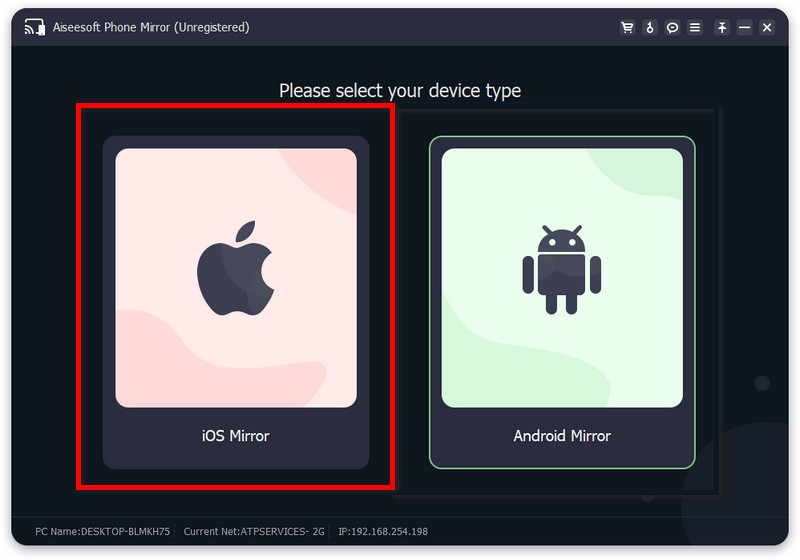
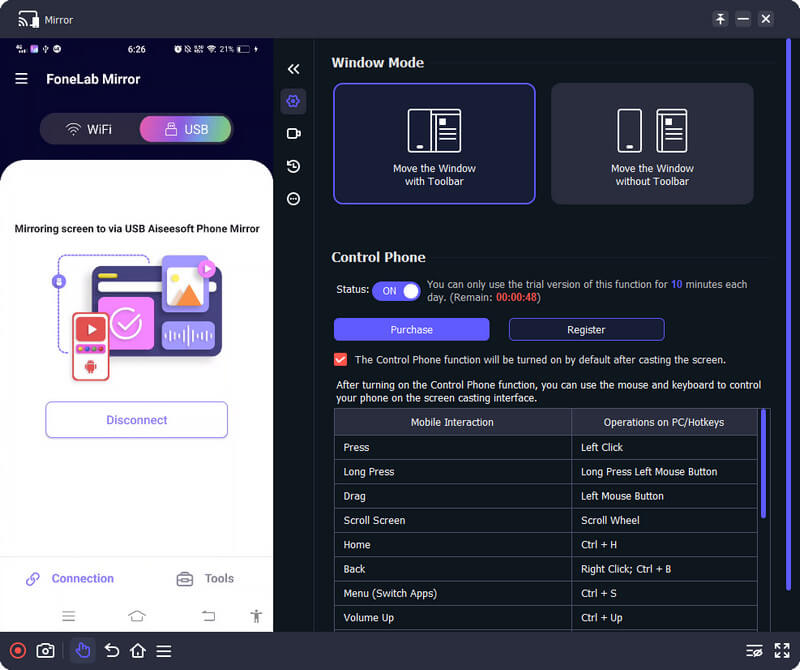
Do I need strong WiFi for AirPlay?
Absolutely! You'll need a strong internet connection while using the AirPlay because it uses bandwidth to connect both devices and perfectly project everything on iOS into a bigger or larger screen.
Why is AirPlay Icon not showing up?
In the latest iOS version, the AirPlay is not showing up because been changed to Screen Mirroring. If you are looking for AirPlay on iPhone and iPad, don't try to find the AirPlay icon anymore, mainly if you use the updated OS version.
Does AirPlay need WiFi?
Yes, it needs an internet connection mainly for video and audio streaming. AirPlaying became even more effective with WiFi connecting both devices to the same network.
Conclusion
How to use AirPlay without WiFi? You can purchase an Apple Lightning Digital AV Adapter in the store or use the peer-to-peer AirPlay because these are the only possible way to use the AirPlay without any internet connection. But if you like to mirror your iPhone or iPad screen to a PC, you must use the application we have added in part two. It is a dedicated application and is notable for being the best screencast application you can use.
If you have a question regarding this topic, you can leave a comment below, and we will review your queries and answer it immediately. Thank you for reading this article. We hope all the information about playing AirPlay without a WiFi query has been answered here.

Phone Mirror can help you cast your phone screen to your computer for a better view. You can also record your iPhone/Android screen or take snapshots as you like while mirroring.
100% Secure. No Ads.