AirPlay is the wireless media streaming technology developed by Apple. It allows users to send music, photos, videos, podcasts, and other multimedia contents between Apple devices. For instance, you can stream videos from MacBook to Apple TV via AirPlay.
Nevertheless, Apple restricts most of its best features to its own products, including AirPlay. That may make PC owners upset, and wondering whether they can use AirPlay on Windows.
The answer is a bit complicated depending on your conditions.
Fortunately, you can learn everything you need to know about how to use AirPlay for Windows in this post.

First of all, AirPlay offers two main features, streaming multimedia contents and mirroring one device's screen on another.
The good news is that you can use AirPlay on Windows for streaming.
What you need is downloading iTunes for Windows and an AirPlay compatible device.
It requires you to connect the two devices to the same Wi-Fi network and utilize iTunes to stream music on Windows to the recipient device, like wireless speaker; however, if you want to get more advanced AirPlay features, you will need extra software.

154,002 Downloads
100% Secure. No Ads.
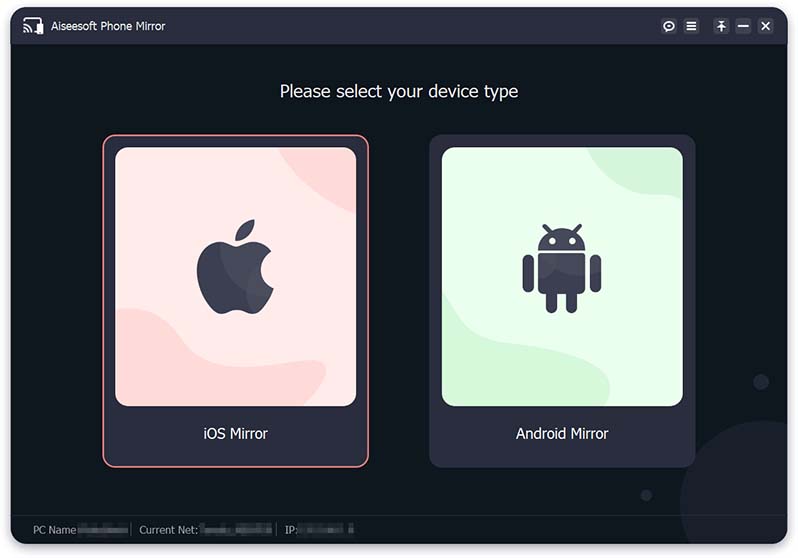
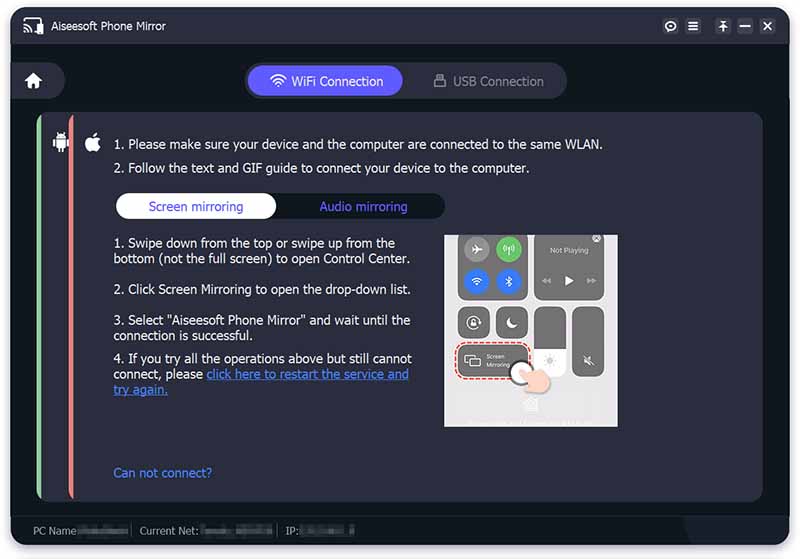
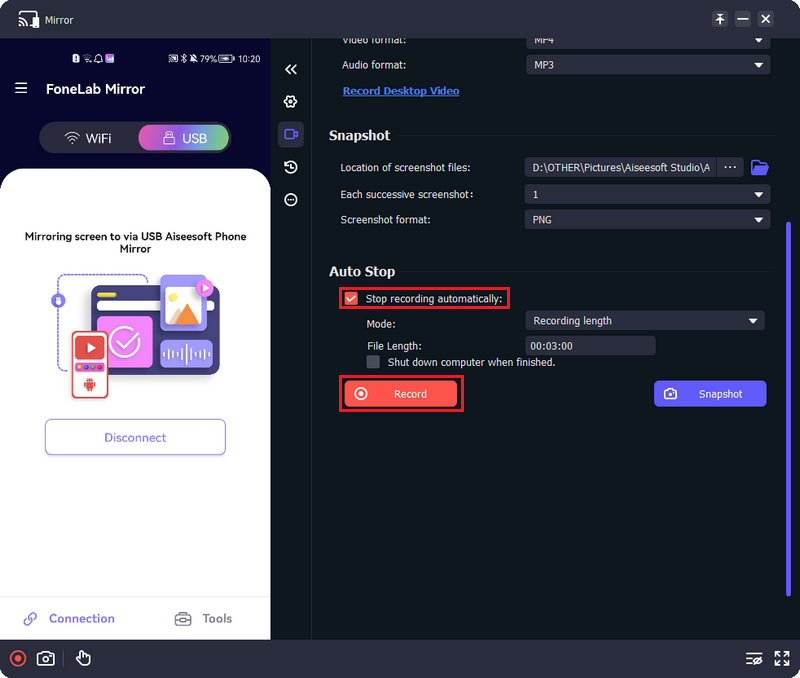
Note: If you are using an Android phone, you need to download FoneLab Mirror to connect your phone to the software.
Another important feature of AirPlay is to show entire screen of your iPhone, iPad or Mac on the Apple TV. To achieve the same thing on Windows, you can try the software below.
Aiseesoft Phone Mirror
To mirror your mobile device to PC, Aiseesoft Phone Mirror will be your handy mirroring application. With it, you can easily share your iPhone or Android screen with your computer. So, you can fully enjoy the videos on your iPhone's screen with a large a screen from your computer.
Key Feature
1.Mirror iPhone and Android on a computer with high resolution.
2.Make real-time recording during mirroring.
3.Suitable for different scenarios, like game live streaming, meeting, etc.
4.Available for both iOS and Android devices.
Pros
Cons
Apeaksoft iOS Screen Recorder
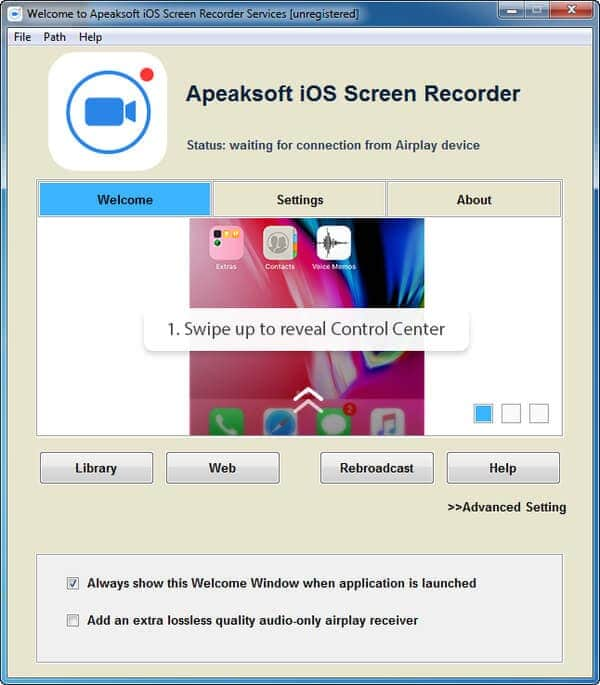
As an alternative solution of AirPlay on Windows, Apeaksoft iOS Screen Recorder (https://www.apeaksoft.com/ios-screen-recorder/) offers more benefits, like:
1. Mirror whatever on your iOS screen to your PC wirelessly.
2. Record the screen of iPhone, iPad or iPod on your computer simply.
3. Utilize hardware acceleration technology to minimize lag.
4. Use hotkeys to control the process.
5. Export HD videos in MP4 after recording.
6. Support all models of iPhone, iPad and iPod Touch.
Pros
Cons
AirServer
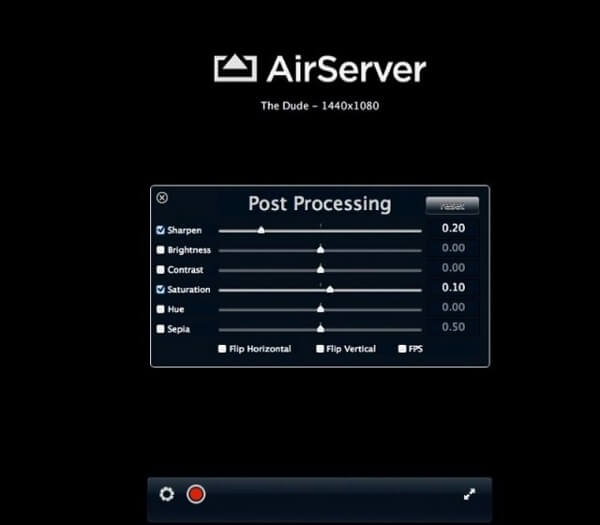
Principal features:
1. Turn your PC into a universal mirroring receiver.
2. Mirror to the same screen using AirPlay and Miracast at the same time.
3. Cast iPhone screen to your PC with no lag.
4. Offer the screen recording option when mirroring.
Pros
Cons
AirMyPC for Windows
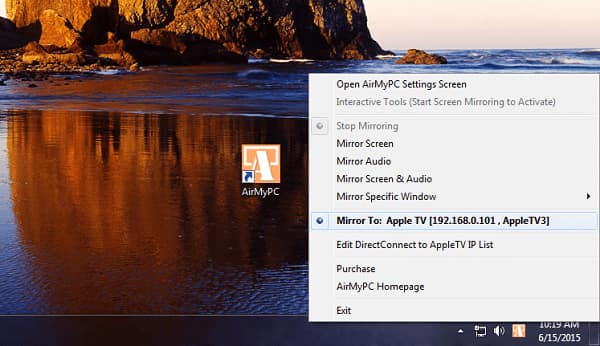
Principal features:
1. Mirror your PC screen to iOS devices, Apple TV or Chromecast.
2. Cast photos, videos and music from PC to another device wirelessly.
3. Send desktop screen and computer speakers separately or simultaneously.
4. AirPlay webcam and microphone to your TV.
Pros
Cons
X-Mirage for Windows
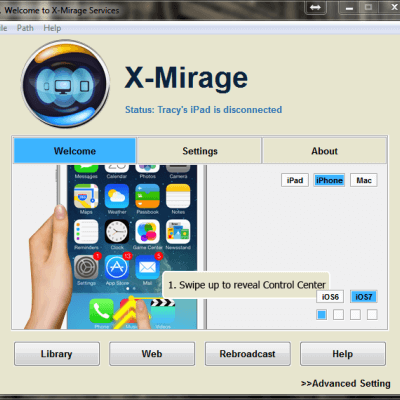
Main features:
1. Mirror iPhone, iPad and iPod screen to any PCs.
2. X-Mirage streams contents between iOS devices and Windows.
3. Record screen and audio from iOS on PCs.
4. Cast multiple iOS devices to your PC at the same time.
Pros
Cons
AirPlay has the capacity to stream contents besides music between devices. However, without third-party software, you cannot use this feature of AirPlay for Windows.
Squirrels AirParrot 2
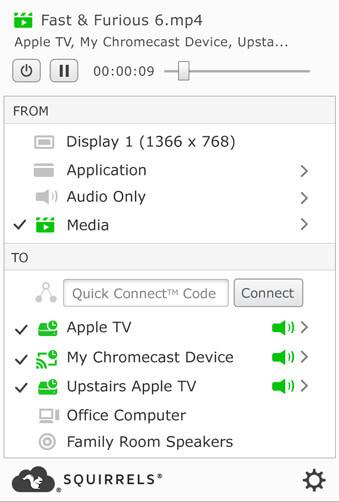
Key features:
1. Stream media contents in 5.1 surround sound without losing quality.
2. Support to send stuff to any AirPlay devices or Chromecast machines.
3. Work in the background, like stream video from PC to iPhone X while browsing the web.
4. Compatible with Windows Vista and later.
Pros
Cons
Tubecast
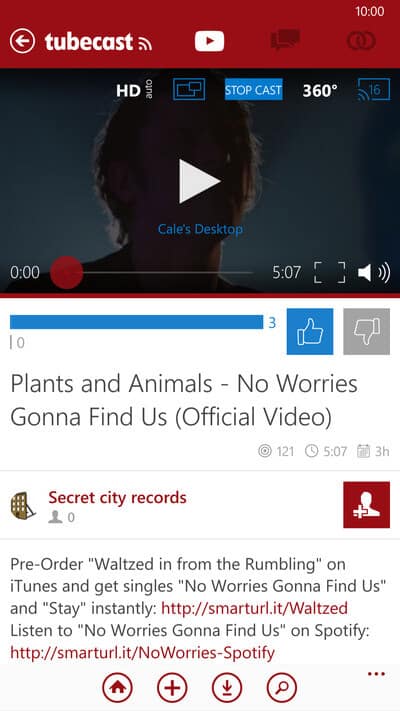
Main features:
1. Stream videos to smart TVs, Xbox, Apple TV, Chromecast devices, etc.
2. Compatible with Windows 8.1 or above.
3. Offer a mobile app for Windows Mobile, like Windows Phone 8/8.1/10.
Pros
Cons
Airfoil for Windows
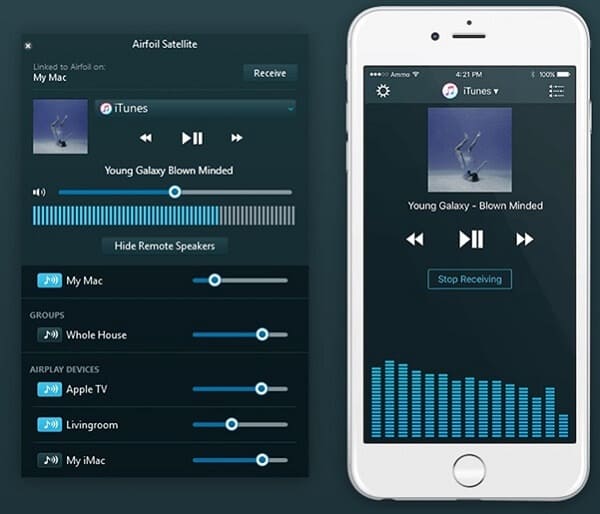
Basic features:
1. Output an app's audio from Windows to AirPlay destination and more.
2. Support more than one recipient device at the same time.
3. Co-work with iOS devices, Windows 10 and Airfoil Speaker on Android.
4. Stream your voice from microphone to receiving devices.
Pros
Cons
TuneBlade
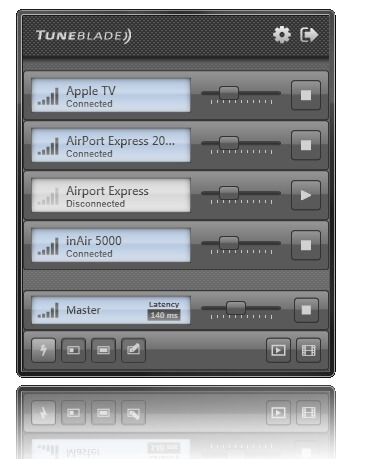
Attractive features:
1. Stream music from PC to an AirPlay-enabled device.
2. Divert the audio output of your PC to one or more devices simultaneously.
3. Offer a free and a pro version.
4. Work with VLC Media Player and pipe audio to an external speaker.
Pros
Cons
1. Can I use AirPlay on Windows 10?
Yes, you can. Airplay is the Apple's technology for streaming media wirelessly. It can mirror your iOS device screen and iTunes to Apple TV under the same Wi-Fi network. For using AirPlay on Windows 10 computer, you just need to install iTunes on Windows 10 and get a AirPlay compatible device.
2. How to fix AirPlay icon missing in iTunes on Windows?
The problem that AirPlay icon missing in iTunes on Windows may be caused by the Internet issue. You should open Control Panel on Windows computer, choose Network and Internet, then select the View network status tasks under Network and Sharing Center section. Choose the active network and click Properties button at the left-bottom corner. Make sure Internet PROTOCOL VERSION 6(TCP/IPv6) unchecked, and then click OK. After that, just restart iTunes and use the Home Sharing feature again to enable AirPlay to work on Windows computer.
3. Is AirParrot free?
No. AirParrot is not free. You can download it for a 7-day free trial. After that, you should pay $14.99 to purchase and activate it.
Conclusion
As mentioned previously, extra software is required whether you want to stream videos between PC and Apple devices or mirror iPhone screen to Windows. Based on your post above, you might grasp at least 8 methods to achieve the task. Firstly, if you just want to stream music from your PC to AirPlay-enabled devices, iTunes is a good option.
For more advanced features, you can read our reviews and discover your favorite tool. All reviews are based on our lab testing and users' reports.

Phone Mirror can help you cast your phone screen to your computer for a better view. You can also record your iPhone/Android screen or take snapshots as you like while mirroring.
100% Secure. No Ads.