Despite our remarkable technological advancements in recent years, eliminating black screen video issues remains challenging. These problems, though common, can still occur intermittently. Even with manufacturers' efforts to enhance software stability and hardware reliability, various factors such as software glitches, hardware failures, or compatibility issues can contribute to the persistence of black screen occurrences. It is essential to acknowledge that, despite technological strides, troubleshooting steps may still be necessary to resolve such issues when they arise. If you are unfamiliar with the technical term we mentioned, but your screen turns black occasionally, you must read the information in each part below.
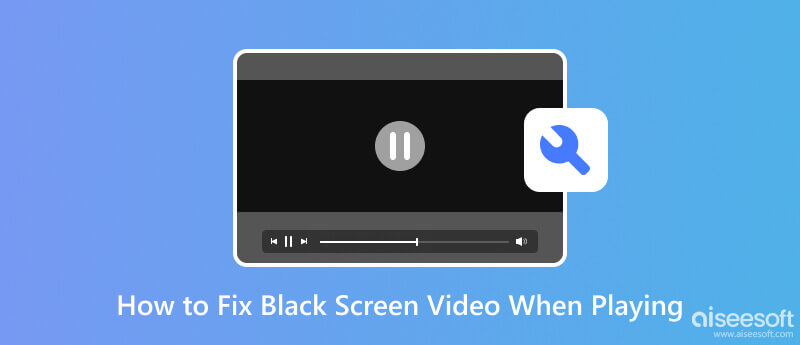
A video black screen often happens when the display, such as a television, computer, or phone, remains black while playing a video, but you can still hear the audio. It can occur for various reasons, including technical glitches, software issues, incompatible video formats, or problems with the device.
On the other hand, a computer's black screen is a different situation. When it happens, your computer screen display will appear black when booted. It means you are not able to do any action, and you are not able to see any images, icons, or anything inside that is on your computer. It can happen due to various factors, such as hardware problems, issues with the graphics card, faulty connections, software conflicts, or problems with the operating system.
Whatever case you are experiencing, troubleshooting steps are required
In both cases, troubleshooting steps are required to determine the specific cause and resolve the black screen issue. It often involves checking cables and connections, updating drivers and software, running diagnostics, or seeking professional assistance.
When encountering an issue like a video black screen caused by improper coding, lost frames, or corrupted data, one possible solution is to utilize a video repair tool like Aiseesoft Video Repair. This dedicated application addresses various video challenges, including black screens. Using the software, you can restore your video to its original quality promptly and easily.
100% Secure. No Ads.
100% Secure. No Ads.
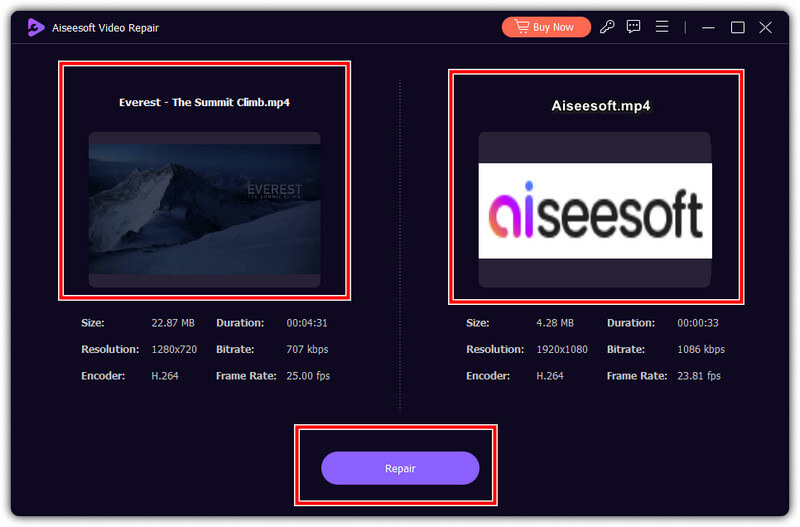
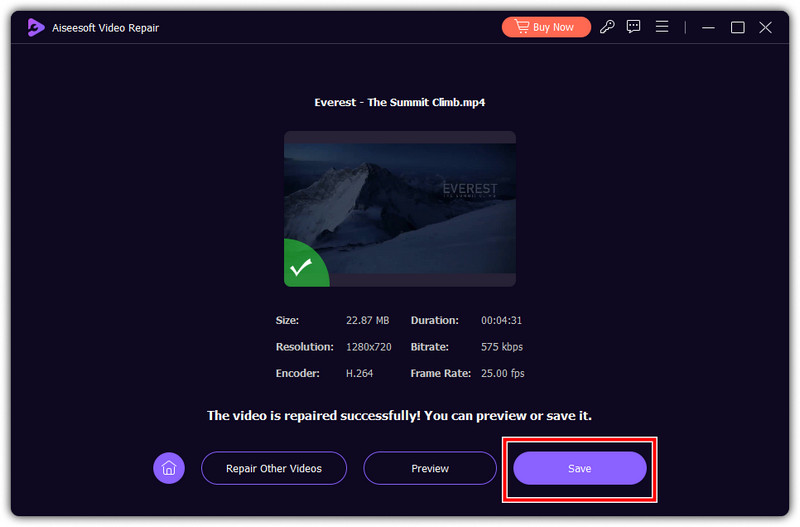
Are all videos black screen? Sometimes, a black screen issue on a computer can be caused by insufficient power reaching the screen. In such cases, you may notice that the screen receives some power, but it is not enough to display anything. To address this problem, try changing the power adapter to connect to the PC screen. By doing so, you can ensure that the screen receives an adequate power supply, potentially resolving the black screen problem.
Surely, display connectors like HDMI, VGA, DVI, and such are the main reasons PC can display what it processes on screen. Without it, you cannot know what is happening on your PC. There are some situations in which these cables can become faulty, which will lead to a black screen, and you can prevent that from happening by checking the cable. After you check it, you can repair it or purchase a newer cable to solve the problem.
You can access the Safe Mode and manage the display drivers. It is an essential diagnostic startup mode usually used to troubleshoot irregularities on your PC or screen, including a video's black screen. If you do not know how it works, follow the quick steps we included.
How do I fix a black screen when watching videos on my phone?
You can fix the broken video on your phone by downloading video repairing software, updating your device or the video player you use for playback, and having better internet when watching online. If your Samsung Galaxy S5 continuously has a black screen, you must fix it immediately before it becomes a huge problem.
Why does my iPhone screen keep going black while watching videos?
It may be due to phone performance or the internet connection. iPhone has one of the best phone performance, but sometimes it fails to play a video smoothly, especially when its iOS version is outdated. If you are streaming online, you better check your internet connection. But if you are experiencing an iPhone black screen, you will need other ways to solve it.
Why does my Chrome screen go black when I play a video?
Chrome can easily play videos available on the web, but if the video you are watching turns into a black screen, your internet is slow, the Chrome version is outdated, or your device can not process the video you are playing.
What should I do if the black screen remains the same?
If your device continuously turns into a black screen after fixing it, you must contact your manufacturer to ask them for assistance.
Can black screen video happen on Mac?
There are some instances that black screen video happens on Mac, especially when playing a super high-resolution video that can not be processed by the version you have. So, if you want to experience it, you will need to purchase the latest version of it.
Conclusion
Black screen video is a huge problem, but you can fix it quickly with the tutorial added here. All the steps included here are proven, which means you can follow them easily, and the faulty black screen video will be fixed immediately.

Repair your broken or corruped video files in seconds with the best quality.
100% Secure. No Ads.
100% Secure. No Ads.