Apple provides iMovie as the default video editor. It helps to edit real-time captured clips and enhance them with built-in features. This is a great advantage for users as they do not need to purchase a high-end app to achieve a well-put video. The only question you might have is,” How to convert iMovie to MP4?” or “Is it possible to convert video within the software?” In this case, this post will answer your question and give the best solution.
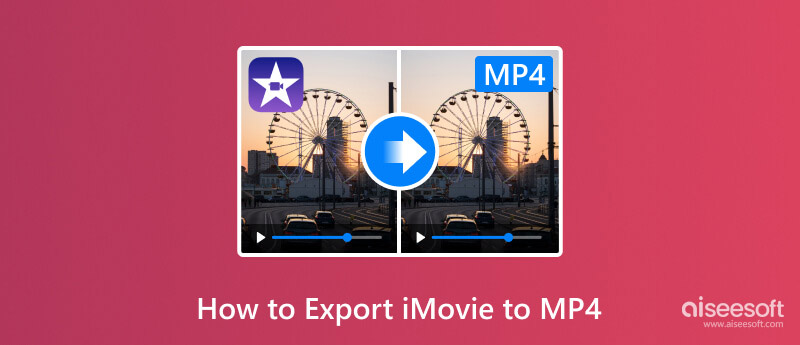
Some users thought that Apple devices only supported Apple formats. However, it is proven that iMovie can save created clips in any file format, which can be:
Video formats:
Audio formats:
Still-image formats:
But keep in mind that not all formats are supported by Apple, especially when importing them to Mac. You might encounter errors when trying to open an MP4 to iMovie because of unsupported codecs.
Since exporting iMovie productions to MP4 is possible, it is time to learn how to do so. This part will show how to export iMovie videos on Mac and iPhone with various techniques.
Exporting videos on iMovie is tricky, especially since there is no direct way to choose the MP4 container. But the steps below will guide you to the right selection of format. Before following the steps here, you might want to update iMovie to the latest to make sure every button you see matches.
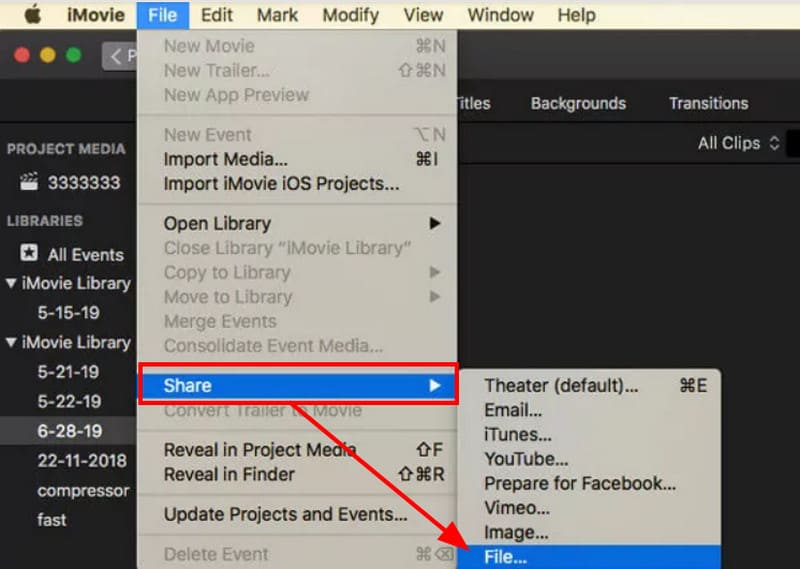
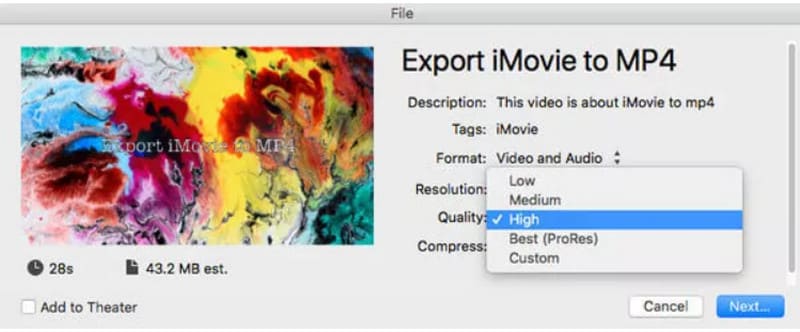
iMovie is also available on iOS, and fortunately, you can also convert iMovie to MP4 within the app. See the full demonstration below:
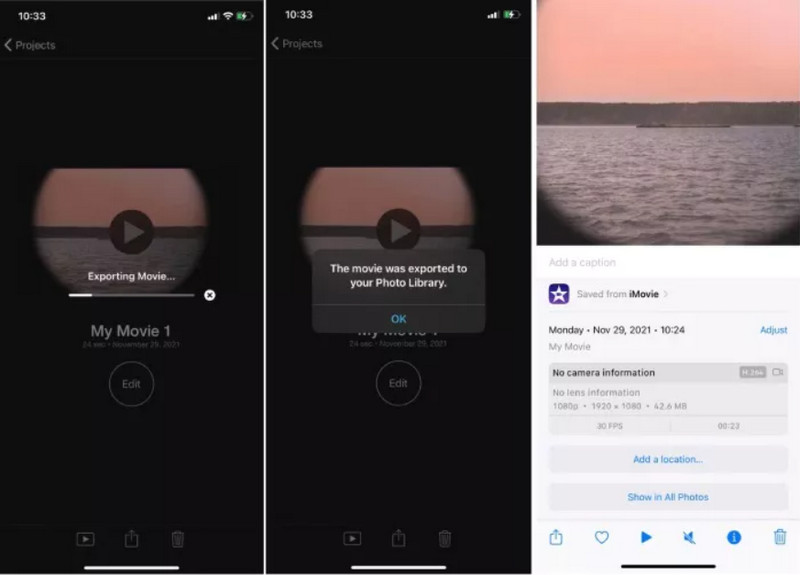
And because iMovie or Mac can only support certain codecs for MP4, you would want to edit it based on what you need. For that, Aiseesoft Video Converter Ultimate is the recommended tool to export iMovie to MP4, WMV, AVI, etc. It is a lightweight app that consists of multiple tools for conversion, enhancement, and other purposes. The latest AI technology processes any video type with advanced settings. Users can change the Custom Profile with the output format, codec, frame rate, quality, resolution, and more. Furthermore, conversion is made easier with Aiseesoft’s intuitive interface. Try the best video converter on Windows and Mac.

114,384 Downloads
100% Secure. No Ads.
100% Secure. No Ads.
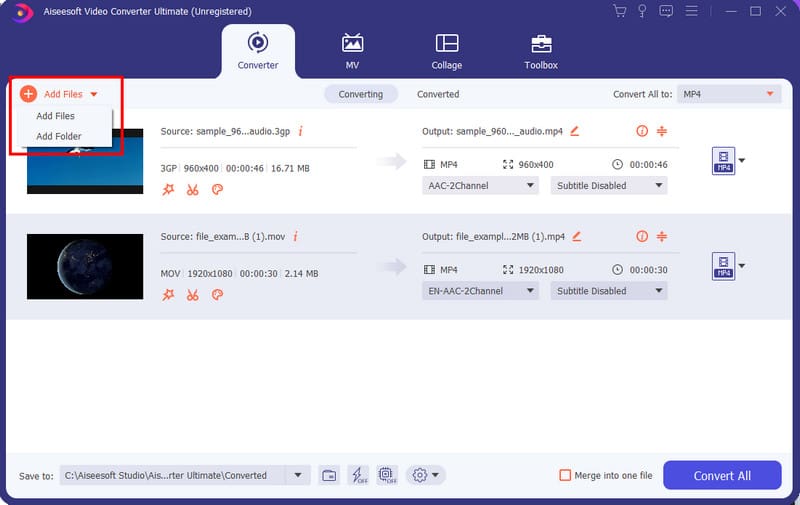
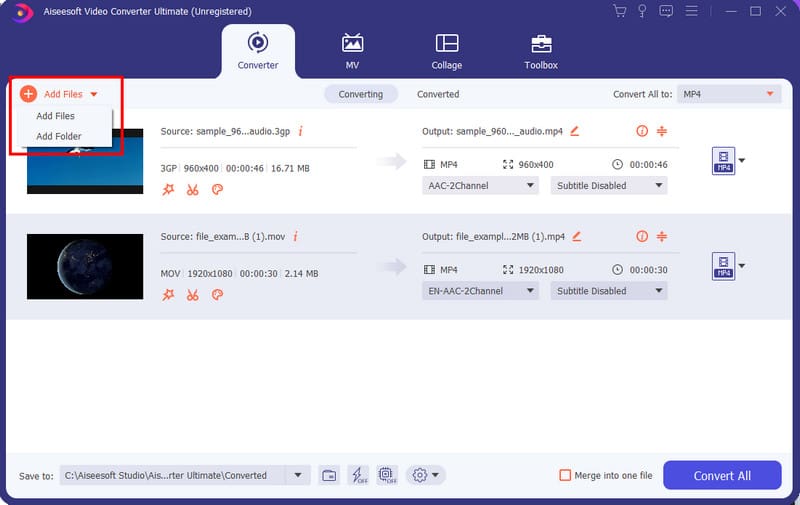
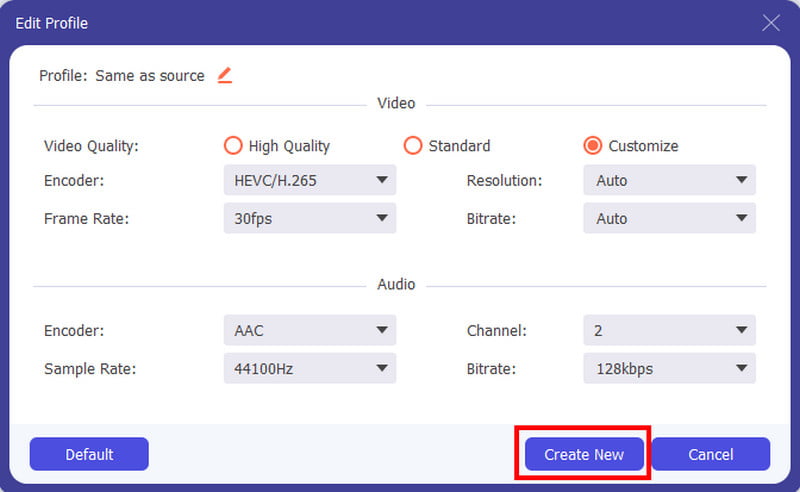
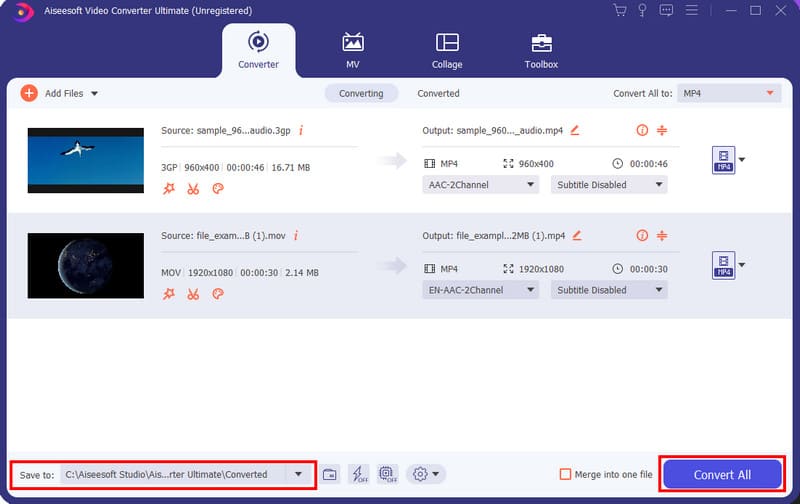
Why won't my iMovie export to MP4?
If the video did not export as an MP4 file, then you must not have set the video quality to the recommended setting. You must choose Low, Medium, or High to get the desired file extension. Do not apply Best (Res), as it will export the video as MOV.
How do I convert MOV to MP4 in iMovie iPad?
It is the same process as the iPhone. All you have to do is to open the iMovie app and import a video. Tap the Export button and press Share. You can choose any of the available settings except Best Quality (pro res), as it will turn the video into a MOV file.
Is iMovie the same as MP4?
No. The file format of iMovie is MOV by default. MP4 is one of the supported formats, but it might have a different codec than MP4 files processed by other tools. You can check the information or convert it with Aiseesoft Video Converter Ultimate.
Can I export iMovie to MP4 using QuickTime?
Yes. The process is only available if you have the older version of iMovie. To start, upload a video to iMovie. From the Share menu, choose Export Using QuickTime, and then it will open a new dialog box, which you will have to fill in with the necessary details. Click the Export button and choose MP4 for the output format.
Is it possible to convert iMovie to MP4 online?
Absolutely, yes. You can try free online tools like Zamzar, Convertio, ConvertFiles, and CloudConvert. You can also try non-watermark Aissesoft Free Video Converter Online for a fast-speed process and high-quality videos.
Conclusion
How to save iMovie to MP4 with the default Apple app? You found out that iMovie is capable of converting edited videos as MP4, M4A, and other supported formats, but they can differ in terms of codec or encoder. With that said, you can anticipate feasible conversion with Aiseesoft Video Converter Ultimate, as it can quickly and easily change the file extension with assured quality. Try for free by clicking the Download button.

Video Converter Ultimate is excellent video converter, editor and enhancer to convert, enhance and edit videos and music in 1000 formats and more.
100% Secure. No Ads.
100% Secure. No Ads.