iCloud Photo Sharing provides a simple way to share photos and videos with family and friends. This amazing feature is designed on any of your iOS devices running iOS 8 and higher. Considering that it's encrypted and your images can only be shared with people you've invited, instead of the public, so iCloud Photo Sharing is a safer way to upload pictures to Instagram, Facebook and more.
However, sometimes you may face the iCloud Photo Sharing not working situation. In that case, you are not allowed to upload photos to the shared album or check the shared photo albums. What should you do?

iCloud Photo Sharing is designed on your iOS devices by default. If the iCloud Photo Sharing is not working, you should first make sure this feature is enabled. You should know that, to share your photos with others, you need to enable iCloud Photo Sharing feature on both their and your iOS devices.

For different reasons, you may face the iCloud Photo Sharing not working issue. While in most cases, it is caused by a bad network connection. So first, you should ensure that you have a stable Wi-Fi or cellular network available.
iCloud Photo Sharing will not work if there is no Wi-Fi or cellular data. Here you can re-connect the Wi-Fi/cellular network or turn on and then turn off the Airplane mode to make sure you get a stable network connection.

Network error, slow internet connection or Low Power Mode may also lead to this iCloud Photo Sharing not working problem. There is a 20% Battery Rule that you need to more than 20% battery for Photo Stream to work.
If you get the "Waiting for photos" message when trying to load photos, you need to make sure your iOS device have enough battery.
Restarting is the simplest method to fix various system issues including the iCloud Photo Sharing not working. You can turn off your iOS device like iPhone, iPad or iPod by pressing the "Power" button. When the shut down slider appears on screen, drag it to the right to turn off your device. Then you can press the "Power" button to turn on it and check if the problem is solved.
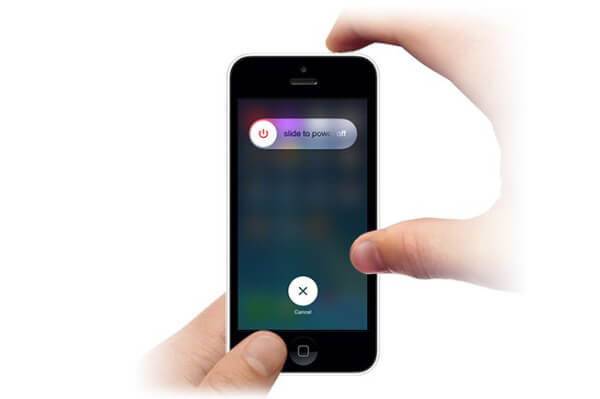
Resetting network settings is another way to quickly re-gain a good network connection. If the iCloud Photo Sharing is not working on your iPhone, you can try this method.
Step 1. Unlock the screen and go to "Settings" app.
Step 2. Tap "General" > "Reset" > "Reset Network Settings" to reset all the network settings on your iPhone.

Updating iOS is a simple way to quickly fix many issues on iOS device. Because the new iOS will always fix lots of bugs in the last version. You can check if there is an available iOS update here.
Open "Settings" app and then tap "General" > "Software Update" to see if there is a new iOS version available. Tap "Update" to upgrade iOS to the latest version. Check iOS update problems here.
Actually, you can change the photos transferring way to fix the iCloud Photo Sharing not working. Here you sincerely recommend an all-featured iOS data transfer, FoneTrans to help you easily transfer all frequently-used data including pictures, videos, songs, contacts, messages, and more.

Downloads
FoneTrans - Best iOS Data Transfer/Manager
100% Secure. No Ads.
100% Secure. No Ads.
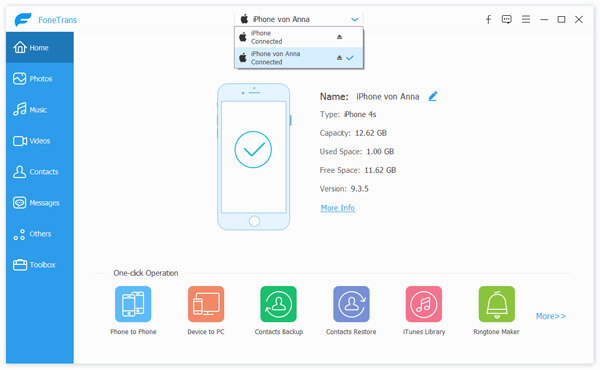
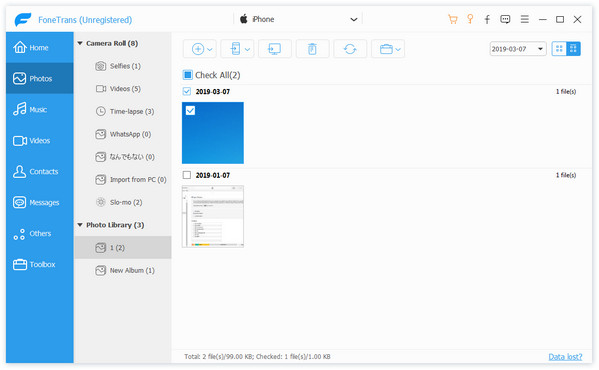
iCloud Photo sharing is not working on iPhone, iPad or iPod touch? Here in this post, you can get 7 effective solutions to fix the issue. When you can't see the shared albums or aren't able to upload photos to the shared album, just try the methods above to solve the problem. Contact us if you still have any questions.
iCloud Sharing
iCloud Photo Sharing Not Working iCloud Family Sharing Fix iPhone Unable to Share Photos iCloud Photo Sharing Share Calendars and Events on iPhone
The best iOS Transfer software to manage and transfer iOS files from iPhone/iPad/iPod to your computer or reversely without running iTunes.
100% Secure. No Ads.
100% Secure. No Ads.