iOS 17 is the latest version of Apple's mobile operating system, and it brought many new functions and improvements. However, one of the reported bugs in iOS 17 is the signal bar disappearing from the status bar. Are you facing the same iOS 17 signal bar not showing issue?
The iOS 17 signal bar disappearing can be a frustrating issue, as it can make it difficult to check your signal strength and see if you have good reception. This post will discuss the main causes of the signal bar disappearing problem and provide some possible solutions.

The iOS 17 signal bar disappearing issue can manifest in a number of ways. The most common symptom is the WIFI and Cellular bars disappearing from the status bar at the top of the screen. They keep disappearing on the home screen. But when switching to another screen or entering an app, the disappearing carrier signal will show up again. This part will talk about possible causes for the iOS 17 signal bar disappearing issue.
It is possible that a software bug in the new system causes the iOS 17 signal bar not to show. If your carrier settings are outdated or corrupted, it can also lead to signal problems. Carrier settings are files that your iPhone or iPad uses to connect to your cellular network. In rare cases, the iOS 17 signal bar keeps disappearing due to a hardware problem with your iPhone or iPad.
The disappearing signal bar issue can make it difficult to assess the current signal strength. It may affect the common functions to make or receive calls, send messages, or access cellular data reliably. If you are experiencing the iOS 17 signal bar disappearing issue, there are some helpful solutions you can try to fix.
When your iPhone Wi-Fi and cellular icons or indicators are missing after the iOS 17 update, you can try moving to a different place and check if that helps to improve your signal strength and make the signal bar reappear.
If Airplane Mode is enabled, you should turn it off. Under the Airplane Mode, all cellular and Wi-Fi connections will be disabled. If you are connected to a Wi-Fi network, try disabling Wi-Fi to see if the signal bar reappears. Because sometimes Wi-Fi can interfere with cellular signal strength.
Restarting can easily fix minor software glitches and restore the visibility of the signal bars. When the signal bars are disappearing on iOS 17, you can power off your device, wait for a few minutes, and then turn it back on.
As mentioned above, outdated or corrupted carrier settings can cause the iOS 17 signal not showing problem. To check for and install carrier settings updates, go to General in the Settings app, choose the About option, and tap Carrier. Also, it is important to keep your iPhone or iPad updated to the latest iOS version and reduce the risk of experiencing bugs.
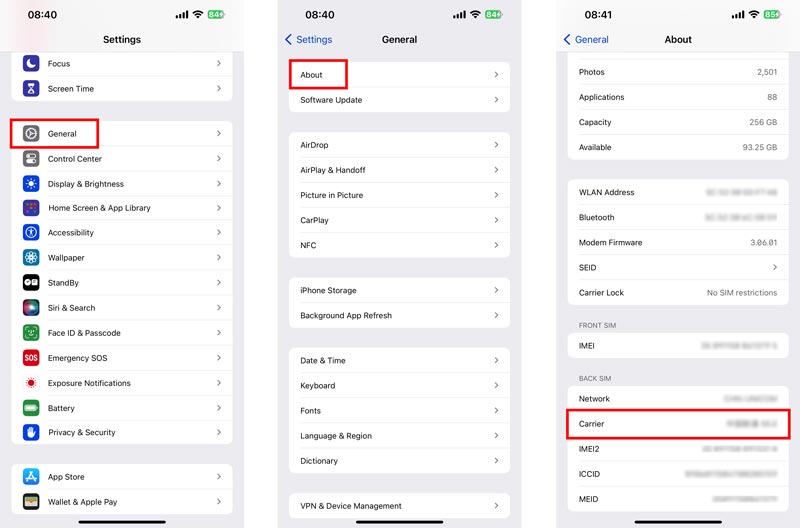
Resetting your network settings can clear any temporary glitches that may be causing the signal bar issue. Go to Settings, tap General, and then choose Reset to reset your network settings.
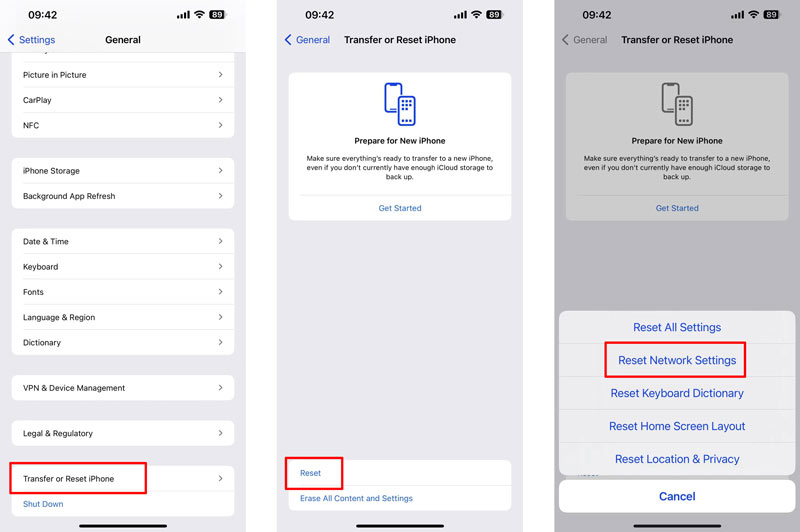
If you have tried all of the above troubleshooting steps and the issue persists, you may need to use the professional tool, Aiseesoft iOS System Recovery, to solve the signal bars disappearing problem. It can fix various iOS system problems, including the signal bar disappearing issue on iOS 17. The program works by scanning your iPhone for iOS system errors and then repairing them. It also has a function that allows you to restore your iPhone to a previous backup.

Downloads
iOS System Recovery - Fix iOS 17 Signal Bar Not Showing
100% Secure. No Ads.
100% Secure. No Ads.
Download iOS System Recovery, launch it, and connect your iOS device. Click Start and select the Standard Mode or Advanced Mode repair option.
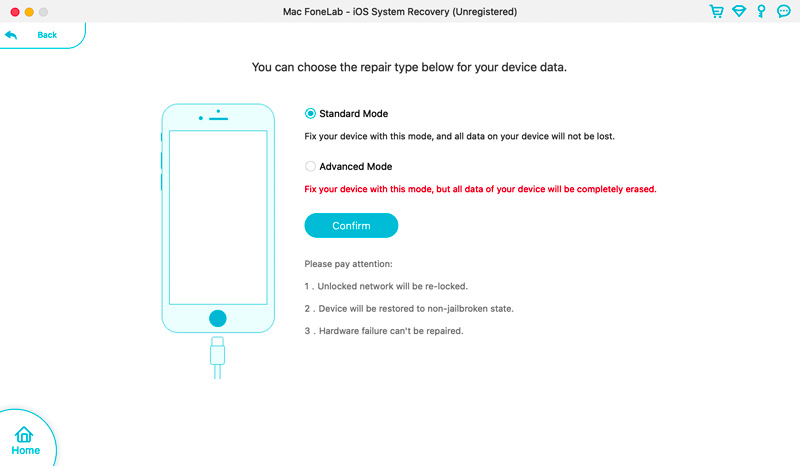
Check your device’s information and click the Confirm button to move on. Select your preferred iOS version and download the firmware package to fix the iOS 17 signal bars not showing issue.
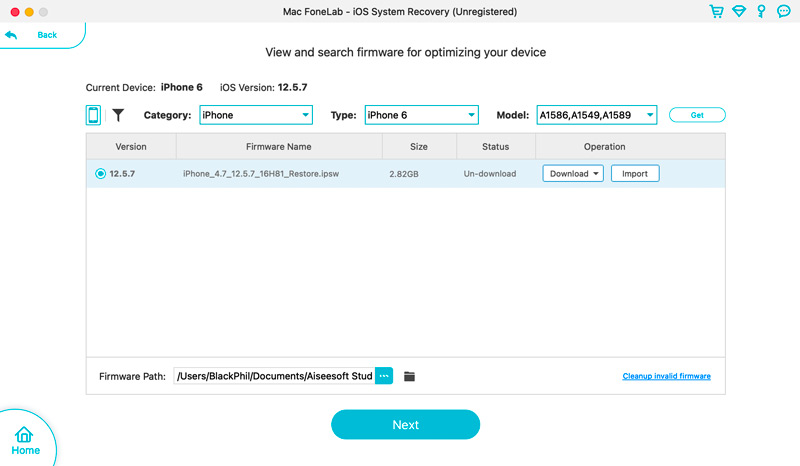
Even though Aiseesoft iOS System Recovery is a paid program, it does offer a free trial that allows you to scan your iPhone/iPad for iOS system errors. If you find any errors, you can then purchase the full version of the program to repair them.
Can you customize the iPhone service bar?
There is no built-in way to customize the iPhone service bar. However, there are a few workarounds that you can use to achieve a similar effect. One way to customize the iPhone service bar is to use a focus mode. Focus modes allow you to hide or show specific apps, notifications, and other elements of the user interface.
Can you change the icon of the signal on your iPhone?
You cannot change the signal icon on your iPhone without jailbreaking it. If you are comfortable jailbreaking your iPhone, you can use some jailbreak tweaks to change the icon of the signal. They allow you to change the color, size, and position of the signal bar, as well as add custom icons.
Will the iPhone 15 signal improve?
Yes, the iPhone 15 signal is expected to improve over the iPhone 14. Because the iPhone 15 has a new 5G modem from Qualcomm, the Snapdragon X70. The X70 modem is said to offer a number of improvements over the X65 modem that is used in the iPhone 14.
Conclusion
The iOS 17 signal bar disappearing issue can be caused by a variety of factors. Luckily, there are a few things you can try to fix the issue. If you have tried all of the above solutions and the issue persists, it is possible that there is a hardware problem with your device, and you will need to contact Apple for further assistance.

Fix your iOS system to normal in various issues like being stuck in DFU mode, recovery mode, headphone mode, Apple logo, etc. to normal without any data loss.
100% Secure. No Ads.
100% Secure. No Ads.