OBS (Open Broadcaster Software) is a popular streaming program that mainly used for live broadcasting and recording. It can offer you high quality and real time video/audio capturing and mixing. However, many users get the OBS audio delay problem. Are you face the similar OBS audio out of sync situation?
OBS audio delay is one kind of common issue that randomly occurs. This post tells 3 effective solutions to get rid of the audio lag. When the audio and video not syncing up correctly on OBS, you can use them one by one until the problem is solved.
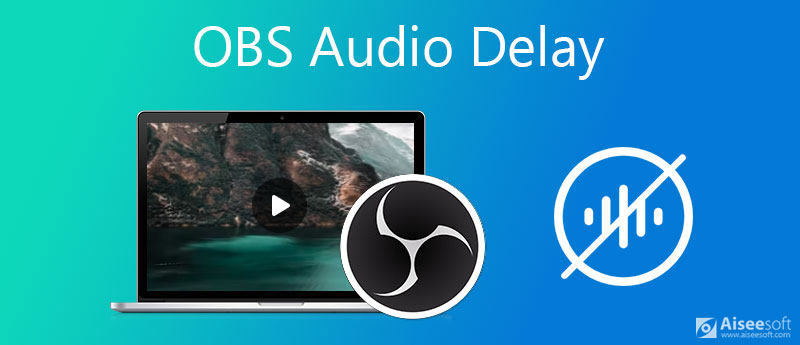
When you get an OBS file that the audio and video don't sync up properly, you can rely on the powerful Video Converter Ultimate to help you arrange and adjust the audio track. It has an Audio Sync tool to help you fix the OBS audio out of sync issue. It highly supports video and audio files in all frequently-used formats including MP4, MOV, AVI, FLV, AAC, M4A, MP3, FLAC, and more.

Downloads
Video Converter Ultimate - Audio Sync
100% Secure. No Ads.
100% Secure. No Ads.
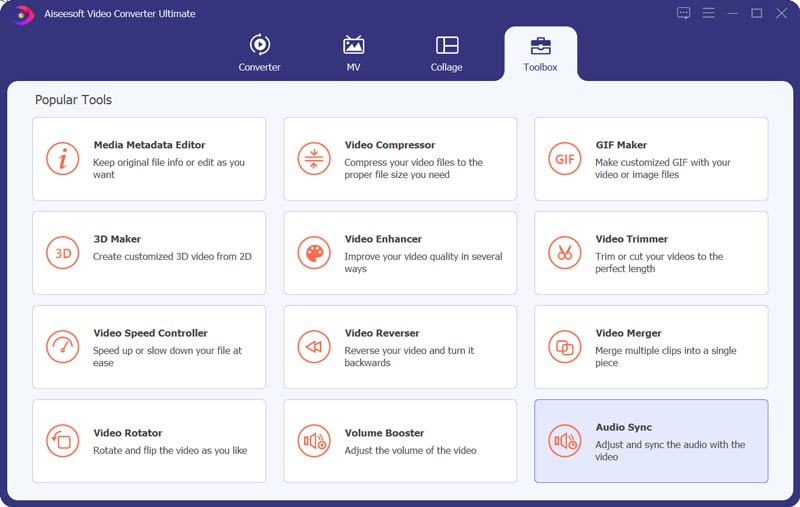
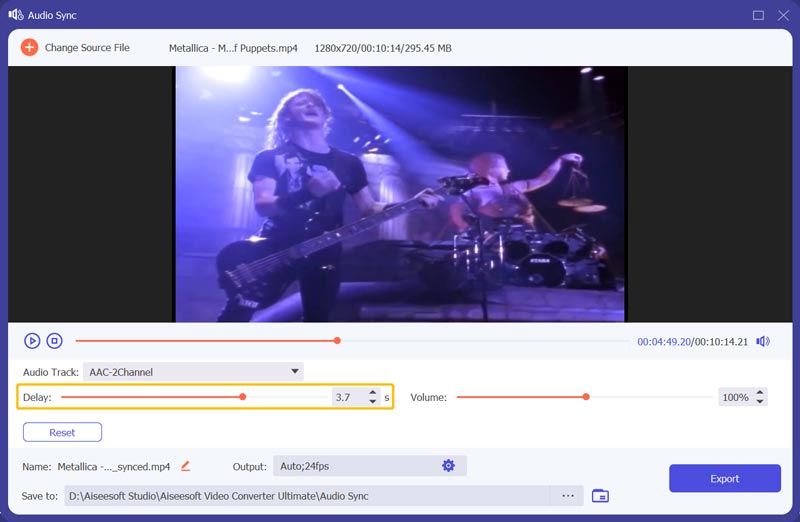
When you use an external Mic, you may face the OBS delay issue while watching some social channels. In that case, you can try adding delay at the encoding phase to solve the problem.
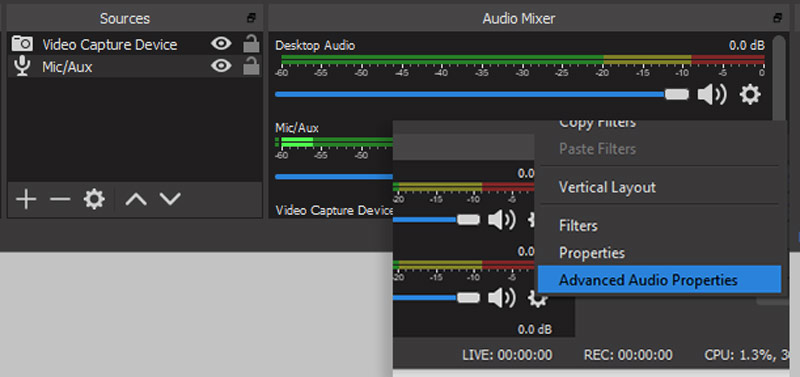

Besides, you can also use this software to merge audio files easily.
You should know that, OBS Studio only supports 48 kHz and 44.1 kHz. So when you try solving the OBS audio delay problem, you should make sure that every single sound device in your system is set to 48 kHz or 44.1 kHz.
Open OBS Studio, go to Settings under the Controls menu. Then choose the Audio option to bring up the Audio Settings window. Now you can adjust the Sample Rate value to 44.1 kHz or 48 kHz.
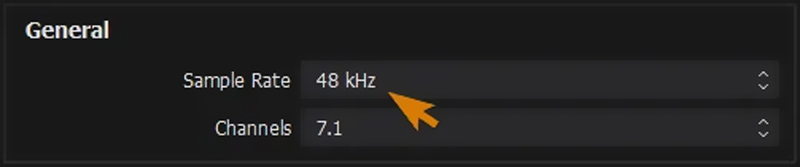
Also, you can directly go to the sound settings on your computer. Select Properties and then the Advanced option. After that, you can easily select the highest variant of Hz that matches your OBS sample rate setting.
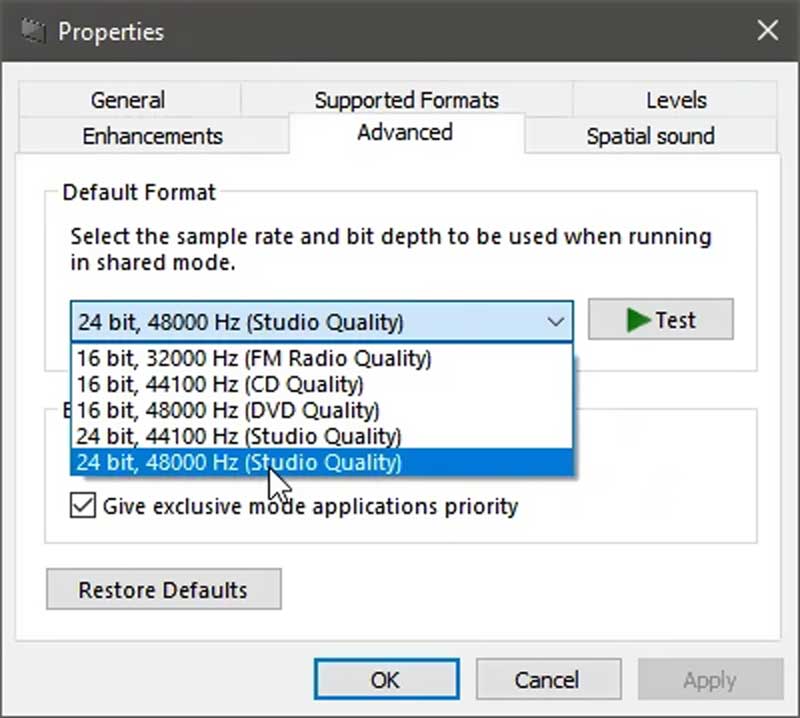
Why is the OBS audio delay and out of sync?
Relatively speaking, comparing with audio, video needs more time to process and encode in OBS. So in some certain cases, audio comes out ahead of or out of time with the video. That will cause the OBS audio delay.
Where to find my OBS recordings?
After recording within OBS, your recording file will generally store inside of the OBS installation folder by default. You can easily go to the place where OBS installed on your computer to find OBS recordings. Also, you can open OSB, click File on the top menu bar and then select the Show Recordings option from the drop-down list to quickly locate your recordings.
How do I fix HDMI audio delay?
When you get the HDMI audio delay, you can choose to change the HDMI device to PCM. Also, you can change the Sound mode of the TV from advanced setting like Dolby Audio to Standard.
Conclusion
OBS audio delay, or audio lag is a common issue while streaming or recording in OBS. You can learn 3 useful tips from this page to solve the OBS audio out of sync problem. After learning more knowledge from this article, you can pick the right way and give it a try.

Video Converter Ultimate is excellent video converter, editor and enhancer to convert, enhance and edit videos and music in 1000 formats and more.
100% Secure. No Ads.
100% Secure. No Ads.