Are you facing the applications on your PC not starting problem?
Windows displays an error message saying that The application has failed to start because its side-to-side configuration is incorrect. The side-by-side configuration is as an incorrect error is pretty frustrating cause it prevents you from accessing your apps. Luckily, there are a few ways to get rid of it. This article explores its main causes and shares five practical troubleshooting steps.
This article tells what a bugcheck is, what will trigger The computer that has rebooted from a bugcheck, and practical solutions to resolve blue screen errors.
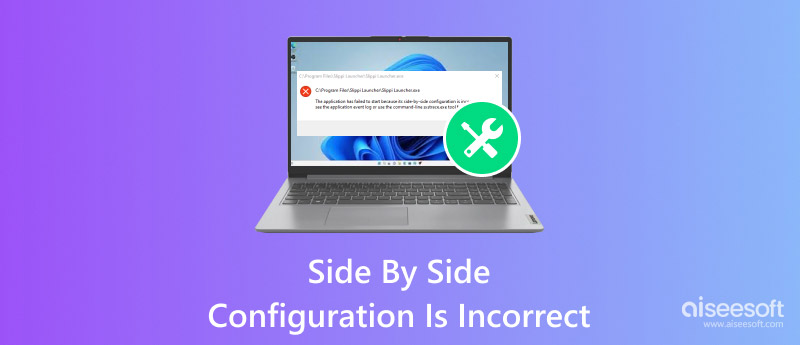
Before we delve into the side-to-side configuration is an incorrect error, I would like to explain what the side-to-side configuration is.
The ide-by-side configuration in Windows usually refers to a built-in system feature that enables application compatibility. It allows multiple versions of one DLL (Dynamic Link Library) to be installed and used on your system simultaneously. The coexistence is essential because different applications on your PC may need different DLL versions to function correctly.
When you encounter a side-by-side configuration incorrect error on your Windows computer, it indicates there is a problem with the system. In that case, Windows cannot locate or load the correct version of a runtime library for a specific application. This part will discuss several primary causes.
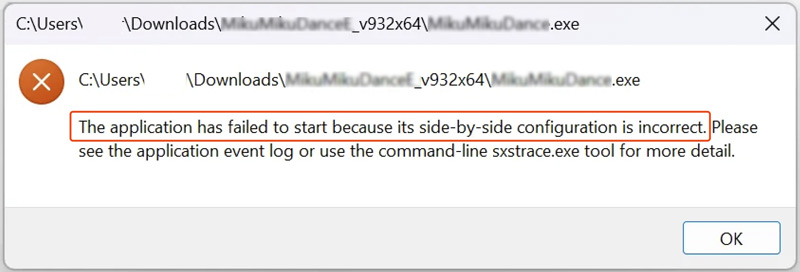
One big reason why you see the side-by-side configuration error is due to problems with Microsoft Visual C++ Redistributable packages. You should know that many applications rely on them for runtime components. Corrupted or missing installations may lead to the error. Moreover, conflicting Visual C++ Redistributables versions can cause incompatible issues with others.
Corrupted, missing, or incorrect DLLs will also lead to the side-by-side configuration as an incorrect error. In some cases, the problem is caused by incorrect manifests, corrupted system files, and application compatibility issues. Sometimes, recent Windows updates can disrupt the existing runtime library configurations. That may lead to inconsistencies and trigger the side-by-side configuration as an incorrect error.
When your application has failed to start due to the side-by-side configuration being an incorrect error, follow the steps below to troubleshoot it.
When a side-by-side configuration error occurs, Windows will prompt you with a message indicating the specific application that leads to the error. You can first check if there is an available update for the app. Update it to the latest version to see if the problem is solved.
To locate the affected application, go to your computer's Settings, choose Apps, and scroll down to find it. Click to display the Uninstall button. Try uninstalling and reinstalling it to resolve the error.
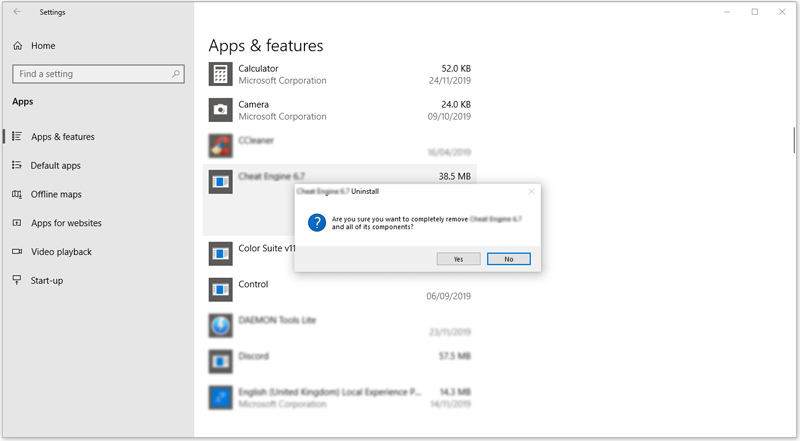
Reinstalling the Visual C++ Redistributable packages is an effective method to fix the issue. When you search for a way to deal with the side-by-side error, you will often be suggested to do so.
Navigate to the official Microsoft Visual C++ Redistributable downloads website. Check the latest versions and download the appropriate ones for both x86 and x64 architectures.
The Event Viewer provides detailed logs of system events, including various application errors. You can open it to get specific information about the side-by-side configuration error. Go to Windows Logs and choose Application. Then, look for error entries related to the application or side-by-side errors.
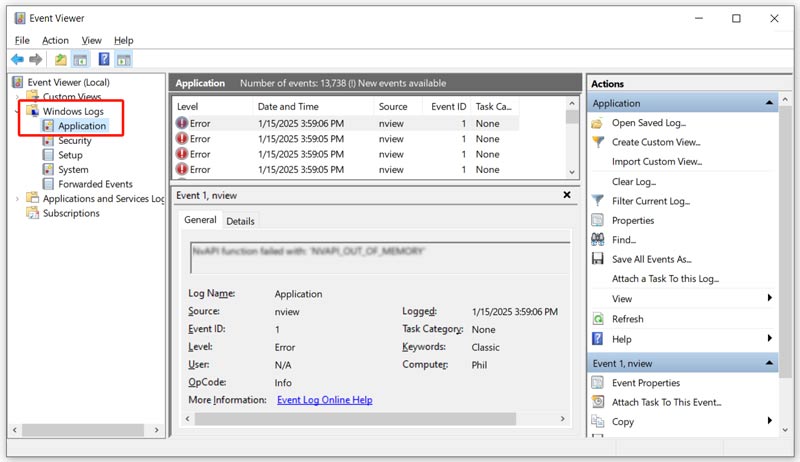
The System File Checker tool is mainly used to repair corrupted system files. If the side-by-side configuration is incorrect error is due to corruption in system components related to runtime library management, you can use SFC to fix it.
Open Command Prompt and run it as administrator. Type sfc /scannow and start the scanning. After that, follow any on-screen instructions to start repairing.
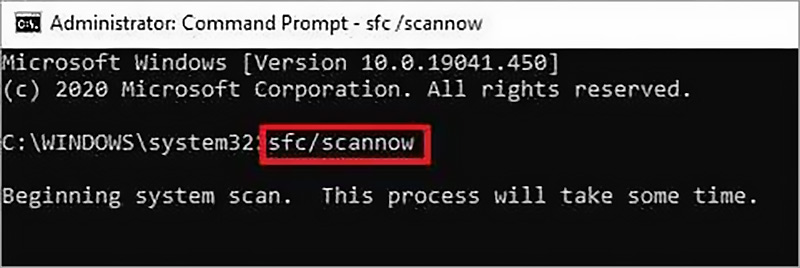
Check and ensure that your computer system is up to date. That can resolve issues caused by outdated system components or conflicts with runtime libraries. Moreover, the latest Windows updates can provide necessary fixes and improvements.
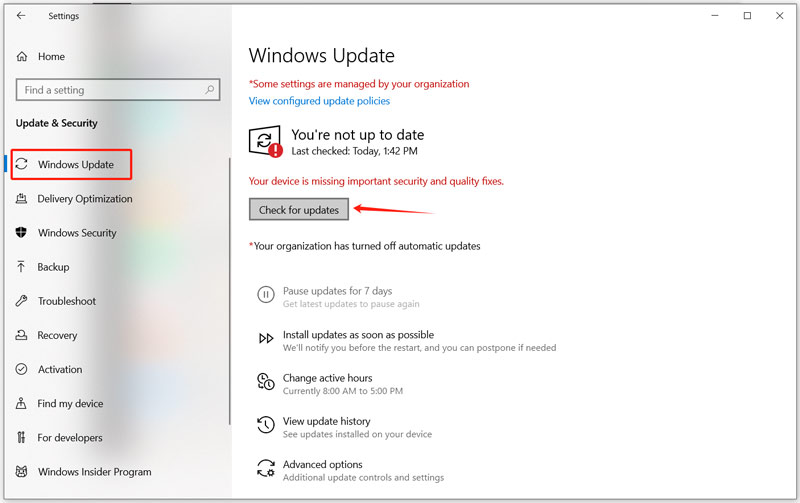
If a side-by-side configuration error recently appeared, you can try performing a system restore to a point before the error occurred. This action can revert any recent changes that might have caused the problem.
While the side-by-side configuration is incorrect error itself doesn't directly cause data loss, your troubleshooting steps might lead to unintended data loss, especially after you perform a system restore or application uninstall. If some important files are lost during the troubleshooting process and you don’t have any suitable backup, turn to a third-party data recovery tool like Aiseesoft Data Recovery.
100% Secure. No Ads.
100% Secure. No Ads.
Note that if the data is critical and you are uncomfortable to recover it yourself, consider seeking professional help.
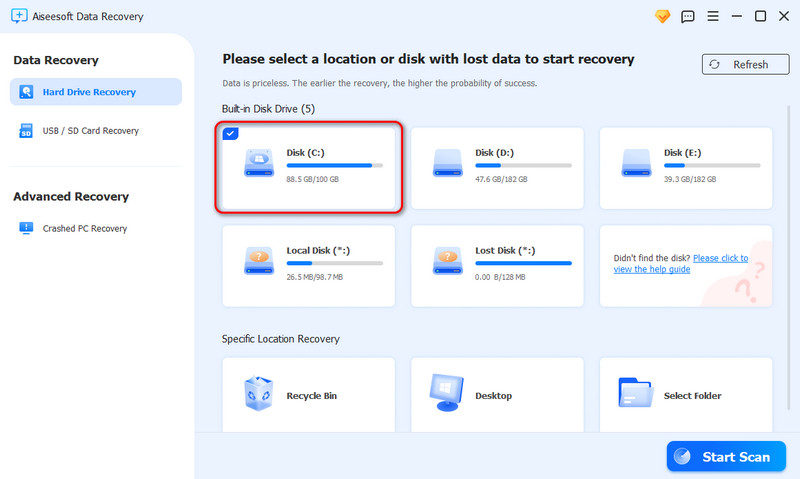
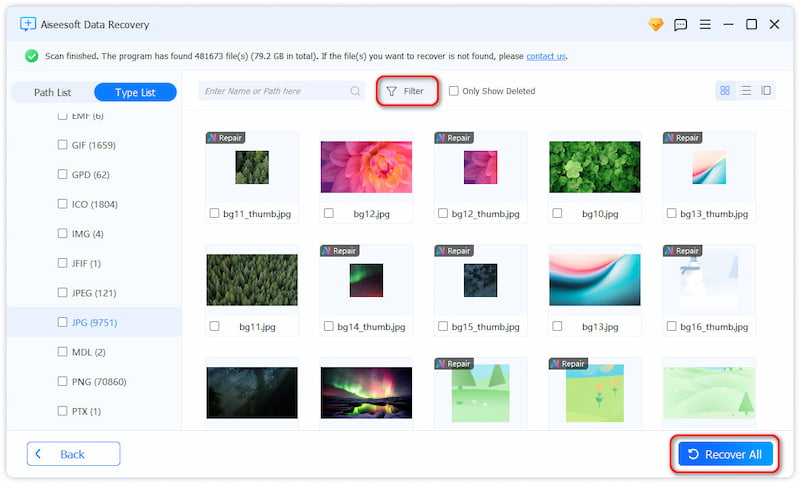
Question 1. How do you run the Program Compatibility Troubleshooter?
You can access the Program Compatibility Troubleshooter from Windows Settings. Go to Update & Security, click Troubleshoot on the left, choose Additional troubleshooters, scroll down to find Program Compatibility Troubleshooter, click it, and then click the Run the troubleshooter button.
Question 2. What does the Chrome side-by-side configuration is incorrect mean?
When you encounter the side-by-side configuration incorrect error in Google Chrome, it often means a problem with the Microsoft Visual C++ Redistributable packages. Your Chrome browser relies on the packages to run. Some necessary files within the Visual C++ Redistributable packages might be corrupted or missing. You can try repairing or reinstalling to fix the error.
Question 3. Why do I get the side-by-side configuration as an incorrect error in Valorant?
The side-by-side configuration is an incorrect error in Valorant usually means that there is a problem with the Microsoft Visual C++ Redistributable packages on your system. When you run into the issue, try reinstalling Valorant to get rid of it. In some cases, you can choose to update Windows and check if Valorant starts up without the error.
Conclusion
If you have tried all these steps outlined in this article and are still encountering the side-by-side configuration as an incorrect error, you might consider contacting professional support for further assistance.

Aiseesoft Data Recovery is the best data recovery software to recover deleted/lost photos, documents, emails, audio, videos, etc. from your PC/Mac.
100% Secure. No Ads.
100% Secure. No Ads.