Due to some form of data corruption and other reasons, you are unable to access a specific file or folder on your computer. In that case, an error message appears on the screen: The file or directory is corrupted and unreadable. That can be frustrating, especially when you want to open and manage a critical file. This article will delve into the error, explaining the leading causes and, most importantly, the practical solutions to resolve it.
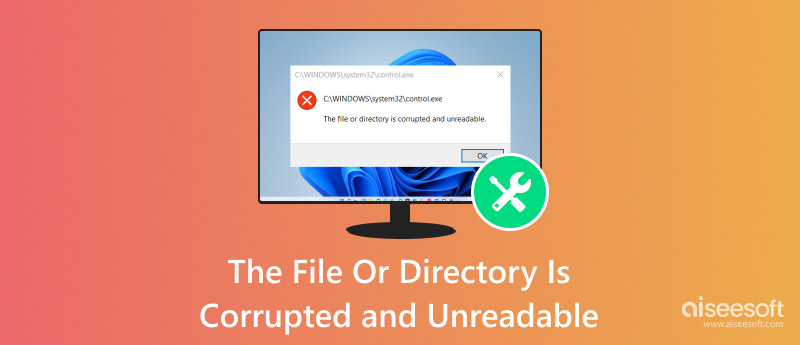
The file or directory is corrupted and an unreadable error indicates that the system is unable to access or interpret the data within a specific file or directory. It is a common issue usually encountered by computer users, especially for Windows 7, 10, and 11 users.
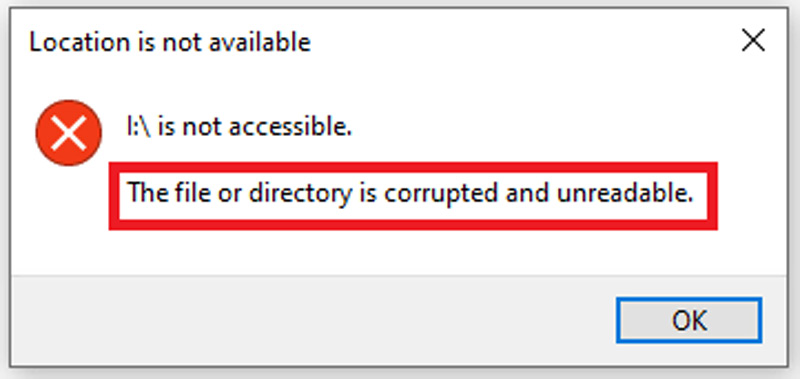
This error is often caused by some form of corruption. It means that the file system structure for your file or directory has been compromised. When you see the file or directory is corrupted and unreadable error message, you are not allowed to open your file or folder, run an application, or even access the entire storage device.
The file or directory corruption error may occur due to various factors. For instance, a sudden computer shutdown or a power outage will leave files inconsistent. That may trigger file direction corruption. Another big reason is due to the improper file handling. If you mistakenly eject your external hard drive while the file is transferring or you use incompatible software to open and edit files, that may contribute to corruption.
Issues within the file system, such as errors in the directory structure or inconsistencies in metadata, may cause a file or directory to be corrupted and unreadable. Sometimes, software glitches can lead to file corruption. Furthermore, faulty RAM modules, damaged hard drives, and other hardware failures will result in file or directory corruption. In rare cases, corrupt files and directories are caused by malware infections.
When you encounter a file or directory corruption issue on your computer, you can rely on several methods to troubleshoot and resolve it. Before taking serious troubleshooting steps, you can perform a reboot first.
If the file or directory corruption error is due to system files, you can try using the built System File Checker tool in Windows to scan for and repair them. Open Command Prompt on your computer and then type sfc /scannow and run it.
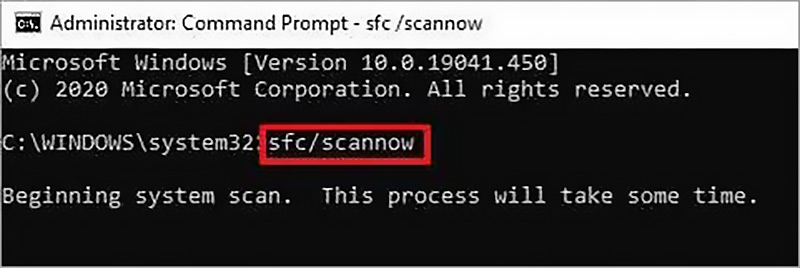
You can use the Windows Memory Diagnostic tool to identify potential problems with your computer's RAM. Type Windows Memory Diagnostic or WMD in the search box to locate and open it. Pick the Restart now and check for the option of the problem.
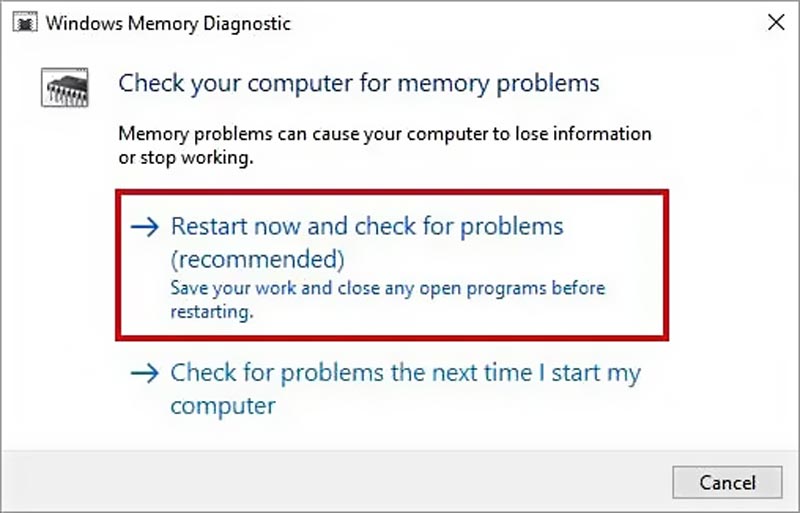
To effectively resolve various system errors, you can rely on the built-in Startup Repair tool. Go to the Windows Settings and select the Update & Recovery option. Click Recovery on the left pane and then choose Restart now under Advanced startup.
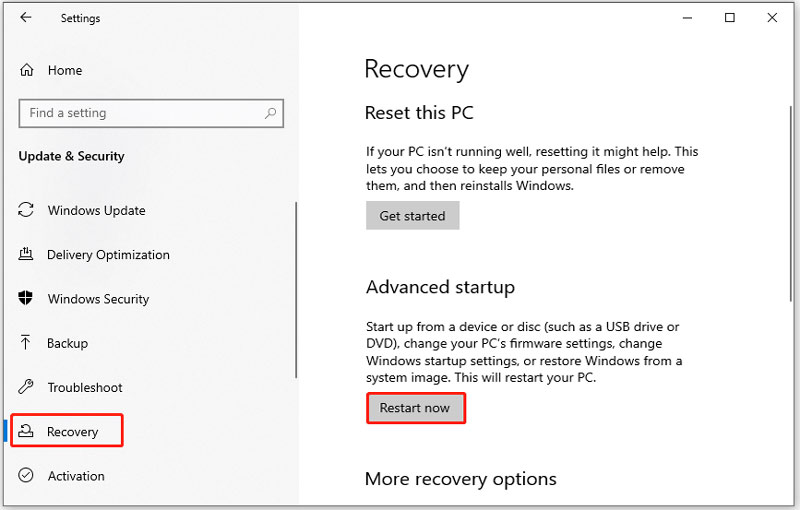
This action will reboot your system in the recovery environment for repair. When you enter the Choose an option screen, highlight the Troubleshoot option and press the Enter key. Enter Advanced Options and then select Startup Repair.
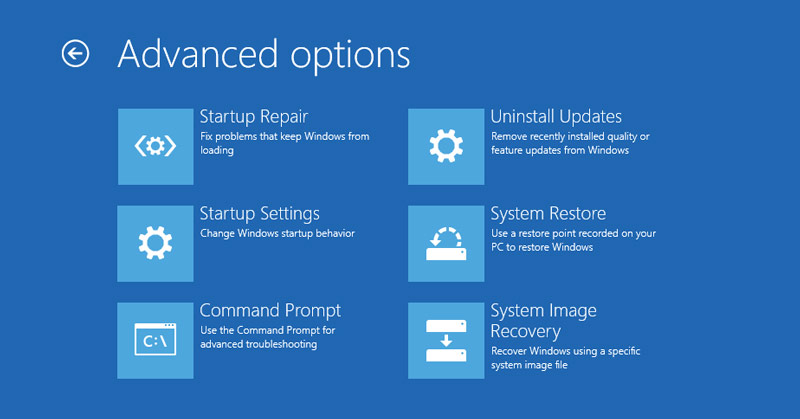
Search for cmd to find Command Prompt on your PC and then run it as administrator. Type chkdsk (your affected drive): /f /r and press Enter. Type Y to restart your computer and start scanning and repairing the drive. CHKDSK can help you fix issues related to file and directory corruption.
In some cases, you have to format the affected drive to get rid of the corruption error. However, this operation will erase all data on the drive. Before the last resort, you can also try performing a full system scan with a reputable antivirus program. It may help you remove any malware that may be causing the corruption.
In some cases, the file or directory is corrupted, and an unreadable error only brings some inconveniences. You fail to access and open these corrupted files. However, in severe cases, corruption in critical system files might lead to system instability and crashes. Besides, the corruption problem will easily cause data loss. What if the corrupted files contain important data, such as documents, photos, or videos?
To rescue these lost files due to file or directory corruption errors, you can rely on reliable Aiseesoft Data Recovery. It supports all commonly used file types and system versions. More importantly, the software offers AI-powered functions to repair corrupted files with ease.
100% Secure. No Ads.
100% Secure. No Ads.
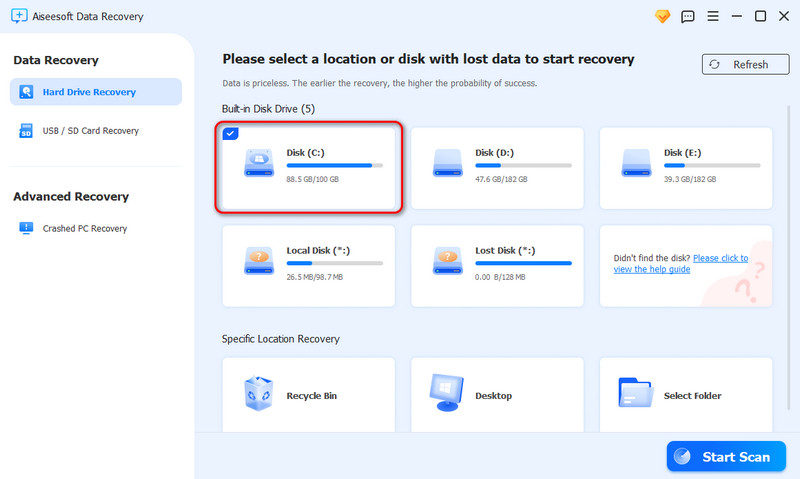
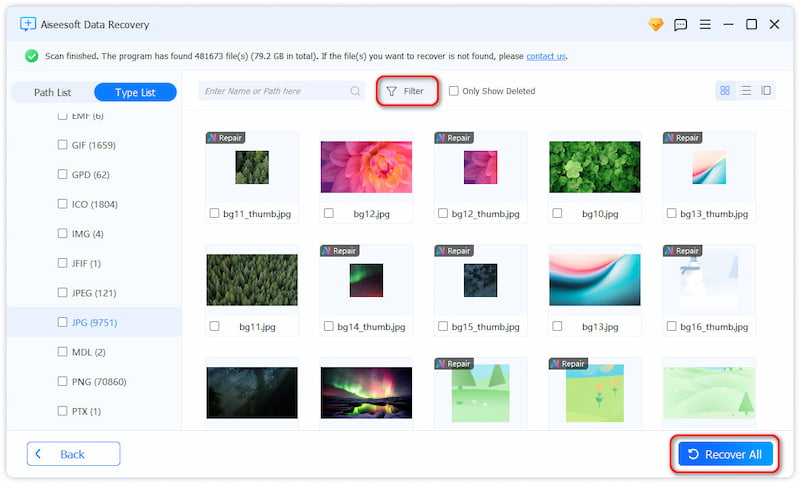
Question 1. How to fix error 0x80070570 if the file directory is corrupted and unreadable?
When you encounter error 0x80070570, the message says that the file or directory is corrupted and unreadable, which means there is a problem with your hard drive or storage device. Try using the steps above to resolve the error. For instance, you can reboot your computer, run the System File Checker tool, check CHKDSK, or even format the hard disk to troubleshoot the error 0x80070570.
Question 2. Why can you not delete when the file or directory is corrupted and unreadable?
Your file or directory might become corrupted and unreadable due to various reasons, including file system errors, improper operations, hardware failures, and malware infections. When the error occurs, the system may not be able to access and interpret its data or metadata. In that case, you are not allowed to manage the file or directory, including the deletion.
Question 3. How do you fix an unreadable, corrupted hard drive?
When your hard drive is corrupted and becomes unreadable, you can first make some simple fixes. For instance, you should check the connections and make sure the drive is properly connected. Also, you can connect it via another cable and port. Moreover, you can resolve the problem through a reboot. When you attempt to fix a corrupted hard drive, you may turn to a reliable recovery tool like Aiseesoft Data Recovery. If the hard drive is making unusual noises, its unreadable problem may be caused by a mechanical failure. You’d better turn to professional services.
Conclusion
This post has mainly talked about the file or directory is corrupted and unreadable error. You can learn its causes and possible consequences. When you encounter a corruption error, follow the steps to resolve it.

Aiseesoft Data Recovery is the best data recovery software to recover deleted/lost photos, documents, emails, audio, videos, etc. from your PC/Mac.
100% Secure. No Ads.
100% Secure. No Ads.