Several reports were made about TikTok videos not playing. Because of its popularity, TikTok tries to manage the system for a better user experience, but somehow, lags and errors are getting worse. Of course, other factors should also be considered, such as the device or internet-related issues. Allow this post to guide you on fixing the problems on the TikTok app to enjoy watching your favorite content.
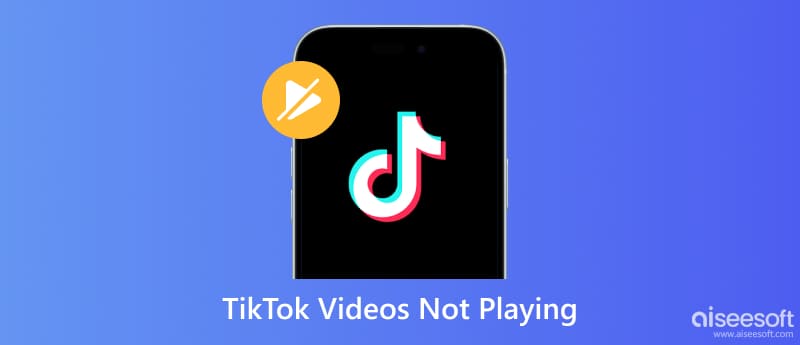
Before jumping to fixing the TikTok app, keep in mind some causes that affect the app. The possibility is the TikTok server is currently down, the WiFi network has a weak strength, or the app is outdated. Here are effective methods to solve TikTok on your smartphone.
An outdated TikTok app can cause errors when you try to post a video or watch one from the For You Page. You can always check the App Store or Google Play for a new update. See the simple steps below:
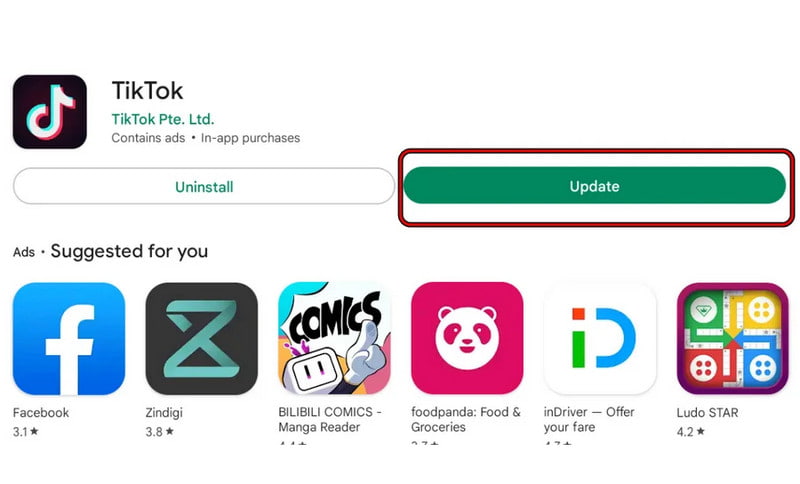
If the new app version is already installed, but the problem is still there, try to restart your phone. Some device issues can cause TikTok malfunctions, and shutting your phone for a while might fix it.
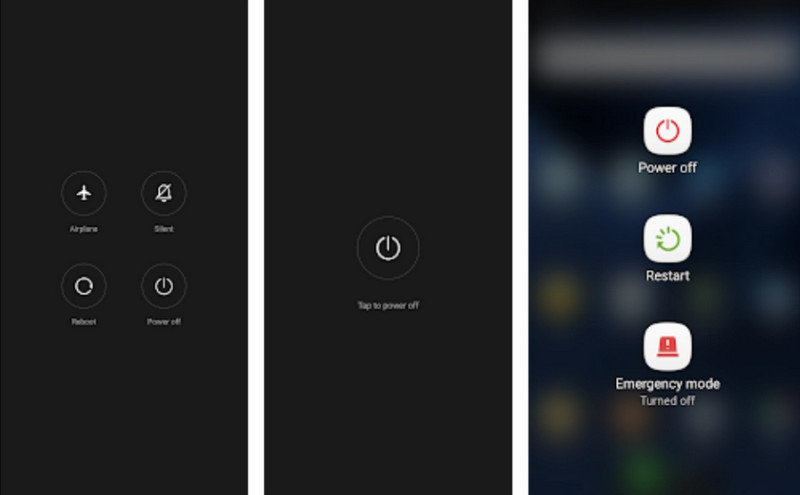
The WiFi network plays a vital role and might be the reason why TikTok videos are not playing in the browser or on mobile. There are various methods to check and solve the unstable internet connection, including rebooting the router, disconnecting and reconnecting the device, and more. For a quick check of the signal strength, here’s what to do:
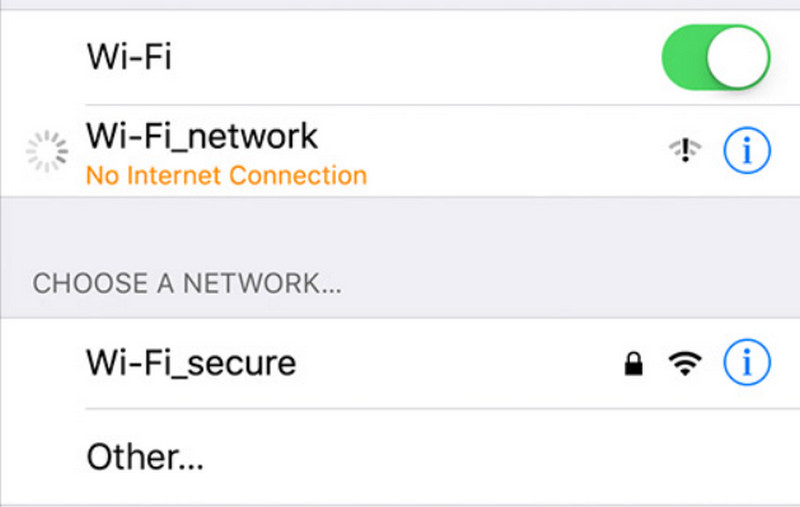
Still couldn’t play the video on TikTok? Let’s go deeper into the app issues. One thing to keep in mind is the cache file on TikTok. Although it helps for the best browsing experience, it will be piled up and can cause lags on the app. The cache is a temporary file, but you have to manually delete it.
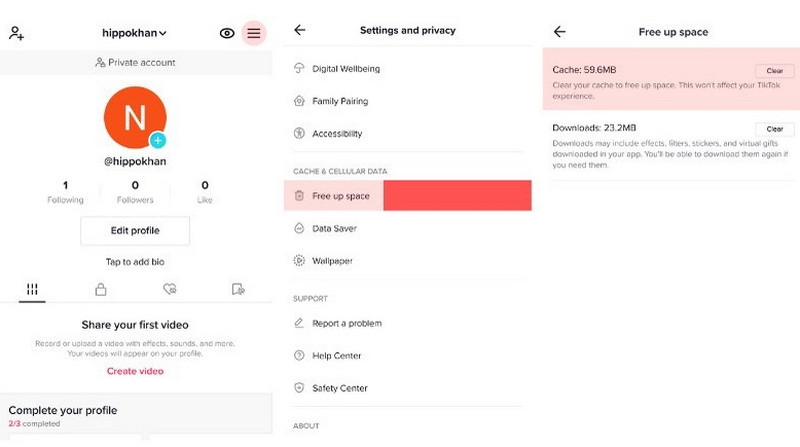
IIf TikTok still does not work after trying the solutions, the last thing you will do is contact TikTok support. There are a few ways to get help, such as sending an email to business-servicesupport@tiktok.com or legal@tiktok.com. You can also use the TikTok feedback form or visit the TikTok Help Center to search for the issue.
Once you have fixed the issues on the app, you can use other ways to avoid getting problems when playing videos on TikTok. One, use Aiseesoft Video Repair to fix corrupted videos before uploading them to your TikTok account. It is equipped with features to restore the original quality that is possibly lost from a damaged device or improper storage. Not only can it bring back the resolution, but it also takes care of the video bitrate, sample rate, and other data. It has a 100% rate of restoring your video with a fast-speed process.

Downloads
100% Secure. No Ads.
100% Secure. No Ads.
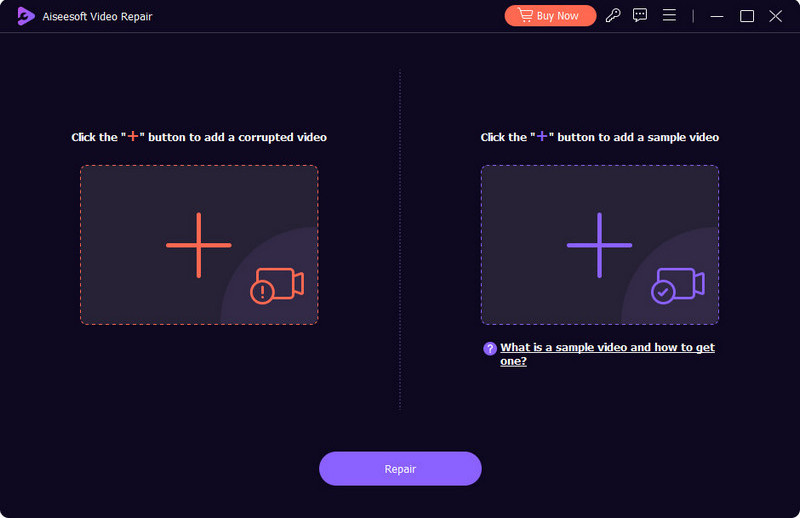
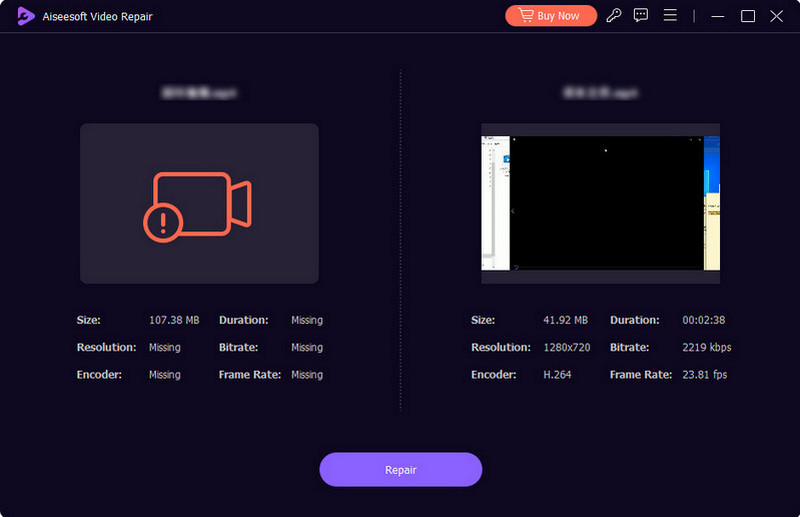
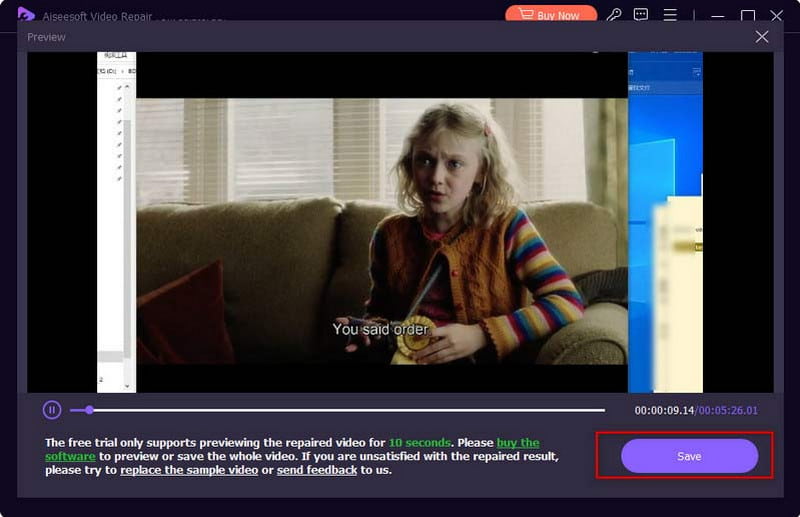
How to fix TikTok videos not playing?
You may force-stop the app or reboot your device. You can also reboot the WiFi router or switch to mobile data. If there are still no changes, use the methods in this post.
What is the supported format for TikTok videos?
The standard format for TikTok uploads is MP4. However, the platform also supports other formats, such as MOV and HEVC (H.265). It is also recommended to make the video 287.6MB or a small file size to avoid unwanted modification on your uploads.
What to do if TikTok video is not playing on the browser?
You might need to clear or empty the app cache or turn off some extensions on your computer. Check JavaScript to see if it’s enabled on the browser. The scripting language is needed to make the web pages interactive. If it’s disabled, it might be the one causing TikTok not to work.
Conclusion
You have found out how to solve TikTok video not playing on your smartphone. You can also use these solutions when TikTok on your browser is not playing anything. Before uploading your video clip, make sure to use Aiseesoft Video Repair to remove corrupted files and make it perfect quality. Check out its other features by clicking the Free Download button.

Repair your broken or corruped video files in seconds with the best quality.
100% Secure. No Ads.
100% Secure. No Ads.