Nowadays, mobile security measures have evolved with great advancements on both Android and iOS devices. Passcode, PIN lock, Face ID, and Touch ID can protect unauthorized access to your phone. However, we often forget about some for we just set a new one or set too many screen locks. Continuous trials with incorrect attempts will result in locking us out of our phones. Because every smartphone model has limits to incorrect attempts.
Take Samsung phones as an example, what can we do when we use too many incorrect unlock attempts on Samsung? This guide will show you comprehensively how to handle this problem and avoid this situation in daily Samsung phone use.
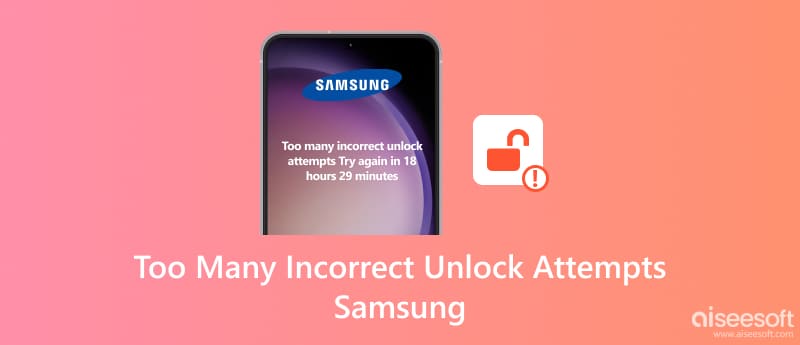
The best way to solve Samsung locking out by too many incorrect attempts is to get yourself a powerful third-party unlocking tool. Aiseesoft Android Unlocker can be that one. This professional Samsung unlocking software is compatible with 6000+ Android phones and tablets, including all Samsung Galaxy models. It’s easy for all-level users to operate with both PC and Mac versions. If you are locked out by your Samsung device, Android Unlocker can bypass your screen lock in just a few minutes.
Android Unlocker supports Samsung devices running almost all Android OS versions, from the old Android OS 6 to the latest Android 15.
100% Secure. No Ads.
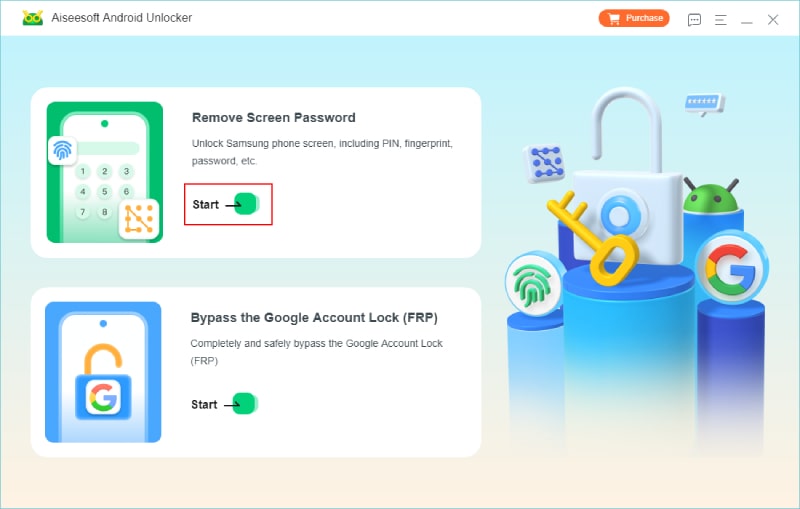
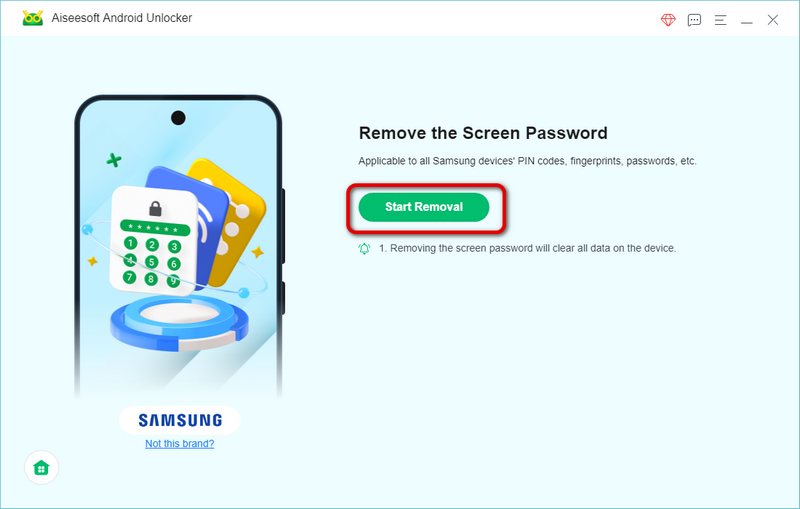
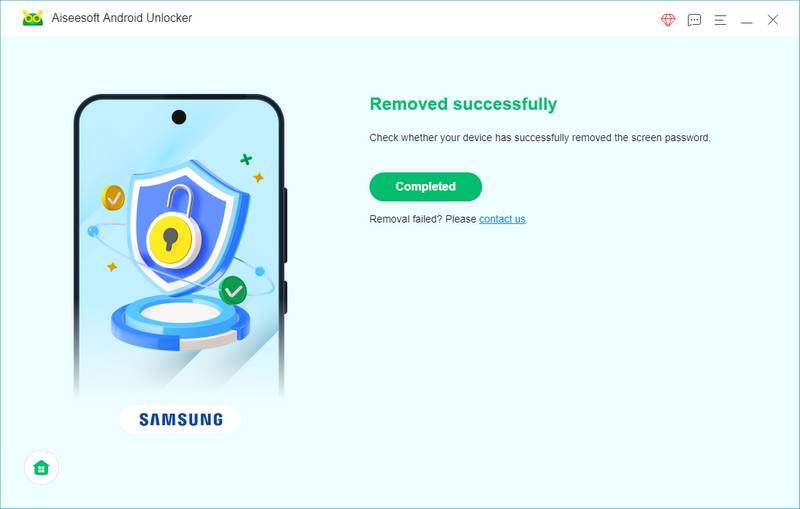
Besides the above tool, you can consider other manual ways to help you bypass the Samsung screen lock.
Gmail can also help you restore Android contacts. It’s easy to try but it means nothing if you haven’t logged in with your Google account on this Samsung phone before.
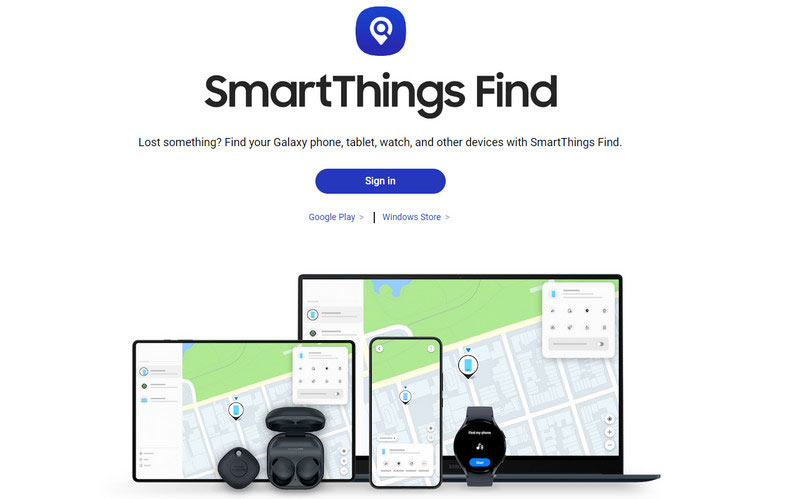
This is the official way to unlock Samsung devices. However, it’s not proper for emergent unlocking, especially when you don’t have a computer nearby.
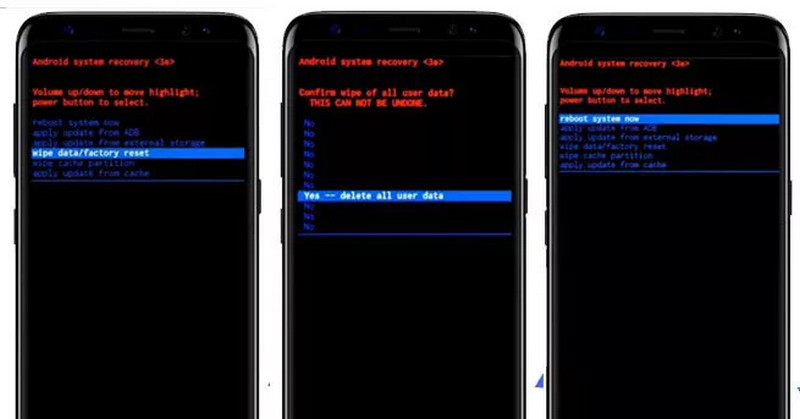
This is a fast and direct way to wipe your present Samsung pattern. However, you will lose all your data or pictures on this phone. Additionally, the buttons combination varies on different Samsung Galaxy models. You need to search the phone’s corresponding combinations.
To avoid Samsung lockout by incorrect unlock attempts, first, you should know: How many attempts to unlock Samsung? As for now, you will be locked out of your Samsung phone by 10 incorrect trials. After the previous failing trials, the phone can be temporarily locked and will inform you how many times for trial is left. Then, every locking duration after an incorrect trial will be extended until it’s totally locked. You can use the following tips to avoid this situation from happening.
What happens after 10 failed passcode attempts on Android?
The updated securities will appear on the lock screen to inform you to reset the lock screen.
What to do if my Samsung phone is locked and I can’t unlock it?
You can use multiple methods to unlock it: SmartThings Find, ADB mode, Factory Reset, and a powerful third-party tool like Android Unlocker.
What is the universal PIN for Samsung?
The code: *#*#7780#*#* can work on all Android devices. The Universal PIN can reboot your Samsung phone without data loss.
Conclusion
Here we finally reach the end of this guide. You must have known all the related things of too many incorrect unlock attempts on Samsung. It can be a tiny trouble to solve by choosing the right method. The tool Android Unlocker is really worth a trial since it can bypass your Samsung screen lock fast, safely, and easily without data loss.

Compatible with all Android OS versions, this unlocker provides a secure and easy way to remove screen lock of any kind and bypass FRP quickly.
100% Secure. No Ads.