When the YouTube screen green appears, a serious or common problem occurs. If you have experienced this problem, there is a quick solution to fix it. Kindly read this article as we will tell you every possible solution to handle this problem so you wouldn't reencounter it while watching videos on YouTube.
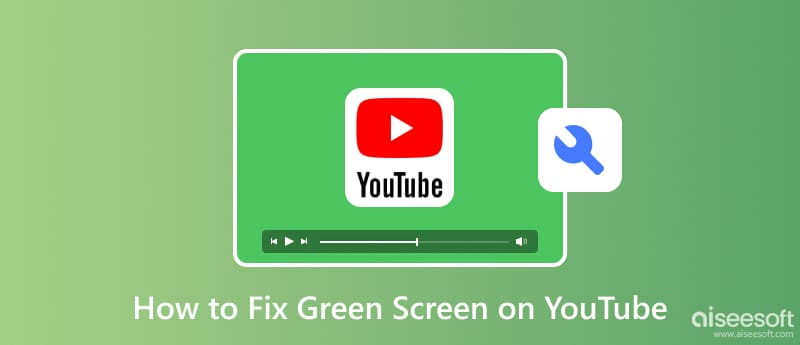
Usually, this problem could be a YouTube green screen glitch because of the issue on the YouTube video player. This platform's player is HTML-5 based, which supports video formats such as MP4, WebM, and MOV. Though YouTube uses it, it does not mean it is proof of this type of glitch. A failure to decode the video file properly could result in a problem.
The graphics driver and graphics card render and display visual elements on the screen. Moreover, a graphics driver is software that communicates with the graphics card and delivers instructions on displaying the visual output. On the other hand, graphics cards are hardware responsible for processing and rendering graphics information. If one needs to be fixed based on their responsibility, it can reflect problems in displaying the visual elements on your screen.
Why is YouTube green? The browser you are using is outdated. Old browsers don't support the latest version of the video player, and sometimes it has a hard time processing online videos posted on YouTube, which can result in a green screen or other problems.
One of the common ideas of the green screen problem is the compatibility of video playing. Not every video format available or posted on YouTube is supported on all devices. Since the required video format and setting isn't meet with the video to the device you are using, you will not be able to see a playback; instead, only a green screen and other issues.
If your graphics drivers use the old version graphic driver, they will have a hard time rendering the video file correctly, and it can lead to problems like a green screen. Updating the graphics driver is beneficial and can even fix this problem. So if you want to update your driver, you must check on the manufacturer’s website to download and install it properly to solve the problem.
The low version of the graphics card can not play YouTube videos properly. That is why you needed to purchase a newer graphics card. A card with better performance can make the clock speeds higher, more memory, and better cooling, solving the problem of a green screen. Though graphics cards can be expensive, it is still a solution we include here since it can solve the main root of the problem.
Old version browsers on your device don't support the latest HTML-5 supported formats. Even though you can open them on YouTube, videos will not be displayed on your screen. Before you purchase a graphics card or update the graphics driver, try first to update the web browser you are currently using and re-try playing the YouTube video that became a green screen.
Browser cache is data stored on the application. With that much data, the program you will use on the browser can lead to different problems and loads slower than before. For example, if you are using Safari for a long time, the performance of it will become slower because of the cache stored on it. That is why you need to clear the cache on Safari on Mac or the browser you are using. You can do that after updating the browser; you better clear the browser cache and see if the performance of your browser improves.
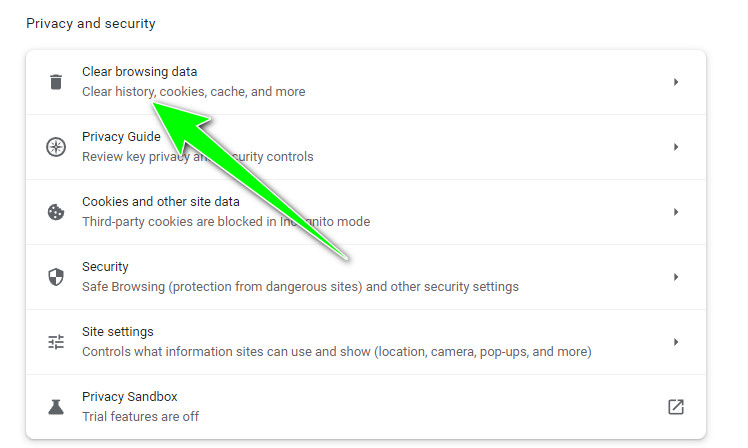
Anti Virus aims to protect you and your device from possible threats that can affect the video playback on YouTube. There are times that anti-virus treats the video codec or file as suspicious or a potential security threat, which is why it will block it. When blocked, it will display a green screen or other display. Also, this app usually works in the background, which means it can interfere with the processing of the video you are playing. Turn this off if you have an anti-virus so that you wouldn’t experience YouTube green screen, but your device will become vulnerable to possible threats and such.
If the video turns to a green YouTube screen, compatibility of the video could be a problem; that is why you will need to use a converter to change the video format to make it fit with the YouTube standard. Aiseesoft Video Converter Ultimate is a complete video solution that can solve the compatibility issue on the video that leads to a green screen. The app supports different varieties of formats for you to freely upload here and convert into an MP4, MOV, MKV, FLV, and WMV easily. Click the download button below to fix the problem.
100% Secure. No Ads.
100% Secure. No Ads.
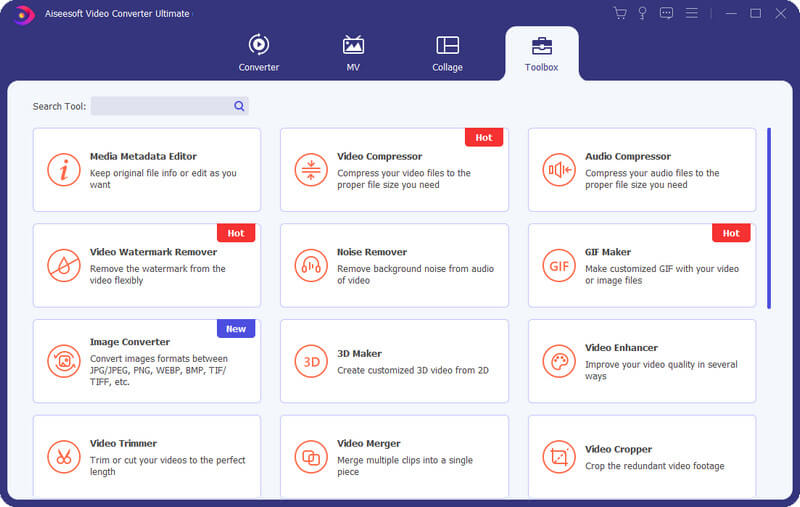
Restarting the device you are using could solve the problem, and it is the easiest method.
You can click the refresh button on your web browser, tap the address link on the browser and hit Enter to reload the YouTube page.

How to fix YouTube's black screen?
Like the green screen, the black screen became a known glitch while playing videos or before clicking the video on YouTube. So, if you encounter this problem, you can use the same methods we have added here or search the internet for other effective ways to fix the black screen on YouTube.
Does YouTube support adding annotations?
Yes, YouTube supports adding annotations or cards for those who need to edit videos on YouTube. Learning how to add annotations on YouTube is pretty simple, and no complex skills are required.
What is the best video format to post on YouTube?
It is best to select MP4 since it is the well-embraced video format supported on different devices and browsers. Also, the format doesn’t require the device to meet a high-end graphic card and graphics driver requirement to play it at the best fit.
Conclusion
Why is YouTube a green screen? We already mentioned the causes and ways to fix the problem once you have encountered it. We hope this information helps you and gave all the needed information you want.

Video Converter Ultimate is excellent video converter, editor and enhancer to convert, enhance and edit videos and music in 1000 formats and more.
100% Secure. No Ads.
100% Secure. No Ads.