Without any doubt, iPod is always the first choice to enjoy music for a music lover when they are running, at gym or doing other sports. iPod is smaller and easier to taken compare to iPhone and iPad. So if you have some music you want to transfer from iPad to iPod, you will turn to iTunes, however, iTunes has many limitations when you use it to do that. In this article, we will show you the easiest way to transfer music from iPad to iPod.

Step 1 Find the music you want to transfer from iPad
Install and run the software. Connect your iPad and iPod to your computer via USB cable. The software will recognize your devices and load the info automatically. Select your source iOS device, iPad, from the drop-down option.
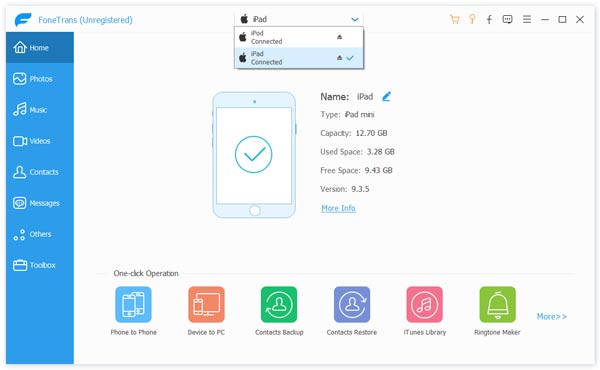
To copy music from iPad to iPod, you need first to find the music you want to transfer. Click "Music" section on the left-menu on the interface and then find all the music on your iPad listed here.
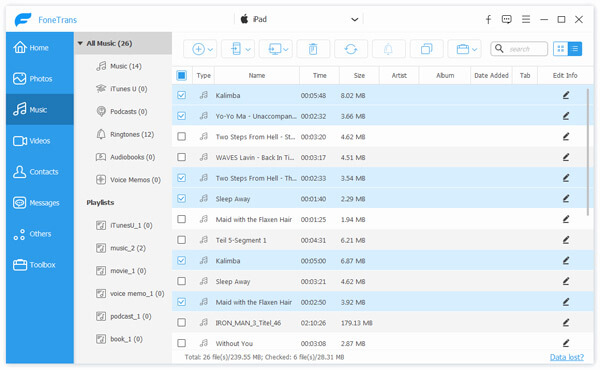
If you want to transfer all the music, you can check the select all box before the "Type". If you want to choose some music to transfer, check the box before the songs.
Step 2 Transfer music from iPad to iPod
You can easily find the "Export to Device" option on the upper part of the interface, click the triangle and you will find there is an option "iPod". Choose it and the software will automatically transfer your music from iPad to your iPod.
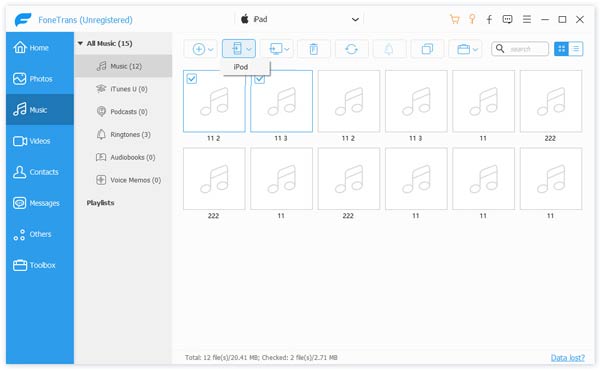
Here is the video that lets you learn more about this useful iOS Transfer tool.
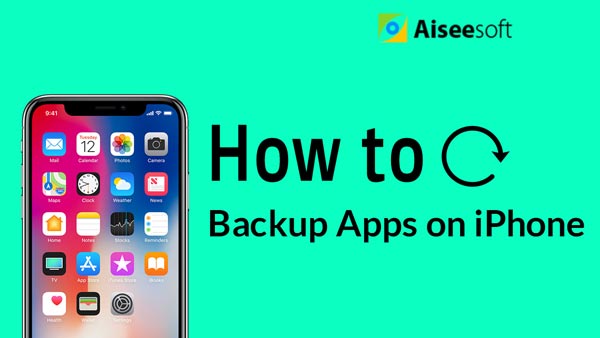

After the software finishes the transfer, you can enjoy your music on your iPod. For many iPad users, you can also transfer music from iPad to computer for backup or storage free-up easily.