"Is there another alternative to transferring MP3 files into my iPod? Is there a tool that sends music to iPod without putting the songs in iTunes?"
iTunes has always been a default way to transfer files from iPhone, iPad, iPod touch and computer. Many music lovers want to transfer the MP3 files from local to their iPod touch. Besides using iTunes, there are also other solutions to transfer MP3 music to iPod. In this post, we shall talk about how to transfer MP3 to iPod with or without iTunes.
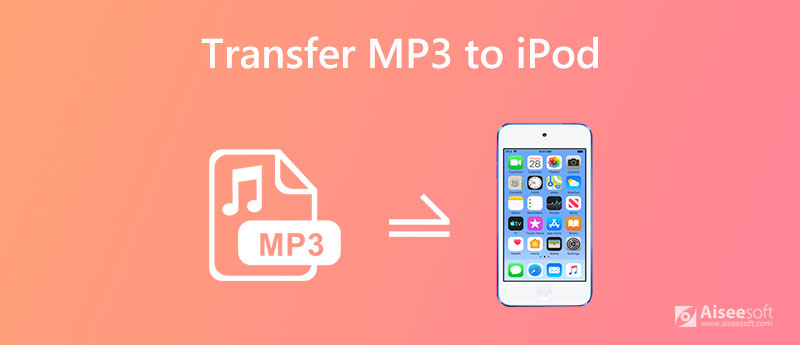
iTunes is the default way that Apple provided to transfer files. Before transferring MP3 to iPod using iTunes, you need to update your iTunes to the latest version first. Check the detailed steps to copy MP3 to iPod with iTunes.
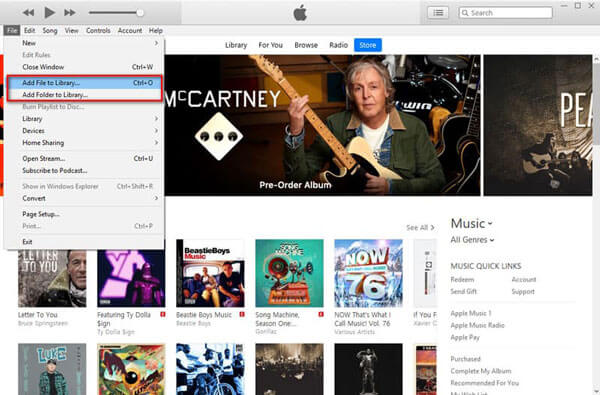
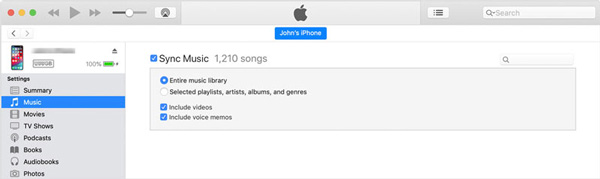
After that, the MP3 files will be synced to iTunes quickly. You can also go to Recently Added tab in iTunes, drag and drop the MP3 files to your iPod.
Though iTunes is a good music transfer tool, you can't sync all MP3 files to iPod in iTunes. Aiseesoft FoneTrans is the professional iPod music manager and transfer. It can not only transfer music from computer to iPod like iTunes does, but also manage iPod playlist like adding, deleting, or creating new playlist. You can also make ringtones easily with this iPod music transfer tool.

Downloads
FoneTrans - Transfer Music to iPod
100% Secure. No Ads.
100% Secure. No Ads.
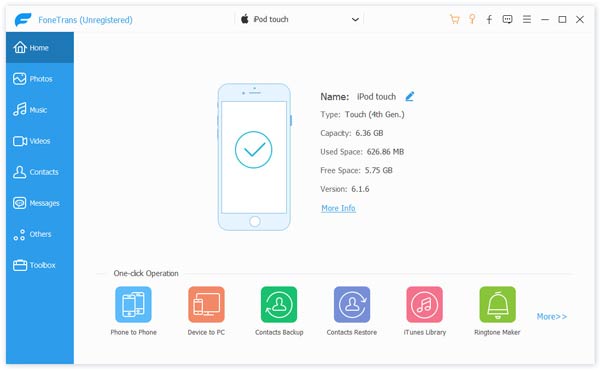
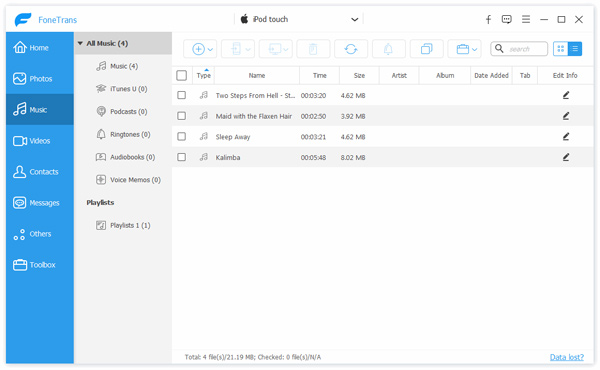
Besides transferring music from computer to iPod, Aiseesoft FoneTrans also enables you to transfer photos, contacts, movies, ringtones, Podcasts, voice memos and more between iOS devices, or between iPod and computer.
MediaMonkey is a free and powerful music management software integrating music management, playback and tag editing. More than a media manager and player, MediaMonkey works well as an iPod file transfer. So when you want to transfer MP3 music file to iPod, you can try MediaMonkey instead.
As you open MediaMonkey on your computer, go to Tools > Sync Device. Then select your iPod to move the MP3 file to your iPod.
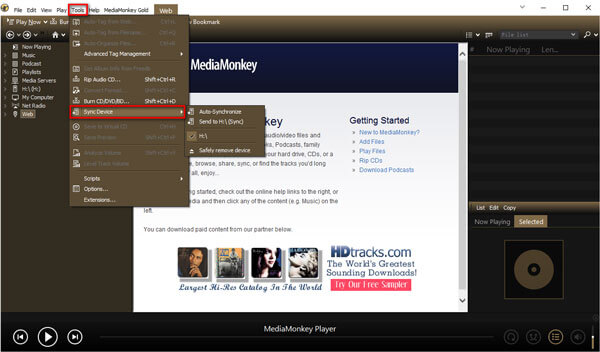
1. How do I manually add songs to my iPod?
To add songs to your iPod manually, you need to connect it to your computer first. Open iTunes on your computer and click iPod icon. In the Summary tab, scroll down to Options and select the Manually manage music and videos option. Then click the Done button to confirm the selection, and click Apply button.
2. How do I view files on my iPod?
Plug your iPod to computer using a USB cable. Click the Start menu and select My Computer. Double-click the drive that contains your iPod. Click Tools menu, select Folder Options, and View tab. Click the circle next to Show hidden files and folder. Then the iPod_Control folder will appear where you can view iPod files.
3. How to transfer music from iPod to computer?
If you want to transfer music from iPod to computer, you can rely on Aiseesoft FoneTrans. Free download and open FoneTrans on your computer. Connect your iPod to computer via USB cable. In the Music tab, you can choose the music you want to transfer, and click Export to PC to transfer music to your computer.
Conclusion
We mainly talked about 3 solutions to transfer MP3 to iPod, and you can easily add your favorite music to iPod for listening in leisure time. If you prefer an 1-click transfer method, you can try Aiseesoft FoneTrans which will transfer all your music files to iPod touch, iPod Classic or iPod Shuffle without hassle. Still having problems while transferring MP3 to iPod? Please don't hesitate to leave your comment.
Transfer Music to iPod
Transfer Music from iPod to Another iPod Transfer Music from Dead iPod to iPod Trasnfer Music from iPad to iPod Transfer Music and Playlist from Mac to iPod Import Music to iPod iPod Transfer Transfer Music from iPod to Android Transfer Music from iPod to MP3 Player Transfer MP3 to iPod with or without iTunes
The best iOS Transfer software to manage and transfer iOS files from iPhone/iPad/iPod to your computer or reversely without running iTunes.
100% Secure. No Ads.
100% Secure. No Ads.