When you have some ASF files, you can only use them with Windows Media Player. What should be the best way to extend the compatibility of the ASF format? Actually convert ASF to MPEG should be a solution you need to take into consideration.
MPEG stands for Moving Picture Expert Group, which is digital video compression standard. There are dozens of video formats of MPEG standard, when you turn ASF to MPEG, you can use ASF for most of the devices. Just check out the detailed methods from the article.

ASF to MPEG
In order to convert ASF to MPEG formats, you should know the differences between these formats first. For the different usage for MPEG formats, you can choose the suitable format for your device accordingly.
| MPEG format | MPEG/MPG | MP3 | MP4 |
|---|---|---|---|
| Video Resolution | MPEG 1: Resolution of 352 by 240 at 30 FPS. MPEG 2: Resolution of 720 by 480 and 1280 by 720 at 60 FPS. | N/A | MP4 is the biggest difference from the other MPEG formats is its ability to store subtitles, still images and other data along with digital video and audio. |
| Developed by | Moving Picture Experts Group | Moving Picture Experts Group | Moving Picture Experts Group |
| File Type | MPEG video | MPEG 1 Layer 3 | MPEG 4 video |
| Usage | MPEG 1 is used with video compact discs or VCDs, and MPEG 2 is used for DVDs | MPEG-1 Layer 3 is the audio format, which can be used for most of the audio players. | MPEG 4 should be the most widely used video format, iPhone, Android phone, Mac, Xbox and more |
Aiseesoft Video Converter Ultimate is a powerful MPEG converter to convert ASF to MPEG with different formats. It also offers a great number of solutions to edit and enhance videos. It is available for both Windows Computer and Mac. Just learn more detailed process for how to convert ASF to MPEG with different formats with Aiseesoft Video Converter Ultimate.
Key features of Aiseesoft Video Converter Ultimate
Step 1 Add ASF files to the program
Download Aiseesoft Video Converter Ultimate from the website and install it. Start the Aiseesoft Video converter Ultimate to convert ASF to MPEG. Choose the "Add File" button and add ASF video from your computer.
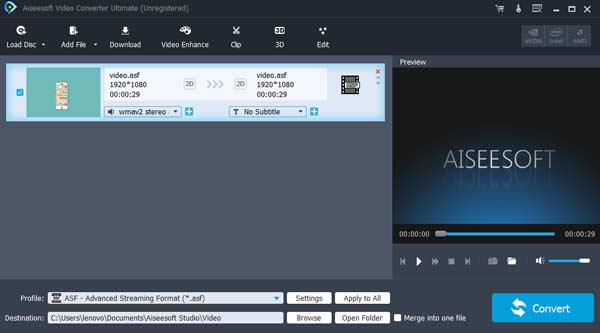
Step 2 Choose the output MPG format
Open the "Profile" drop-down list and click the "General Video", a list of video formats will pop up. Choose "MPEG" as your format. In order to convert for CD or DVD, you can choose MPG. For audio devices, MP3 should be a nice solution, for other devices, you can convert ASF to MP4 instead.
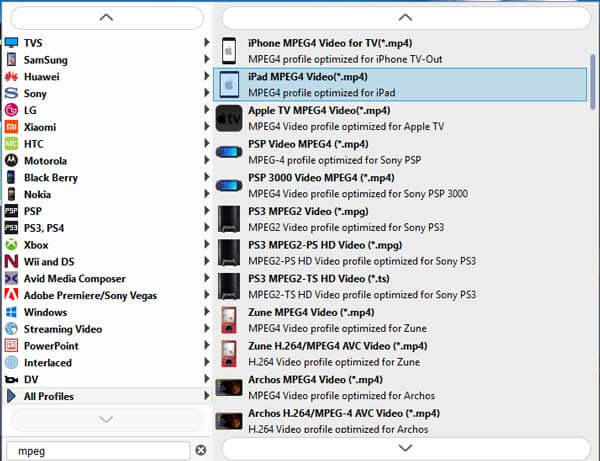
Step 3 Set for the destination folder
Click the "Browse" button and you can choose the destination of your output video. It is available for you to edit the video by adding effects and changing length in the "Settings".
Step 4 Convert ASF to MPEG
Click the "Convert" button on the bottom right and start to convert ASF to MPEG. After finishing this step, you may view the video on your electronic equipment to make sure that you've achieved the desirable effect.
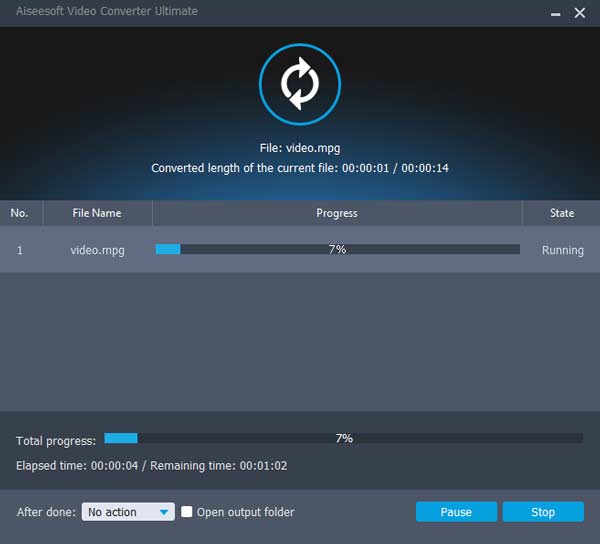
What should you do if you do not want to convert ASF to MPEG with a download program? As for the case, you can convert ASF files online. It is a time saving solution if you do not have a large number of video files. However, it has some limitations like the size of the video is up to the 100 MB. But if it doesn't bother you, it's a good choice for you. Here are the instructions of converting ASF to MPEG online.
Step 1 Come to the website https://www.freefileconvert.com and click "Convert" on the upper. Choose "Video Converter" and you can see a web page for you to convert ASF to MPEG.
Step 2 Click "Choose Files" and choose the ASF file from your computer or just drag and drop the file. If your file comes from the website, click "URL" and type down the address. You can also add a cloud file by clicking "Cloud".
Step 3 Click the drop down list and a list of formats will pop up including audio, video and archive. Choose "MPEG" in the video format.
Step 4 Click "Convert" button on the right side and start turning ASF to MPEG. By clicking it, you agree with terms of this website by default.
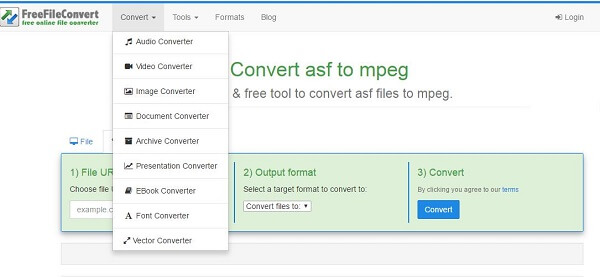
There is no doubt that smart phones have become a part of our life. People cannot only make phone calls but watch movies on smart phones. If you have no computers around, how can you watch an ASF file that is not compatible in phones? Let's see what we can do by Video Converter Android. This app is able to identify almost all video file formats and convert video to any desirable formats. In this case, we can use Video Converter Android to convert ASF to MPEG and enjoy videos.
Step 1 Download Video Converter Android from the website. Install it on your smart phone and start it to change ASF to MPEG.
Step 2 Add video files for conversion. Once you've loaded the file, it's time to choose the format you want to convert into. Click "Browse" and you can add the ASF video from smart phone.
Step 3 Choose the output format. Under the adding place, click "Codec" dropdown menu and choose "MPEG-4". You can also set the size of the output file.
Step 4 AAfter choosing the format, it's time to start the conversion. By clicking "Convert", you can convert the ASF to MP4. And you may enjoy your video on smart phone.

Here we've introduced three ways to convert ASF to MPEG, which can fit for different situations. Generally, converting ASF to MPEG online and on smart phones is more convenient. But if you want to fully experience the powerful function and excellent visual effects, we recommend you to use Aiseesoft Video Converter Ultimate.