Can Adobe Illustrator increase resolution?
Adobe Illustrator is a professional image editing and creation program that is mainly used for creating vector graphics. Unlike raster images, they use mathematical paths to define shapes and lines. Vector graphics can be freely scaled to any size without losing quality and sharpness. But what about image resolution? How to increase resolution in Adobe Illustrator?
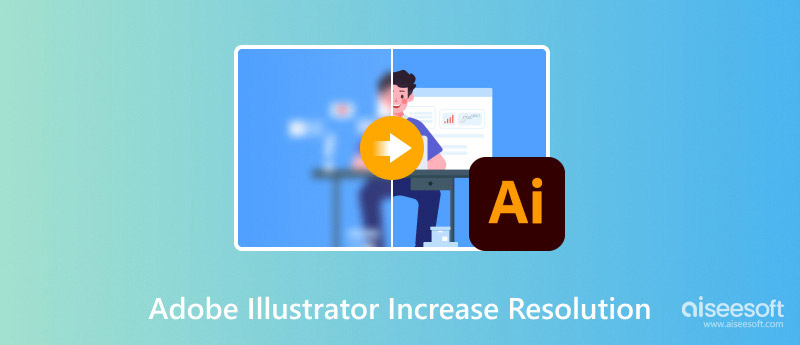
As mentioned above, Adobe Illustrator is specially designed to create vector graphics like logos, icons, packaging designs, and more. Compared to common image editors like Photoshop, Illustrator caters to different workflows.
An Illustrator file can be scaled to any size, independent of resolution. So, there is no need to increase its resolution. When increasing the resolution of regular raster images, you should go to the Document Raster Effects Settings. You can easily access it from the top Effects menu.
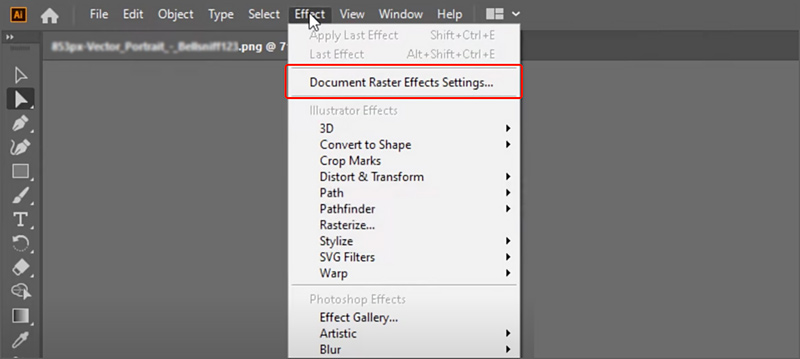
To increase image resolution with Adobe Illustrator, select your desired resolution, like High (300 ppi), from the dropdown menu. Choose Other if you want to enhance an image to a higher resolution. Here, you are allowed to directly type in a specific ppi for the resolution. Click OK to confirm the resolution increasing operation.
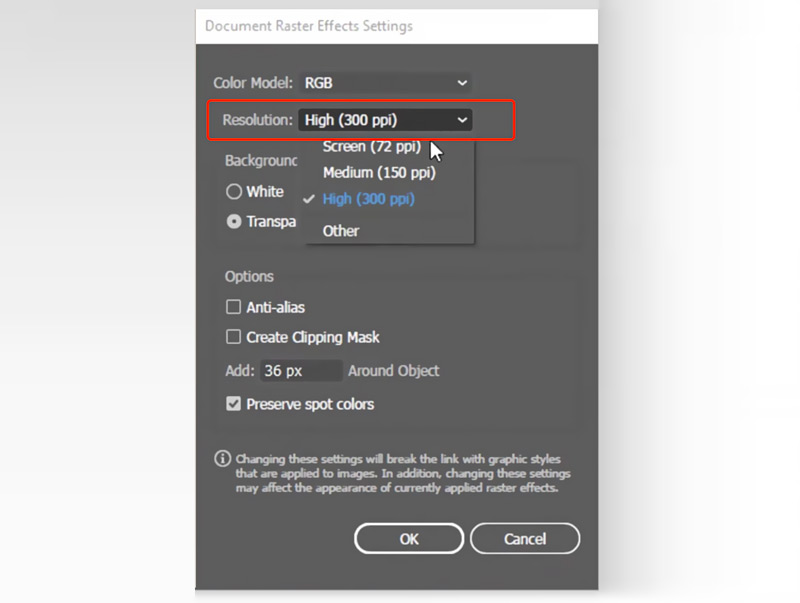
When you create a new project in Adobe Illustrator, you can select your preferred resolution from the dropdown of Raster Effects. During the editing and creation process, you can still change it in Document Raster Effects Settings. When you export an image, you can use the Save for Web feature from Export under the File menu to customize file size, resolution, percent, and more.
Adobe Photoshop is mainly used for image editing and enhancement. To easily increase the resolution of your photo in Photoshop, you can follow the steps below.
Open the image file in Photoshop, click the top Image menu, and go to Image Size. You can view the current width and height in pixels. You can handily increase the resolution value in the Resolution field. Here, you should select a desired resampling method from the Resample section.
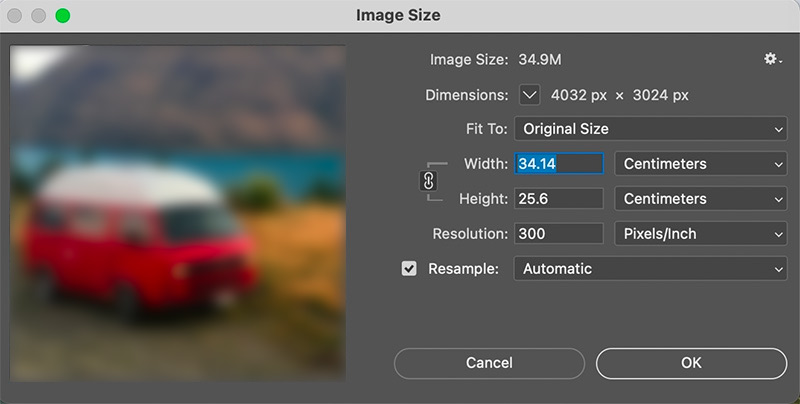
When you increase the image to the target resolution, you can view the impact of your adjustments on image quality through the preview window. If you are happy with the result, you can save your changes and export the edited picture.
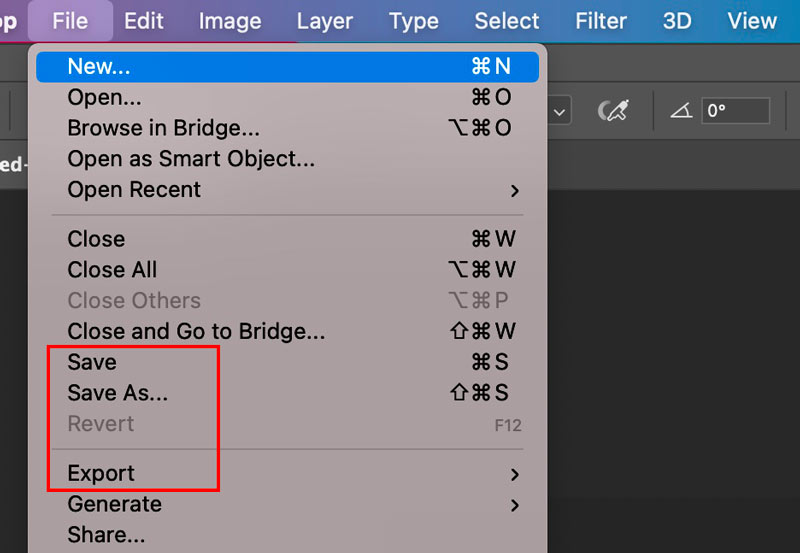
To effectively increase image resolution and improve the overall quality, you can rely on some AI-based image upscaling tools like Aiseesoft AI Photo Editor, VanceAI Image Upscaler, Topaz Labs Gigapixel AI, and Free Image Upscaler Online. These AI image enhancers offer a convenient way to upscale images with ease.
Aiseesoft AI Photo Editor provides a straightforward way to increase resolution and enhance quality. It lets you enlarge images by 2×, 4×, 6×, or 8× to get a higher resolution like 4K. This Illustrator alternative can increase the resolution of images in JPEG, JPG, PNG, SVG, WEBP, BMP, and GIF. During the upscaling process, it uses AI to sharpen blurry edges, remove background noises, and improve clarity.
100% Secure. No Ads.
100% Secure. No Ads.
Download and launch AI Photo Editor on your computer and add your image file.
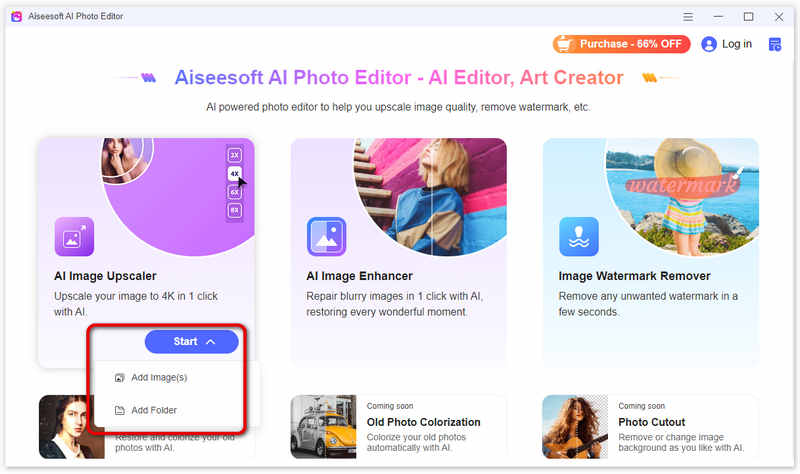
Once loaded, the picture will be enlarged to 2× by default. As I mentioned above, Aiseesoft will perform some image enhancement operations using AI. You can view the enhanced result and compare it with the source file. For a higher resolution, you can manually choose 4×, 6×, or 8×.
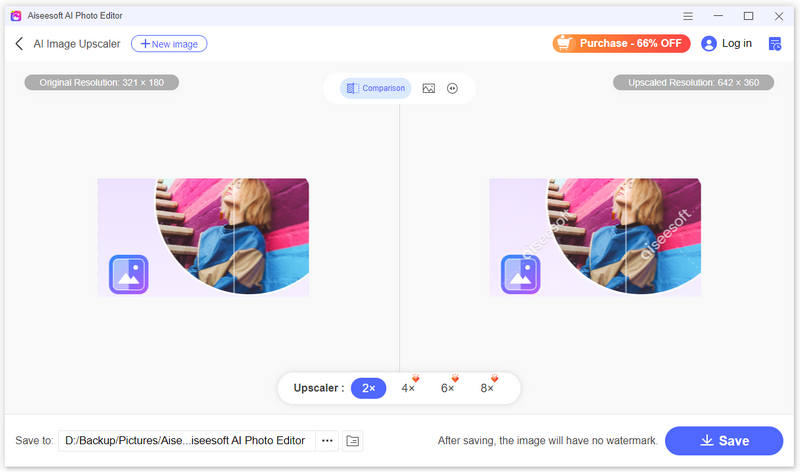
Besides upscaling, AI Photo Editor also offers other helpful tools, such as AI Image Enhancer, Image Watermark Removal, Old Photo Restoration, Old Photo Colorize, and Photo Cutout. You can pick one according to your current editing need.
To quickly increase the resolution of your photos, you can rely on the easy-to-use Aiseesoft Free Image Upscaler Online. Just simply upload your photo and let the online tool make the upscaling. It gives a simple way to enlarge the image and get a resolution like 300 DPI or higher for printing.
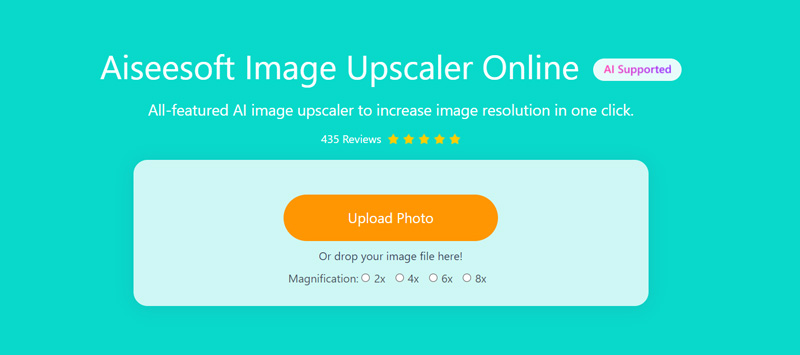
How do I make 300 dpi in Illustrator?
As I mentioned above, you can go to Document Raster Effects Settings in Illustrator to set a 300-PPI resolution. Both DPI and PPI are used to measure resolution, but they are not equal. You should make 300-DPI in Illustrator based on the specific printer and desired print quality.
Does Illustrator use AI to enhance images?
You should know that Illustrator is not designed to enhance images. Even though it utilizes AI in some ways to enhance your workflow, its AI tools won’t increase resolution or improve quality like some photo editing software might. Instead, you can use AI to generate vectors from text in Illustrator.
How to check image resolution in Illustrator?
Adobe Illustrator offers two common ways to check the resolution of your image. You can go to the Window menu, select Document Info, choose either Linked Images or Embedded Images, and then click the image you want to check. Then, the Resolution (in PPI) will be displayed in the Document Info panel. For more detailed information, you can access Image Size from the Object menu to check the document size, resolution, resample, and pixel size.
Conclusion
Adobe Illustrator is specially designed for vector graphics. It is not good for image editing and enhancement. When you want to increase resolution and improve quality, you can turn to Photoshop or the introduced Aiseesoft AI Photo Editor.

Enlarge and upscale images up to 4K in batches and remove image watermarks quickly for JPG, JPEG, BMP, PNG, etc.
100% Secure. No Ads.
100% Secure. No Ads.