Adobe Illustrator is one of the best vector-graphics editing software around the world. Adobe keeps introducing new features to expand the software. Much like Photoshop, Illustrator relies on layers to edit graphics. When you create a new graphic, the software creates a background artboard, which is the first layer of your paint. By default, the canvas is white, but you can change the background color in Illustrator following our guide below.

There are at least two ways to change background color in Illustrator, the setup option or creating a new background. To help you understand the procedures, we share the steps respectively.

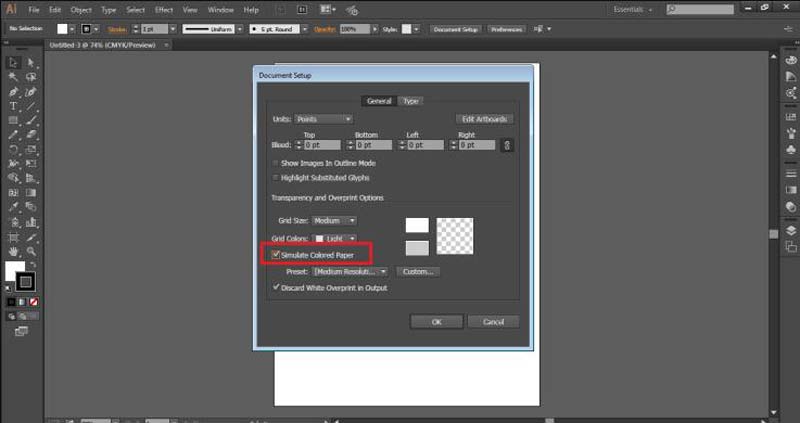
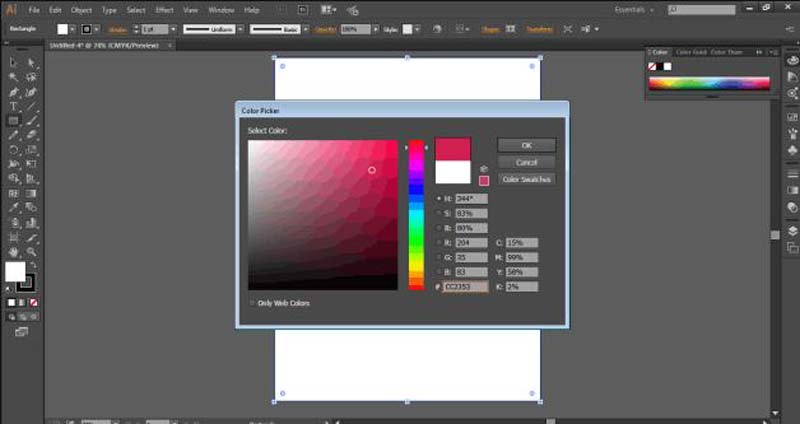

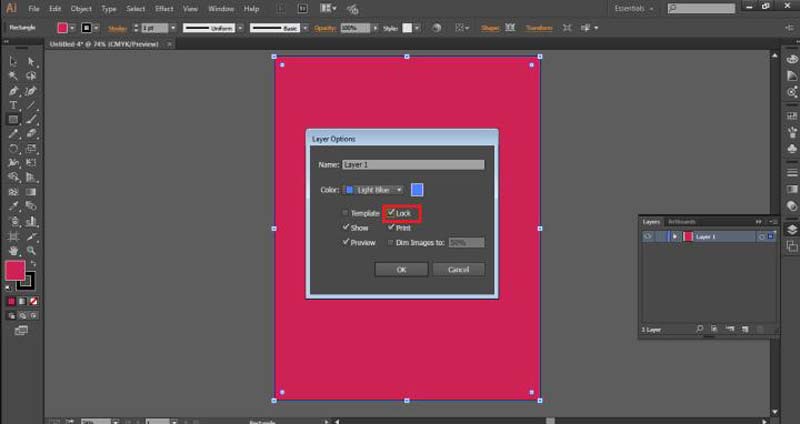
Is it possible to change the background color after making graphics in Illustrator? Yes. If you have the right tool, you can replace the background color with a new one at any time. Aiseesoft Free Background Remover Online is just the right tool you need. Compared to Adobe Illustrator, this web app is completely free to use. Moreover, it works online and does not ask you to install anything on your computer or mobile device. The built-in AI makes the whole process easier. Here are the steps to get what you want.
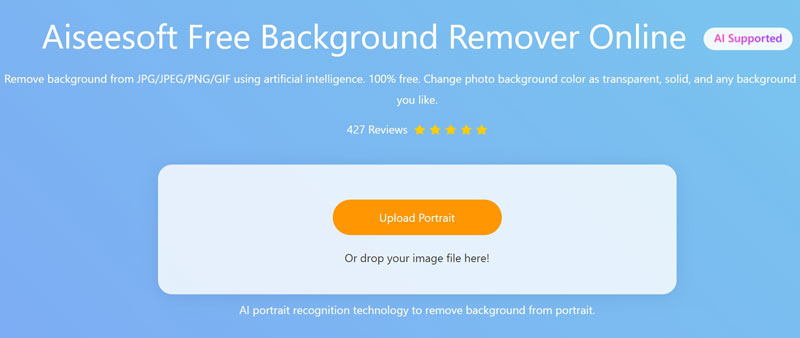
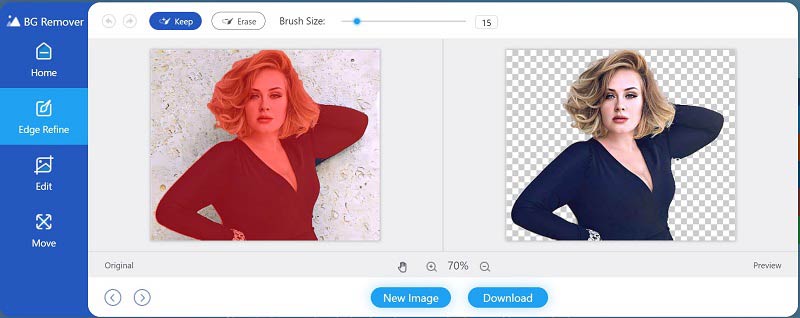
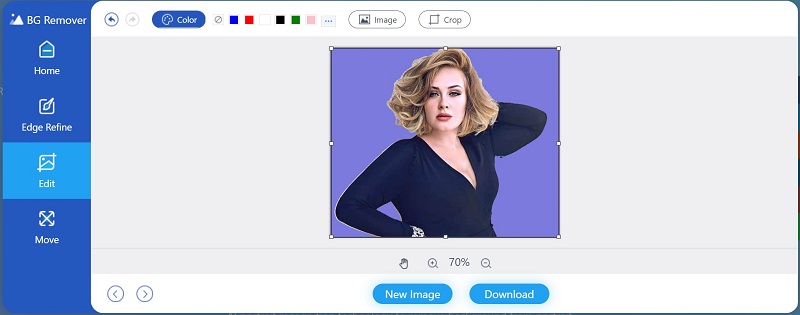
Note: Although the web app is free of charge, it won't add watermarks or other limitations to your images.
What is the fastest way to change the background color in Illustrator?
The fastest method is the Simulate Colored Paper setting. It just needs a few clicks, but this way cannot change individual artboards.
Why my simulated background color disappears when I reopen my project in Illustrator?
The Simulate Colored Paper settings will revert to standard after you quit Adobe Illustrator. Therefore, you need to reset it if you intend to have the color again.
How much does Illustrator cost?
The newest Illustrator is only available as a subscription model. It costs $19.99 per month for individuals, students, and teachers. Businesses have to pay $29.99 per month to use it.
Conclusion
For beginners, it is difficult to find the right way to change background color in Adobe Illustrator. Fortunately, you should learn at least two approaches to replace the standard background color with your favorite one. Bear in mind that the Simulate Colored Paper settings require you to reset every time you reopen the project. Of course, you can try the alternative solution, Aiseesoft Free Background Remover Online. More questions? Please contact us by leaving a message below.
Photo Background Types
Car Transparent Background Logo Transparent Background Portrait Background PNG Transparent Background Flower Transparent Background Illustrator Transparent Background Canva Transparent Background Passport Photo Background Product Photography Background
Video Converter Ultimate is excellent video converter, editor and enhancer to convert, enhance and edit videos and music in 1000 formats and more.
100% Secure. No Ads.
100% Secure. No Ads.