At present, voice has become an integral part of our daily lives. However, we may find it too disturbing when listening to a recording or music but hearing background noises in the audio. Fortunately, Audacity is a highly effective software that can help remove background noise. In the following, we will give you detailed instructions on how to get rid of background noise in Audacity from an audio file.

Does the noisy background in the audio still haunt you? Don’t worry; Audacity will be a valuable tool to eliminate the noisy background and lead to a noiseless background. Without a doubt, it will achieve your desired results.
Here are some steps to help to remove background noise in audio on Audacity.
You can broadcast the audio file on the soundtrack and select a few seconds of noise from the entire audio file.
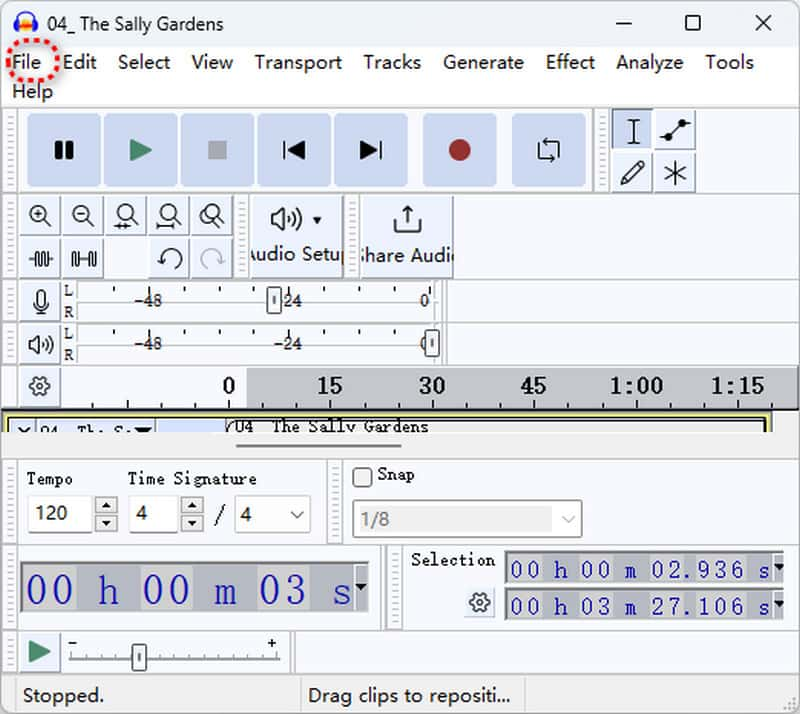
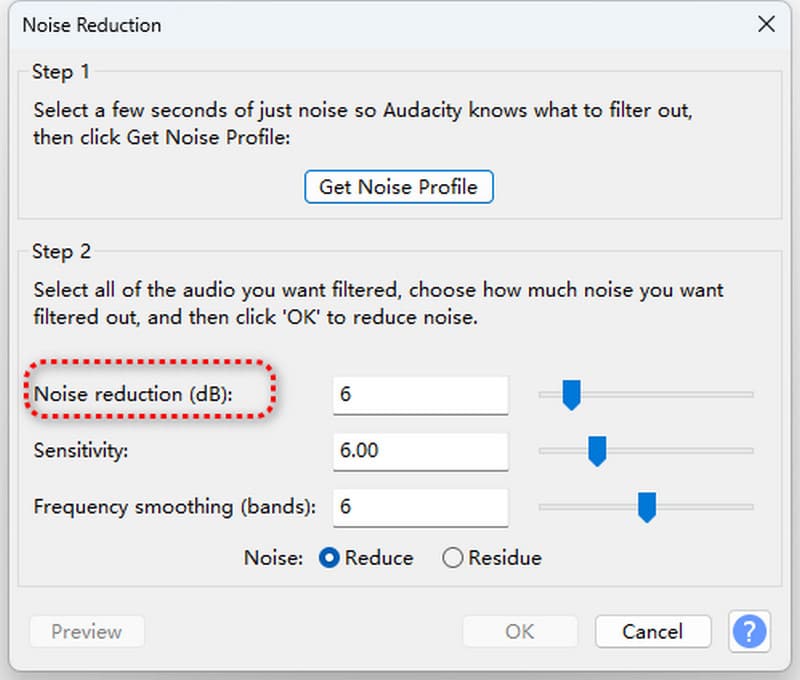

Tips: Please pay attention to where all Audacity functions are located. They are mainly in the menu bar at the top. Besides editing audio in this audio noise remover, you can also use Audacity to compress audio before you output a large audio file.
However, the procedure for using Audacity is too complex and may need to be more user-friendly for some beginners. If you need an easier way to eliminate the audio noise, you can move to the next part.
Compared with Audacity, Aiseesoft Video Converter Ultimate is even more convenient and straightforward. It instructs you to remove background noise more efficiently, saving you time and gaining a high-quality video.
Next, we will show you the detailed steps by using Aiseesoft Video Converter Ultimate.
First, download this audio noise remover for free to your computer.
100% Secure. No Ads.
100% Secure. No Ads.
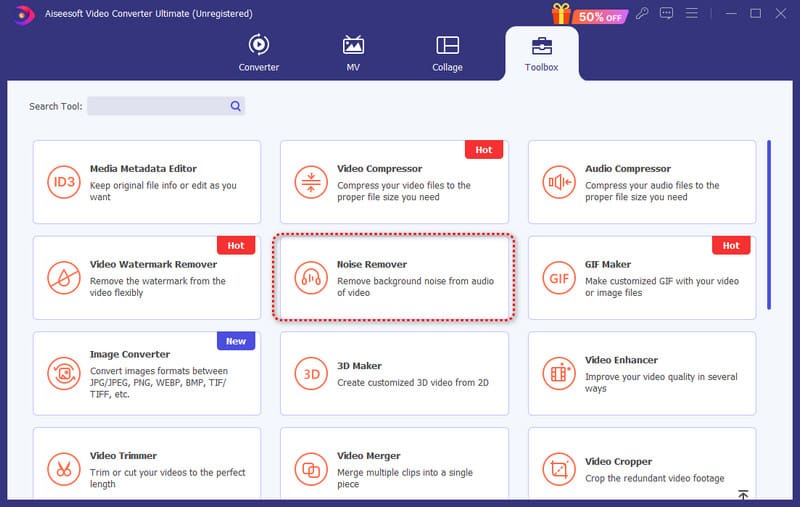
When you come to the Noise Remover window, you can add an audio file with the background noise to it.
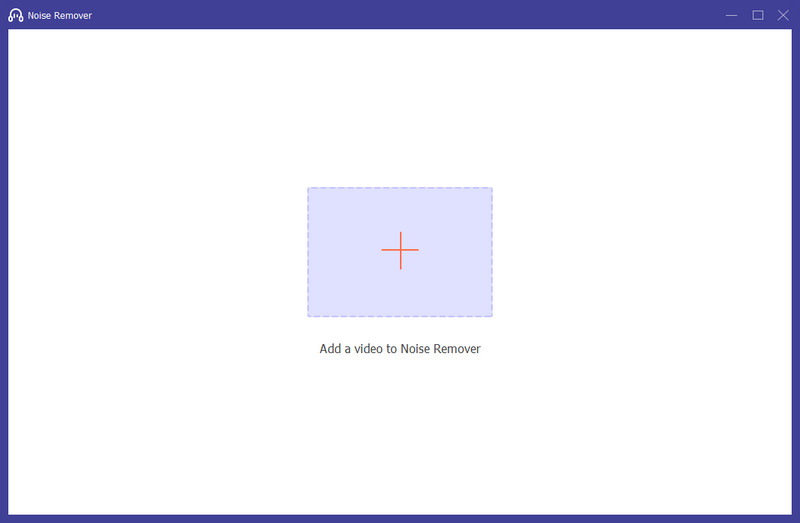
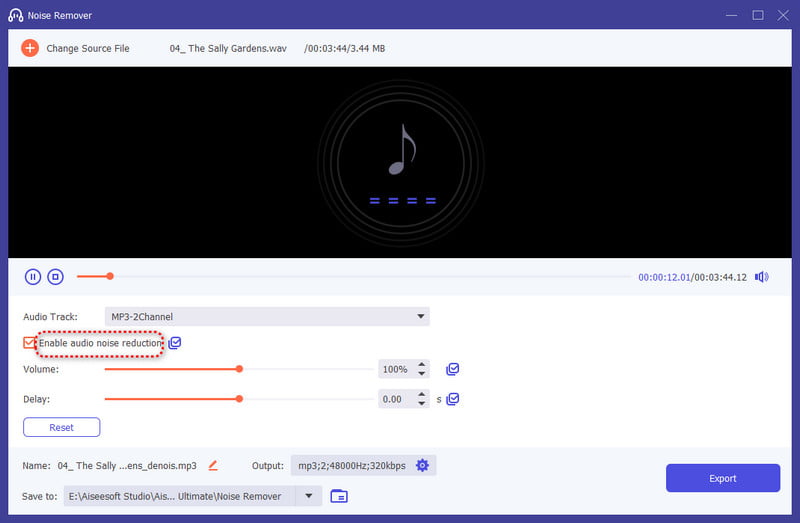
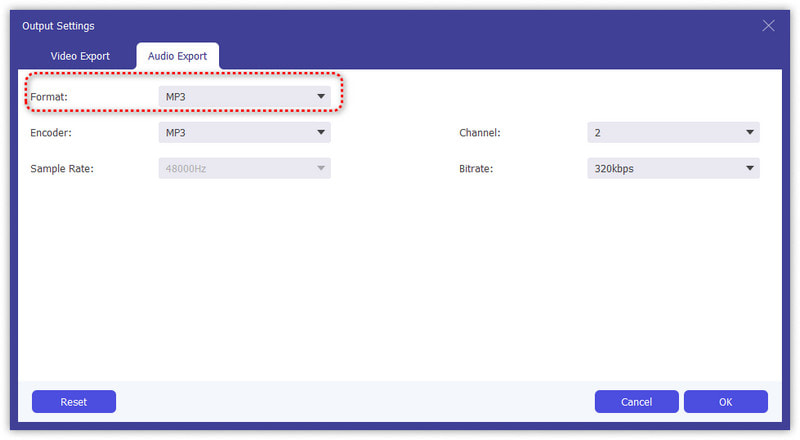
How do we get rid of static in Audacity?
1.Add your audio and select the soundtrack you need to revise.
2.Find the Effect Noise Removal and Repair button.
3.Click the Removal button to set the Threshold to a low value according to your liking. Click the Apply button.
How do I silence white noise in Audacity?
1.Add your audio and select the soundtrack you need to mute.
2.Find the Effect Noise Removal and Repair button.
3.Click the Removal button to set the Threshold to a low value according to your liking. Click the Apply button.
How to make audio clear in Audacity?
What is the low or high volume of your audio, you can:
1.Add the audio and choose the soundtrack you want to edit.
2.Try Effect>EQ and Filters.
3.Click the EQ and Filters and Bass and Treble.
4.Find the volume and adjust it to a higher level.
5.Find Treble and Appear and adjust the pitch of your audio.
If your audio file is not clear because of background noise, you can refer to the steps of part 1.
Conclusion
To sum up, Audacity effectively removes background noise. It is free to use but a little complicated for novices. If you need an easier tool, Aiseesoft Video Converter Ultimate is a good option to use to eliminate background noise in audio.

Video Converter Ultimate is excellent video converter, editor and enhancer to convert, enhance and edit videos and music in 1000 formats and more.
100% Secure. No Ads.
100% Secure. No Ads.