I believe most of the people have met such trouble, when you discover a very interesting video on a website, you are eager to share it with your close friends. However, you have a poor internet connection and the video file is big. What should you do? You can convert the video to GIF. As another way to deliver information, animated GIF is smaller than video. As a result, it is also easier to share with other on the internet. Converting video to GIF is not a hard task. In order to do this, you need to use a video to GIF converter. This article will offer 5 effective solutions to convert video to GIF for you.
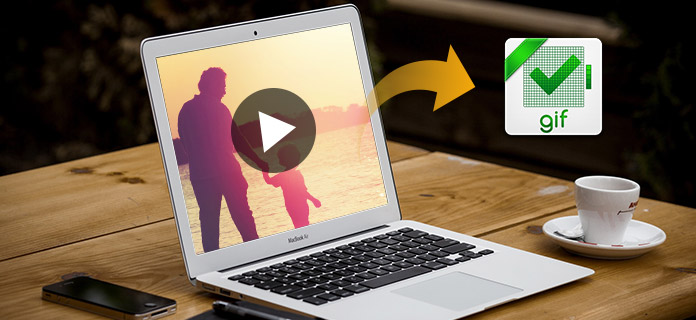
Convert Video to GIF
The first way among the top 5 solutions to convert video to GIF is using Aiseesoft Video to GIF Converter. Aiseesoft Video to GIF Converter is the best video to GIF converter for users. This converter enables you to convert videos in over 200 formats like MP4/AVI/MOV/WMV to GIF. Users can make GIF without internet connection. The interface of this converter is clear so it is easy to operate for everyone. What's more, users can convert video to GIF of high quality in a fast speed by Aiseesoft Video to GIF Converter. Except the function to convert video to GIF, it also has other powerful functions waiting for you to explore. Now let's see how to convert video to GIF by Aiseesoft Video to GIF Converter.
Step 1 Download Aiseesoft Video to GIF Converter
First of all, download Aiseesoft Video to GIF Converter and install this converter to your computer. Open it after installment.
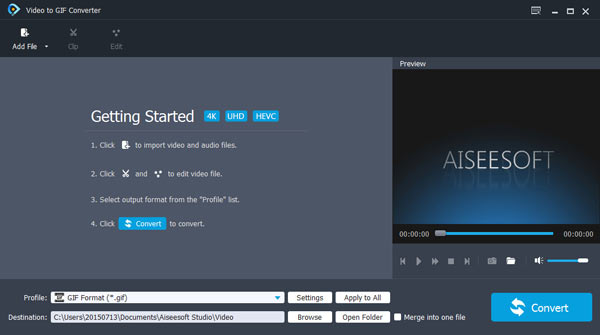
Step 2 Import video file
After entering to its main interface, click the "Add File" button on the top of the interface to open the file browser. Choose the video you want to convert.
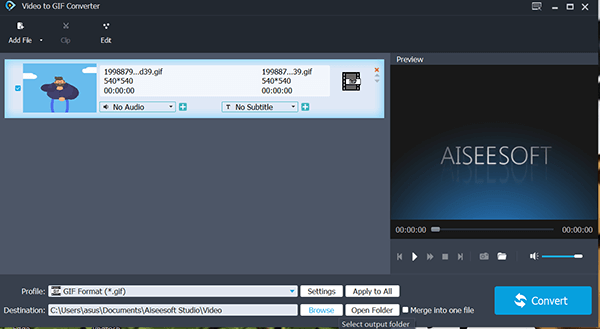
Step 3 Edit your video
When you import the video to the converter, you can edit it before converting it to GIF. Video to GIF Converter enables you to customize your video as you like.
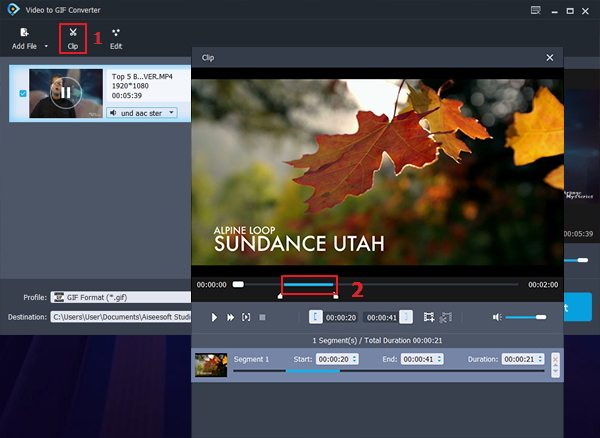
Step 4 Choose GIF format
Come to the "Profile" field, and choose GIF as the right output format in the dropdown list. And then you can click "Settings" option to adjust the frame rate of the output file.
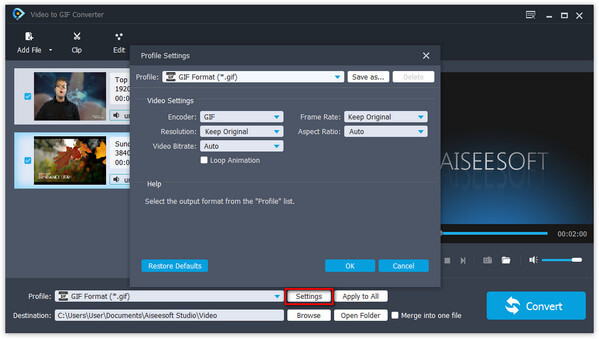
Step 5 Convert video to GIF
Click "Browse" to select the output folder for your converted file. Finally, simply click the "Convert" button to start converting video to GIF.
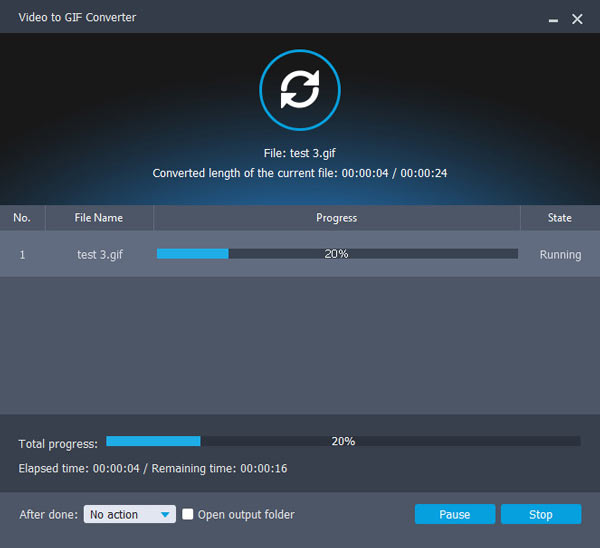
Free Video to GIF Converter is one of the best video to GIF converters. It is completely free. Since Free Video to GIF Converter has simple interface, it is very easy to use for everyone. This converter supports most of the popular formats like MOV, FLV, MPG and 3GP video formats. Users can convert video to GIF of a high quality with it. Let's see how it works.
Step 1 Download and launch this program on your computer.
Step 2 Import your video to this program and set the frames.
Step 3Set the colors and speed of the GIF and click "Make GIF" to convert the video to GIF.
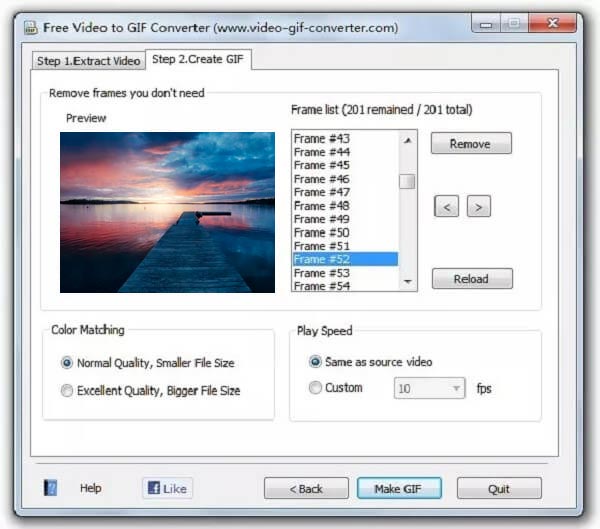
iWisoft Free Video Converter is also useful software to convert video to GIF. It supports hundreds of file formats like AVI, MPEG, WMV, DivX, XviD, and MP4 video formats. It only takes users a little time to convert video to GIF. Although iWisoft Free Video Converter is a completely free converter, it has powerful editing functions. It allows users to trim their videos and GIFs in many aspects and add effects to them. Here are the steps.
Step 1 Download iWisoft Free Video Converter and run it on your computer.
Step 2 Click "Add" to import the video you want to convert.
Step 3Choose GIF as the output format and then choose the destination folder for your file.
Step 4Click "Start" to begin to convert video to GIF.
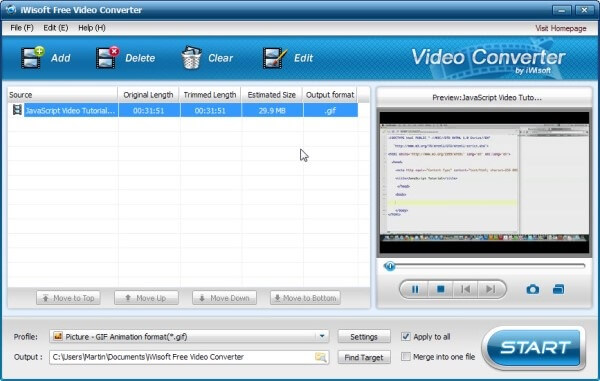
Any GIF Animator is a famous video to GIF converter that comes with powerful editing functions for users to edit their GIF in the way they like. Apart from that, users can easily convert video to GIF without any experience in several clicks. The GIF converted by Any GIF Animator is amazing and of high quality. Let's see how to convert video to GIF step by step.
Step 1 Download and install this converter on your computer.
Step 2 Do some settings for the output file and edit the GIF file.
Step 3Click "Convert to GIF" to convert video files to GIF format.
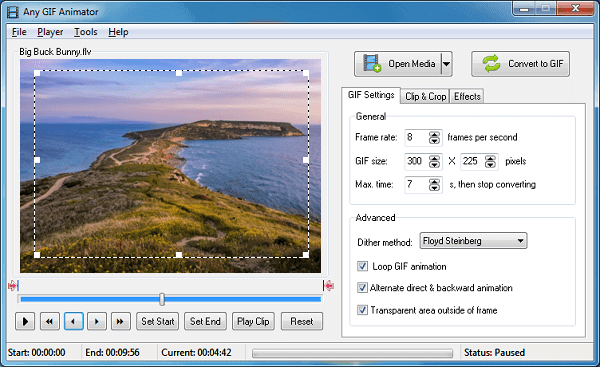
If you don't want to download third-party software, ONLINE-CONVERT.com is a good choice for you. You only need to go to its website online to convert video to GIF. This online video to GIF converter can convert video to GIF at a fast speed. At the same time, it can maintain a high quality of the GIF file. Because of its clear and user-friendly interface, all users can understand how to use it.
Step 1 Go to the ONLINE-CONVERT.com
Step 2 Import the video you want to convert at the specified area and do some optional settings.
Step 3 Click "Convert" to convert the video to GIF.
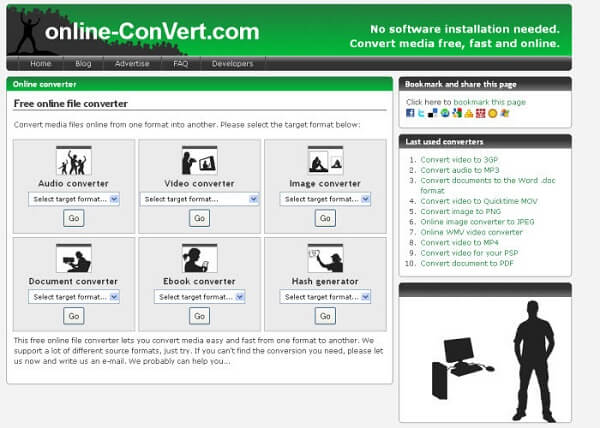
Animated GIF is an interesting way to transmit your messages and it is not hard to get. We have offered totally 5 ways to convert video to GIF in this article and either of them is effective and easy to operate. With these solutions, you can successfully convert your video to GIF animation and share it with your friends. Hope this article can help you a lot.