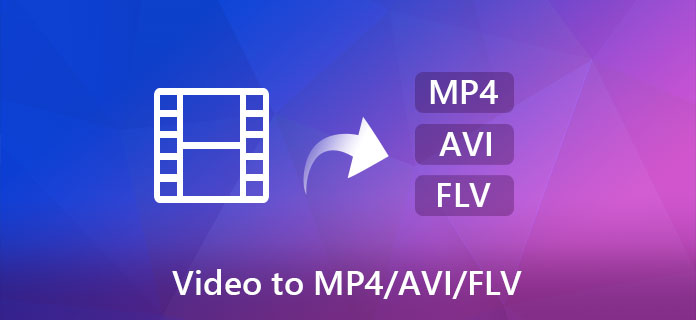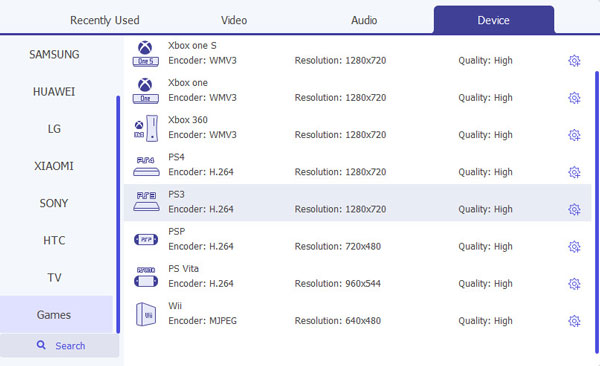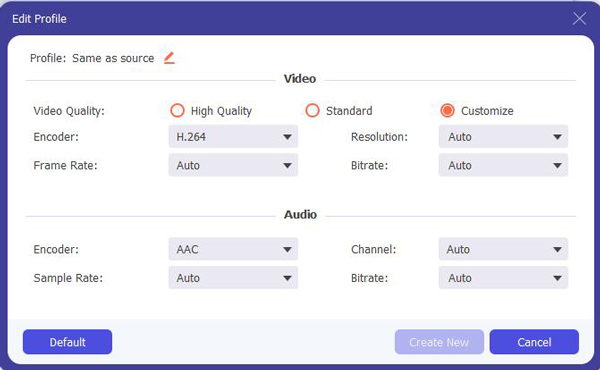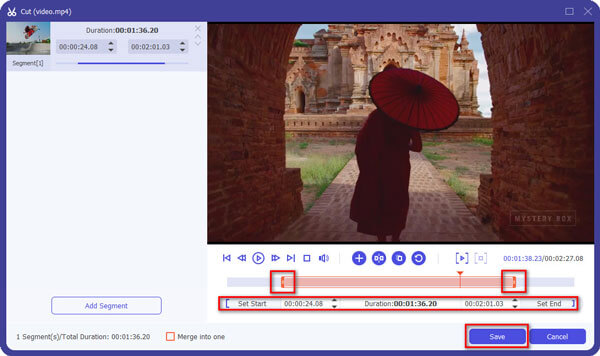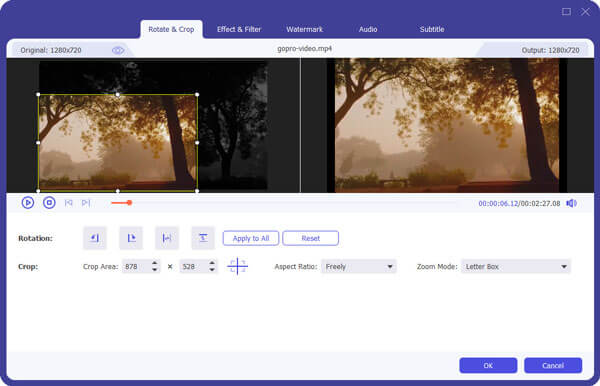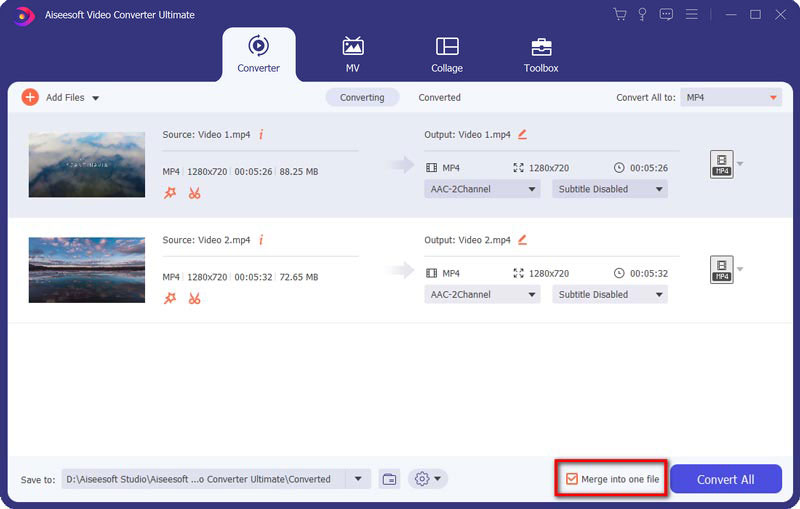The Easiest Way to Convert Videos to MP4 AVI FLV 3GP WMV and More
Summary
Want to know how to convert Videos to MP4? Check the best Video Converter Ultimate in this post, and learn how to convert Videos to MP4 with ease.
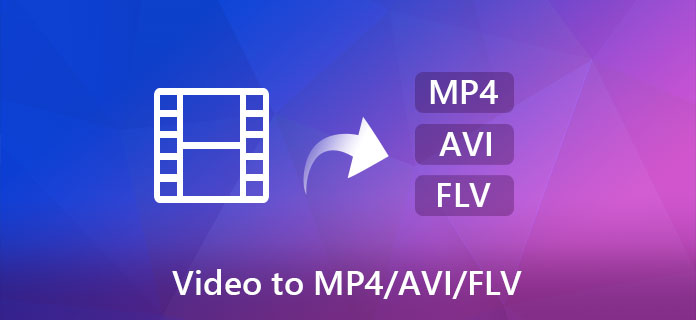
Nowadays, people have so many kinds of portable music/video players, and they play different video formats, so how to convert video from one popular video format to another is a question. Now I will give you an excellent total video converter: Aiseesoft Video Converter Ultimate that can do the conversion in few clicks.
Aiseesoft Video Converter Ultimate For Mac
- Support converting over 1000 video and audio formats for playing on your any device.
- Provide built-in video editor to help you edit files like trimming, merging, cropping, rotating, flipping, etc. before converting to AVI format.
- Support any 4K encoding and decoding, including H.265, H.264, MPEG, Xvid, VP8, VP9, etc.
- Convert to audio and video formats that are compatible with your any device like iPhone, iPad, iPod, Samsung Galaxy S9, Samsung Galaxy Note, HTC, PSP, Sony Xperia, Xbox, etc.
Step 1 Download, install and run Aiseesoft Video Converter Ultimate. You can load your video by clicking "Add Files" button to add your video files.

Step 2 Output formats and Settings
From the "Convert All to" drop-down list you can find one format that meets your requirement.
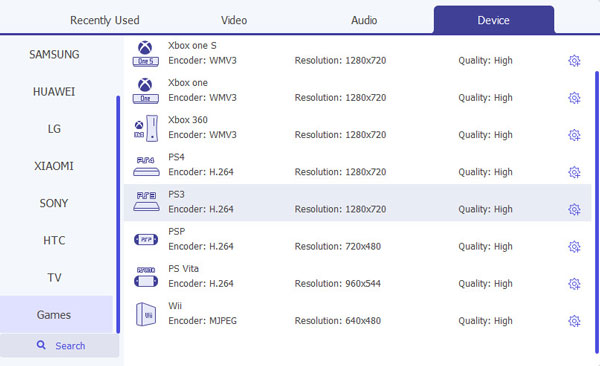
To have your own video settings you can click "Custom profile" button.
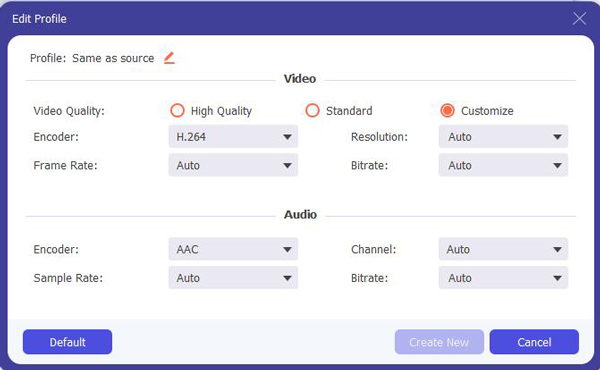
After doing the 3 steps above, you can click "Convert All" button to start conversion.

Tips:
1. Clip
There are 3 ways that you can clip your video.
- a. You can drag the buttons(1) to set the start and end time.
- b. You can preview the video first and when you want to start clip, click the left one of the pair buttons(2) when you want to end click the right one.
- c. You can set the exact start and end time on the right side of the pop-up window.
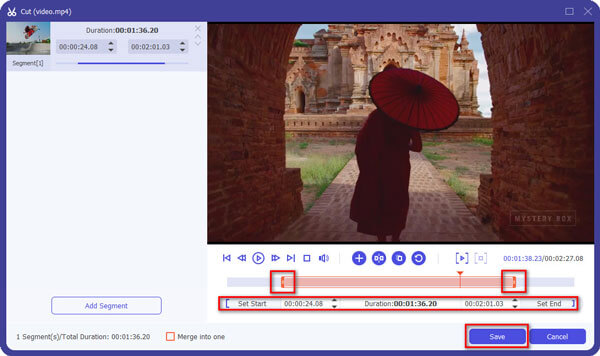
2. Crop
There are 3 ways that you can crop your video.
- a. We provide 7 modes on our "Crop Mode"(1).
- b. You can set your own mode on the right side of the pop-up window(2).
- c. You can drag frame to set your own crop mode(3).
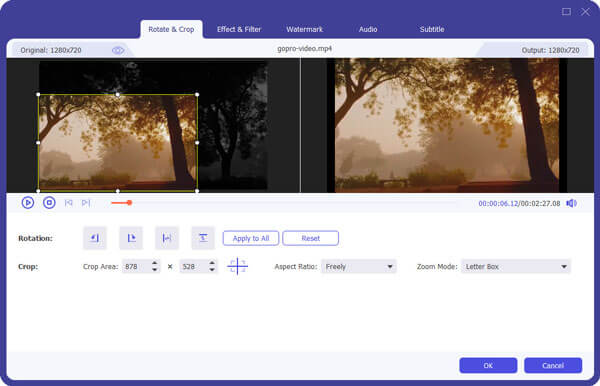
3. Merge into one file
- If you want to combine several files into one, you can check the box next to "Merge into one file".
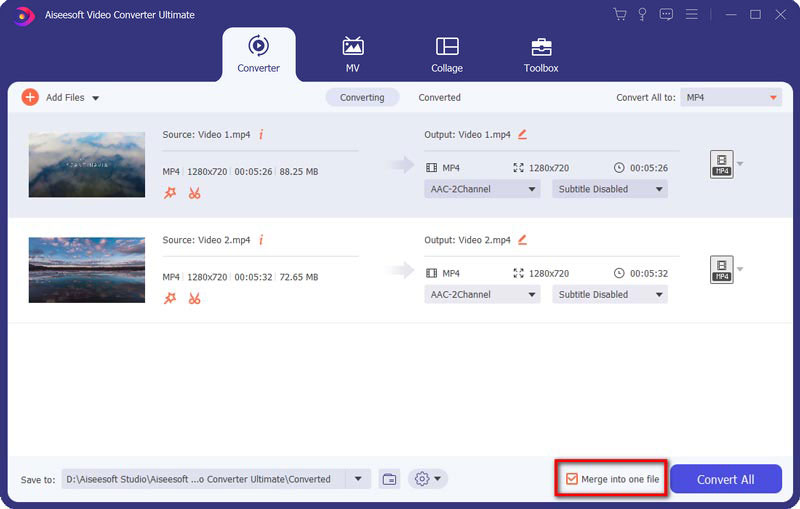
You can check the video tutorial as below:
What do you think of this post?
Excellent
Rating: 4.8 / 5 (based on 143 votes)
More Reading
 Free Burn Movies to DVD on Mac and Windows
Free Burn Movies to DVD on Mac and Windows
Here we introduce five free DVD burning software: DVD Flick, DVD Styler, DivXtoDVD Perl Script, ImgBurn and Q DVD-Author. All of them can burn m4v, wmv, flv, etc. video to dvd free.
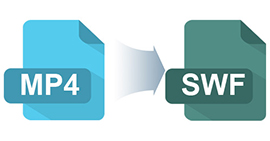 How to Free Convert MP4 to SWF for Special Use
How to Free Convert MP4 to SWF for Special Use
SWF file is widely used flash video format. When you need to convert MP4 to SWF, you can find a reliable MP4 to SWF converter here to convert high quality MP4 to SWF.
 How to Convert MP4 to MPEG on Mac/Windows
How to Convert MP4 to MPEG on Mac/Windows
As there are different options of MPEG files, you might be confused for converting MP4 to MPEG. You can compare MP4 with different formats of MPEG. It will be help you find the best option when you convert MP4 to MPEG.